What is Enquiryofh.fun?
According to experienced security experts, Enquiryofh.fun is a web-page that lures you and other unsuspecting victims into subscribing to browser notification spam. Although push notifications cannot harm you directly, scammers use them to display annoying advertisements, promote fake downloads, and encourage users to visit shady web sites.
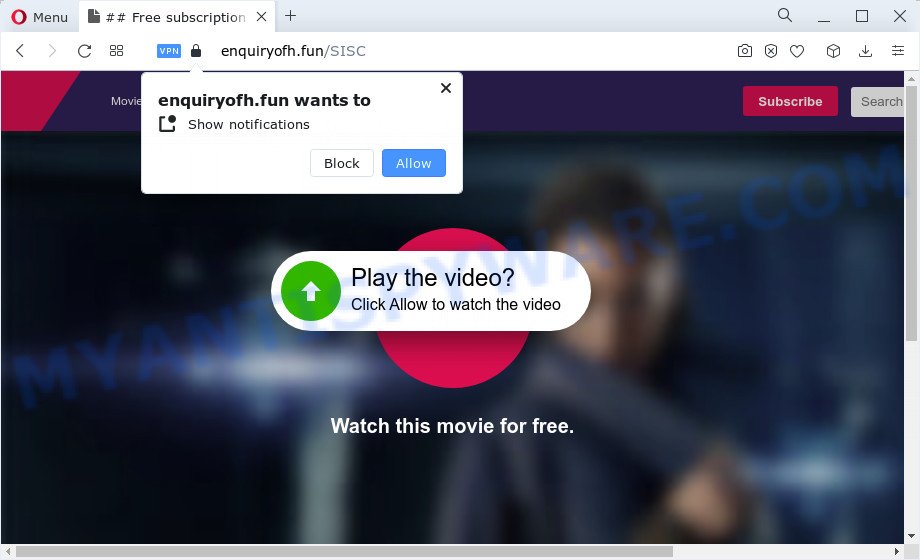
Enquiryofh.fun displays the message ‘Click Allow to’ (watch a video, enable Flash Player, connect to the Internet, access the content of the web-site, download a file), asking the user to subscribe to notifications. If you click on ALLOW, this website starts sending browser notifications on your screen. You will see the popup advertisements even when you are not using the web-browser.

The best way to get rid of Enquiryofh.fun spam notifications open the internet browser’s settings and perform the simple steps below. Once you disable Enquiryofh.fun notifications in your browser, you will never see any unwanted ads being displayed on your desktop.
Threat Summary
| Name | Enquiryofh.fun pop up |
| Type | spam push notifications, browser notification spam, pop-up virus |
| Distribution | malicious popup ads, PUPs, social engineering attack, adware software |
| Symptoms |
|
| Removal | Enquiryofh.fun removal guide |
How did you get infected with Enquiryofh.fun pop ups
Cyber security professionals have determined that users are re-directed to Enquiryofh.fun by adware or from dubious advertisements. Adware software is a part of malicious applications. It does not delete files or infect them, but can display unwanted ads, change PC system settings, download and install malicious browser add-ons. All the time, while adware is running, your internet browser will be fill with intrusive ads. Most likely, adware has been installed on your device without your’s permission and you do not even know how and where adware has got into your PC
A large number of spyware, adware programs, browser toolbars, hijackers, and PUPs are installed when installing freeware and peer-2-peer file sharing software. Therefore, when installing free software, you need to be careful not to accidentally install optional apps. It is important that you pay attention to the EULA (End User License Agreements) and choose the Custom, Manual or Advanced installation type as it will typically disclose what additional applications will also be installed.
In the few simple steps below, we will explain effective solutions on how to free your personal computer of adware and remove Enquiryofh.fun advertisements from your browser.
How to remove Enquiryofh.fun pop up advertisements (removal tutorial)
In the few simple steps below, we will try to cover the Chrome, Firefox, MS Edge and Internet Explorer and provide general help to get rid of Enquiryofh.fun popups. You may find some minor differences in your Microsoft Windows install. No matter, you should be okay if you follow the steps outlined below: remove all suspicious and unknown programs, reset web-browsers settings, fix internet browsers shortcuts, get rid of malicious scheduled tasks, run free malware removal utilities. Certain of the steps below will require you to close this website. So, please read the few simple steps carefully, after that bookmark it or open it on your smartphone for later reference.
To remove Enquiryofh.fun pop ups, use the following steps:
- How to manually get rid of Enquiryofh.fun
- Automatic Removal of Enquiryofh.fun pop-up advertisements
- Run AdBlocker to block Enquiryofh.fun and stay safe online
- Finish words
How to manually get rid of Enquiryofh.fun
In most cases, it’s possible to manually get rid of Enquiryofh.fun pop ups. This solution does not involve the use of any tricks or removal utilities. You just need to recover the normal settings of the computer and internet browser. This can be done by following a few simple steps below. If you want to quickly get rid of Enquiryofh.fun ads, as well as perform a full scan of your computer, we recommend that you use adware removal tools, which are listed below.
Delete suspicious software using Windows Control Panel
It is of primary importance to first identify and remove all PUPs, adware apps and browser hijackers through ‘Add/Remove Programs’ (Windows XP) or ‘Uninstall a program’ (Windows 10, 8, 7) section of your MS Windows Control Panel.
Windows 8, 8.1, 10
First, click the Windows button
Windows XP, Vista, 7
First, press “Start” and select “Control Panel”.
It will show the Windows Control Panel like below.

Next, press “Uninstall a program” ![]()
It will show a list of all programs installed on your device. Scroll through the all list, and delete any questionable and unknown apps. To quickly find the latest installed programs, we recommend sort apps by date in the Control panel.
Remove Enquiryofh.fun notifications from web browsers
Your web-browser likely now allows the Enquiryofh.fun webpage to send you push notifications, but you do not want the annoying advertisements from this web-page and we understand that. We have put together this steps on how you can remove Enquiryofh.fun pop ups from Edge, Chrome, Mozilla Firefox, Android, Microsoft Internet Explorer and Safari.
Google Chrome:
- In the top-right corner, expand the Google Chrome menu.
- In the menu go to ‘Settings’, scroll down to ‘Advanced’ settings.
- In the ‘Privacy and Security’ section, click on ‘Site settings’.
- Click on ‘Notifications’.
- Find the Enquiryofh.fun URL and get rid of it by clicking the three vertical dots on the right to the URL and select ‘Remove’.

Android:
- Open Google Chrome.
- Tap on the Menu button (three dots) on the top right corner of the screen.
- In the menu tap ‘Settings’, scroll down to ‘Advanced’.
- In the ‘Site Settings’, tap on ‘Notifications’, find the Enquiryofh.fun URL and tap on it.
- Tap the ‘Clean & Reset’ button and confirm.

Mozilla Firefox:
- In the top right hand corner, click the Menu button, represented by three horizontal stripes.
- In the drop-down menu select ‘Options’. In the left side select ‘Privacy & Security’.
- Scroll down to ‘Permissions’ section and click ‘Settings…’ button next to ‘Notifications’.
- Select the Enquiryofh.fun domain from the list and change the status to ‘Block’.
- Click ‘Save Changes’ button.

Edge:
- Click the More button (three dots) in the right upper corner of the browser.
- Click ‘Settings’. Click ‘Advanced’ on the left side of the window.
- In the ‘Website permissions’ section click ‘Manage permissions’.
- Right-click the Enquiryofh.fun site. Click ‘Delete’.

Internet Explorer:
- Click the Gear button on the top right hand corner.
- When the drop-down menu appears, click on ‘Internet Options’.
- Click on the ‘Privacy’ tab and select ‘Settings’ in the pop-up blockers section.
- Locate the Enquiryofh.fun domain and click the ‘Remove’ button to remove the site.

Safari:
- Go to ‘Preferences’ in the Safari menu.
- Open ‘Websites’ tab, then in the left menu click on ‘Notifications’.
- Locate the Enquiryofh.fun site and select it, click the ‘Deny’ button.
Get rid of Enquiryofh.fun ads from Internet Explorer
By resetting Internet Explorer browser you return your browser settings to its default state. This is basic when troubleshooting problems that might have been caused by adware software which causes pop ups.
First, open the Internet Explorer. Next, click the button in the form of gear (![]() ). It will show the Tools drop-down menu, click the “Internet Options” like below.
). It will show the Tools drop-down menu, click the “Internet Options” like below.

In the “Internet Options” window click on the Advanced tab, then click the Reset button. The Microsoft Internet Explorer will show the “Reset Internet Explorer settings” window as displayed below. Select the “Delete personal settings” check box, then click “Reset” button.

You will now need to restart your device for the changes to take effect.
Get rid of Enquiryofh.fun pop ups from Firefox
If Mozilla Firefox settings are hijacked by the adware, your browser displays intrusive pop-up ads, then ‘Reset Firefox’ could solve these problems. However, your themes, bookmarks, history, passwords, and web form auto-fill information will not be deleted.
First, start the Mozilla Firefox. Next, click the button in the form of three horizontal stripes (![]() ). It will open the drop-down menu. Next, press the Help button (
). It will open the drop-down menu. Next, press the Help button (![]() ).
).

In the Help menu click the “Troubleshooting Information”. In the upper-right corner of the “Troubleshooting Information” page press on “Refresh Firefox” button as displayed in the following example.

Confirm your action, click the “Refresh Firefox”.
Remove Enquiryofh.fun pop ups from Chrome
Annoying Enquiryofh.fun pop-up advertisements or other symptom of having adware software in your web browser is a good reason to reset Google Chrome. This is an easy way to recover the Google Chrome settings and not lose any important information.

- First, run the Chrome and click the Menu icon (icon in the form of three dots).
- It will show the Google Chrome main menu. Choose More Tools, then click Extensions.
- You’ll see the list of installed extensions. If the list has the extension labeled with “Installed by enterprise policy” or “Installed by your administrator”, then complete the following guide: Remove Chrome extensions installed by enterprise policy.
- Now open the Chrome menu once again, click the “Settings” menu.
- Next, click “Advanced” link, which located at the bottom of the Settings page.
- On the bottom of the “Advanced settings” page, click the “Reset settings to their original defaults” button.
- The Chrome will display the reset settings prompt as shown on the image above.
- Confirm the web browser’s reset by clicking on the “Reset” button.
- To learn more, read the article How to reset Chrome settings to default.
Automatic Removal of Enquiryofh.fun pop-up advertisements
The simplest solution to get rid of Enquiryofh.fun ads is to use an anti-malware program capable of detecting adware. We suggest try Zemana AntiMalware or another free malicious software remover which listed below. It has excellent detection rate when it comes to adware, hijackers and other PUPs.
Use Zemana AntiMalware (ZAM) to remove Enquiryofh.fun popup ads
Zemana Anti Malware (ZAM) is extremely fast and ultra light weight malicious software removal utility. It will assist you delete Enquiryofh.fun popups, adware software, PUPs and other malicious software. This program gives real-time protection which never slow down your computer. Zemana Free is developed for experienced and beginner computer users. The interface of this tool is very easy to use, simple and minimalist.
Download Zemana Free on your PC by clicking on the link below.
165054 downloads
Author: Zemana Ltd
Category: Security tools
Update: July 16, 2019
When the downloading process is finished, launch it and follow the prompts. Once installed, the Zemana AntiMalware (ZAM) will try to update itself and when this process is complete, press the “Scan” button to perform a system scan with this tool for the adware that causes popups.

During the scan Zemana will look for threats exist on your PC. Review the scan results and then click “Next” button.

The Zemana will get rid of adware responsible for Enquiryofh.fun popup advertisements and move the selected items to the Quarantine.
Remove Enquiryofh.fun ads and harmful extensions with Hitman Pro
The HitmanPro tool is free (30 day trial) and easy to use. It can scan and remove malware, PUPs and adware in Firefox, MS Edge, Chrome and IE internet browsers and thereby remove all intrusive Enquiryofh.fun pop up ads. Hitman Pro is powerful enough to find and remove malicious registry entries and files that are hidden on the personal computer.

- Installing the Hitman Pro is simple. First you will need to download HitmanPro from the link below.
- Once downloading is complete, double click the Hitman Pro icon. Once this tool is launched, click “Next” button to perform a system scan with this tool for the adware that causes the annoying Enquiryofh.fun ads. While the utility is checking, you may see how many objects and files has already scanned.
- When the checking is complete, HitmanPro will display you the results. Make sure all threats have ‘checkmark’ and click “Next” button. Now click the “Activate free license” button to start the free 30 days trial to delete all malicious software found.
Delete Enquiryofh.fun pop-ups with MalwareBytes Anti Malware (MBAM)
We suggest using the MalwareBytes AntiMalware. You can download and install MalwareBytes to detect adware and thereby remove Enquiryofh.fun pop ups from your web-browsers. When installed and updated, this free malware remover automatically detects and removes all threats exist on the PC system.

Click the following link to download MalwareBytes Anti-Malware. Save it on your MS Windows desktop or in any other place.
327280 downloads
Author: Malwarebytes
Category: Security tools
Update: April 15, 2020
After the download is done, run it and follow the prompts. Once installed, the MalwareBytes Anti-Malware will try to update itself and when this task is finished, click the “Scan” button to detect adware software that causes pop-ups. This task can take quite a while, so please be patient. While the MalwareBytes Anti Malware program is checking, you can see how many objects it has identified as threat. Review the results once the tool has finished the system scan. If you think an entry should not be quarantined, then uncheck it. Otherwise, simply click “Quarantine” button.
The MalwareBytes is a free program that you can use to get rid of all detected folders, files, services, registry entries and so on. To learn more about this malicious software removal utility, we suggest you to read and follow the steps or the video guide below.
Run AdBlocker to block Enquiryofh.fun and stay safe online
It is also critical to protect your web browsers from malicious webpages and ads by using an ad-blocking program like AdGuard. Security experts says that it will greatly reduce the risk of malware, and potentially save lots of money. Additionally, the AdGuard may also protect your privacy by blocking almost all trackers.
- Please go to the following link to download AdGuard. Save it to your Desktop so that you can access the file easily.
Adguard download
26903 downloads
Version: 6.4
Author: © Adguard
Category: Security tools
Update: November 15, 2018
- When downloading is done, start the downloaded file. You will see the “Setup Wizard” program window. Follow the prompts.
- After the installation is complete, click “Skip” to close the installation application and use the default settings, or click “Get Started” to see an quick tutorial which will help you get to know AdGuard better.
- In most cases, the default settings are enough and you don’t need to change anything. Each time, when you start your computer, AdGuard will start automatically and stop unwanted advertisements, block Enquiryofh.fun, as well as other malicious or misleading web-sites. For an overview of all the features of the program, or to change its settings you can simply double-click on the icon called AdGuard, which is located on your desktop.
Finish words
After completing the few simple steps outlined above, your computer should be free from adware which causes popups and other malicious software. The MS Edge, Internet Explorer, Google Chrome and Firefox will no longer redirect you to various unwanted webpages like Enquiryofh.fun. Unfortunately, if the guidance does not help you, then you have caught a new adware, and then the best way – ask for help here.




















