What is Eyouagain.fun?
Eyouagain.fun is a web-site which deceives you and other unsuspecting users into allowing push notifications from malicious (ad) push servers. The push notifications promote ‘free’ online games, free gifts scams, dubious web browser addons, adult web pages, and fake downloads.
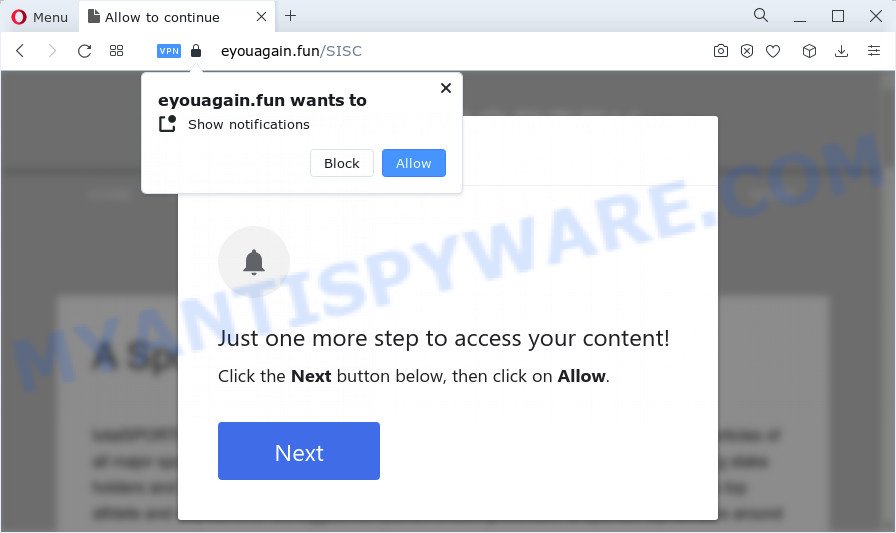
Eyouagain.fun displays the ‘Confirm notifications’ pop-up claims that clicking ‘Allow’ button will let you access the content of the web page, download a file, watch a video, enable Flash Player, connect to the Internet, and so on. Once you click on ALLOW, this website starts sending push notifications on the browser screen. You will see the popup adverts even when the web-browser is closed.

The best way to remove Eyouagain.fun notifications open the web-browser’s settings and perform the simple steps below. Once you disable Eyouagain.fun notifications in your internet browser, you will never see any unwanted ads being displayed on your desktop.
Threat Summary
| Name | Eyouagain.fun pop up |
| Type | spam push notifications, browser notification spam, pop-up virus |
| Distribution | malicious pop-up advertisements, potentially unwanted apps, adware, social engineering attack |
| Symptoms |
|
| Removal | Eyouagain.fun removal guide |
Where the Eyouagain.fun popups comes from
Experienced security professionals have determined that users are re-directed to Eyouagain.fun by adware or from dubious advertisements. Adware is form of programs created to insert advertising into your Net surfing or even desktop experience. Adware can be developed to change your start page, search engine, search results, or even add toolbars to your internet browser. Adware run in the background when you are online, and adware can slow down your device and affect its performance.
Usually, adware gets into your device as part of a bundle with freeware, sharing files and other unsafe apps which you downloaded from the Web. The creators of adware pays software creators for distributing adware within their applications. So, optional applications is often included as part of the setup file. In order to avoid the setup of any adware: select only Manual, Custom or Advanced installation method and disable all third-party software in which you are unsure.
By following guide below it’s easy to scan and remove adware from Chrome, Firefox, Internet Explorer and Edge and your PC. Learn how to remove Eyouagain.fun ads and harmful applications, as well as how to run a full PC system virus scan.
How to remove Eyouagain.fun pop-ups (removal instructions)
The answer is right here on this page. We have put together simplicity and efficiency. It will help you easily to free your personal computer of adware related to the Eyouagain.fun pop-up ads. Moreover, you can choose manual or automatic removal solution. If you’re familiar with the computer then use manual removal, otherwise run the free antimalware tool created specifically to remove adware software. Of course, you may combine both methods. Read it once, after doing so, please bookmark this page (or open it on your smartphone) as you may need to exit your web-browser or restart your computer.
To remove Eyouagain.fun pop ups, use the following steps:
- Manual Eyouagain.fun ads removal
- Automatic Removal of Eyouagain.fun pop ups
- How to block Eyouagain.fun
- To sum up
Manual Eyouagain.fun ads removal
The step-by-step instructions designed by our team will help you manually remove Eyouagain.fun pop-ups from your internet browser. If you are not good at computers, we advise that you use the free tools listed below.
Uninstall potentially unwanted programs through the MS Windows Control Panel
First of all, check the list of installed programs on your device and remove all unknown and newly installed programs. If you see an unknown program with incorrect spelling or varying capital letters, it have most likely been installed by malware and you should clean it off first with malicious software removal utility such as Zemana.
Windows 8, 8.1, 10
First, press the Windows button
Windows XP, Vista, 7
First, click “Start” and select “Control Panel”.
It will open the Windows Control Panel as displayed on the image below.

Next, press “Uninstall a program” ![]()
It will show a list of all apps installed on your personal computer. Scroll through the all list, and remove any dubious and unknown programs. To quickly find the latest installed programs, we recommend sort software by date in the Control panel.
Remove Eyouagain.fun notifications from internet browsers
if you became a victim of cyber frauds and clicked on the “Allow” button, then your browser was configured to show intrusive advertisements. To remove the advertisements, you need to remove the notification permission that you gave the Eyouagain.fun webpage to send browser notifications.
|
|
|
|
|
|
Get rid of Eyouagain.fun ads from Firefox
If your Mozilla Firefox web browser is redirected to Eyouagain.fun without your permission or an unknown search engine shows results for your search, then it may be time to perform the browser reset. However, your saved passwords and bookmarks will not be changed, deleted or cleared.
First, start the Firefox. Next, press the button in the form of three horizontal stripes (![]() ). It will show the drop-down menu. Next, press the Help button (
). It will show the drop-down menu. Next, press the Help button (![]() ).
).

In the Help menu press the “Troubleshooting Information”. In the upper-right corner of the “Troubleshooting Information” page press on “Refresh Firefox” button as shown in the figure below.

Confirm your action, click the “Refresh Firefox”.
Remove Eyouagain.fun ads from Google Chrome
Reset Chrome settings is a simple way to remove Eyouagain.fun popup advertisements, harmful and adware add-ons, internet browser’s new tab, home page and default search engine which have been replaced by adware.

- First start the Google Chrome and click Menu button (small button in the form of three dots).
- It will show the Chrome main menu. Select More Tools, then click Extensions.
- You’ll see the list of installed plugins. If the list has the extension labeled with “Installed by enterprise policy” or “Installed by your administrator”, then complete the following tutorial: Remove Chrome extensions installed by enterprise policy.
- Now open the Chrome menu once again, press the “Settings” menu.
- You will see the Google Chrome’s settings page. Scroll down and click “Advanced” link.
- Scroll down again and click the “Reset” button.
- The Chrome will show the reset profile settings page as shown on the image above.
- Next click the “Reset” button.
- Once this process is done, your web-browser’s default search engine, new tab and homepage will be restored to their original defaults.
- To learn more, read the post How to reset Google Chrome settings to default.
Remove Eyouagain.fun ads from Internet Explorer
The Internet Explorer reset is great if your internet browser is hijacked or you have unwanted add-ons or toolbars on your internet browser, that installed by an malware.
First, launch the Internet Explorer. Next, click the button in the form of gear (![]() ). It will display the Tools drop-down menu, press the “Internet Options” as on the image below.
). It will display the Tools drop-down menu, press the “Internet Options” as on the image below.

In the “Internet Options” window click on the Advanced tab, then click the Reset button. The Internet Explorer will display the “Reset Internet Explorer settings” window as shown in the figure below. Select the “Delete personal settings” check box, then click “Reset” button.

You will now need to restart your computer for the changes to take effect.
Automatic Removal of Eyouagain.fun pop ups
Malware removal tools are pretty effective when you think your PC is infected by adware. Below we’ll discover best utilities that can get rid of adware software and Eyouagain.fun pop-up ads from your personal computer and web browser.
Use Zemana to get rid of Eyouagain.fun popups
Zemana Anti Malware is a free program for Windows OS to scan for and get rid of adware software which causes the intrusive Eyouagain.fun pop-ups, and other undesired apps like potentially unwanted apps, malicious web-browser extensions, browser toolbars.
Download Zemana Anti-Malware on your Microsoft Windows Desktop by clicking on the link below.
165094 downloads
Author: Zemana Ltd
Category: Security tools
Update: July 16, 2019
After downloading is complete, close all windows on your device. Further, run the install file called Zemana.AntiMalware.Setup. If the “User Account Control” dialog box pops up as displayed below, press the “Yes” button.

It will open the “Setup wizard” which will help you install Zemana on the PC system. Follow the prompts and do not make any changes to default settings.

Once install is complete successfully, Zemana Anti-Malware (ZAM) will automatically start and you can see its main window as shown in the figure below.

Next, press the “Scan” button to perform a system scan for the adware software that causes Eyouagain.fun pop ups in your browser. A system scan can take anywhere from 5 to 30 minutes, depending on your computer. While the Zemana AntiMalware is checking, you can see how many objects it has identified either as being malware.

When the scan is done, a list of all items found is prepared. Make sure all items have ‘checkmark’ and click “Next” button.

The Zemana will remove adware that causes multiple annoying popups. Once that process is finished, you can be prompted to restart your computer.
Get rid of Eyouagain.fun pop up ads and harmful extensions with Hitman Pro
HitmanPro will help delete adware related to the Eyouagain.fun popups that slow down your computer. The browser hijackers, adware and other potentially unwanted applications slow your web-browser down and try to trick you into clicking on shady advertisements and links. Hitman Pro removes the adware software and lets you enjoy your personal computer without Eyouagain.fun advertisements.
Visit the following page to download the latest version of HitmanPro for MS Windows. Save it to your Desktop so that you can access the file easily.
Once the download is complete, open the file location. You will see an icon like below.

Double click the Hitman Pro desktop icon. When the tool is opened, you will see a screen as displayed below.

Further, click “Next” button to start checking your device for the adware related to the Eyouagain.fun pop-up advertisements. This procedure can take some time, so please be patient. When Hitman Pro has finished scanning your computer, Hitman Pro will open a list of detected items as on the image below.

Review the scan results and then press “Next” button. It will display a dialog box, press the “Activate free license” button.
Use MalwareBytes AntiMalware to get rid of Eyouagain.fun pop-up advertisements
We recommend using the MalwareBytes which are fully clean your PC of the adware. The free tool is an advanced malware removal program developed by (c) Malwarebytes lab. This application uses the world’s most popular antimalware technology. It’s able to help you delete intrusive Eyouagain.fun popup advertisements from your browsers, potentially unwanted applications, malware, browser hijackers, toolbars, ransomware and other security threats from your PC system for free.
Download MalwareBytes Anti-Malware (MBAM) on your PC system by clicking on the link below.
327319 downloads
Author: Malwarebytes
Category: Security tools
Update: April 15, 2020
When the download is complete, close all programs and windows on your computer. Double-click the set up file called MBSetup. If the “User Account Control” dialog box pops up like the one below, click the “Yes” button.

It will open the Setup wizard which will help you install MalwareBytes Free on your device. Follow the prompts and do not make any changes to default settings.

Once setup is done successfully, click “Get Started” button. MalwareBytes will automatically start and you can see its main screen as shown below.

Now click the “Scan” button to start checking your PC for the adware responsible for Eyouagain.fun pop-ups. When a malware, adware software or potentially unwanted applications are found, the number of the security threats will change accordingly. Wait until the the scanning is finished.

After MalwareBytes Free has completed scanning, MalwareBytes Anti Malware (MBAM) will prepare a list of unwanted apps and adware. When you are ready, click “Quarantine” button. The MalwareBytes Anti-Malware (MBAM) will remove adware software related to the Eyouagain.fun popup ads and move the selected items to the Quarantine. When the clean up is done, you may be prompted to reboot the computer.

We recommend you look at the following video, which completely explains the procedure of using the MalwareBytes to remove adware software, browser hijacker and other malicious software.
How to block Eyouagain.fun
Running an ad blocker application like AdGuard is an effective way to alleviate the risks. Additionally, ad-blocking applications will also protect you from malicious ads and webpages, and, of course, block redirection chain to Eyouagain.fun and similar web-pages.
- First, please go to the following link, then press the ‘Download’ button in order to download the latest version of AdGuard.
Adguard download
26913 downloads
Version: 6.4
Author: © Adguard
Category: Security tools
Update: November 15, 2018
- After downloading it, launch the downloaded file. You will see the “Setup Wizard” program window. Follow the prompts.
- Once the installation is done, press “Skip” to close the installation program and use the default settings, or click “Get Started” to see an quick tutorial that will allow you get to know AdGuard better.
- In most cases, the default settings are enough and you do not need to change anything. Each time, when you start your device, AdGuard will start automatically and stop unwanted advertisements, block Eyouagain.fun, as well as other malicious or misleading web pages. For an overview of all the features of the program, or to change its settings you can simply double-click on the icon named AdGuard, that can be found on your desktop.
To sum up
Now your personal computer should be free of the adware responsible for Eyouagain.fun ads. We suggest that you keep AdGuard (to help you stop unwanted pop ups and unwanted malicious web-pages) and Zemana Anti Malware (ZAM) (to periodically scan your PC for new malware, hijackers and adware). Make sure that you have all the Critical Updates recommended for MS Windows OS. Without regular updates you WILL NOT be protected when new browser hijackers, harmful applications and adware are released.
If you are still having problems while trying to delete Eyouagain.fun pop-ups from your browser, then ask for help here.



















