What is Search.mybrowsingsafety.pro?
According to cyber security researchers, Search.mybrowsingsafety.pro is a website promoted by browser hijackers. Typically, browser hijackers make changes to the default homepage and search engine of user web browsers, making it difficult to change them back. Browser hijackers may also include unwanted advertisements and popups to show up in the hijacked web-browsers. Browser hijackers are usually installed with freeware or shareware download off from third-party webpages; they can also be found inside legitimate web pages and apps.
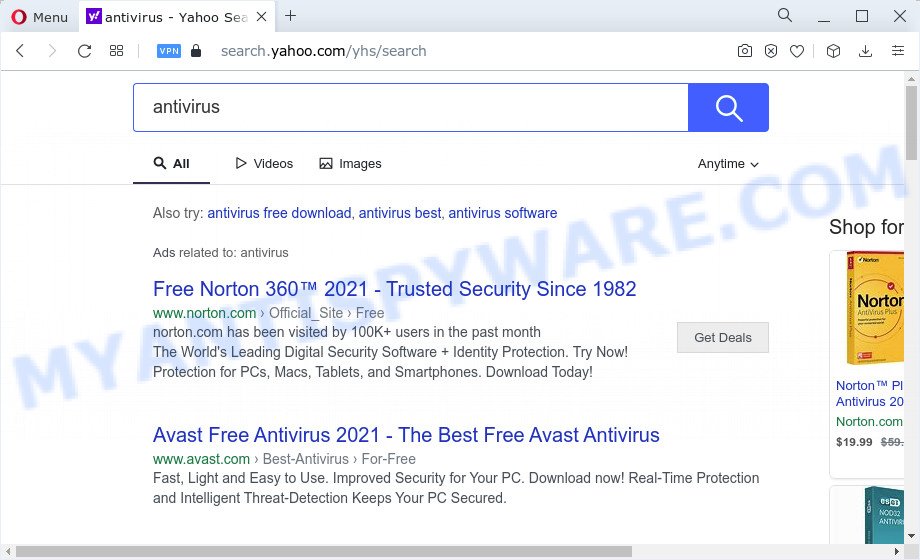
Search.mybrowsingsafety.pro redirects user seaches to Yahoo
The browser hijacker will change your browser’s search provider so that all searches are sent via Search.mybrowsingsafety.pro which redirects to Bing, Yahoo or Google Custom Search engine which displays the search results for your query. The authors of this browser hijacker are using legitimate search provider as they may earn money from the ads that are displayed in the search results.
As well as unwanted web-browser redirects to Search.mybrowsingsafety.pro, the browser hijacker can collect your Web surfing activity by recording web browser version and type, cookie information, IP addresses, URLs visited, web-sites visited and Internet Service Provider (ISP). Such kind of behavior can lead to serious security problems or privacy info theft. This is another reason why the browser hijacker that redirects the internet browser to Search.mybrowsingsafety.pro should be removed sooner.
Therefore, browser hijackers are quite dangerous. So, we recommend you get rid of it from your PC immediately. Follow the guide presented below to remove Search.mybrowsingsafety.pro from the personal computer.
How can a browser hijacker get on your personal computer
Usually, PUPs and browser hijackers gets into your computer as part of a bundle with free software, sharing files and other unsafe software that you downloaded from the World Wide Web. The browser hijackers makers pays software developers for distributing broser hijackers within their programs. So, bundled programs is often included as part of the install package. In order to avoid the installation of any browser hijackers like Search.mybrowsingsafety.pro: select only Manual, Custom or Advanced setup method and disable all third-party applications in which you are unsure.
Threat Summary
| Name | Search.mybrowsingsafety.pro |
| Type | PUP, search engine hijacker, redirect virus, homepage hijacker, browser hijacker |
| Affected Browser Settings | newtab URL, search provider, homepage |
| Distribution | fake update tools, freeware installers, malicious pop up advertisements |
| Symptoms | Ads appear in places they shouldn’t be. Web-page links redirect to websites different from what you expected. Unwanted program installed without your say-so. Unwanted web-browser toolbar(s) Your browser start page or search provider keeps changing or is not set to Google anymor. |
| Removal | Search.mybrowsingsafety.pro removal guide |
How to remove Search.mybrowsingsafety.pro from Chrome, Firefox, IE, Edge
The following steps will allow you remove Search.mybrowsingsafety.pro from the Internet Explorer, Edge, Firefox and Google Chrome. Moreover, this tutorial will help you remove other malware like potentially unwanted apps, adware and toolbars that your computer may be affected too. Please do the tutorial step by step. If you need assist or have any questions, then ask for our assistance or type a comment below. Some of the steps will require you to reboot your computer or close this web site. So, read this tutorial carefully, then bookmark this page or open it on your smartphone for later reference.
To remove Search.mybrowsingsafety.pro, complete the steps below:
- How to manually remove Search.mybrowsingsafety.pro
- Automatic Removal of Search.mybrowsingsafety.pro
- How to stop Search.mybrowsingsafety.pro redirect
How to manually remove Search.mybrowsingsafety.pro
The useful removal instructions for the Search.mybrowsingsafety.pro redirect. The detailed procedure can be followed by anyone as it really does take you step-by-step. If you follow this process to remove browser hijacker let us know how you managed by sending us your comments please.
Delete unwanted or newly added apps
The main cause of homepage or search provider hijacking could be potentially unwanted software, adware or other undesired applications that you may have unintentionally installed on the PC system. You need to identify and uninstall all questionable apps.
- If you are using Windows 8, 8.1 or 10 then press Windows button, next click Search. Type “Control panel”and press Enter.
- If you are using Windows XP, Vista, 7, then click “Start” button and press “Control Panel”.
- It will show the Windows Control Panel.
- Further, click “Uninstall a program” under Programs category.
- It will display a list of all applications installed on the PC system.
- Scroll through the all list, and delete questionable and unknown applications. To quickly find the latest installed software, we recommend sort apps by date.
See more details in the video guidance below.
Delete Search.mybrowsingsafety.pro search from Firefox
Resetting your Mozilla Firefox is basic troubleshooting step for any issues with your internet browser program, including a redirect to the Search.mybrowsingsafety.pro web site. However, your saved passwords and bookmarks will not be changed or cleared.
First, launch the Firefox and press ![]() button. It will display the drop-down menu on the right-part of the browser. Further, click the Help button (
button. It will display the drop-down menu on the right-part of the browser. Further, click the Help button (![]() ) as shown in the following example.
) as shown in the following example.

In the Help menu, select the “Troubleshooting Information” option. Another way to open the “Troubleshooting Information” screen – type “about:support” in the web browser adress bar and press Enter. It will open the “Troubleshooting Information” page as displayed below. In the upper-right corner of this screen, press the “Refresh Firefox” button.

It will open the confirmation prompt. Further, press the “Refresh Firefox” button. The Mozilla Firefox will begin a task to fix your problems that caused by the Search.mybrowsingsafety.pro hijacker. After, it is complete, click the “Finish” button.
Get rid of Search.mybrowsingsafety.pro from Internet Explorer
First, start the Microsoft Internet Explorer, then press ‘gear’ icon ![]() . It will open the Tools drop-down menu on the right part of the web-browser, then press the “Internet Options” like below.
. It will open the Tools drop-down menu on the right part of the web-browser, then press the “Internet Options” like below.

In the “Internet Options” screen, select the “Advanced” tab, then press the “Reset” button. The Internet Explorer will display the “Reset Internet Explorer settings” dialog box. Further, press the “Delete personal settings” check box to select it. Next, click the “Reset” button as on the image below.

Once the process is done, click “Close” button. Close the Internet Explorer and restart your device for the changes to take effect. This step will help you to restore your browser’s default search provider, start page and new tab page to default state.
Remove Search.mybrowsingsafety.pro from Google Chrome
Like other modern internet browsers, the Google Chrome has the ability to reset the settings to their default values and thereby restore the browser search engine by default, startpage and new tab page that have been replaced by the Search.mybrowsingsafety.pro hijacker.

- First, launch the Google Chrome and click the Menu icon (icon in the form of three dots).
- It will open the Chrome main menu. Choose More Tools, then press Extensions.
- You will see the list of installed extensions. If the list has the addon labeled with “Installed by enterprise policy” or “Installed by your administrator”, then complete the following guidance: Remove Chrome extensions installed by enterprise policy.
- Now open the Google Chrome menu once again, press the “Settings” menu.
- Next, click “Advanced” link, which located at the bottom of the Settings page.
- On the bottom of the “Advanced settings” page, click the “Reset settings to their original defaults” button.
- The Google Chrome will display the reset settings dialog box as shown on the image above.
- Confirm the web browser’s reset by clicking on the “Reset” button.
- To learn more, read the post How to reset Chrome settings to default.
Automatic Removal of Search.mybrowsingsafety.pro
Spyware, adware, potentially unwanted applications and browser hijackers can be difficult to delete manually. Do not try to remove this software without the aid of malware removal utilities. In order to fully get rid of Search.mybrowsingsafety.pro from your internet browser, use professionally developed utilities like Zemana Free, MalwareBytes and HitmanPro.
Delete Search.mybrowsingsafety.pro with Zemana
Zemana Anti Malware is a free program for MS Windows operating system to detect and get rid of potentially unwanted software, adware, malicious web-browser extensions, browser toolbars, and other undesired programs like hijacker related to Search.mybrowsingsafety.pro redirects.
Visit the following page to download the latest version of Zemana Free for Microsoft Windows. Save it on your Microsoft Windows desktop or in any other place.
165053 downloads
Author: Zemana Ltd
Category: Security tools
Update: July 16, 2019
Once the download is finished, start it and follow the prompts. Once installed, the Zemana Anti Malware (ZAM) will try to update itself and when this process is done, click the “Scan” button . Zemana AntiMalware program will scan through the whole computer for the hijacker that responsible for web-browser redirect to the unwanted Search.mybrowsingsafety.pro web-page.

A system scan may take anywhere from 5 to 30 minutes, depending on your PC. While the utility is scanning, you can see number of objects and files has already scanned. Next, you need to click “Next” button.

The Zemana Free will start to delete hijacker responsible for redirects to Search.mybrowsingsafety.pro.
Run Hitman Pro to remove Search.mybrowsingsafety.pro start page
HitmanPro is one of the most useful tools for deleting hijackers, adware software, PUPs and other malicious software. It can detect hidden malware in your personal computer and remove all harmful folders and files linked to hijacker. HitmanPro will help you to remove Search.mybrowsingsafety.pro from your PC system and Edge, Internet Explorer, Firefox and Google Chrome. We strongly recommend you to download this utility as the creators are working hard to make it better.
Visit the following page to download the latest version of HitmanPro for Microsoft Windows. Save it directly to your Windows Desktop.
Download and use Hitman Pro on your PC system. Once started, press “Next” button . HitmanPro program will scan through the whole computer for the hijacker which causes the Search.mybrowsingsafety.pro web site to appear. A scan may take anywhere from 10 to 30 minutes, depending on the count of files on your computer and the speed of your PC system. While the HitmanPro is checking, you can see count of objects it has identified either as being malware..

As the scanning ends, HitmanPro will show a list of found threats.

Review the results once the utility has done the system scan. If you think an entry should not be quarantined, then uncheck it. Otherwise, simply press Next button.
It will open a prompt, press the “Activate free license” button to start the free 30 days trial to delete all malicious software found.
How to get rid of Search.mybrowsingsafety.pro with MalwareBytes Anti-Malware (MBAM)
We recommend using the MalwareBytes Anti-Malware (MBAM) that are fully clean your computer of the browser hijacker. The free utility is an advanced malicious software removal program created by (c) Malwarebytes lab. This application uses the world’s most popular anti-malware technology. It is able to help you remove hijacker, PUPs, malware, adware software, toolbars, ransomware and other security threats from your device for free.

MalwareBytes Free can be downloaded from the following link. Save it directly to your MS Windows Desktop.
327278 downloads
Author: Malwarebytes
Category: Security tools
Update: April 15, 2020
Once downloading is complete, run it and follow the prompts. Once installed, the MalwareBytes Anti Malware will try to update itself and when this process is complete, click the “Scan” button to perform a system scan for the browser hijacker that causes browsers to show the intrusive Search.mybrowsingsafety.pro web-site. A system scan can take anywhere from 5 to 30 minutes, depending on your PC. While the MalwareBytes Anti Malware is scanning, you can see number of objects it has identified either as being malicious software. Make sure to check mark the threats that are unsafe and then click “Quarantine” button.
The MalwareBytes Anti-Malware is a free application that you can use to delete all detected folders, files, services, registry entries and so on. To learn more about this malware removal utility, we recommend you to read and follow the steps or the video guide below.
How to stop Search.mybrowsingsafety.pro redirect
Run an ad blocking utility like AdGuard will protect you from harmful advertisements and content. Moreover, you can find that the AdGuard have an option to protect your privacy and stop phishing and spam web-sites. Additionally, ad-blocking software will help you to avoid annoying pop ups and unverified links that also a good way to stay safe online.
- AdGuard can be downloaded from the following link. Save it directly to your MS Windows Desktop.
Adguard download
26903 downloads
Version: 6.4
Author: © Adguard
Category: Security tools
Update: November 15, 2018
- After downloading it, start the downloaded file. You will see the “Setup Wizard” program window. Follow the prompts.
- Once the setup is done, click “Skip” to close the setup program and use the default settings, or click “Get Started” to see an quick tutorial that will assist you get to know AdGuard better.
- In most cases, the default settings are enough and you don’t need to change anything. Each time, when you launch your personal computer, AdGuard will run automatically and stop unwanted advertisements, block Search.mybrowsingsafety.pro, as well as other harmful or misleading web pages. For an overview of all the features of the program, or to change its settings you can simply double-click on the icon named AdGuard, which may be found on your desktop.
To sum up
Now your computer should be clean of the browser hijacker responsible for redirects to Search.mybrowsingsafety.pro. We suggest that you keep AdGuard (to help you block unwanted pop up advertisements and intrusive harmful websites) and Zemana Free (to periodically scan your computer for new malicious software, hijackers and adware). Make sure that you have all the Critical Updates recommended for MS Windows OS. Without regular updates you WILL NOT be protected when new browser hijackers, harmful apps and adware are released.
If you are still having problems while trying to get rid of Search.mybrowsingsafety.pro from your web-browser, then ask for help here.




















