What is Dating-hotcontacts.com?
The computer security professionals have determined that Dating-hotcontacts.com is a web-site which attempts to deceive you and other unsuspecting victims to accept push notifications via the internet browser. The push notifications will essentially be ads for ‘free’ online games, free gifts scams, dubious browser extensions, adult websites, and adware bundles.
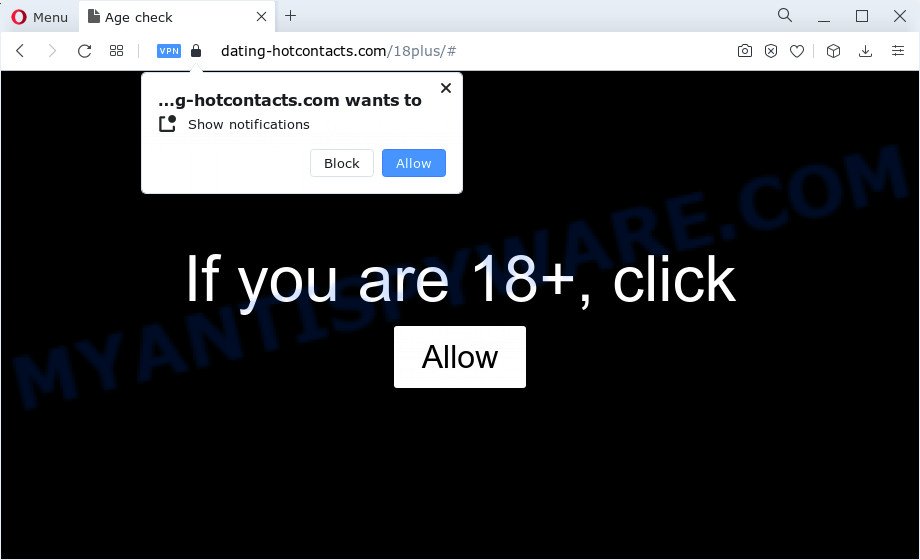
Dating-hotcontacts.com will display a confirmation request that attempts to get you to click the ‘Allow’ button to subscribe to its notifications. If you click on the ‘Allow’ button, this web-site gets your permission to send push notifications in form of pop up ads in the lower right corner of the screen.

If you started to receive notifications from Dating-hotcontacts.com, then in order to get rid of them, you should open your internet browser settings and follow a few simple steps, which are described below. Once you disable Dating-hotcontacts.com notifications in your internet browser, you will never see any unwanted ads being displayed on your desktop.
Threat Summary
| Name | Dating-hotcontacts.com pop up |
| Type | browser notification spam, spam push notifications, pop-up virus |
| Distribution | malicious pop up ads, social engineering attack, adware software, potentially unwanted applications |
| Symptoms |
|
| Removal | Dating-hotcontacts.com removal guide |
How did you get infected with Dating-hotcontacts.com pop ups
IT security professionals have determined that users are redirected to Dating-hotcontacts.com by adware software or from malicious advertisements. Adware is a form of malicious software that presents unwanted ads to the user of a device. The ads produced by adware are sometimes in the form of a advertising link, pop up or sometimes in an unclosable window.
Adware usually spreads bundled with free programs which downloaded from the World Wide Web. Which means that you need to be proactive and carefully read the Terms of use and the License agreement properly. For the most part, adware software and PUPs will be clearly described, so take the time to carefully read all the information about the software that you downloaded and want to install on your device.
We suggest to remove adware software which causes the unwanted Dating-hotcontacts.com pop up advertisements, as soon as you found this problem, as it can redirect your web-browser to web-resources that may load other malicious software on your PC system.
How to remove Dating-hotcontacts.com pop ups from Chrome, Firefox, IE, Edge
Dating-hotcontacts.com advertisements in the Google Chrome, Microsoft Internet Explorer, Firefox and MS Edge can be permanently deleted by deleting undesired apps, resetting the web browser to its original settings, and reversing any changes to the computer by malware. Free removal utilities which listed below can help in removing adware that shows constant pop-up windows and annoying advertising.
To remove Dating-hotcontacts.com pop ups, use the steps below:
- Manual Dating-hotcontacts.com pop up advertisements removal
- Uninstall questionable programs using MS Windows Control Panel
- Remove Dating-hotcontacts.com notifications from browsers
- Remove Dating-hotcontacts.com pop-up ads from Microsoft Internet Explorer
- Remove Dating-hotcontacts.com pop-up advertisements from Chrome
- Remove Dating-hotcontacts.com pop ups from Mozilla Firefox
- Automatic Removal of Dating-hotcontacts.com pop ups
- Block Dating-hotcontacts.com and other annoying web-pages
- Finish words
Manual Dating-hotcontacts.com pop up advertisements removal
The step-by-step guide will help you manually remove Dating-hotcontacts.com pop up advertisements from your PC system. If you have little experience in using computers, we recommend that you use the free tools listed below.
Uninstall questionable programs using MS Windows Control Panel
First method for manual adware software removal is to go into the Windows “Control Panel”, then “Uninstall a program” console. Take a look at the list of apps on your computer and see if there are any dubious and unknown apps. If you see any, you need to uninstall them. Of course, before doing so, you can do an Internet search to find details on the program. If it is a potentially unwanted application, adware or malicious software, you will likely find information that says so.
Windows 8, 8.1, 10
First, click the Windows button
Windows XP, Vista, 7
First, press “Start” and select “Control Panel”.
It will open the Windows Control Panel as shown on the image below.

Next, click “Uninstall a program” ![]()
It will show a list of all apps installed on your personal computer. Scroll through the all list, and uninstall any questionable and unknown programs. To quickly find the latest installed software, we recommend sort programs by date in the Control panel.
Remove Dating-hotcontacts.com notifications from browsers
if you became a victim of scammers and clicked on the “Allow” button, then your internet browser was configured to show unwanted ads. To remove the advertisements, you need to get rid of the notification permission that you gave the Dating-hotcontacts.com website to send browser notifications.
Google Chrome:
- Click on ‘three dots menu’ button at the top-right corner of the screen.
- Select ‘Settings’. Then, scroll down to the bottom where it says ‘Advanced’.
- At the ‘Privacy and Security’ section click ‘Site settings’.
- Go to Notifications settings.
- Locate the Dating-hotcontacts.com site and get rid of it by clicking the three vertical dots on the right to the URL and select ‘Remove’.

Android:
- Tap ‘Settings’.
- Tap ‘Notifications’.
- Find and tap the browser which displays Dating-hotcontacts.com notifications ads.
- Locate Dating-hotcontacts.com site in the list and disable it.

Mozilla Firefox:
- In the top right corner, click on the three bars to expand the Main menu.
- In the drop-down menu select ‘Options’. In the left side select ‘Privacy & Security’.
- Scroll down to ‘Permissions’ section and click ‘Settings…’ button next to ‘Notifications’.
- Select the Dating-hotcontacts.com domain from the list and change the status to ‘Block’.
- Click ‘Save Changes’ button.

Edge:
- In the right upper corner, click on the three dots to expand the Edge menu.
- Click ‘Settings’. Click ‘Advanced’ on the left side of the window.
- Click ‘Manage permissions’ button, located beneath ‘Website permissions’.
- Click the switch below the Dating-hotcontacts.com site and each suspicious domain.

Internet Explorer:
- In the top-right corner of the browser, click on the gear icon (menu button).
- When the drop-down menu appears, click on ‘Internet Options’.
- Click on the ‘Privacy’ tab and select ‘Settings’ in the pop-up blockers section.
- Select the Dating-hotcontacts.com domain and other dubious sites below and remove them one by one by clicking the ‘Remove’ button.

Safari:
- On the top menu select ‘Safari’, then ‘Preferences’.
- Select the ‘Websites’ tab and then select ‘Notifications’ section on the left panel.
- Locate the Dating-hotcontacts.com domain and select it, click the ‘Deny’ button.
Remove Dating-hotcontacts.com pop-up ads from Microsoft Internet Explorer
If you find that Internet Explorer internet browser settings like search provider by default, newtab and homepage had been modified by adware that causes the intrusive Dating-hotcontacts.com popup ads, then you may revert back your settings, via the reset browser procedure.
First, launch the Internet Explorer, press ![]() ) button. Next, click “Internet Options” as shown on the image below.
) button. Next, click “Internet Options” as shown on the image below.

In the “Internet Options” screen select the Advanced tab. Next, press Reset button. The Microsoft Internet Explorer will open the Reset Internet Explorer settings prompt. Select the “Delete personal settings” check box and click Reset button.

You will now need to restart your PC for the changes to take effect. It will get rid of adware related to the Dating-hotcontacts.com popups, disable malicious and ad-supported browser’s extensions and restore the Internet Explorer’s settings like search engine by default, startpage and newtab page to default state.
Remove Dating-hotcontacts.com pop-up advertisements from Chrome
In this step we are going to show you how to reset Chrome settings. potentially unwanted programs like the adware software can make changes to your browser settings, add toolbars and undesired extensions. By resetting Chrome settings you will delete Dating-hotcontacts.com advertisements and reset unwanted changes caused by adware. It will keep your personal information like browsing history, bookmarks, passwords and web form auto-fill data.

- First start the Chrome and click Menu button (small button in the form of three dots).
- It will display the Chrome main menu. Choose More Tools, then click Extensions.
- You will see the list of installed extensions. If the list has the extension labeled with “Installed by enterprise policy” or “Installed by your administrator”, then complete the following guide: Remove Chrome extensions installed by enterprise policy.
- Now open the Chrome menu once again, click the “Settings” menu.
- You will see the Chrome’s settings page. Scroll down and click “Advanced” link.
- Scroll down again and click the “Reset” button.
- The Chrome will display the reset profile settings page as on the image above.
- Next press the “Reset” button.
- Once this task is finished, your internet browser’s new tab, search engine by default and home page will be restored to their original defaults.
- To learn more, read the article How to reset Chrome settings to default.
Remove Dating-hotcontacts.com pop ups from Mozilla Firefox
If the Mozilla Firefox settings like newtab page, search engine and startpage have been modified by the adware, then resetting it to the default state can help. However, your saved passwords and bookmarks will not be changed or cleared.
First, launch the Mozilla Firefox and click ![]() button. It will open the drop-down menu on the right-part of the browser. Further, press the Help button (
button. It will open the drop-down menu on the right-part of the browser. Further, press the Help button (![]() ) as shown on the screen below.
) as shown on the screen below.

In the Help menu, select the “Troubleshooting Information” option. Another way to open the “Troubleshooting Information” screen – type “about:support” in the internet browser adress bar and press Enter. It will open the “Troubleshooting Information” page as displayed in the following example. In the upper-right corner of this screen, click the “Refresh Firefox” button.

It will display the confirmation prompt. Further, click the “Refresh Firefox” button. The Firefox will begin a task to fix your problems that caused by the Dating-hotcontacts.com adware software. Once, it is done, click the “Finish” button.
Automatic Removal of Dating-hotcontacts.com pop ups
It is very difficult for classic antivirus software to detect adware software and other kinds of PUPs. We suggest you use a free anti-adware such as Zemana, MalwareBytes and Hitman Pro from our list below. These utilities will allow you scan and remove trojans, malware, spyware, keyloggers, bothersome and malicious adware software from an infected PC system.
Run Zemana AntiMalware (ZAM) to remove Dating-hotcontacts.com ads
Zemana Free is a malware removal tool developed for Microsoft Windows. This utility will allow you delete Dating-hotcontacts.com pop-ups, various types of malware (including hijackers and potentially unwanted software) from your computer. It has simple and user friendly interface. While the Zemana AntiMalware (ZAM) does its job, your device will run smoothly.

- Download Zemana AntiMalware (ZAM) from the following link.
Zemana AntiMalware
165036 downloads
Author: Zemana Ltd
Category: Security tools
Update: July 16, 2019
- Once downloading is complete, close all apps and windows on your PC. Open a file location. Double-click on the icon that’s named Zemana.AntiMalware.Setup.
- Further, press Next button and follow the prompts.
- Once installation is finished, click the “Scan” button to perform a system scan for the adware that causes Dating-hotcontacts.com ads in your web-browser. This task may take quite a while, so please be patient. While the Zemana AntiMalware (ZAM) is checking, you may see count of objects it has identified either as being malware.
- When Zemana Free is done scanning your PC system, Zemana AntiMalware (ZAM) will open a screen that contains a list of malware that has been found. In order to delete all items, simply press “Next”. When the procedure is finished, you can be prompted to restart your PC.
Use Hitman Pro to get rid of Dating-hotcontacts.com advertisements
If the Dating-hotcontacts.com pop up ads issue persists, run the Hitman Pro and scan if your web browser is infected by adware software. The Hitman Pro is a downloadable security utility that provides on-demand scanning and allows remove adware, PUPs, and other malware. It works with your existing antivirus.
Visit the following page to download HitmanPro. Save it on your MS Windows desktop.
When the downloading process is finished, open the directory in which you saved it and double-click the HitmanPro icon. It will start the HitmanPro utility. If the User Account Control prompt will ask you want to start the program, click Yes button to continue.

Next, press “Next” to perform a system scan with this tool for the adware software which causes the intrusive Dating-hotcontacts.com pop-up ads. A system scan can take anywhere from 5 to 30 minutes, depending on your PC. While the tool is scanning, you may see how many objects and files has already scanned.

When Hitman Pro is finished scanning your PC system, Hitman Pro will show a screen which contains a list of malicious software that has been detected as on the image below.

When you are ready, press “Next” button. It will display a prompt, click the “Activate free license” button. The HitmanPro will remove adware software that causes Dating-hotcontacts.com pop ups in your internet browser and move the selected items to the program’s quarantine. After finished, the tool may ask you to restart your computer.
How to get rid of Dating-hotcontacts.com with MalwareBytes
You can remove Dating-hotcontacts.com advertisements automatically with a help of MalwareBytes AntiMalware. We suggest this free malware removal utility because it can easily get rid of browser hijackers, adware software, PUPs and toolbars with all their components such as files, folders and registry entries.
Click the link below to download the latest version of MalwareBytes Anti-Malware for Microsoft Windows. Save it on your MS Windows desktop.
327265 downloads
Author: Malwarebytes
Category: Security tools
Update: April 15, 2020
Once downloading is complete, close all software and windows on your device. Open a directory in which you saved it. Double-click on the icon that’s called MBSetup as displayed below.
![]()
When the setup starts, you’ll see the Setup wizard which will help you install Malwarebytes on your personal computer.

Once installation is complete, you’ll see window as displayed on the screen below.

Now click the “Scan” button to begin checking your device for the adware related to the Dating-hotcontacts.com popup advertisements. A system scan may take anywhere from 5 to 30 minutes, depending on your device. While the MalwareBytes Free is scanning, you can see number of objects it has identified either as being malware.

Once MalwareBytes Anti-Malware has finished scanning your personal computer, MalwareBytes will display a list of detected threats. Review the results once the tool has done the system scan. If you think an entry should not be quarantined, then uncheck it. Otherwise, simply press “Quarantine” button.

The Malwarebytes will now begin to delete adware software that causes Dating-hotcontacts.com advertisements. Once finished, you may be prompted to restart your device.

The following video explains guidance on how to remove browser hijacker, adware and other malicious software with MalwareBytes Anti-Malware.
Block Dating-hotcontacts.com and other annoying web-pages
By installing an ad-blocking program such as AdGuard, you are able to block Dating-hotcontacts.com, autoplaying video ads and remove lots of distracting and unwanted ads on webpages.
- Download AdGuard by clicking on the following link.
Adguard download
26898 downloads
Version: 6.4
Author: © Adguard
Category: Security tools
Update: November 15, 2018
- After downloading is complete, launch the downloaded file. You will see the “Setup Wizard” program window. Follow the prompts.
- When the setup is finished, press “Skip” to close the installation program and use the default settings, or click “Get Started” to see an quick tutorial that will allow you get to know AdGuard better.
- In most cases, the default settings are enough and you don’t need to change anything. Each time, when you start your device, AdGuard will start automatically and stop unwanted advertisements, block Dating-hotcontacts.com, as well as other harmful or misleading webpages. For an overview of all the features of the program, or to change its settings you can simply double-click on the icon called AdGuard, which is located on your desktop.
Finish words
Once you have finished the tutorial shown above, your computer should be clean from this adware software and other malware. The Firefox, IE, Google Chrome and MS Edge will no longer open annoying Dating-hotcontacts.com webpage when you surf the Internet. Unfortunately, if the steps does not help you, then you have caught a new adware software, and then the best way – ask for help.
Please create a new question by using the “Ask Question” button in the Questions and Answers. Try to give us some details about your problems, so we can try to help you more accurately. Wait for one of our trained “Security Team” or Site Administrator to provide you with knowledgeable assistance tailored to your problem with the intrusive Dating-hotcontacts.com popups.


















