What is Security-protect.org?
Security-protect.org is a malicious website controlled by scammers. It is designed to promote various scams aimed at Apple users, mainly iPhone owners. This website generates misleading warnings to encourage users to download/install/purchase untrustworthy software. The Security-protect.org site claims that the visitor’s phone has been infected with viruses and recommends installing an trustworthy software to remove the supposedly existing viruses. In fact, there are no websites that can detect the presence of viruses on a user’s device (iPphone, iPad, Mac, etc), so the alerts about ‘detected viruses’ are fake. The purpose of this scam is to trick users to install untrustworthy apps, among which may be malware, trojans, browser hijackers and adware. Users almost never visit scam sites on their own. Most visitors come to them after a mistyped URL, clicking on a malicious link, or being redirected by adware and PUAs (potentially unwanted apps).
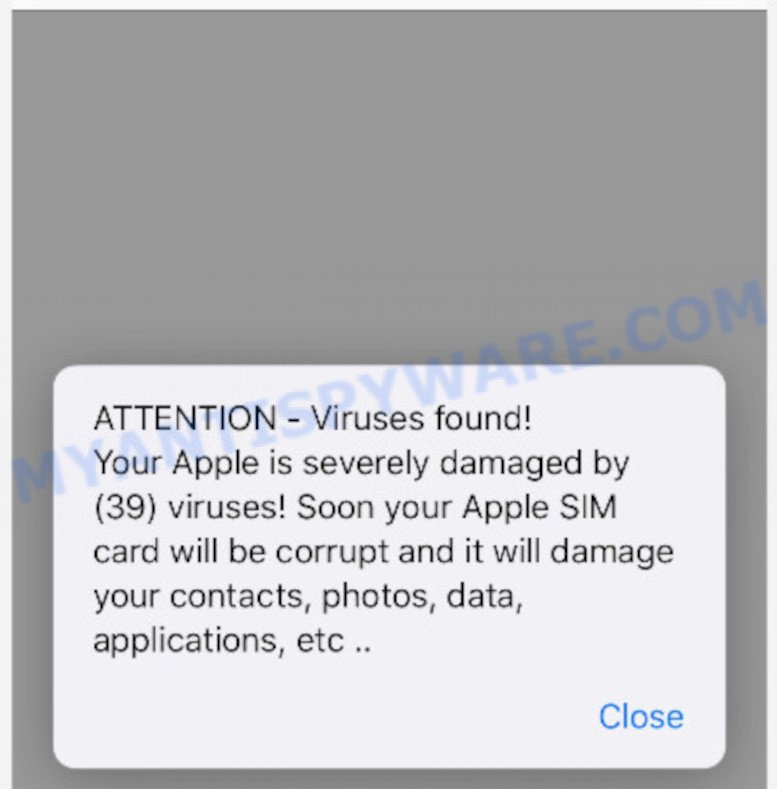
QUICK LINKS
The Security-protect.org site displays a pop up warning of “iPhone has been infected”. The warning contains the “AppleCare Protection plan” logo and and says that if the problem is not resolved quickly, it could block the mobile phone, damage SIM card and delete all important files. Security-protect.org prompts users to click the “remove viruses” button to download and install the “My Security” app to completely remove viruses. We recommend not trusting this site, ignoring warnings and not clicking on links. Your best bet is to try closing this website as soon as it opens on your iPhone screen. It is very dangerous to install any apps promoted by scam websites, and in case of accidental installation of such applications, immediately remove it and check the device for malware.
Text presented in the scam:
Your iPhone has been infected by the viruses (4)!
AppleCare Protection plan
If not resolved immediately, the viruses could block the mobile phone, SIM card and damage and delete all important files.
To remove the virus immediately:
Step 1: Click the button below.
Step 2: Download the “My Security” on next page to completely eliminate the virus ..remove viruses
I do not want to repair my device
These Security-protect.org pop-ups are caused by misleading ads on the web sites you visit or adware. Adware is a form of malware. It is designed just to display constant pop-ups and/or unwanted ads using intrusive and at times dangerous ways. Adware can also include other types of malware. It can steal privacy data from the system and pass it on to third parties. Adware has also been the basis for hacking to gain access to the Apple device.
Adware commonly comes on Apple devices with free software. Most commonly, it comes without the user’s knowledge. Therefore, many users aren’t even aware that their device has been hijacked with PUAs and adware. Please follow the easy rules in order to protect your Apple device from adware and PUAs: do not install any suspicious apps, read the user agreement and choose only the Custom, Manual or Advanced installation type. Also, always try to find a review of the application on the Web. Be careful and attentive!
Threat Summary
| Name | Security-protect.org |
| Type | scam, phishing, fake alerts |
| Affected devices | Mac, iPhone, iPad |
| Symptoms |
|
| Removal | Security-protect.org removal guide |
Security-protect.org isn’t the only one on the Internet that aims to trick iPhone/iPad/Mac users. Almost every day we report on new sites created by scammers, some of the most recent: Securecheckapp.com, Tackis.xyz, Secureblogcn.com. Some of these sites are positioned as a legitimate Apple Security page, but in fact have nothing to do with Apple. None of these websites can be trusted, you should not download any apps recommended by these sites.
If the Security-protect.org scam keeps popping up on the device screen and, after closing it, it appears again and again, then try the following simple steps to solve the problem: turn on pop-up blocker; turn on fraudulent website warnings; delete web browsing data. Below we will demonstrate how to do this.
Open the Apple device settings, then scroll down the list of settings to Safari, tap on it.
In the list of settings, find switches “Block Pop-ups” and “Fraudulent Website Warning”, check if they are enabled. If any of the switches are off, then it must be turned on. Having done this, scroll down the settings and tap “Advanced”.
On the Advanced settings screen, tap “Website Data”, scroll down the list of web-domains and tap “Remove All Website Data”.
How to remove Security-protect.org pop ups (Adware removal guide)
The adware is a form of malicious software that you might have difficulty in uninstalling it from your Apple Mac. Thankfully, you have found the effective Security-protect.org popups removal instructions in this article. Both the manual removal method and the automatic removal solution will be provided below and you can just choose the one that best for you. If you have any questions or need help then type a comment below. Read this manual carefully, bookmark it or open this page on your smartphone, because you may need to exit your internet browser or reboot your computer.
To remove Security-protect.org, use the steps below:
- Remove unwanted profiles on Mac device
- Delete Security-protect.org related apps through the Finder
- Remove Security-protect.org related files and folders
- Scan your Mac with MalwareBytes
- Remove Security-protect.org from Safari, Chrome, Firefox
- Use AdBlocker to stop Security-protect.org and stay safe online
- To sum up
Remove unwanted profiles on Mac device
Adware can make changes to the Mac system such as malicious changes to browser settings, and the addition of malicious system profiles. You need to check the system preferences, find and remove malicious profiles and ensure your settings are as you expect.
Click the System Preferences icon ( ![]() ) in the Dock, or choose Apple menu (
) in the Dock, or choose Apple menu ( ![]() ) > System Preferences.
) > System Preferences.

In System Preferences, click Profiles, then select a profile related to Adware.

Click the minus button ( – ) located at the bottom-left of the Profiles screen to remove the profile.
Note: if you do not see Profiles in the System Preferences, that means there are no profiles installed on your Mac device, which is normal.
Delete Security-protect.org related apps through the Finder
Try to identify and remove the application that causes the appearance of annoying advertisements or web-browser redirect, using the Applications list which is located in the Finder.
Open Finder and click “Applications”.

Carefully browse through the list of installed applications and remove all dubious and unknown programs.
When you’ve found anything questionable that may be the adware which causes the Security-protect.org popup scam or other PUA, then right click this program and choose “Move to Trash”. Once complete, Empty Trash.
Remove Security-protect.org related files and folders
Now you need to try to find Security-protect.org related files and folders, and then delete them manually. You need to look for these files in certain directories. To quickly open them, we recommend using the “Go to Folder…” command.
Click on the Finder icon. From the menu bar, select Go and click “Go to Folder…”. As a result, a small window opens that allows you to quickly open a specific directory.

Check for Adware generated files in the /Library/LaunchAgents folder

In the “Go to Folder…” window, type the following text and press Go:
/Library/LaunchAgents

This will open the contents of the “/Library/LaunchAgents” folder. Look carefully at it and pay special attention to recently created files, as well as files that have a suspicious name. Move all suspicious files to the Trash. A few examples of files: , search.plist, installapp.plist, com.machelper.plist and macsearch.plist. Most often, browser hijackers, adware and PUPs create several files with similar names.
Check for Adware generated files in the /Library/Application Support folder

In the “Go to Folder…” window, type the following text and press Go:
/Library/Application Support

This will open the contents of the “Application Support” folder. Look carefully at its contents, pay special attention to recently added/changed folder. Move all suspicious folders to the Trash.
Check for Adware generated files in the “~/Library/LaunchAgents” folder

In the “Go to Folder…” window, type the following text and press Go:
~/Library/LaunchAgents

Proceed in the same way as with the “/Library/LaunchAgents” and “/Library/Application Support” folders. Look for suspicious and recently added files. Move all suspicious files to the Trash.
Check for Adware generated files in the /Library/LaunchDaemons folder
In the “Go to Folder…” window, type the following text and press Go:
/Library/LaunchDaemons

Carefully browse the entire list of files and pay special attention to recently created files, as well as files that have a suspicious name. Move all suspicious files to the Trash. A few examples of files to be deleted: com.machelper.plist, com.macsearch.plist, com.installapp.plist and com.search.plist. In most cases, PUPs, browser hijackers and adware software create several files with similar names.
Scan your Mac with MalwareBytes
You can remove Security-protect.org related files automatically through the use of MalwareBytes AntiMalware. We recommend this free malware removal tool because it can easily remove toolbars, adware, browser hijackers and potentially unwanted programs with all their components such as files, folders and system entries.

- Please go to the link below to download MalwareBytes Anti-Malware (MBAM). Save it to your Desktop.
Malwarebytes Anti-malware (Mac)
21020 downloads
Author: Malwarebytes
Category: Security tools
Update: September 10, 2020
- When the downloading process is complete, please close all programs and open windows on your computer. Run the downloaded file. Follow the prompts.
- The MalwareBytes Free will launch and open the main window.
- Further, click the “Scan” button to perform a system scan for the adware that causes multiple intrusive popups. This task may take some time, so please be patient. While the MalwareBytes Anti Malware utility is checking, you can see count of objects it has identified as being affected by malicious software.
- When MalwareBytes Anti Malware (MBAM) has finished scanning your MAC, MalwareBytes Free will prepare a list of unwanted programs and adware.
- Make sure to check mark the items that are unsafe and then click the “Remove Selected Items” button.
- Close the AntiMalware and continue with the next step.
Remove Security-protect.org from Safari, Chrome, Firefox
If you have ‘Security-protect.org pop up’ removal problem, then remove unwanted extensions can help you. In the steps below we’ll show you the way to remove malicious plugins without reinstall. This will also help to get rid of Security-protect.org pop up from your web browser.
You can also try to delete Security-protect.org popup by reset Google Chrome settings. |
If you are still experiencing issues with Security-protect.org scam removal, you need to reset Mozilla Firefox browser. |
|
Use AdBlocker to stop Security-protect.org and stay safe online
In order to increase your security and protect your MAC OS against new annoying ads and malicious webpages, you need to run ad blocker application that stops an access to malicious ads and web-sites. Moreover, the program can block the display of intrusive advertising, which also leads to faster loading of web-pages and reduce the consumption of web traffic.

AdGuard can be downloaded from the following link. Save it on your Desktop.
3780 downloads
Author: © Adguard
Category: Security tools
Update: January 17, 2018
When downloading is done, run the downloaded file. The “Setup Wizard” window will show up on the computer screen.
Follow the prompts. AdGuard will then be installed. A window will show up asking you to confirm that you want to see a quick tutorial. Click “Skip” button to close the window and use the default settings, or press “Get Started” to see an quick guide that will assist you get to know AdGuard better.
Each time, when you launch your MAC OS, AdGuard will start automatically and stop Security-protect.org pop-ups, as well as block malicious and misleading web-sites.
To sum up
Now your MAC system should be clean of the adware that causes the Security-protect.org pop ups in your internet browser. We suggest that you keep Zemana AntiMalware (ZAM) (to periodically scan your Apple Mac for new adwares and other malware) and AdGuard (to help you block annoying pop-up advertisements and harmful web-sites). Moreover, to prevent any adware software, please stay clear of unknown and third party apps, make sure that your antivirus program, turn on the option to detect PUPs.
If you need more help with Security-protect.org related issues, go to here.

























