What is Video-notification.digital?
The security professionals have determined that Video-notification.digital is a website that uses the browser notification feature to lure you and other unsuspecting victims into subscribing to push notifications. These push notifications promote ‘free’ online games, giveaway scams, suspicious web browser extensions, adult web sites, and fake downloads.
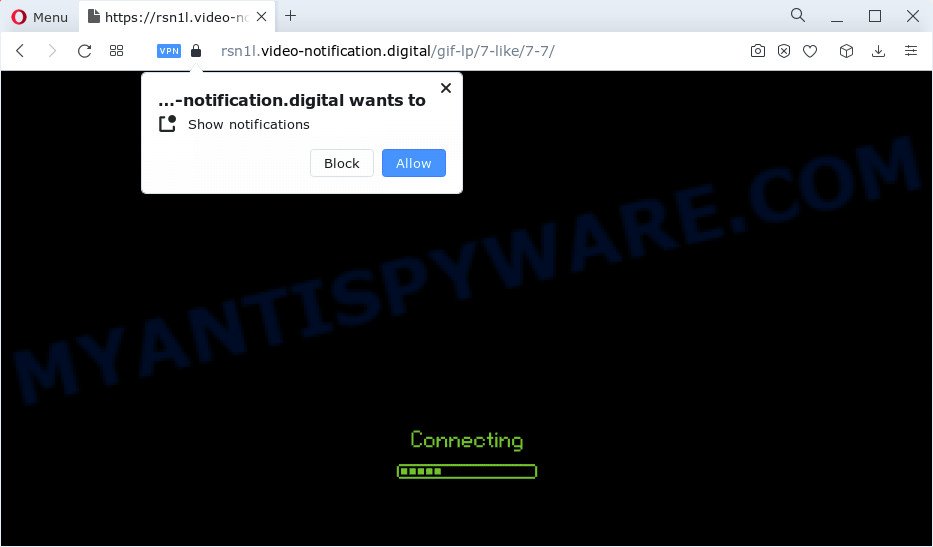
Video-notification.digital displays the message ‘Click Allow to’ (watch a video, enable Flash Player, connect to the Internet, download a file, access the content of the web site), asking the user to subscribe to notifications. Once enabled, the Video-notification.digital push notifications will start popping up in the right bottom corner of the desktop randomly and spam you with unwanted advertisements.

To end this intrusive behavior and remove Video-notification.digital notifications, you need to change browser settings that got changed by adware. For that, follow the simple steps below. Once you disable Video-notification.digital notifications from your web-browser settings, you won’t receive any unwanted ads in the lower right corner of your desktop or notification center.
Threat Summary
| Name | Video-notification.digital popup |
| Type | spam push notifications, browser notification spam, pop-up virus |
| Distribution | social engineering attack, PUPs, misleading pop-up ads, adware software |
| Symptoms |
|
| Removal | Video-notification.digital removal guide |
How does your PC system get infected with Video-notification.digital pop ups
Experienced security researchers have determined that users are re-directed to Video-notification.digital by adware software or from dubious ads. By definition, adware is a piece of programs which presents ads on a PC. However, people basically use the word ‘adware’ to describe a type of malware that shows unwanted advertisements to the user. In most cases, this kind of adware do not have any uninstall procedures and can use technologies that are similar to those used by trojans to penetrate the computer.
Most of unwanted ads and pop ups come from web browser toolbars and/or addons, BHOs (browser helper objects) and bundled programs. In many cases, these items claim itself as software which improve your experience on the Net by providing a fast and interactive homepage or a search provider that does not track you. Remember, how to avoid the unwanted software. Be cautious, launch only reputable programs which download from reputable sources. NEVER install any unknown and dubious programs.
So, obviously, you need to delete the adware sooner. Use the free step-by-step guidance below. This guide will help you clean your personal computer of adware software and thereby remove the Video-notification.digital pop-up ads.
How to remove Video-notification.digital pop up ads (removal instructions)
The following guidance will help you to remove Video-notification.digital pop up advertisements from the Microsoft Edge, Firefox, Internet Explorer and Google Chrome. Moreover, the step-by-step tutorial below will help you to remove malware, hijackers, PUPs and toolbars that your computer may be infected. Please do the tutorial step by step. If you need assist or have any questions, then ask for our assistance or type a comment below. Some of the steps below will require you to shut down this website. So, please read the few simple steps carefully, after that bookmark it or open it on your smartphone for later reference.
To remove Video-notification.digital pop ups, perform the following steps:
- Remove Video-notification.digital pop-ups manually
- Uninstall adware software through the MS Windows Control Panel
- Remove Video-notification.digital notifications from web-browsers
- Remove Video-notification.digital pop-up ads from Google Chrome
- Get rid of Video-notification.digital ads from IE
- Get rid of Video-notification.digital from Firefox by resetting internet browser settings
- Automatic Removal of Video-notification.digital advertisements
- How to stop Video-notification.digital pop ups
- To sum up
Remove Video-notification.digital pop-ups manually
First try to remove Video-notification.digital popups manually; to do this, follow the steps below. Of course, manual adware removal requires more time and may not be suitable for those who are poorly versed in system settings. In this case, we suggest that you scroll down to the section that describes how to remove Video-notification.digital pop ups using free tools.
Uninstall adware software through the MS Windows Control Panel
First, go to MS Windows Control Panel and delete questionable software, all applications you do not remember installing. It is important to pay the most attention to programs you installed just before Video-notification.digital advertisements appeared on your browser. If you do not know what a program does, look for the answer on the Internet.
Make sure you have closed all web browsers and other programs. Next, uninstall any unwanted and suspicious apps from your Control panel.
Windows 10, 8.1, 8
Now, click the Windows button, type “Control panel” in search and press Enter. Select “Programs and Features”, then “Uninstall a program”.

Look around the entire list of applications installed on your computer. Most probably, one of them is the adware software that causes multiple unwanted pop ups. Choose the suspicious program or the program that name is not familiar to you and remove it.
Windows Vista, 7
From the “Start” menu in Microsoft Windows, select “Control Panel”. Under the “Programs” icon, select “Uninstall a program”.

Choose the suspicious or any unknown programs, then click “Uninstall/Change” button to delete this undesired program from your PC.
Windows XP
Click the “Start” button, select “Control Panel” option. Click on “Add/Remove Programs”.

Select an undesired program, then press “Change/Remove” button. Follow the prompts.
Remove Video-notification.digital notifications from web-browsers
If you have allowed the Video-notification.digital browser notifications, you might notice that this web-site sending requests, and it can become annoying. To better control your PC system, here’s how to remove Video-notification.digital browser notifications from your internet browser.
Google Chrome:
- Just copy and paste the following text into the address bar of Chrome.
- chrome://settings/content/notifications
- Press Enter.
- Remove the Video-notification.digital URL and other dubious sites by clicking three vertical dots button next to each and selecting ‘Remove’.

Android:
- Tap ‘Settings’.
- Tap ‘Notifications’.
- Find and tap the browser that shows Video-notification.digital notifications advertisements.
- Locate Video-notification.digital site in the list and disable it.

Mozilla Firefox:
- In the top right corner, click the Firefox menu (three bars).
- In the drop-down menu select ‘Options’. In the left side select ‘Privacy & Security’.
- Scroll down to ‘Permissions’ and then to ‘Settings’ next to ‘Notifications’.
- Select the Video-notification.digital domain from the list and change the status to ‘Block’.
- Click ‘Save Changes’ button.

Edge:
- Click the More button (it looks like three dots) in the top right hand corner of the browser.
- Scroll down, locate and click ‘Settings’. In the left side select ‘Advanced’.
- Click ‘Manage permissions’ button, located beneath ‘Website permissions’.
- Click the switch under the Video-notification.digital site and each suspicious site.

Internet Explorer:
- In the top-right corner, click on the gear icon (menu button).
- Select ‘Internet options’.
- Select the ‘Privacy’ tab and click ‘Settings below ‘Pop-up Blocker’ section.
- Select the Video-notification.digital and other dubious URLs below and delete them one by one by clicking the ‘Remove’ button.

Safari:
- Go to ‘Preferences’ in the Safari menu.
- Open ‘Websites’ tab, then in the left menu click on ‘Notifications’.
- Locate the Video-notification.digital domain and select it, click the ‘Deny’ button.
Remove Video-notification.digital pop-up ads from Google Chrome
The adware can change your Chrome settings without your knowledge. You may see an unrequested website as your search engine or homepage, additional extensions and toolbars. Reset Chrome browser will help you to get rid of Video-notification.digital popup advertisements and reset the unwanted changes caused by adware software. Your saved bookmarks, form auto-fill information and passwords won’t be cleared or changed.
Open the Chrome menu by clicking on the button in the form of three horizontal dotes (![]() ). It will display the drop-down menu. Choose More Tools, then click Extensions.
). It will display the drop-down menu. Choose More Tools, then click Extensions.
Carefully browse through the list of installed extensions. If the list has the extension labeled with “Installed by enterprise policy” or “Installed by your administrator”, then complete the following instructions: Remove Google Chrome extensions installed by enterprise policy otherwise, just go to the step below.
Open the Google Chrome main menu again, press to “Settings” option.

Scroll down to the bottom of the page and click on the “Advanced” link. Now scroll down until the Reset settings section is visible, as shown in the figure below and click the “Reset settings to their original defaults” button.

Confirm your action, press the “Reset” button.
Get rid of Video-notification.digital ads from IE
In order to restore all web-browser startpage, search provider by default and newtab page you need to reset the Microsoft Internet Explorer to the state, that was when the Windows was installed on your computer.
First, open the IE. Next, press the button in the form of gear (![]() ). It will open the Tools drop-down menu, click the “Internet Options” like below.
). It will open the Tools drop-down menu, click the “Internet Options” like below.

In the “Internet Options” window click on the Advanced tab, then click the Reset button. The IE will open the “Reset Internet Explorer settings” window as displayed in the figure below. Select the “Delete personal settings” check box, then press “Reset” button.

You will now need to restart your computer for the changes to take effect.
Get rid of Video-notification.digital from Firefox by resetting internet browser settings
If the Mozilla Firefox web-browser is redirected to Video-notification.digital and you want to restore the Firefox settings back to their original settings, then you should follow the step-by-step guidance below. It will keep your personal information such as browsing history, bookmarks, passwords and web form auto-fill data.
Start the Mozilla Firefox and click the menu button (it looks like three stacked lines) at the top right of the internet browser screen. Next, click the question-mark icon at the bottom of the drop-down menu. It will open the slide-out menu.

Select the “Troubleshooting information”. If you are unable to access the Help menu, then type “about:support” in your address bar and press Enter. It bring up the “Troubleshooting Information” page similar to the one below.

Click the “Refresh Firefox” button at the top right of the Troubleshooting Information page. Select “Refresh Firefox” in the confirmation dialog box. The Firefox will start a procedure to fix your problems that caused by the Video-notification.digital adware. After, it’s done, click the “Finish” button.
Automatic Removal of Video-notification.digital advertisements
If you are unsure how to get rid of Video-notification.digital ads easily, consider using automatic adware removal programs which listed below. It will identify the adware that causes Video-notification.digital advertisements and delete it from your PC system for free.
How to remove Video-notification.digital pop-ups with Zemana AntiMalware (ZAM)
Zemana is a free application for MS Windows OS to detect and remove adware that causes multiple unwanted popups, and other undesired apps like potentially unwanted apps, malicious web-browser addons, browser toolbars.

- First, click the following link, then press the ‘Download’ button in order to download the latest version of Zemana Free.
Zemana AntiMalware
165082 downloads
Author: Zemana Ltd
Category: Security tools
Update: July 16, 2019
- After the downloading process is finished, close all apps and windows on your PC. Open a file location. Double-click on the icon that’s named Zemana.AntiMalware.Setup.
- Further, click Next button and follow the prompts.
- Once installation is complete, click the “Scan” button to find adware software which cause pop ups. This procedure may take quite a while, so please be patient. While the Zemana Anti-Malware program is checking, you can see number of objects it has identified as threat.
- Once Zemana Free has finished scanning your PC, Zemana Anti-Malware (ZAM) will display a scan report. Review the scan results and then click “Next”. Once the task is done, you can be prompted to reboot your computer.
Remove Video-notification.digital ads and malicious extensions with Hitman Pro
HitmanPro is a portable tool that detects and deletes unwanted applications like browser hijackers, adware, toolbars, other browser extensions and other malware. It scans your PC system for adware that causes Video-notification.digital ads in your web-browser and prepares a list of items marked for removal. HitmanPro will only erase those undesired programs that you wish to be removed.
Visit the following page to download the latest version of Hitman Pro for Windows. Save it on your Desktop.
After downloading is done, open the directory in which you saved it. You will see an icon like below.

Double click the Hitman Pro desktop icon. After the utility is opened, you will see a screen as displayed on the image below.

Further, press “Next” button to locate adware that cause popups. A scan can take anywhere from 10 to 30 minutes, depending on the number of files on your device and the speed of your computer. When Hitman Pro has finished scanning your device, you may check all threats detected on your PC similar to the one below.

Next, you need to click “Next” button. It will open a dialog box, click the “Activate free license” button.
How to get rid of Video-notification.digital with MalwareBytes
If you are still having issues with the Video-notification.digital ads — or just wish to scan your personal computer occasionally for adware and other malware — download MalwareBytes. It’s free for home use, and searches for and removes various undesired programs that attacks your computer or degrades PC performance. MalwareBytes can delete adware software, potentially unwanted software as well as malware, including ransomware and trojans.

- Click the link below to download the latest version of MalwareBytes Anti-Malware (MBAM) for MS Windows. Save it on your Windows desktop or in any other place.
Malwarebytes Anti-malware
327301 downloads
Author: Malwarebytes
Category: Security tools
Update: April 15, 2020
- At the download page, click on the Download button. Your web browser will open the “Save as” prompt. Please save it onto your Windows desktop.
- After the downloading process is done, please close all applications and open windows on your computer. Double-click on the icon that’s called MBSetup.
- This will start the Setup wizard of MalwareBytes AntiMalware onto your PC. Follow the prompts and don’t make any changes to default settings.
- When the Setup wizard has finished installing, the MalwareBytes will run and open the main window.
- Further, click the “Scan” button to perform a system scan with this utility for the adware related to the Video-notification.digital pop-up ads. While the tool is checking, you can see how many objects and files has already scanned.
- After MalwareBytes Anti Malware has finished scanning, a list of all items found is created.
- Review the results once the utility has done the system scan. If you think an entry should not be quarantined, then uncheck it. Otherwise, simply click the “Quarantine” button. After finished, you may be prompted to reboot the PC.
- Close the AntiMalware and continue with the next step.
Video instruction, which reveals in detail the steps above.
How to stop Video-notification.digital pop ups
Using an ad-blocking program such as AdGuard is an effective way to alleviate the risks. Additionally, ad-blocking software will also protect you from harmful advertisements and web-sites, and, of course, stop redirection chain to Video-notification.digital and similar web pages.
AdGuard can be downloaded from the following link. Save it to your Desktop.
26908 downloads
Version: 6.4
Author: © Adguard
Category: Security tools
Update: November 15, 2018
After downloading it, double-click the downloaded file to start it. The “Setup Wizard” window will show up on the computer screen as displayed in the figure below.

Follow the prompts. AdGuard will then be installed and an icon will be placed on your desktop. A window will show up asking you to confirm that you want to see a quick guidance as shown on the screen below.

Click “Skip” button to close the window and use the default settings, or click “Get Started” to see an quick tutorial that will help you get to know AdGuard better.
Each time, when you start your computer, AdGuard will start automatically and stop undesired ads, block Video-notification.digital, as well as other malicious or misleading web sites. For an overview of all the features of the program, or to change its settings you can simply double-click on the AdGuard icon, that can be found on your desktop.
To sum up
Now your PC should be clean of the adware which causes unwanted Video-notification.digital popups. We suggest that you keep AdGuard (to help you block unwanted popups and annoying harmful web-sites) and Zemana Free (to periodically scan your device for new adwares and other malware). Probably you are running an older version of Java or Adobe Flash Player. This can be a security risk, so download and install the latest version right now.
If you are still having problems while trying to delete Video-notification.digital advertisements from the MS Edge, Mozilla Firefox, Google Chrome and IE, then ask for help here here.


















