What is Unread-notification.xyz?
According to IT security experts, Unread-notification.xyz is a malicious website created by scammers and therefore cannot be trusted. This website promotes various browser-based scams such as $100 Gift Card scam. Scammers promise a free gift card, which requires filling out an online form or answering a few simple questions. This scam is used to steal valuable personal and financial information from visitors. In most cases, users are redirected to scam web-sites while they are simply surfing the web. Moreover, the reason for redirecting to such web sites can be an accidental click on a deceptive link, and the presence of adware on the device.
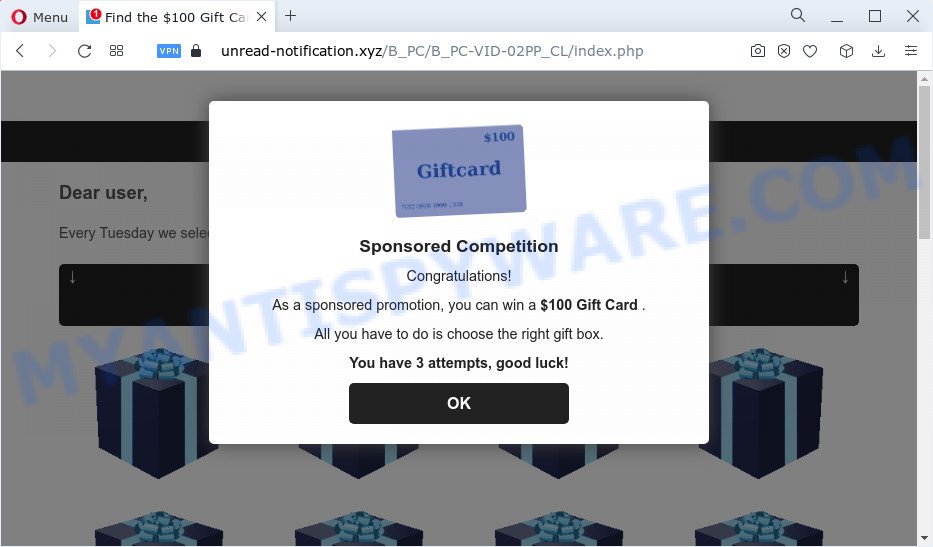
Unread-notification.xyz is a scam site
Text presentedt in this web-site:
Sponsored Competition
Congratulations!As a sponsored promotion, you can win a $100 Gift Card .
All you have to do is choose the right gift box.
You have 3 attempts, good luck!
This scam page shows a message that a visitor can win a gift card. In order to get a prize, the visitor just needs to select the right gift box. The page states that the visitor has only three attempts to find the box with the $100 Gift Card. But in fact, it doesn’t matter which boxes the victims open, in any case they will be able to find the box with the free gift card. After the $100 Gift Card is found, the scam web-page requires the visitor to fill out a form, providing additional information such as first name, last name, address, etc. Security experts warn that visitors should not leave personal data on this and similar sites, as the scammers behind these sites can use the obtained data to make money. The received data can be sold, as well as used for malicious purposes and fraud.
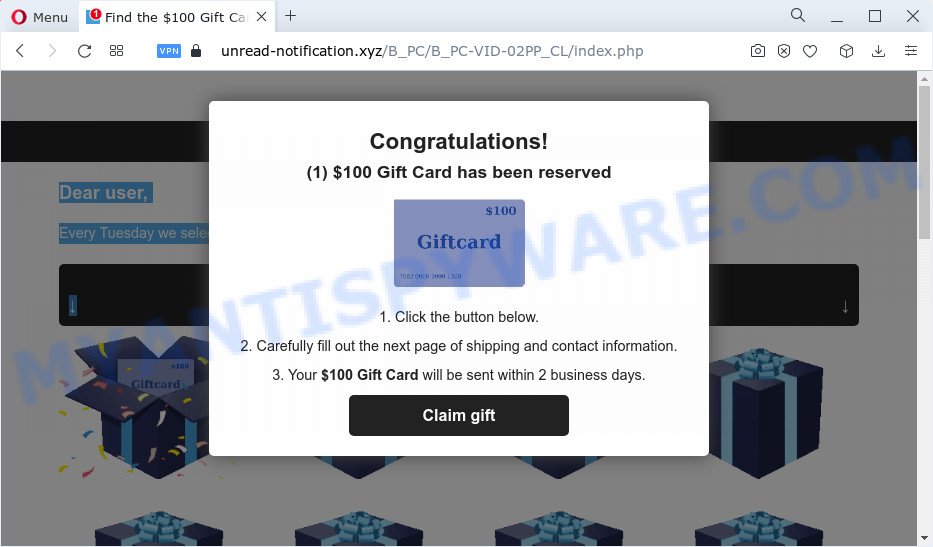
Text presented in this page:
Congratulations!
(1) $100 Gift Card has been reserved1. Click the button below.
2. Carefully fill out the next page of shipping and contact information.
3. Your $100 Gift Card will be sent within 2 business days.
If the browser redirects to the Unread-notification.xyz website regularly, then it is possible that adware or PUPs are installed on your device. Adware is a part of malicious software. It is developed just to present constant popup windows and/or annoying ads using intrusive and at times dangerous methods. Adware can also include other forms of malicious software. It can steal user data from the device and pass it on to third parties. Adware has also been the basis for hacking to gain access to the personal computer.
How does Adware get on your PC system
Adware software may be spread with the help of trojan horses and other forms of malicious software, but most often, adware is bundled within certain free programs. Many authors of freeware include additional apps in their setup file. Sometimes it’s possible to avoid the installation of any adware: carefully read the Terms of Use and the Software license, select only Manual, Custom or Advanced installation type, uncheck all checkboxes before clicking Install or Next button while installing new freeware.
Threat Summary
| Name | Unread-notification.xyz |
| Type | scam, phishing, fake online surveys |
| Symptoms |
|
| Removal | Unread-notification.xyz removal guide |
There are a huge number of sites on the Internet that promote this or that scam. Almost every day we report on new sites created by scammers, some of the most recent: Securecheckapp.com, Tackis.xyz, Edgeupgrade.xyz. Some of these websites are positioned as sites created by world famous companies, but in fact they have nothing to do with these companies. None of these websites can be trusted, you need to close these sites as soon as they appear on the browser screen.
How to remove Unread-notification.xyz scam (removal tutorial)
There are several steps to removing the adware that causes Unread-notification.xyz pop ups in your web browser, because it installs itself so deeply into Microsoft Windows. You need to delete all suspicious and unknown software, then delete malicious extensions from the Chrome, Mozilla Firefox, Microsoft Internet Explorer and MS Edge and other browsers you have installed. Finally, you need to reset your web browser settings to get rid of any changes the adware software has made, and then check your device with Zemana Anti-Malware (ZAM), MalwareBytes or Hitman Pro to ensure the adware software is fully removed. It will take a while.
To remove Unread-notification.xyz, complete the steps below:
- How to manually remove Unread-notification.xyz
- Automatic Removal of Unread-notification.xyz pop-ups
- How to stop Unread-notification.xyz pop up
How to manually remove Unread-notification.xyz
The step-by-step guidance developed by our team will help you manually remove Unread-notification.xyz popup scam from a browser. If you have little experience in using computers, we suggest that you use the free tools listed below.
Uninstall questionable apps using MS Windows Control Panel
One of the first things to attempt for removal of adware is to check your personal computer installed programs screen and look for undesired and dubious programs. If there are any apps you do not recognize or are no longer using, you should remove them. If that doesn’t work, then you may need to run adware removal utility such as Zemana AntiMalware.
Windows 8, 8.1, 10
First, press the Windows button
Windows XP, Vista, 7
First, press “Start” and select “Control Panel”.
It will show the Windows Control Panel as displayed on the image below.

Next, press “Uninstall a program” ![]()
It will open a list of all software installed on your device. Scroll through the all list, and delete any dubious and unknown programs. To quickly find the latest installed programs, we recommend sort applications by date in the Control panel.
Get rid of Unread-notification.xyz scam from Firefox
Resetting Mozilla Firefox internet browser will reset all the settings to their default state and will remove Unread-notification.xyz pop-up scam, malicious add-ons and extensions. However, your saved passwords and bookmarks will not be changed, deleted or cleared.
First, open the Firefox. Next, click the button in the form of three horizontal stripes (![]() ). It will show the drop-down menu. Next, click the Help button (
). It will show the drop-down menu. Next, click the Help button (![]() ).
).

In the Help menu click the “Troubleshooting Information”. In the upper-right corner of the “Troubleshooting Information” page click on “Refresh Firefox” button as shown below.

Confirm your action, press the “Refresh Firefox”.
Remove Unread-notification.xyz pop ups from Chrome
In this step we are going to show you how to reset Chrome settings. PUPs such as the adware software can make changes to your web browser settings, add toolbars and unwanted extensions. By resetting Chrome settings you will delete Unread-notification.xyz pop-ups and reset unwanted changes caused by adware software. Essential information such as bookmarks, browsing history, passwords, cookies, auto-fill data and personal dictionaries will not be removed.
Open the Chrome menu by clicking on the button in the form of three horizontal dotes (![]() ). It will show the drop-down menu. Select More Tools, then click Extensions.
). It will show the drop-down menu. Select More Tools, then click Extensions.
Carefully browse through the list of installed extensions. If the list has the extension labeled with “Installed by enterprise policy” or “Installed by your administrator”, then complete the following guidance: Remove Chrome extensions installed by enterprise policy otherwise, just go to the step below.
Open the Chrome main menu again, click to “Settings” option.

Scroll down to the bottom of the page and click on the “Advanced” link. Now scroll down until the Reset settings section is visible, as shown below and press the “Reset settings to their original defaults” button.

Confirm your action, click the “Reset” button.
Get rid of Unread-notification.xyz popup scam from Internet Explorer
If you find that Microsoft Internet Explorer browser settings had been changed by adware that causes the Unread-notification.xyz pop-ups, then you may restore your settings, via the reset internet browser procedure.
First, launch the Internet Explorer. Next, click the button in the form of gear (![]() ). It will display the Tools drop-down menu, click the “Internet Options” as displayed in the following example.
). It will display the Tools drop-down menu, click the “Internet Options” as displayed in the following example.

In the “Internet Options” window click on the Advanced tab, then click the Reset button. The Microsoft Internet Explorer will display the “Reset Internet Explorer settings” window like below. Select the “Delete personal settings” check box, then click “Reset” button.

You will now need to restart your personal computer for the changes to take effect.
Automatic Removal of Unread-notification.xyz pop-ups
If you’re not expert at computers, then all your attempts to remove Unread-notification.xyz popups by completing the manual steps above might result in failure. To find and remove all of the adware software related files and registry entries that keep this adware on your computer, run free anti malware software like Zemana AntiMalware, MalwareBytes AntiMalware and HitmanPro from our list below.
Run Zemana to get rid of Unread-notification.xyz pop ups
Zemana Anti-Malware (ZAM) is extremely fast and ultra light weight malware removal tool. It will allow you remove Unread-notification.xyz pop up scam, adware software, potentially unwanted applications and other malware. This program gives real-time protection that never slow down your PC system. Zemana Anti-Malware (ZAM) is designed for experienced and beginner computer users. The interface of this utility is very easy to use, simple and minimalist.
- Installing the Zemana is simple. First you’ll need to download Zemana Free on your MS Windows Desktop by clicking on the link below.
Zemana AntiMalware
165036 downloads
Author: Zemana Ltd
Category: Security tools
Update: July 16, 2019
- Once you have downloaded the install file, make sure to double click on the Zemana.AntiMalware.Setup. This would start the Zemana Anti-Malware installation on your PC.
- Select setup language and press ‘OK’ button.
- On the next screen ‘Setup Wizard’ simply press the ‘Next’ button and follow the prompts.

- Finally, once the setup is complete, Zemana Anti Malware will start automatically. Else, if doesn’t then double-click on the Zemana Free icon on your desktop.
- Now that you have successfully install Zemana, let’s see How to use Zemana Free to remove Unread-notification.xyz scam from your computer.
- After you have started the Zemana, you’ll see a window as displayed in the figure below, just click ‘Scan’ button . Zemana program will scan through the whole personal computer for the adware software.

- Now pay attention to the screen while Zemana Free scans your computer.

- When Zemana Anti-Malware (ZAM) has completed scanning your computer, Zemana Anti Malware (ZAM) will create a list of unwanted apps and adware. Review the report and then click ‘Next’ button.

- Zemana Free may require a reboot computer in order to complete the Unread-notification.xyz scam removal process.
- If you want to permanently remove adware from your device, then click ‘Quarantine’ icon, select all malicious software, adware software, PUPs and other items and click Delete.
- Reboot your computer to complete the adware removal procedure.
Use Hitman Pro to remove Unread-notification.xyz pop-ups
HitmanPro is a malicious software removal tool that is designed to detect and terminate hijackers, potentially unwanted apps, adware and dubious processes from the computer that has been hijacked with malicious software. It’s a portable program that can be run instantly from USB key. Hitman Pro have an advanced system monitoring tool which uses a white-list database to isolate dubious tasks and programs.
Please go to the following link to download HitmanPro. Save it on your Windows desktop.
Download and use Hitman Pro on your personal computer. Once started, click “Next” button for scanning your computer for the adware related to the Unread-notification.xyz pop ups. Depending on your personal computer, the scan can take anywhere from a few minutes to close to an hour. When a malicious software, adware or potentially unwanted applications are detected, the number of the security threats will change accordingly. Wait until the the checking is complete..

After HitmanPro has finished scanning, HitmanPro will show a scan report.

When you’re ready, click Next button.
It will show a prompt, press the “Activate free license” button to start the free 30 days trial to delete all malicious software found.
Delete Unread-notification.xyz popup scam with MalwareBytes
We advise using the MalwareBytes Free. You can download and install MalwareBytes to find adware software and thereby get rid of Unread-notification.xyz popup from your browsers. When installed and updated, this free malware remover automatically scans for and removes all threats exist on the device.

- MalwareBytes Free can be downloaded from the following link. Save it to your Desktop so that you can access the file easily.
Malwarebytes Anti-malware
327265 downloads
Author: Malwarebytes
Category: Security tools
Update: April 15, 2020
- At the download page, click on the Download button. Your internet browser will open the “Save as” dialog box. Please save it onto your Windows desktop.
- After downloading is complete, please close all programs and open windows on your computer. Double-click on the icon that’s named MBSetup.
- This will open the Setup wizard of MalwareBytes Anti-Malware onto your computer. Follow the prompts and do not make any changes to default settings.
- When the Setup wizard has finished installing, the MalwareBytes will launch and show the main window.
- Further, press the “Scan” button for checking your PC for the adware software that causes Unread-notification.xyz scam. This procedure can take quite a while, so please be patient. During the scan MalwareBytes Anti Malware will scan for threats exist on your PC.
- When MalwareBytes is finished scanning your PC, you can check all items detected on your PC.
- Review the report and then press the “Quarantine” button. Once finished, you may be prompted to restart the personal computer.
- Close the AntiMalware and continue with the next step.
Video instruction, which reveals in detail the steps above.
How to stop Unread-notification.xyz pop up
We suggest to install an ad blocking program that may block Unread-notification.xyz and other malicious web sites. The ad blocker utility like AdGuard is a program which basically removes advertising from the Internet and blocks access to malicious web-pages. Moreover, security experts says that using ad blocker applications is necessary to stay safe when surfing the Net.
- Visit the page linked below to download AdGuard. Save it to your Desktop so that you can access the file easily.
Adguard download
26898 downloads
Version: 6.4
Author: © Adguard
Category: Security tools
Update: November 15, 2018
- Once the downloading process is finished, launch the downloaded file. You will see the “Setup Wizard” program window. Follow the prompts.
- Once the setup is finished, click “Skip” to close the installation program and use the default settings, or press “Get Started” to see an quick tutorial that will help you get to know AdGuard better.
- In most cases, the default settings are enough and you don’t need to change anything. Each time, when you start your computer, AdGuard will run automatically and stop undesired ads, block Unread-notification.xyz, as well as other harmful or misleading web pages. For an overview of all the features of the application, or to change its settings you can simply double-click on the icon called AdGuard, that is located on your desktop.
Finish words
After completing the few simple steps shown above, your PC system should be free from adware and other malware. The Internet Explorer, Mozilla Firefox, Microsoft Edge and Chrome will no longer redirect you to scam web-pages similar to Unread-notification.xyz. Unfortunately, if the step-by-step tutorial does not help you, then you have caught a new adware, and then the best way – ask for help here.






















