What is Securecheckapp.com?
Securecheckapp.com is a malicious site created to promote the Your Apple iPhone is severely damaged scam, the purpose of which is to encourage users to install dubious software. Although this site is generally aimed at iPhone users, it is sometimes used to trick users of other Apple devices (Mac computers, iPads). The Securecheckapp.com site generates messages stating that the iPhone is infected by (6) viruses, but in fact there are no sites that can check the iPhone for viruses, so the warnings about ‘detected viruses’ are fake. The purpose of the scams is to trick users to install untrustworthy apps, among which may be fake system optimizers, adware and browser hijackers. In some cases, scammers use the scheme to promote malware (Trojans, spyware, ransomware). Users almost never visit scam sites on their own. Most visitors come to them after a mistyped URL, clicking on a malicious link, or being redirected by adware and PUAs (potentially unwanted apps).
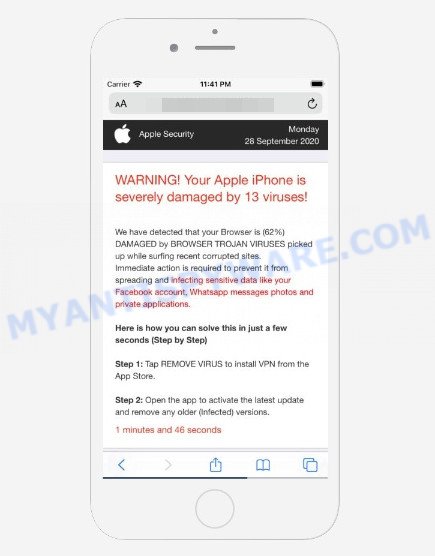
Your Apple iPhone is severely damaged SCAM
QUICK LINKS
The Securecheckapp.com site displays a a pop up warning of “viruses found”. The warning says that Apple is infected by 6 viruses that can crash cell phone, damage the SIM card and delete all contacts. There is a Close link at the bottom of this fake warning, and if it is clicked then bring up a second fake warning. It states that Mobile Safari is damaged by “BROWSER TROJAN VIRUS” picked up during a recent browsing of adult sites. This message instructs users to take immediate action to prevent further spread of the virus and infecting sensitive personal data such as Facebook account and Whatsapp messages photos. To remove the virus, Securecheckapp.com offers to install My Mobile Secure from the App Store. We recommend not trusting this site, ignoring warnings and not clicking on links. Your best bet is to try closing this website as soon as it opens on your iPhone screen. It is very dangerous to install any apps promoted by scam websites, and in case of accidental installation of such applications, immediately remove it and check the device for malware.
Text presented on the Securecheckapp.com scam site:
Your Apple iPhone is infected by (6) viruses.
If not resolved immediately, the virus will crash your cell phone, damage the SIM card and delete all your contacts.
Follow the instructions below to remove the virus.
CloseVirus Warning!
Your Apple iPhone has been infected with potential virus!
Click the OK button to scan your phone now
OKWarning
Your Apple iPhone is severely damaged by (6) viruses!
We have detected that your Mobile Safari is (45.4%) DAMAGED by BROWSER TROJAN VIRUS picked up while surfing recent adult sites.
Immediate action is required to prevent it from spreading and infecting sensitive data like your Facebook account, Whatsapp messages photos and private applications
Step 1: Tap REMOVE VIRUS to install My Mobile Secure from the App Store.
Step 2: Open the application to activate the latest update and remove any older (Infected) versions.
REMOVE VIRUS
Some research has shown that users can be redirected to Securecheckapp.com from malicious ads or by PUPs and adware. Adware is a type of software that designed to bombard you with unsolicited advertisements and pop-up windows that could potentially be dangerous for your Apple device. Adware can change web-browser settings and install harmful browser addons.
How does Adware and PUAs get on your device
Adware software usually come bundled with freeware which downloaded from the Net. Which means that you need to be proactive and carefully read the Terms of use and the License agreement properly. For the most part, adware and PUAs will be clearly described, so take the time to carefully read all the information about the software that you downloaded and want to install on your Apple device.
Threat Summary
| Name | Securecheckapp.com |
| Type | phishing, scam, fake warnings |
| Affected devices | iPhone, iPad, Mac |
| Fake claims | Your Apple iPhone is infected by (6) viruses, We have detected that your Mobile Safari is (45.4%) DAMAGED by BROWSER TROJAN VIRUS |
| Symptoms |
|
| Removal | Securecheckapp.com removal guide |
There are a huge number of web sites on the Internet, similar to Securecheckapp.com. Almost every day we report on new sites created by scammers, some of the most recent: Tackis.xyz, Secureblogcn.com, Iosdfnc.com. Some of these sites are positioned as a legitimate Apple Security page, but in fact have nothing to do with Apple. None of these websites can be trusted, you should not download any apps recommended by these sites.
If the Securecheckapp.com scam keeps popping up on the device screen and, after closing it, it appears again and again, then try the following simple steps to solve the problem: turn on pop-up blocker; turn on fraudulent website warnings; delete web browsing data. Below we will demonstrate how to do this.
Open the Apple device settings, then scroll down the list of settings to Safari, tap on it.
In the list of settings, find switches “Block Pop-ups” and “Fraudulent Website Warning”, check if they are enabled. If any of the switches are off, then it must be turned on. Having done this, scroll down the settings and tap “Advanced”.
On the Advanced settings screen, tap “Website Data”, scroll down the list of web-domains and tap “Remove All Website Data”.
How to Remove Securecheckapp.com pop-ups (Adware removal guide)
There are a few methods which can be used to remove Securecheckapp.com scam. But, not all potentially unwanted software such as this adware can be completely deleted utilizing only manual ways. In many cases you’re not able to delete any adware software using standard MacOS options. In order to delete adware software you need complete a few manual steps and use reliable removal tools. Most IT security professionals states that MalwareBytes Anti Malware tool is a right choice. This free tool is able to search for and remove Securecheckapp.com pop up scam from your MAC and return your web-browser settings to defaults.
To remove Securecheckapp.com, execute the steps below:
- Remove unwanted profiles on Mac device
- Delete Securecheckapp.com related applications through the Finder
- Remove Securecheckapp.com related files and folders
- Scan your Mac with MalwareBytes
- Remove Securecheckapp.com from Safari, Chrome, Firefox
- Block Securecheckapp.com pop-up and other unwanted web sites
- To sum up
Remove unwanted profiles on Mac device
Adware can install a configuration profile on the Mac system to block changes made to the browser settings. Therefore, you need to open system preferences, find and delete the profile installed by the adware software.
Click the System Preferences icon ( ![]() ) in the Dock, or choose Apple menu (
) in the Dock, or choose Apple menu ( ![]() ) > System Preferences.
) > System Preferences.

In System Preferences, click Profiles, then select a profile related to Adware.

Click the minus button ( – ) located at the bottom-left of the Profiles screen to remove the profile.
Note: if you do not see Profiles in the System Preferences, that means there are no profiles installed on your Mac, which is normal.
Delete Adware related applications through the Finder
Check out the Finder (Applications section) to see all installed applications. If you see any unknown and questionable programs, they are the ones you need to delete.
Open Finder and click “Applications”.

It will open a list of all applications installed on your MAC OS. Scroll through the all list, and uninstall any questionable and unknown applications. Right click to dubious program and choose “Move to Trash”. Another solution is drag the application from the Applications folder to the Trash.
Most important, scroll through the all list, and move to trash any unknown applications. Don’t forget, select Finder -> Empty Trash.
Remove Adware related files and folders
Now you need to try to find Adware related files and folders, and then delete them manually. You need to look for these files in certain directories. To quickly open them, we recommend using the “Go to Folder…” command.
Click on the Finder icon. From the menu bar, select Go and click “Go to Folder…”. As a result, a small window opens that allows you to quickly open a specific directory.

Check for Adware generated files in the /Library/LaunchAgents folder

In the “Go to Folder…” window, type the following text and press Go:
/Library/LaunchAgents

This will open the contents of the “/Library/LaunchAgents” folder. Look carefully at it and pay special attention to recently created files, as well as files that have a suspicious name. Move all suspicious files to the Trash. A few examples of files: com.machelper.plist, macsearch.plist, , installapp.plist and search.plist. Most often, potentially unwanted programs, adware and browser hijackers create several files with similar names.
Check for Adware generated files in the /Library/Application Support folder

In the “Go to Folder…” window, type the following text and press Go:
/Library/Application Support

This will open the contents of the “Application Support” folder. Look carefully at its contents, pay special attention to recently added/changed folder. Move all suspicious folders to the Trash.
Check for Adware generated files in the “~/Library/LaunchAgents” folder

In the “Go to Folder…” window, type the following text and press Go:
~/Library/LaunchAgents

Proceed in the same way as with the “/Library/LaunchAgents” and “/Library/Application Support” folders. Look for suspicious and recently added files. Move all suspicious files to the Trash.
Check for Adware generated files in the /Library/LaunchDaemons folder
In the “Go to Folder…” window, type the following text and press Go:
/Library/LaunchDaemons

Carefully browse the entire list of files and pay special attention to recently created files, as well as files that have a suspicious name. Move all suspicious files to the Trash. A few examples of files to be deleted: com.search.plist, com.installapp.plist, com.macsearch.plist and com.machelper.plist. In most cases, browser hijackers, adware and PUPs create several files with similar names.
Scan your Mac with MalwareBytes
We suggest using MalwareBytes Free. You can download and install MalwareBytes to scan for and delete Securecheckapp.com associated apps from your Mac computer. When installed and updated, the malicious software remover automatically searches for and deletes all security threats exist on the MAC OS.

Download MalwareBytes on your MS Windows Desktop from the link below.
21024 downloads
Author: Malwarebytes
Category: Security tools
Update: September 10, 2020
When the download is complete, run it and follow the prompts. Click the “Scan” button to perform a system scan with this tool for the adware that causes multiple unwanted pop-ups. A scan can take anywhere from 10 to 30 minutes, depending on the number of files on your computer and the speed of your machine. While the MalwareBytes AntiMalware (MBAM) tool is checking, you can see count of objects it has identified as being infected by malicious software. Next, you need to click the “Quarantine” button.
The MalwareBytes Anti-Malware is a free application that you can use to remove all detected folders, files, malicious services and so on.
Remove Securecheckapp.com from Safari, Chrome, Firefox
If you are still seeing Securecheckapp.com pop up scam that won’t go away, you might have harmful extensions installed on your web-browser. Check your web browser for unwanted extensions using the steps below.
You can also try to remove Securecheckapp.com pop-ups by reset Google Chrome settings. |
If you are still experiencing problems with Securecheckapp.com pop ups removal, you need to reset Mozilla Firefox browser. |
|
How to stop Securecheckapp.com pop-ups
Running an ad blocking application like AdGuard is an effective way to alleviate the risks. Additionally, ad-blocker programs will also protect you from harmful advertisements and web sites, and, of course, block redirection chain to Securecheckapp.com and similar web sites.

- AdGuard can be downloaded from the following link. Save it directly to your MS Windows Desktop.
AdGuard for Mac download
3782 downloads
Author: © Adguard
Category: Security tools
Update: January 17, 2018
- Once the download is done, start the downloaded file. You will see the “Setup Wizard” program window. Follow the prompts.
- When the install is done, click “Skip” to close the installation application and use the default settings, or click “Get Started” to see an quick tutorial that will help you get to know AdGuard better.
- In most cases, the default settings are enough and you don’t need to change anything. Each time, when you start your MAC system, AdGuard will start automatically and stop Securecheckapp.com pop-ups, as well as block harmful and misleading webpages.
To sum up
Now your machine should be clean of the adware which causes scam pop-ups. We suggest that you keep Malwarebytes (to periodically scan your Apple Mac for new adware and other PUAs) and AdGuard (to help you stop annoying ads and block harmful web-pages). Moreover, to prevent any adware, please stay clear of unknown and third party software.
If you need more help with Securecheckapp.com scam related issues, go to here.























