What is N19.biz?
According to IT security experts, N19.biz is a webpage that uses social engineering methods to force people into subscribing to push notifications. Scammers use push notifications to bypass popup blocker and therefore display lots of unwanted ads. These ads are used to promote dubious browser extensions, giveaway scams, fake software, and adult web-pages.
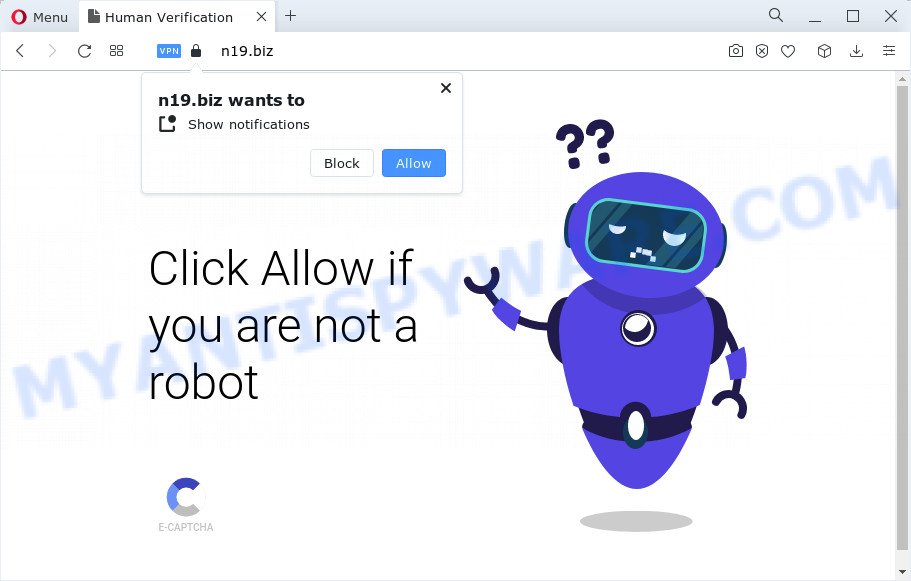
N19.biz will deliver a message stating that you should click ‘Allow’ button in order to connect to the Internet, download a file, watch a video, enable Flash Player, access the content of the web site, and so on. Once you click on ALLOW, this web-site starts sending notifications on the browser screen. You will see the pop-up adverts even when the web browser is closed.

The best method to unsubscribe from the N19.biz notifications open your web browser’s settings and complete the simple steps below. Once you disable N19.biz notifications in your internet browser, you will never see any unwanted ads being displayed on your desktop.
Threat Summary
| Name | N19.biz pop up |
| Type | spam push notifications, browser notification spam, pop-up virus |
| Distribution | suspicious pop up ads, adware, PUPs, social engineering attack |
| Symptoms |
|
| Removal | N19.biz removal guide |
How did you get infected with N19.biz pop-ups
Cyber threat analysts have determined that users are re-directed to N19.biz by adware or from misleading advertisements. Adware can cause problems for your personal computer. Adware can show annoying adverts on your computer screen so that your cannot stop them, redirect your internet browser to malicious web pages, and it can cause undesired web sites to pop up on your browser. Adware might end up on your device after you download and install free programs from a dubious source.
Adware usually come bundled with freeware that downloaded from the Net. Which means that you need to be proactive and carefully read the Terms of use and the License agreement properly. For the most part, adware and PUPs will be clearly described, so take the time to carefully read all the information about the software that you downloaded and want to install on your device.
So, if you happen to encounter intrusive N19.biz pop-ups, then be quick and take effort to delete adware software that causes N19.biz popup ads as soon as possible. Follow the step-by-step guide below to remove N19.biz advertisements. Let us know how you managed by sending us your comments please.
How to remove N19.biz popups from Chrome, Firefox, IE, Edge
Fortunately, we’ve an effective method which will help you manually or/and automatically remove N19.biz from your internet browser and bring your web browser settings, including default search engine, home page and newtab page, back to normal. Below you will find a removal guide with all the steps you may need to successfully remove adware software and its traces. Certain of the steps below will require you to shut down this web-site. So, please read the steps carefully, after that bookmark it or open it on your smartphone for later reference.
To remove N19.biz pop ups, perform the steps below:
- How to remove N19.biz advertisements without any software
- Automatic Removal of N19.biz popup ads
- How to stop N19.biz pop-ups
How to remove N19.biz advertisements without any software
The step-by-step guidance designed by our team will help you manually get rid of N19.biz advertisements from your computer. If you are not good at computers, we suggest that you use the free utilities listed below.
Remove PUPs through the MS Windows Control Panel
First, you should try to identify and uninstall the application that causes the appearance of intrusive ads or web browser redirect, using the ‘Uninstall a program’ which is located in the ‘Control panel’.
Press Windows button ![]() , then click Search
, then click Search ![]() . Type “Control panel”and press Enter. If you using Windows XP or Windows 7, then click “Start” and select “Control Panel”. It will open the Windows Control Panel like below.
. Type “Control panel”and press Enter. If you using Windows XP or Windows 7, then click “Start” and select “Control Panel”. It will open the Windows Control Panel like below.

Further, click “Uninstall a program” ![]()
It will open a list of all apps installed on your personal computer. Scroll through the all list, and remove any dubious and unknown software.
Remove N19.biz notifications from web-browsers
if you became a victim of cyber frauds and clicked on the “Allow” button, then your web browser was configured to show unwanted ads. To remove the ads, you need to get rid of the notification permission that you gave the N19.biz web site to send browser notifications.
Google Chrome:
- Just copy and paste the following text into the address bar of Google Chrome.
- chrome://settings/content/notifications
- Press Enter.
- Remove the N19.biz site and other questionable URLs by clicking three vertical dots button next to each and selecting ‘Remove’.

Android:
- Open Chrome.
- Tap on the Menu button (three dots) on the top right corner.
- In the menu tap ‘Settings’, scroll down to ‘Advanced’.
- Tap on ‘Site settings’ and then ‘Notifications’. In the opened window, find the N19.biz URL, other rogue notifications and tap on them one-by-one.
- Tap the ‘Clean & Reset’ button and confirm.

Mozilla Firefox:
- In the top right corner, click the Firefox menu (three horizontal stripes).
- In the drop-down menu select ‘Options’. In the left side select ‘Privacy & Security’.
- Scroll down to ‘Permissions’ section and click ‘Settings…’ button next to ‘Notifications’.
- Select the N19.biz domain from the list and change the status to ‘Block’.
- Click ‘Save Changes’ button.

Edge:
- In the top-right corner, click the Edge menu button (it looks like three dots).
- Click ‘Settings’. Click ‘Advanced’ on the left side of the window.
- Click ‘Manage permissions’ button, located beneath ‘Website permissions’.
- Disable the on switch for the N19.biz domain.

Internet Explorer:
- In the top right corner of the screen, click on the menu button (gear icon).
- In the drop-down menu select ‘Internet Options’.
- Select the ‘Privacy’ tab and click ‘Settings under ‘Pop-up Blocker’ section.
- Select the N19.biz domain and other questionable sites under and remove them one by one by clicking the ‘Remove’ button.

Safari:
- Go to ‘Preferences’ in the Safari menu.
- Open ‘Websites’ tab, then in the left menu click on ‘Notifications’.
- Check for N19.biz, other suspicious URLs and apply the ‘Deny’ option for each.
Remove N19.biz popups from Chrome
Use the Reset web-browser utility of the Chrome to reset all its settings like homepage, search provider and newtab page to original defaults. This is a very useful utility to use, in the case of web-browser redirects to unwanted ad web-sites such as N19.biz.

- First, run the Google Chrome and click the Menu icon (icon in the form of three dots).
- It will display the Chrome main menu. Select More Tools, then click Extensions.
- You’ll see the list of installed add-ons. If the list has the extension labeled with “Installed by enterprise policy” or “Installed by your administrator”, then complete the following instructions: Remove Chrome extensions installed by enterprise policy.
- Now open the Google Chrome menu once again, press the “Settings” menu.
- Next, click “Advanced” link, that located at the bottom of the Settings page.
- On the bottom of the “Advanced settings” page, click the “Reset settings to their original defaults” button.
- The Google Chrome will open the reset settings prompt as on the image above.
- Confirm the web-browser’s reset by clicking on the “Reset” button.
- To learn more, read the article How to reset Chrome settings to default.
Remove N19.biz popups from Firefox
If the Firefox browser is re-directed to N19.biz and you want to restore the Mozilla Firefox settings back to their original state, then you should follow the guidance below. It will keep your personal information like browsing history, bookmarks, passwords and web form auto-fill data.
Press the Menu button (looks like three horizontal lines), and click the blue Help icon located at the bottom of the drop down menu as displayed on the image below.

A small menu will appear, press the “Troubleshooting Information”. On this page, click “Refresh Firefox” button as shown on the image below.

Follow the onscreen procedure to revert back your Firefox browser settings to their original settings.
Get rid of N19.biz ads from Internet Explorer
By resetting Microsoft Internet Explorer browser you restore your web-browser settings to its default state. This is good initial when troubleshooting problems that might have been caused by adware that causes N19.biz popups in your web browser.
First, open the Internet Explorer, then click ‘gear’ icon ![]() . It will open the Tools drop-down menu on the right part of the internet browser, then click the “Internet Options” as displayed in the figure below.
. It will open the Tools drop-down menu on the right part of the internet browser, then click the “Internet Options” as displayed in the figure below.

In the “Internet Options” screen, select the “Advanced” tab, then click the “Reset” button. The Internet Explorer will open the “Reset Internet Explorer settings” prompt. Further, press the “Delete personal settings” check box to select it. Next, press the “Reset” button like below.

When the procedure is done, press “Close” button. Close the Microsoft Internet Explorer and reboot your device for the changes to take effect. This step will help you to restore your browser’s newtab page, startpage and search engine to default state.
Automatic Removal of N19.biz popup ads
Manual removal is not always as effective as you might think. Often, even the most experienced users can not completely get rid of adware software which cause pop ups. So, we recommend to scan your device for any remaining malicious components with free adware removal applications below.
Run Zemana Anti Malware (ZAM) to remove N19.biz advertisements
Zemana Free is a malicious software scanner that is very effective for detecting and deleting adware that causes N19.biz pop ups in your internet browser. The steps below will explain how to download, install, and use Zemana to scan and remove malware, spyware, adware software, potentially unwanted apps, hijackers from your PC system for free.
Download Zemana Anti Malware from the link below.
165053 downloads
Author: Zemana Ltd
Category: Security tools
Update: July 16, 2019
Once the download is finished, close all windows on your computer. Further, open the set up file named Zemana.AntiMalware.Setup. If the “User Account Control” prompt pops up as shown in the figure below, click the “Yes” button.

It will display the “Setup wizard” that will help you install Zemana on the PC. Follow the prompts and do not make any changes to default settings.

Once installation is finished successfully, Zemana AntiMalware (ZAM) will automatically launch and you may see its main window as on the image below.

Next, click the “Scan” button for checking your personal computer for the adware that causes N19.biz pop up ads. This procedure can take quite a while, so please be patient. While the Zemana Anti-Malware (ZAM) tool is scanning, you may see how many objects it has identified as being affected by malicious software.

When Zemana Anti-Malware (ZAM) is finished scanning your personal computer, you’ll be shown the list of all found threats on your device. When you’re ready, press “Next” button.

The Zemana will start to get rid of adware that causes multiple annoying pop ups. After disinfection is complete, you may be prompted to restart your personal computer.
Get rid of N19.biz ads from internet browsers with HitmanPro
HitmanPro is a free application which designed to delete malware, PUPs, browser hijackers and adware from your computer running Microsoft Windows 10, 8, 7, XP (32-bit and 64-bit). It’ll allow to identify and remove adware that causes multiple annoying pop ups, including its files, folders and registry keys.
Click the following link to download the latest version of Hitman Pro for Microsoft Windows. Save it directly to your MS Windows Desktop.
Download and use HitmanPro on your device. Once started, click “Next” button . Hitman Pro application will scan through the whole device for the adware which cause pop ups. This task can take quite a while, so please be patient. When a threat is detected, the number of the security threats will change accordingly. Wait until the the scanning is done..

Once Hitman Pro has completed scanning, the results are displayed in the scan report.

You may remove items (move to Quarantine) by simply click Next button.
It will open a prompt, press the “Activate free license” button to start the free 30 days trial to remove all malicious software found.
Remove N19.biz popup ads with MalwareBytes Free
If you are still having issues with the N19.biz pop ups — or just wish to scan your personal computer occasionally for adware and other malware — download MalwareBytes Anti Malware (MBAM). It’s free for home use, and finds and removes various unwanted software that attacks your personal computer or degrades computer performance. MalwareBytes Free can delete adware software, potentially unwanted programs as well as malware, including ransomware and trojans.

Installing the MalwareBytes Free is simple. First you will need to download MalwareBytes by clicking on the following link.
327278 downloads
Author: Malwarebytes
Category: Security tools
Update: April 15, 2020
After downloading is finished, run it and follow the prompts. Once installed, the MalwareBytes Anti Malware (MBAM) will try to update itself and when this procedure is done, press the “Scan” button to search for adware software which cause popups. A scan can take anywhere from 10 to 30 minutes, depending on the count of files on your PC system and the speed of your computer. While the MalwareBytes AntiMalware (MBAM) program is checking, you can see number of objects it has identified as threat. You may remove threats (move to Quarantine) by simply click “Quarantine” button.
The MalwareBytes AntiMalware (MBAM) is a free program that you can use to remove all detected folders, files, services, registry entries and so on. To learn more about this malware removal utility, we suggest you to read and follow the tutorial or the video guide below.
How to stop N19.biz pop-ups
Running an adblocker program like AdGuard is an effective way to alleviate the risks. Additionally, ad-blocker applications will also protect you from malicious advertisements and web-pages, and, of course, block redirection chain to N19.biz and similar web sites.
- Visit the page linked below to download AdGuard. Save it to your Desktop so that you can access the file easily.
Adguard download
26903 downloads
Version: 6.4
Author: © Adguard
Category: Security tools
Update: November 15, 2018
- Once the downloading process is done, start the downloaded file. You will see the “Setup Wizard” program window. Follow the prompts.
- Once the setup is complete, click “Skip” to close the installation application and use the default settings, or click “Get Started” to see an quick tutorial which will help you get to know AdGuard better.
- In most cases, the default settings are enough and you don’t need to change anything. Each time, when you start your computer, AdGuard will run automatically and stop N19.biz pop-ups, as well as block harmful and misleading web pages. For an overview of all the features of the program, or to change its settings you can simply double-click on the icon called AdGuard, that can be found on your desktop.
To sum up
Once you have complete the step-by-step instructions above, your computer should be clean from adware software which causes the annoying N19.biz pop up ads and other malware. The Microsoft Internet Explorer, MS Edge, Chrome and Mozilla Firefox will no longer redirect you to various malicious websites like N19.biz. Unfortunately, if the step-by-step guide does not help you, then you have caught a new adware software, and then the best way – ask for help here.




















