What is Bolidoliveri.best?
The IT security professionals have determined that Bolidoliveri.best is a website which uses social engineering methods to trick you into allowing push notifications from malicious (ad) push servers. The spam notifications will essentially be ads for ‘free’ online games, giveaway scams, suspicious web browser extensions, adult web pages, and fake software.
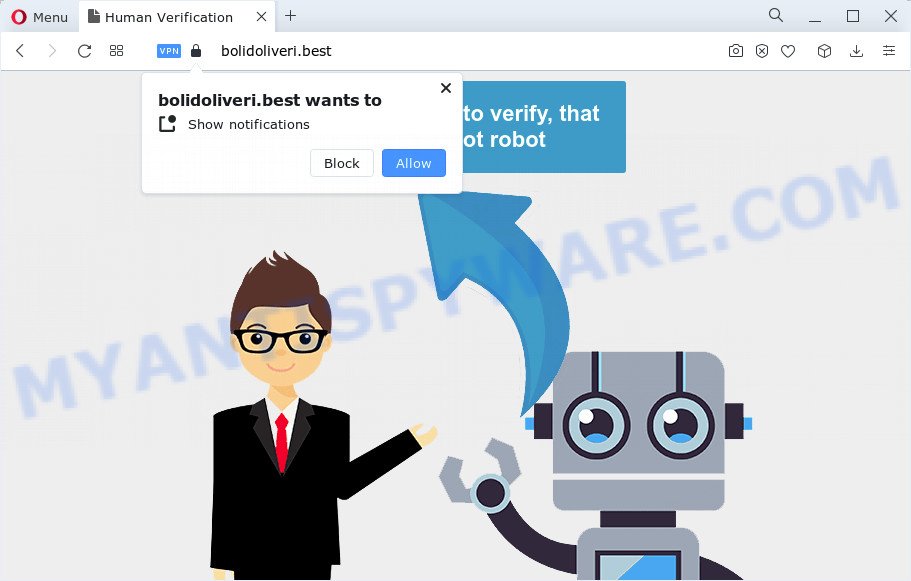
Bolidoliveri.best claims that you must subscribe to notifications in order to access the content of the web site, watch a video, connect to the Internet, enable Flash Player, download a file, and so on. Once enabled, the Bolidoliveri.best spam notifications will start popping up in the lower right corner of the desktop periodically and spam the user with intrusive adverts.

In order to unsubscribe from the Bolidoliveri.best spam notifications open your web-browser’s settings and complete the simple steps below. After disabling Bolidoliveri.best notifications, unwanted pop-ups advertisements will no longer appear on your desktop.
Threat Summary
| Name | Bolidoliveri.best pop-up |
| Type | browser notification spam, spam push notifications, pop-up virus |
| Distribution | social engineering attack, misleading pop up advertisements, potentially unwanted applications, adware |
| Symptoms |
|
| Removal | Bolidoliveri.best removal guide |
Where the Bolidoliveri.best pop-ups comes from
These Bolidoliveri.best popups are caused by shady advertisements on the web-sites you visit or adware. By definition, adware is a piece of applications that shows ads on a PC. However, people basically use the word ‘adware’ to describe a form of malware which displays unwanted advertisements to the user. In most cases, this kind of adware do not have any uninstall procedures and can use technologies that are similar to those used by trojans to penetrate the computer.
Usually, adware gets into your device as part of a bundle with free applications, sharing files and other unsafe software which you downloaded from the Net. The authors of adware pays software makers for distributing adware within their software. So, optional programs is often included as part of the setup file. In order to avoid the install of any adware: select only Manual, Custom or Advanced installation type and uncheck all additional programs in which you are unsure.
We strongly recommend that you perform the steps below that will help you to get rid of Bolidoliveri.best pop ups using the standard features of Windows and some proven freeware.
How to remove Bolidoliveri.best advertisements from Chrome, Firefox, IE, Edge
When the adware gets installed on your PC without your knowledge, it’s not easy to uninstall. In many cases, there is no Uninstall program which simply uninstall the adware that causes multiple intrusive pop ups from your computer. So, we recommend using several well-proven free specialized tools such as Zemana Free, MalwareBytes AntiMalware (MBAM) or Hitman Pro. But the best way to get rid of Bolidoliveri.best advertisements will be to perform several manual steps, after that additionally use antimalware tools.
To remove Bolidoliveri.best pop ups, execute the following steps:
- How to remove Bolidoliveri.best advertisements without any software
- Automatic Removal of Bolidoliveri.best pop ups
- How to block Bolidoliveri.best
- To sum up
How to remove Bolidoliveri.best advertisements without any software
This part of the post is a step-by-step guide that will show you how to delete Bolidoliveri.best advertisements manually. You just need to carefully complete each step. In this case, you do not need to install any additional utilities.
Delete newly added adware
You can manually delete most nonaggressive adware software by removing the application that it came with or removing the adware itself using ‘Add/Remove programs’ or ‘Uninstall a program’ option in MS Windows Control Panel.
|
|
|
|
Remove Bolidoliveri.best notifications from internet browsers
if you became a victim of online criminals and clicked on the “Allow” button, then your internet browser was configured to show intrusive ads. To remove the advertisements, you need to get rid of the notification permission that you gave the Bolidoliveri.best webpage to send browser notifications.
|
|
|
|
|
|
Remove Bolidoliveri.best popups from Chrome
If you have adware software, Bolidoliveri.best ads problems or Chrome is running slow, then reset Google Chrome can help you. In this tutorial we will show you the method to reset your Google Chrome settings and data to original state without reinstall.
Open the Google Chrome menu by clicking on the button in the form of three horizontal dotes (![]() ). It will show the drop-down menu. Choose More Tools, then click Extensions.
). It will show the drop-down menu. Choose More Tools, then click Extensions.
Carefully browse through the list of installed addons. If the list has the extension labeled with “Installed by enterprise policy” or “Installed by your administrator”, then complete the following guide: Remove Google Chrome extensions installed by enterprise policy otherwise, just go to the step below.
Open the Chrome main menu again, click to “Settings” option.

Scroll down to the bottom of the page and click on the “Advanced” link. Now scroll down until the Reset settings section is visible, like below and click the “Reset settings to their original defaults” button.

Confirm your action, click the “Reset” button.
Get rid of Bolidoliveri.best from Mozilla Firefox by resetting internet browser settings
If your Mozilla Firefox internet browser is redirected to Bolidoliveri.best without your permission or an unknown search engine displays results for your search, then it may be time to perform the browser reset. It’ll save your personal information such as saved passwords, bookmarks, auto-fill data and open tabs.
First, launch the Mozilla Firefox and click ![]() button. It will display the drop-down menu on the right-part of the web browser. Further, press the Help button (
button. It will display the drop-down menu on the right-part of the web browser. Further, press the Help button (![]() ) as displayed in the following example.
) as displayed in the following example.

In the Help menu, select the “Troubleshooting Information” option. Another way to open the “Troubleshooting Information” screen – type “about:support” in the web-browser adress bar and press Enter. It will open the “Troubleshooting Information” page as displayed on the image below. In the upper-right corner of this screen, press the “Refresh Firefox” button.

It will show the confirmation prompt. Further, click the “Refresh Firefox” button. The Firefox will start a procedure to fix your problems that caused by the Bolidoliveri.best adware software. Once, it is done, click the “Finish” button.
Remove Bolidoliveri.best advertisements from Internet Explorer
By resetting Internet Explorer web browser you revert back your web browser settings to its default state. This is basic when troubleshooting problems that might have been caused by adware that causes multiple annoying pop ups.
First, open the Internet Explorer, click ![]() ) button. Next, press “Internet Options” such as the one below.
) button. Next, press “Internet Options” such as the one below.

In the “Internet Options” screen select the Advanced tab. Next, press Reset button. The Microsoft Internet Explorer will display the Reset Internet Explorer settings dialog box. Select the “Delete personal settings” check box and click Reset button.

You will now need to reboot your PC system for the changes to take effect. It will delete adware which cause pop ups, disable malicious and ad-supported web browser’s extensions and restore the Microsoft Internet Explorer’s settings like new tab page, default search engine and homepage to default state.
Automatic Removal of Bolidoliveri.best pop ups
It is very difficult for classic antivirus to detect adware and other kinds of PUPs. We recommend you use a free anti-adware such as Zemana Anti Malware, MalwareBytes Anti-Malware and Hitman Pro from our list below. These utilities will allow you scan and remove trojans, malware, spyware, keyloggers, bothersome and malicious adware software from an infected personal computer.
Use Zemana AntiMalware (ZAM) to get rid of Bolidoliveri.best advertisements
If you need a free tool that can easily get rid of Bolidoliveri.best popups, then use Zemana Free. This is a very handy program, which is primarily designed to quickly detect and get rid of adware and malware hijacking internet browsers and modifying their settings.
Download Zemana on your Windows Desktop from the link below.
165082 downloads
Author: Zemana Ltd
Category: Security tools
Update: July 16, 2019
When the download is complete, close all software and windows on your device. Open a directory in which you saved it. Double-click on the icon that’s named Zemana.AntiMalware.Setup as displayed on the screen below.
![]()
When the setup starts, you will see the “Setup wizard” which will help you install Zemana on your device.

Once setup is done, you will see window as shown in the following example.

Now press the “Scan” button for checking your computer for the adware which causes intrusive Bolidoliveri.best pop-up advertisements. This procedure may take quite a while, so please be patient. When a threat is found, the count of the security threats will change accordingly. Wait until the the scanning is complete.

After that process is finished, Zemana Free will open a list of found items. Once you have selected what you want to remove from your computer press “Next” button.

The Zemana will begin to remove adware that cause pop-ups.
Get rid of Bolidoliveri.best pop up advertisements and harmful extensions with HitmanPro
Hitman Pro is a free portable application that scans your computer for adware software that causes Bolidoliveri.best popup ads, PUPs and hijackers and allows remove them easily. Moreover, it will also allow you remove any harmful web browser extensions and add-ons.
HitmanPro can be downloaded from the following link. Save it to your Desktop so that you can access the file easily.
Download and use HitmanPro on your PC. Once started, click “Next” button . Hitman Pro program will scan through the whole PC for the adware software responsible for Bolidoliveri.best pop-up ads. Depending on your personal computer, the scan may take anywhere from a few minutes to close to an hour. When a threat is detected, the count of the security threats will change accordingly. .

Once the scan get completed, Hitman Pro will open a list of detected items.

Once you have selected what you want to remove from your computer press Next button.
It will show a prompt, press the “Activate free license” button to begin the free 30 days trial to remove all malware found.
Run MalwareBytes to remove Bolidoliveri.best ads
We suggest using the MalwareBytes Free which are fully clean your PC system of the adware. The free utility is an advanced malicious software removal program created by (c) Malwarebytes lab. This application uses the world’s most popular anti malware technology. It’s able to help you get rid of intrusive Bolidoliveri.best pop ups from your web-browsers, potentially unwanted applications, malicious software, browser hijackers, toolbars, ransomware and other security threats from your device for free.

- MalwareBytes Free can be downloaded from the following link. Save it on your MS Windows desktop.
Malwarebytes Anti-malware
327301 downloads
Author: Malwarebytes
Category: Security tools
Update: April 15, 2020
- At the download page, click on the Download button. Your browser will open the “Save as” prompt. Please save it onto your Windows desktop.
- Once downloading is finished, please close all apps and open windows on your PC. Double-click on the icon that’s called MBSetup.
- This will run the Setup wizard of MalwareBytes onto your computer. Follow the prompts and do not make any changes to default settings.
- When the Setup wizard has finished installing, the MalwareBytes will start and open the main window.
- Further, press the “Scan” button for scanning your personal computer for the adware that causes Bolidoliveri.best ads. A system scan can take anywhere from 5 to 30 minutes, depending on your computer. While the MalwareBytes AntiMalware utility is scanning, you can see how many objects it has identified as being infected by malicious software.
- When MalwareBytes Anti-Malware has completed scanning, MalwareBytes AntiMalware will open a screen that contains a list of malicious software that has been found.
- Make sure to check mark the threats that are unsafe and then press the “Quarantine” button. Once disinfection is done, you may be prompted to reboot the device.
- Close the AntiMalware and continue with the next step.
Video instruction, which reveals in detail the steps above.
How to block Bolidoliveri.best
Use ad-blocking program such as AdGuard in order to block ads, malvertisements, pop-ups and online trackers, avoid having to install malicious and adware browser plug-ins and add-ons which affect your PC performance and impact your computer security. Surf the Net anonymously and stay safe online!
Installing the AdGuard is simple. First you will need to download AdGuard by clicking on the following link. Save it to your Desktop.
26908 downloads
Version: 6.4
Author: © Adguard
Category: Security tools
Update: November 15, 2018
After the downloading process is complete, launch the downloaded file. You will see the “Setup Wizard” screen such as the one below.

Follow the prompts. After the installation is finished, you will see a window as displayed in the following example.

You can click “Skip” to close the install program and use the default settings, or press “Get Started” button to see an quick tutorial that will assist you get to know AdGuard better.
In most cases, the default settings are enough and you don’t need to change anything. Each time, when you run your device, AdGuard will launch automatically and stop undesired advertisements, block Bolidoliveri.best, as well as other malicious or misleading web-sites. For an overview of all the features of the program, or to change its settings you can simply double-click on the AdGuard icon, that can be found on your desktop.
To sum up
Now your PC system should be free of the adware that causes unwanted Bolidoliveri.best ads. We suggest that you keep AdGuard (to help you block unwanted pop ups and intrusive malicious web sites) and Zemana Free (to periodically scan your device for new adwares and other malicious software). Probably you are running an older version of Java or Adobe Flash Player. This can be a security risk, so download and install the latest version right now.
If you are still having problems while trying to get rid of Bolidoliveri.best popup advertisements from the Microsoft Edge, IE, Chrome and Firefox, then ask for help here here.


















