What is Willgetitfr.fun?
According to cyber threat analysts, Willgetitfr.fun is a webpage that forces users to accept push notifications via the internet browser. Push notifications are originally developed to alert the user of newly published news. Cyber criminals abuse ‘push notifications’ to avoid anti-virus and ad blocking apps by showing unwanted ads. These advertisements are displayed in the lower right corner of the screen urges users to play online games, visit suspicious websites, install browser extensions & so on.
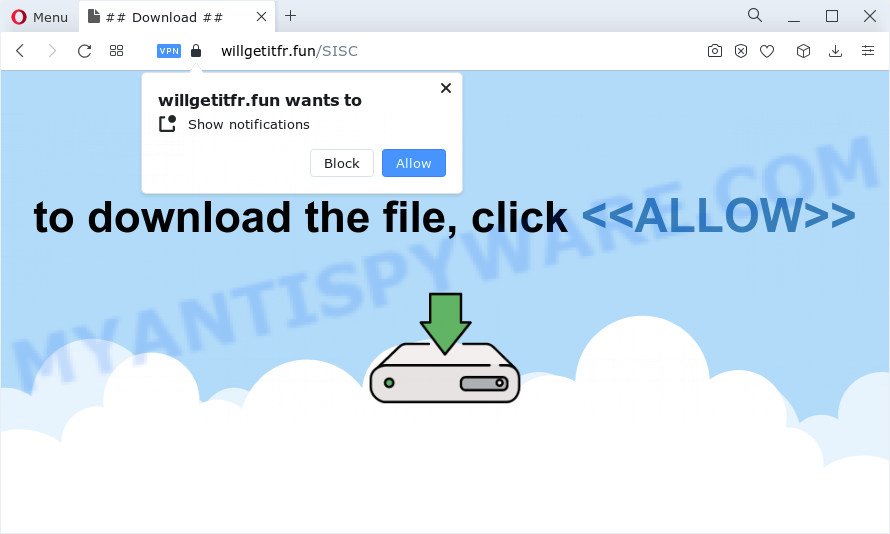
The Willgetitfr.fun web-site will ask you to click on the ‘Allow’ in order to to access the content of the web-page, watch a video, enable Flash Player, connect to the Internet, download a file, and so on. Once you click the ‘Allow’ button, then you will start seeing unwanted ads in form of pop ups on the internet browser.

If you started to receive notifications from Willgetitfr.fun, then in order to get rid of them, you should open your internet browser settings and follow a few simple steps, which are described below. Once you disable Willgetitfr.fun notifications from your browser settings, you won’t receive any unwanted ads in the lower right corner of your desktop or notification center.
Threat Summary
| Name | Willgetitfr.fun pop-up |
| Type | browser notification spam, spam push notifications, pop-up virus |
| Distribution | adware, misleading popup ads, potentially unwanted apps, social engineering attack |
| Symptoms |
|
| Removal | Willgetitfr.fun removal guide |
How does your device get infected with Willgetitfr.fun pop ups
Cyber threat analysts have determined that users are re-directed to Willgetitfr.fun by adware software or from malicious advertisements. Adware can make big problem to your personal computer. Adware also known as ‘adware software’ is a form of software that displays tons of ads in form of pop-ups, discounting deals, banners or even fake alerts on the computer. Adware can seriously affect your privacy, your computer’s performance and security. Adware can be installed onto your computer without a full disclosure.
Adware software usually come along with another program in the same installer. The risk of this is especially high for the various free applications downloaded from the World Wide Web. The makers of the applications are hoping that users will use the quick installation mode, that is simply to press the Next button, without paying attention to the information on the screen and don’t carefully considering every step of the setup procedure. Thus, adware can infiltrate your computer without your knowledge. Therefore, it’s very important to read everything that the program says during installation, including the ‘Terms of Use’ and ‘Software license’. Use only the Manual, Custom or Advanced setup option. This mode will help you to disable all optional and unwanted applications and components.
How to remove Willgetitfr.fun pop-ups (removal instructions)
In the guide below, we’ll try to cover the Microsoft Edge, Chrome, Mozilla Firefox and Microsoft Internet Explorer and provide general help to remove Willgetitfr.fun pop up advertisements. You may find some minor differences in your Windows install. No matter, you should be okay if you follow the steps outlined below: remove all suspicious and unknown apps, reset internet browsers settings, fix web browsers shortcuts, remove harmful scheduled tasks, use free malware removal tools. Some of the steps will require you to restart your personal computer or shut down this web-site. So, read this tutorial carefully, then bookmark this page or open it on your smartphone for later reference.
To remove Willgetitfr.fun pop ups, perform the steps below:
- How to manually delete Willgetitfr.fun
- Uninstall potentially unwanted apps using MS Windows Control Panel
- Remove Willgetitfr.fun notifications from web-browsers
- Get rid of Willgetitfr.fun from Mozilla Firefox by resetting internet browser settings
- Remove Willgetitfr.fun ads from Google Chrome
- Get rid of Willgetitfr.fun pop up advertisements from IE
- Automatic Removal of Willgetitfr.fun popups
- How to block Willgetitfr.fun
- Finish words
How to manually delete Willgetitfr.fun
First of all, try to get rid of Willgetitfr.fun popup ads manually; to do this, follow the steps below. Of course, manual adware removal requires more time and may not be suitable for those who are poorly versed in system settings. In this case, we recommend that you scroll down to the section that describes how to delete Willgetitfr.fun pop-ups using free tools.
Uninstall potentially unwanted apps using MS Windows Control Panel
First, go to Microsoft Windows Control Panel and delete dubious apps, all programs you don’t remember installing. It’s important to pay the most attention to apps you installed just before Willgetitfr.fun pop ups appeared on your web browser. If you do not know what a program does, look for the answer on the World Wide Web.
- If you are using Windows 8, 8.1 or 10 then click Windows button, next click Search. Type “Control panel”and press Enter.
- If you are using Windows XP, Vista, 7, then click “Start” button and click “Control Panel”.
- It will display the Windows Control Panel.
- Further, click “Uninstall a program” under Programs category.
- It will show a list of all programs installed on the PC.
- Scroll through the all list, and remove dubious and unknown apps. To quickly find the latest installed apps, we recommend sort programs by date.
See more details in the video guidance below.
Remove Willgetitfr.fun notifications from web-browsers
If you are in situation where you don’t want to see browser notifications from the Willgetitfr.fun webpage. In this case, you can turn off web notifications for your internet browser in MS Windows/Mac/Android. Find your web browser in the list below, follow steps to get rid of browser permissions to display push notifications.
|
|
|
|
|
|
Get rid of Willgetitfr.fun from Mozilla Firefox by resetting internet browser settings
If the Firefox browser is redirected to Willgetitfr.fun and you want to restore the Firefox settings back to their default state, then you should follow the step-by-step guidance below. Keep in mind that resetting your browser will not remove your history, bookmarks, passwords, and other saved data.
First, start the Firefox and press ![]() button. It will display the drop-down menu on the right-part of the web browser. Further, click the Help button (
button. It will display the drop-down menu on the right-part of the web browser. Further, click the Help button (![]() ) as displayed in the figure below.
) as displayed in the figure below.

In the Help menu, select the “Troubleshooting Information” option. Another way to open the “Troubleshooting Information” screen – type “about:support” in the web-browser adress bar and press Enter. It will display the “Troubleshooting Information” page similar to the one below. In the upper-right corner of this screen, press the “Refresh Firefox” button.

It will show the confirmation dialog box. Further, press the “Refresh Firefox” button. The Mozilla Firefox will begin a process to fix your problems that caused by the Willgetitfr.fun adware. After, it’s complete, click the “Finish” button.
Remove Willgetitfr.fun ads from Google Chrome
If adware, other program or addons modified your Google Chrome settings without your knowledge, then you can remove Willgetitfr.fun popup advertisements and restore your internet browser settings in Google Chrome at any time. However, your saved bookmarks and passwords will not be lost. This will not affect your history, passwords, bookmarks, and other saved data.
First launch the Google Chrome. Next, click the button in the form of three horizontal dots (![]() ).
).
It will show the Google Chrome menu. Choose More Tools, then click Extensions. Carefully browse through the list of installed extensions. If the list has the addon signed with “Installed by enterprise policy” or “Installed by your administrator”, then complete the following guidance: Remove Google Chrome extensions installed by enterprise policy.
Open the Google Chrome menu once again. Further, click the option called “Settings”.

The web browser will show the settings screen. Another method to display the Chrome’s settings – type chrome://settings in the web browser adress bar and press Enter
Scroll down to the bottom of the page and press the “Advanced” link. Now scroll down until the “Reset” section is visible, as shown on the screen below and click the “Reset settings to their original defaults” button.

The Chrome will display the confirmation dialog box as shown below.

You need to confirm your action, press the “Reset” button. The browser will start the task of cleaning. When it is complete, the web-browser’s settings including default search provider, new tab page and startpage back to the values which have been when the Chrome was first installed on your device.
Get rid of Willgetitfr.fun pop up advertisements from IE
The Microsoft Internet Explorer reset is great if your internet browser is hijacked or you have unwanted add-ons or toolbars on your internet browser, which installed by an malicious software.
First, launch the Internet Explorer. Next, click the button in the form of gear (![]() ). It will show the Tools drop-down menu, press the “Internet Options” as displayed on the image below.
). It will show the Tools drop-down menu, press the “Internet Options” as displayed on the image below.

In the “Internet Options” window click on the Advanced tab, then press the Reset button. The Internet Explorer will open the “Reset Internet Explorer settings” window like below. Select the “Delete personal settings” check box, then click “Reset” button.

You will now need to restart your personal computer for the changes to take effect.
Automatic Removal of Willgetitfr.fun popups
If the Willgetitfr.fun popups are still there, the situation is more serious. But do not worry. There are several tools which are developed to search for and remove adware software from your internet browser and computer. If you are searching for a free way to adware software removal, then Zemana is a good option. Also you can get HitmanPro and MalwareBytes Anti-Malware (MBAM). Both applications also available for free unlimited scanning and for removal of found malware, adware and PUPs.
Run Zemana to delete Willgetitfr.fun pop-ups
Zemana Free is a malicious software removal tool created for Windows. This tool will allow you remove Willgetitfr.fun popup advertisements, various types of malicious software (including browser hijackers and potentially unwanted software) from your device. It has simple and user friendly interface. While the Zemana Anti-Malware (ZAM) does its job, your device will run smoothly.
Installing the Zemana Anti-Malware is simple. First you’ll need to download Zemana AntiMalware by clicking on the link below.
165054 downloads
Author: Zemana Ltd
Category: Security tools
Update: July 16, 2019
After the download is done, launch it and follow the prompts. Once installed, the Zemana Anti Malware will try to update itself and when this procedure is complete, click the “Scan” button to start scanning your PC for the adware that causes Willgetitfr.fun pop up ads.

Depending on your PC system, the scan can take anywhere from a few minutes to close to an hour. While the Zemana tool is checking, you may see how many objects it has identified as being infected by malicious software. Make sure to check mark the threats that are unsafe and then press “Next” button.

The Zemana Free will get rid of adware software responsible for Willgetitfr.fun pop-ups and move the selected threats to the Quarantine.
Remove Willgetitfr.fun ads from web-browsers with Hitman Pro
HitmanPro is a free utility that can scan for adware that causes Willgetitfr.fun advertisements. It’s not always easy to locate all the junk applications that your computer might have picked up on the Web. HitmanPro will search for the adware, hijackers and other malware you need to erase.
First, visit the page linked below, then click the ‘Download’ button in order to download the latest version of HitmanPro.
Download and use Hitman Pro on your personal computer. Once started, click “Next” button for scanning your PC system for the adware software which cause pop ups. Depending on your PC system, the scan can take anywhere from a few minutes to close to an hour. While the HitmanPro program is scanning, you can see how many objects it has identified as threat..

After Hitman Pro completes the scan, a list of all items detected is prepared.

You may delete threats (move to Quarantine) by simply press Next button.
It will show a prompt, press the “Activate free license” button to start the free 30 days trial to get rid of all malware found.
Get rid of Willgetitfr.fun advertisements with MalwareBytes
We recommend using the MalwareBytes Anti-Malware (MBAM) which are completely clean your computer of the adware. The free utility is an advanced malware removal program developed by (c) Malwarebytes lab. This program uses the world’s most popular antimalware technology. It is able to help you delete annoying Willgetitfr.fun popups from your web-browsers, PUPs, malware, hijackers, toolbars, ransomware and other security threats from your personal computer for free.

Download MalwareBytes Free on your computer by clicking on the link below.
327280 downloads
Author: Malwarebytes
Category: Security tools
Update: April 15, 2020
When downloading is finished, run it and follow the prompts. Once installed, the MalwareBytes Anti Malware (MBAM) will try to update itself and when this process is finished, press the “Scan” button to begin checking your computer for the adware that causes Willgetitfr.fun advertisements. A scan may take anywhere from 10 to 30 minutes, depending on the number of files on your computer and the speed of your PC system. When a malware, adware software or PUPs are detected, the count of the security threats will change accordingly. When you’re ready, click “Quarantine” button.
The MalwareBytes Free is a free program that you can use to get rid of all detected folders, files, services, registry entries and so on. To learn more about this malicious software removal utility, we recommend you to read and follow the step-by-step guidance or the video guide below.
How to block Willgetitfr.fun
One of the worst things is the fact that you cannot block all those annoying web sites like Willgetitfr.fun using only built-in MS Windows capabilities. However, there is a application out that you can use to stop annoying internet browser redirects, ads and popups in any modern web browsers including Chrome, Edge, Internet Explorer and Firefox. It is named Adguard and it works very well.
Installing the AdGuard is simple. First you will need to download AdGuard on your Windows Desktop by clicking on the link below.
26903 downloads
Version: 6.4
Author: © Adguard
Category: Security tools
Update: November 15, 2018
When downloading is complete, start the downloaded file. You will see the “Setup Wizard” screen as shown in the following example.

Follow the prompts. When the setup is finished, you will see a window as displayed in the figure below.

You can press “Skip” to close the install application and use the default settings, or press “Get Started” button to see an quick tutorial that will allow you get to know AdGuard better.
In most cases, the default settings are enough and you don’t need to change anything. Each time, when you run your device, AdGuard will launch automatically and stop undesired advertisements, block Willgetitfr.fun, as well as other malicious or misleading web-sites. For an overview of all the features of the program, or to change its settings you can simply double-click on the AdGuard icon, which can be found on your desktop.
Finish words
After completing the step-by-step instructions outlined above, your PC system should be clean from this adware and other malware. The Firefox, Internet Explorer, Edge and Chrome will no longer open annoying Willgetitfr.fun webpage when you surf the Internet. Unfortunately, if the few simple steps does not help you, then you have caught a new adware, and then the best way – ask for help.
Please create a new question by using the “Ask Question” button in the Questions and Answers. Try to give us some details about your problems, so we can try to help you more accurately. Wait for one of our trained “Security Team” or Site Administrator to provide you with knowledgeable assistance tailored to your problem with the intrusive Willgetitfr.fun advertisements.




















