What is Contentgate.club?
There are many scam web sites on the Internet and Contentgate.club is one of them. It is a deceptive website which uses the browser notification feature to trick you to accept push notifications via the web-browser. Push notifications are originally developed to alert the user of newly published news. Scammers abuse ‘push notifications’ to avoid antivirus software and adblocker applications by showing unwanted ads. These advertisements are displayed in the lower right corner of the screen urges users to play online games, visit suspicious web sites, install web-browser extensions & so on.
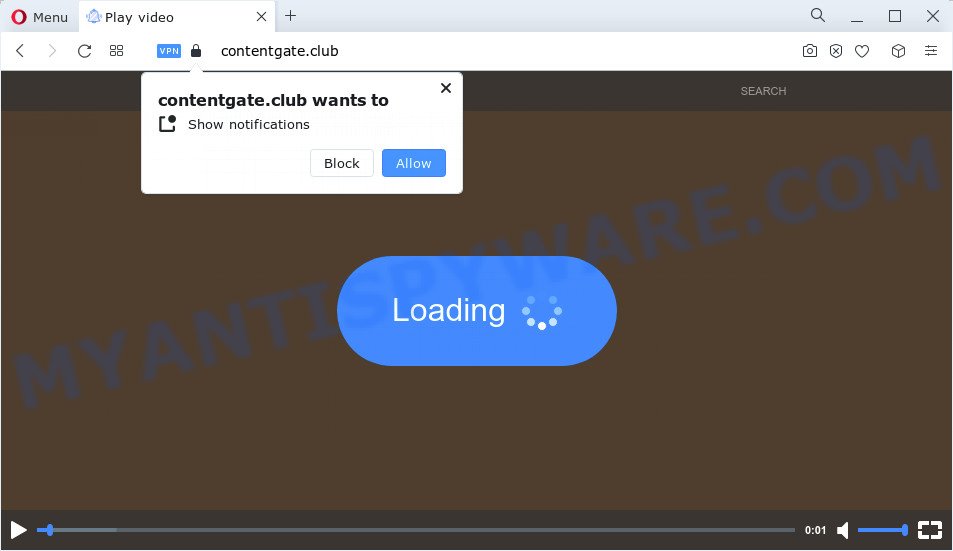
The Contentgate.club website will show the ‘Confirm notifications’ pop-up states that clicking ‘Allow’ button will let you access the content of the website, connect to the Internet, watch a video, download a file, enable Flash Player, and so on. Once you click on the ‘Allow’ button, then your web browser will be configured to display intrusive adverts on your desktop, even when you are not using the internet browser.

You can remove Contentgate.club subscription by going into your browser’s settings and completing the simple steps below. Once you disable Contentgate.club notifications from your browser settings, you won’t receive any unwanted ads in the lower right corner of your desktop or notification center.
Threat Summary
| Name | Contentgate.club pop up |
| Type | spam push notifications, browser notification spam, pop-up virus |
| Distribution | malicious pop-up ads, social engineering attack, adware software, potentially unwanted apps |
| Symptoms |
|
| Removal | Contentgate.club removal guide |
Where the Contentgate.club pop ups comes from
Some research has shown that users can be redirected to Contentgate.club from shady advertisements or by potentially unwanted applications and adware software. Many computer users consider adware, PUPs, keyloggers, malware as the same thing. They are all forms of malicious software that each behave differently. The word ‘adware’ is a combination of two words ‘ad’ and ‘software’. Adware shows ads on an infected device. Not very dangerous for PC users, but very profitable for the the software publishers.
Adware software is usually bundled within freeware that downloaded from the Net. Which means that you need to be proactive and carefully read the Terms of use and the License agreement properly. For the most part, adware and potentially unwanted applications will be clearly described, so take the time to carefully read all the information about the software that you downloaded and want to install on your computer.
To find out how to get rid of Contentgate.club ads, we recommend to read the step-by-step guide added to this blog post below. The guidance was designed by experienced security professionals who discovered a method to get rid of the annoying adware out of the computer.
How to remove Contentgate.club pop-ups from Chrome, Firefox, IE, Edge
As with deleting adware, malicious software or PUPs, there are few steps you can do. We advise trying them all. If you do only one part of the instructions, then it should be use malicious software removal tool, because it should delete adware and block any further infection. But to completely remove Contentgate.club pop-up advertisements you will have to at least reset your browser settings such as search engine, newtab and home page to default state, disinfect personal computer’s web-browsers shortcuts, delete all unwanted and suspicious software, and remove adware by malicious software removal tools. Read this manual carefully, bookmark it or open this page on your smartphone, because you may need to exit your browser or reboot your personal computer.
To remove Contentgate.club pop ups, perform the following steps:
- How to manually delete Contentgate.club
- Automatic Removal of Contentgate.club ads
- How to block Contentgate.club
- To sum up
How to manually delete Contentgate.club
Looking for a method to remove Contentgate.club pop-up advertisements manually without downloading any tools? Then this section of the article is just for you. Below are some simple steps you can take. Performing these steps requires basic knowledge of internet browser and MS Windows setup. If you doubt that you can follow them, it is better to use free software listed below that can help you remove Contentgate.club advertisements.
Remove potentially unwanted software using MS Windows Control Panel
It’s of primary importance to first identify and delete all PUPs, adware software applications and hijackers through ‘Add/Remove Programs’ (Windows XP) or ‘Uninstall a program’ (Windows 10, 8, 7) section of your Windows Control Panel.
- If you are using Windows 8, 8.1 or 10 then press Windows button, next click Search. Type “Control panel”and press Enter.
- If you are using Windows XP, Vista, 7, then click “Start” button and press “Control Panel”.
- It will show the Windows Control Panel.
- Further, click “Uninstall a program” under Programs category.
- It will display a list of all apps installed on the personal computer.
- Scroll through the all list, and delete dubious and unknown programs. To quickly find the latest installed applications, we recommend sort programs by date.
See more details in the video instructions below.
Remove Contentgate.club notifications from browsers
If you’re getting push notifications from the Contentgate.club or another annoying web-page, you’ll have previously pressed the ‘Allow’ button. Below we will teach you how to turn them off.
|
|
|
|
|
|
Remove Contentgate.club ads from Firefox
The Mozilla Firefox reset will remove redirects to unwanted Contentgate.club website, modified preferences, extensions and security settings. However, your saved passwords and bookmarks will not be changed, deleted or cleared.
First, launch the Firefox and click ![]() button. It will show the drop-down menu on the right-part of the web browser. Further, press the Help button (
button. It will show the drop-down menu on the right-part of the web browser. Further, press the Help button (![]() ) as shown below.
) as shown below.

In the Help menu, select the “Troubleshooting Information” option. Another way to open the “Troubleshooting Information” screen – type “about:support” in the internet browser adress bar and press Enter. It will display the “Troubleshooting Information” page as displayed on the screen below. In the upper-right corner of this screen, press the “Refresh Firefox” button.

It will display the confirmation prompt. Further, click the “Refresh Firefox” button. The Mozilla Firefox will start a process to fix your problems that caused by the Contentgate.club adware software. After, it is complete, press the “Finish” button.
Remove Contentgate.club ads from IE
The Internet Explorer reset is great if your browser is hijacked or you have unwanted add-ons or toolbars on your web-browser, which installed by an malware.
First, run the Microsoft Internet Explorer, then click ‘gear’ icon ![]() . It will open the Tools drop-down menu on the right part of the internet browser, then press the “Internet Options” similar to the one below.
. It will open the Tools drop-down menu on the right part of the internet browser, then press the “Internet Options” similar to the one below.

In the “Internet Options” screen, select the “Advanced” tab, then press the “Reset” button. The Internet Explorer will display the “Reset Internet Explorer settings” prompt. Further, click the “Delete personal settings” check box to select it. Next, press the “Reset” button as shown on the screen below.

Once the procedure is done, press “Close” button. Close the Microsoft Internet Explorer and reboot your personal computer for the changes to take effect. This step will help you to restore your web-browser’s search provider, new tab and home page to default state.
Remove Contentgate.club pop ups from Google Chrome
Reset Google Chrome settings will help you to completely reset your internet browser. The result of activating this function will bring Chrome settings back to its original state. This can remove Contentgate.club popups and disable malicious extensions. Essential information like bookmarks, browsing history, passwords, cookies, auto-fill data and personal dictionaries will not be removed.

- First run the Google Chrome and click Menu button (small button in the form of three dots).
- It will open the Chrome main menu. Choose More Tools, then click Extensions.
- You’ll see the list of installed extensions. If the list has the extension labeled with “Installed by enterprise policy” or “Installed by your administrator”, then complete the following guide: Remove Chrome extensions installed by enterprise policy.
- Now open the Chrome menu once again, click the “Settings” menu.
- You will see the Google Chrome’s settings page. Scroll down and click “Advanced” link.
- Scroll down again and click the “Reset” button.
- The Google Chrome will display the reset profile settings page as shown on the screen above.
- Next click the “Reset” button.
- Once this task is finished, your internet browser’s default search provider, new tab and homepage will be restored to their original defaults.
- To learn more, read the article How to reset Chrome settings to default.
Automatic Removal of Contentgate.club ads
It is not enough to get rid of Contentgate.club ads from your web browser by completing the manual steps above to solve all problems. Some the adware related files may remain on your personal computer and they will recover the adware even after you remove it. For that reason we recommend to run free anti-malware tool like Zemana, MalwareBytes Anti-Malware (MBAM) and Hitman Pro. Either of those applications should be able to search for and remove adware software related to the Contentgate.club popups.
How to remove Contentgate.club popup ads with Zemana Free
Download Zemana AntiMalware to remove Contentgate.club pop ups automatically from all of your web browsers. This is a free program specially created for malicious software removal. This utility can get rid of adware, browser hijacker from Mozilla Firefox, MS Edge, Chrome and Microsoft Internet Explorer and Windows registry automatically.
Please go to the link below to download Zemana. Save it to your Desktop.
165041 downloads
Author: Zemana Ltd
Category: Security tools
Update: July 16, 2019
Once the download is done, close all applications and windows on your PC. Open a directory in which you saved it. Double-click on the icon that’s called Zemana.AntiMalware.Setup similar to the one below.
![]()
When the setup starts, you will see the “Setup wizard” which will help you install Zemana on your personal computer.

Once installation is done, you will see window as displayed below.

Now click the “Scan” button to perform a system scan with this utility for the adware related to the Contentgate.club pop-ups. A scan may take anywhere from 10 to 30 minutes, depending on the number of files on your personal computer and the speed of your PC. When a malware, adware or PUPs are found, the number of the security threats will change accordingly.

When the scan is complete, it will display the Scan Results. Review the results once the tool has complete the system scan. If you think an entry should not be quarantined, then uncheck it. Otherwise, simply click “Next” button.

The Zemana Anti-Malware will remove adware software which cause unwanted Contentgate.club pop ups and move the selected threats to the program’s quarantine.
Use HitmanPro to get rid of Contentgate.club pop-ups
If the Contentgate.club advertisements issue persists, use the HitmanPro and check if your PC is infected by adware. The Hitman Pro is a downloadable security tool that provides on-demand scanning and allows delete adware, PUPs, and other malicious software. It works with your existing antivirus software.
Click the following link to download Hitman Pro. Save it to your Desktop so that you can access the file easily.
When downloading is done, open the file location and double-click the HitmanPro icon. It will start the HitmanPro tool. If the User Account Control dialog box will ask you want to launch the program, click Yes button to continue.

Next, press “Next” to begin checking your personal computer for the adware software that causes Contentgate.club popups in your web browser. A system scan may take anywhere from 5 to 30 minutes, depending on your computer. While the Hitman Pro is scanning, you may see number of objects it has identified either as being malware.

After the scan is complete, Hitman Pro will show a list of all items found by the scan as displayed in the figure below.

All detected threats will be marked. You can delete them all by simply click “Next” button. It will display a dialog box, press the “Activate free license” button. The Hitman Pro will remove adware that causes Contentgate.club ads in your web-browser and move the selected threats to the Quarantine. After the procedure is finished, the utility may ask you to reboot your device.
Remove Contentgate.club popups with MalwareBytes Anti Malware (MBAM)
You can remove Contentgate.club pop up advertisements automatically with a help of MalwareBytes Free. We recommend this free malware removal utility because it may easily remove browser hijackers, adware, potentially unwanted software and toolbars with all their components such as files, folders and registry entries.

- MalwareBytes Free can be downloaded from the following link. Save it to your Desktop so that you can access the file easily.
Malwarebytes Anti-malware
327268 downloads
Author: Malwarebytes
Category: Security tools
Update: April 15, 2020
- When downloading is complete, close all software and windows on your PC. Open a folder in which you saved it. Double-click on the icon that’s named MBsetup.
- Choose “Personal computer” option and click Install button. Follow the prompts.
- Once setup is complete, press the “Scan” button to detect adware related to the Contentgate.club popups. A system scan can take anywhere from 5 to 30 minutes, depending on your computer. While the MalwareBytes Free tool is scanning, you can see number of objects it has identified as being infected by malware.
- Once the scan get completed, the results are displayed in the scan report. Next, you need to click “Quarantine”. When disinfection is finished, you can be prompted to reboot your personal computer.
The following video offers a few simple steps on how to get rid of browser hijackers, adware and other malware with MalwareBytes.
How to block Contentgate.club
By installing an ad-blocker application like AdGuard, you’re able to block Contentgate.club, autoplaying video ads and delete a large amount of distracting and unwanted ads on web pages.
Visit the following page to download the latest version of AdGuard for Microsoft Windows. Save it on your Desktop.
26901 downloads
Version: 6.4
Author: © Adguard
Category: Security tools
Update: November 15, 2018
After downloading it, double-click the downloaded file to run it. The “Setup Wizard” window will show up on the computer screen as shown on the screen below.

Follow the prompts. AdGuard will then be installed and an icon will be placed on your desktop. A window will show up asking you to confirm that you want to see a quick instructions as shown below.

Click “Skip” button to close the window and use the default settings, or click “Get Started” to see an quick instructions that will allow you get to know AdGuard better.
Each time, when you start your personal computer, AdGuard will run automatically and stop unwanted ads, block Contentgate.club, as well as other malicious or misleading web-sites. For an overview of all the features of the application, or to change its settings you can simply double-click on the AdGuard icon, that is located on your desktop.
To sum up
Now your PC should be clean of the adware software that causes Contentgate.club popup advertisements. We suggest that you keep Zemana Anti Malware (to periodically scan your PC for new adware softwares and other malicious software) and AdGuard (to help you block intrusive pop-up ads and malicious websites). Moreover, to prevent any adware, please stay clear of unknown and third party programs, make sure that your antivirus application, turn on the option to look for potentially unwanted applications.
If you need more help with Contentgate.club ads related issues, go to here.




















