What is Newsmarket.cc?
There are many scam web sites on the Internet and Newsmarket.cc is one of them. It is a deceptive website that forces you and other unsuspecting victims into subscribing to browser notification spam. Scammers use push notifications to bypass pop up blocker and therefore show tons of unwanted ads. These ads are used to promote questionable browser extensions, free gifts scams, fake downloads, and adult web sites.
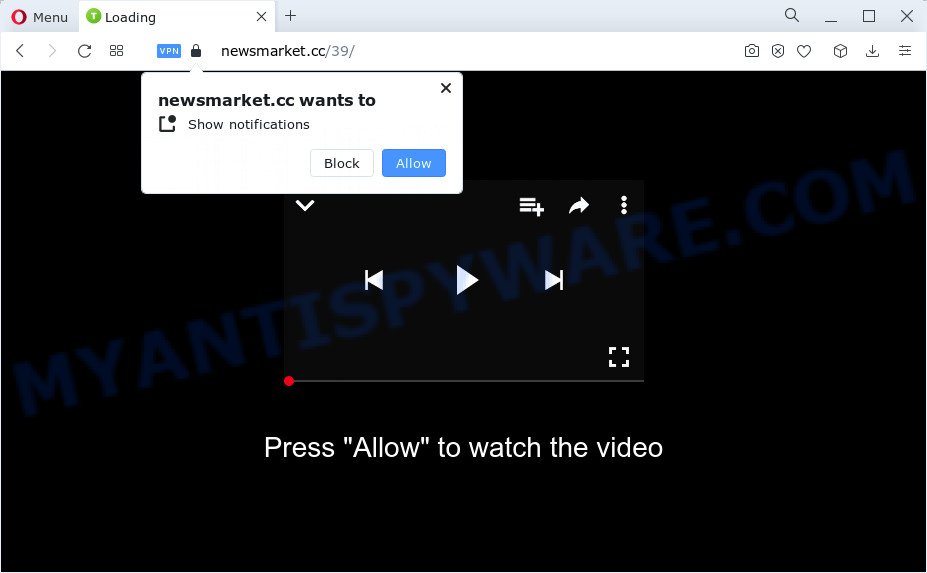
The Newsmarket.cc website claims that clicking ‘Allow’ is necessary to watch a video, enable Flash Player, connect to the Internet, access the content of the web site, download a file, and so on. Once enabled, the Newsmarket.cc notifications will start popping up in the lower right corner of your screen occasionally and spam you with intrusive adverts.

If you started to receive notifications from Newsmarket.cc, then in order to get rid of them, you should open your web-browser settings and follow a few simple steps, which are described below. Once you disable Newsmarket.cc notifications in your web-browser, you will never see any unwanted ads being displayed on your desktop.
Threat Summary
| Name | Newsmarket.cc pop-up |
| Type | browser notification spam, spam push notifications, pop-up virus |
| Distribution | PUPs, social engineering attack, adware, dubious pop-up advertisements |
| Symptoms |
|
| Removal | Newsmarket.cc removal guide |
How did you get infected with Newsmarket.cc pop ups
Some research has shown that users can be redirected to Newsmarket.cc from shady advertisements or by potentially unwanted programs and adware. Adware is a form of software that brings targeted ads to your web browser. Adware can replace the advertisements of other companies with its own. Most often, adware will track your surfing habits and report this info to its authors.
Adware usually is bundled within some free applications that you download off of the Net. So, think back, have you ever download and run any free programs. In order to avoid infection, in the Setup wizard, you should be be proactive and carefully read the ‘Terms of use’, the ‘license agreement’ and other installation screens, as well as to always select the ‘Manual’ or ‘Advanced’ setup mode, when installing anything downloaded from the Web.
So, if you happen to encounter annoying Newsmarket.cc ads, then be quick and take effort to remove adware which causes intrusive Newsmarket.cc popup advertisements immediately. Follow the few simple steps below to get rid of Newsmarket.cc pop-up ads. Let us know how you managed by sending us your comments please.
How to remove Newsmarket.cc pop up advertisements from Chrome, Firefox, IE, Edge
As with removing adware software, malware or PUPs, there are few steps you may do. We recommend trying them all. If you do only one part of the instructions, then it should be use malicious software removal utility, because it should remove adware software and stop any further infection. But to completely remove Newsmarket.cc ads you will have to at least reset your internet browser settings like newtab page, start page and search provider by default to default state, disinfect device’s internet browsers shortcuts, delete all unwanted and suspicious apps, and get rid of adware with malware removal tools. Read it once, after doing so, please bookmark this page (or open it on your smartphone) as you may need to close your browser or restart your computer.
To remove Newsmarket.cc pop ups, perform the following steps:
- How to remove Newsmarket.cc advertisements without any software
- Automatic Removal of Newsmarket.cc pop ups
- Stop Newsmarket.cc pop up ads
- To sum up
How to remove Newsmarket.cc advertisements without any software
Looking for a solution to remove Newsmarket.cc advertisements manually without installing any tools? Then this section of the post is just for you. Below are some simple steps you can take. Performing these steps requires basic knowledge of web browser and Windows setup. If you are not sure that you can follow them, it is better to use free apps listed below that can help you get rid of Newsmarket.cc ads.
Delete potentially unwanted applications using MS Windows Control Panel
First of all, check the list of installed applications on your PC and uninstall all unknown and recently installed applications. If you see an unknown program with incorrect spelling or varying capital letters, it have most likely been installed by malicious software and you should clean it off first with malicious software removal tool like Zemana.
Windows 8, 8.1, 10
First, click Windows button

After the ‘Control Panel’ opens, click the ‘Uninstall a program’ link under Programs category as shown below.

You will see the ‘Uninstall a program’ panel as shown in the figure below.

Very carefully look around the entire list of apps installed on your personal computer. Most likely, one of them is the adware that causes multiple unwanted pop ups. If you have many software installed, you can help simplify the search of harmful apps by sort the list by date of installation. Once you’ve found a dubious, unwanted or unused application, right click to it, after that click ‘Uninstall’.
Windows XP, Vista, 7
First, press ‘Start’ button and select ‘Control Panel’ at right panel as displayed below.

Once the Windows ‘Control Panel’ opens, you need to click ‘Uninstall a program’ under ‘Programs’ as on the image below.

You will see a list of programs installed on your PC. We recommend to sort the list by date of installation to quickly find the programs that were installed last. Most probably, it’s the adware that causes Newsmarket.cc pop up ads. If you’re in doubt, you can always check the program by doing a search for her name in Google, Yahoo or Bing. When the program which you need to remove is found, simply click on its name, and then click ‘Uninstall’ as displayed below.

Remove Newsmarket.cc notifications from internet browsers
If you’re getting push notifications from the Newsmarket.cc or another annoying web site, you’ll have previously pressed the ‘Allow’ button. Below we’ll teach you how to turn them off.
Google Chrome:
- In the top right corner of the Chrome window, click on ‘three vertical dots’, and this will open up the main menu on Google Chrome.
- Select ‘Settings’, scroll down to the bottom and click ‘Advanced’.
- When the drop-down menu appears, tap ‘Settings’. Scroll down to ‘Advanced’.
- Go to Notifications settings.
- Locate the Newsmarket.cc URL and click the three vertical dots button next to it, then click on ‘Remove’.

Android:
- Open Chrome.
- In the top-right corner, find and tap the Google Chrome menu (three dots).
- In the menu tap ‘Settings’, scroll down to ‘Advanced’.
- Tap on ‘Site settings’ and then ‘Notifications’. In the opened window, find the Newsmarket.cc URL, other suspicious URLs and tap on them one-by-one.
- Tap the ‘Clean & Reset’ button and confirm.

Mozilla Firefox:
- Click the Menu button (three bars) on the right upper corner of the screen.
- Choose ‘Options’ and click on ‘Privacy & Security’ on the left hand side.
- Scroll down to the ‘Permissions’ section and click the ‘Settings’ button next to ‘Notifications’.
- Select the Newsmarket.cc domain from the list and change the status to ‘Block’.
- Save changes.

Edge:
- Click the More button (it looks like three dots) in the top right corner of the window.
- Scroll down to ‘Settings’. In the menu on the left go to ‘Advanced’.
- In the ‘Website permissions’ section click ‘Manage permissions’.
- Disable the on switch for the Newsmarket.cc.

Internet Explorer:
- Click the Gear button on the top-right corner of the screen.
- When the drop-down menu appears, click on ‘Internet Options’.
- Click on the ‘Privacy’ tab and select ‘Settings’ in the pop-up blockers section.
- Select the Newsmarket.cc and other dubious sites under and delete them one by one by clicking the ‘Remove’ button.

Safari:
- Go to ‘Preferences’ in the Safari menu.
- Open ‘Websites’ tab, then in the left menu click on ‘Notifications’.
- Check for Newsmarket.cc, other suspicious URLs and apply the ‘Deny’ option for each.
Remove Newsmarket.cc advertisements from Chrome
Reset Chrome settings to get rid of Newsmarket.cc ads. If you’re still experiencing issues with Newsmarket.cc pop up advertisements removal, you need to reset Chrome browser to its original settings. This step needs to be performed only if adware software has not been removed by the previous steps.
Open the Google Chrome menu by clicking on the button in the form of three horizontal dotes (![]() ). It will open the drop-down menu. Choose More Tools, then click Extensions.
). It will open the drop-down menu. Choose More Tools, then click Extensions.
Carefully browse through the list of installed extensions. If the list has the extension labeled with “Installed by enterprise policy” or “Installed by your administrator”, then complete the following tutorial: Remove Google Chrome extensions installed by enterprise policy otherwise, just go to the step below.
Open the Google Chrome main menu again, click to “Settings” option.

Scroll down to the bottom of the page and click on the “Advanced” link. Now scroll down until the Reset settings section is visible, as shown in the following example and click the “Reset settings to their original defaults” button.

Confirm your action, click the “Reset” button.
Remove Newsmarket.cc pop-up ads from Mozilla Firefox
If the Mozilla Firefox browser is redirected to Newsmarket.cc and you want to recover the Firefox settings back to their default state, then you should follow the few simple steps below. However, your themes, bookmarks, history, passwords, and web form auto-fill information will not be deleted.
First, launch the Firefox. Next, click the button in the form of three horizontal stripes (![]() ). It will show the drop-down menu. Next, click the Help button (
). It will show the drop-down menu. Next, click the Help button (![]() ).
).

In the Help menu click the “Troubleshooting Information”. In the upper-right corner of the “Troubleshooting Information” page click on “Refresh Firefox” button as displayed on the screen below.

Confirm your action, click the “Refresh Firefox”.
Remove Newsmarket.cc pop-ups from Internet Explorer
By resetting Internet Explorer web browser you return your web-browser settings to its default state. This is basic when troubleshooting problems that might have been caused by adware software that causes Newsmarket.cc pop-up ads in your web-browser.
First, start the Internet Explorer. Next, click the button in the form of gear (![]() ). It will show the Tools drop-down menu, press the “Internet Options” as shown in the following example.
). It will show the Tools drop-down menu, press the “Internet Options” as shown in the following example.

In the “Internet Options” window click on the Advanced tab, then click the Reset button. The IE will display the “Reset Internet Explorer settings” window as displayed below. Select the “Delete personal settings” check box, then click “Reset” button.

You will now need to reboot your computer for the changes to take effect.
Automatic Removal of Newsmarket.cc pop ups
Spyware, adware, potentially unwanted programs and hijackers can be difficult to remove manually. Do not try to remove this applications without the help of malware removal tools. In order to fully get rid of adware from your PC, use professionally designed utilities, like Zemana AntiMalware, MalwareBytes Anti Malware and Hitman Pro.
Delete Newsmarket.cc pop ups with Zemana
Zemana is a complete package of anti malware tools. Despite so many features, it does not reduce the performance of your computer. Zemana AntiMalware (ZAM) has the ability to remove almost all the types of adware including Newsmarket.cc popups, browser hijackers, potentially unwanted programs and harmful web-browser addons. Zemana has real-time protection that can defeat most malware. You can run Zemana AntiMalware with any other antivirus without any conflicts.
Now you can install and use Zemana AntiMalware (ZAM) to get rid of Newsmarket.cc pop-up advertisements from your web browser by following the steps below:
Visit the page linked below to download Zemana AntiMalware setup file named Zemana.AntiMalware.Setup on your PC. Save it on your MS Windows desktop.
165054 downloads
Author: Zemana Ltd
Category: Security tools
Update: July 16, 2019
Run the installer after it has been downloaded successfully and then follow the prompts to install this utility on your personal computer.

During setup you can change some settings, but we recommend you don’t make any changes to default settings.
When installation is done, this malware removal tool will automatically launch and update itself. You will see its main window such as the one below.

Now press the “Scan” button to begin checking your device for the adware software which cause pop ups. This task can take quite a while, so please be patient. When a threat is found, the number of the security threats will change accordingly. Wait until the the scanning is done.

When finished, it will show the Scan Results. Review the report and then press “Next” button.

The Zemana Anti Malware will delete adware that causes multiple intrusive pop-ups and move the selected items to the program’s quarantine. When the clean up is done, you can be prompted to reboot your device to make the change take effect.
Use HitmanPro to remove Newsmarket.cc pop-up ads
In order to make sure that no more malicious folders and files related to adware are inside your computer, you must run another effective malicious software scanner. We suggest to run Hitman Pro. No installation is necessary with this tool.
HitmanPro can be downloaded from the following link. Save it on your Microsoft Windows desktop.
Once the downloading process is done, open the folder in which you saved it and double-click the Hitman Pro icon. It will run the Hitman Pro utility. If the User Account Control prompt will ask you want to open the application, click Yes button to continue.

Next, press “Next” to perform a system scan for the adware software that causes multiple unwanted pop ups. Depending on your computer, the scan can take anywhere from a few minutes to close to an hour. When a threat is found, the number of the security threats will change accordingly. Wait until the the checking is complete.

When Hitman Pro has finished scanning, Hitman Pro will show a list of detected threats like below.

Review the results once the tool has done the system scan. If you think an entry should not be quarantined, then uncheck it. Otherwise, simply press “Next” button. It will display a dialog box, press the “Activate free license” button. The HitmanPro will delete adware that causes Newsmarket.cc advertisements. Once the cleaning process is done, the tool may ask you to restart your personal computer.
How to remove Newsmarket.cc with MalwareBytes
Delete Newsmarket.cc advertisements manually is difficult and often the adware is not completely removed. Therefore, we suggest you to run the MalwareBytes Free that are fully clean your device. Moreover, this free program will help you to delete malicious software, PUPs, toolbars and browser hijackers that your PC can be infected too.

- Visit the page linked below to download MalwareBytes Anti-Malware. Save it on your Desktop.
Malwarebytes Anti-malware
327280 downloads
Author: Malwarebytes
Category: Security tools
Update: April 15, 2020
- Once downloading is complete, close all applications and windows on your PC system. Open a file location. Double-click on the icon that’s named MBsetup.
- Choose “Personal computer” option and click Install button. Follow the prompts.
- Once install is complete, press the “Scan” button to start checking your computer for the adware software that causes multiple intrusive popups. When a threat is found, the number of the security threats will change accordingly. Wait until the the scanning is finished.
- After the system scan is complete, MalwareBytes Anti Malware (MBAM) will show a scan report. All detected threats will be marked. You can remove them all by simply click “Quarantine”. Once the task is complete, you can be prompted to reboot your PC.
The following video offers a tutorial on how to get rid of hijackers, adware software and other malware with MalwareBytes.
Stop Newsmarket.cc pop up ads
It is also critical to protect your web-browsers from malicious webpages and advertisements by using an ad-blocking application such as AdGuard. Security experts says that it will greatly reduce the risk of malware, and potentially save lots of money. Additionally, the AdGuard can also protect your privacy by blocking almost all trackers.
Visit the following page to download the latest version of AdGuard for MS Windows. Save it on your Desktop.
26903 downloads
Version: 6.4
Author: © Adguard
Category: Security tools
Update: November 15, 2018
After downloading it, double-click the downloaded file to launch it. The “Setup Wizard” window will show up on the computer screen as displayed on the screen below.

Follow the prompts. AdGuard will then be installed and an icon will be placed on your desktop. A window will show up asking you to confirm that you want to see a quick guide like below.

Click “Skip” button to close the window and use the default settings, or click “Get Started” to see an quick tutorial that will assist you get to know AdGuard better.
Each time, when you start your device, AdGuard will start automatically and stop undesired advertisements, block Newsmarket.cc, as well as other malicious or misleading websites. For an overview of all the features of the program, or to change its settings you can simply double-click on the AdGuard icon, that is located on your desktop.
To sum up
Now your PC should be clean of the adware software related to the Newsmarket.cc pop-up advertisements. We suggest that you keep AdGuard (to help you stop unwanted pop-up ads and intrusive harmful websites) and Zemana (to periodically scan your computer for new malicious software, hijackers and adware). Make sure that you have all the Critical Updates recommended for Microsoft Windows OS. Without regular updates you WILL NOT be protected when new browser hijackers, malicious applications and adware are released.
If you are still having problems while trying to delete Newsmarket.cc pop up advertisements from your internet browser, then ask for help here.




















