What is Searchmy.co?
The cyber threat analysts have determined that Searchmy.co is a website that promoted by potentially unwanted applications (PUAs) and Browser hijackers. Browser hijackers are designed to take over the web-browser and control user’s surfing preferences. It commonly aims at Safari browser, but it’s possible that it can hijack other browser too (Chrome, Firefox, Opera, etc). PUAs and browser hijackers can sneak into the MAC OS unnoticed due to the fact that it’s actively being promoted in free applications. We advise that you get rid of Searchmy.co as soon as you notice the changes it has made to your internet browser settings.
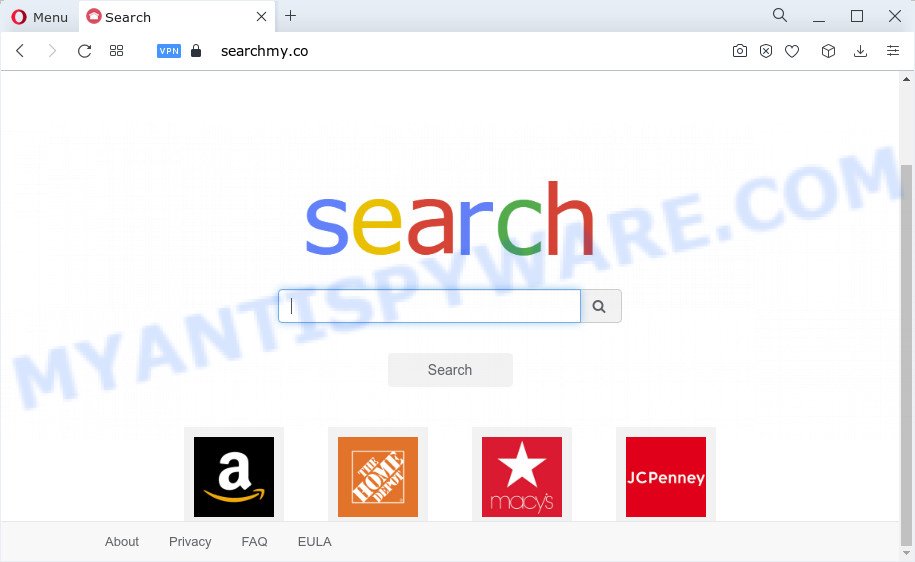
Most often, browser hijackers promote fake search engines by setting their address as the default search provider. In this case, the browser hijacker installs Searchmy.co as a search engine. This means that users whose web browser is hijacked with the hijacker are forced to visit Searchmy.co each time they search in the Web, open a new window or tab. And since Searchmy.co is not a real search provider and does not have the ability to find the information users need, this web site redirects the user’s browser to the WebCrawler search engine. The creators of Searchmy.co doing this to earn advertising money from the advertisements which are displayed in the search results.
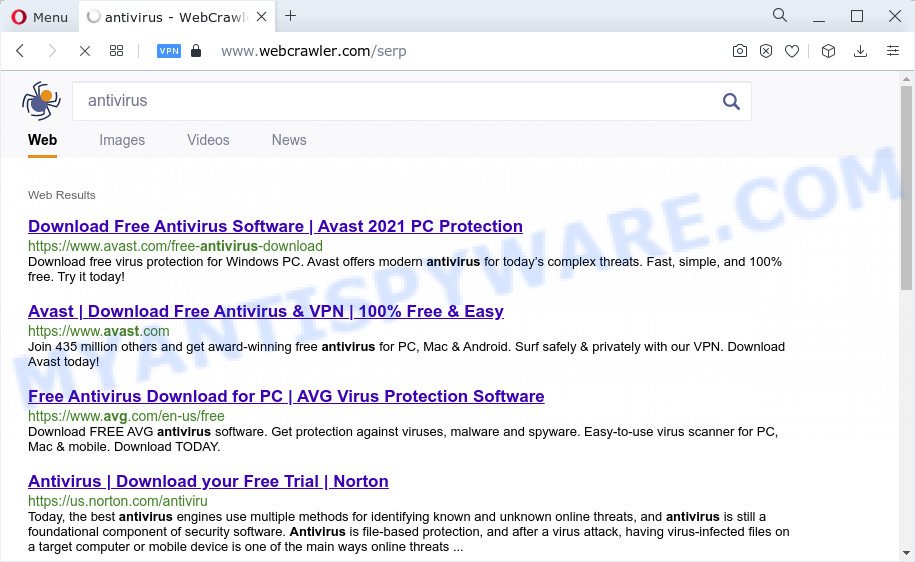
Searchmy.co redirects user seaches to WebCrawler
Another reason why you need to remove Searchmy.co is its online data-tracking activity. It can collect personal information, including:
- IP addresses;
- URLs visited;
- search queries/terms;
- clicks on links and advertisements;
- internet browser version information.
Thus, Searchmy does not really have beneficial features. So, we suggest you remove Searchmy.co from the MAC without a wait. This will also prevent the browser hijacker from tracking your online activities. A full removal can be easily carried out using manual or automatic way listed below.
How can a browser hijacker get on your computer
Potentially unwanted programs and browser hijackers spreads with a simple but quite effective way. It’s integrated into the installation package of various free programs. Thus on the process of install, it will infect your browser and change it’s settings on the Searchmy.co. To avoid hijacker, you just need to follow a few simple rules: carefully read the Terms of Use and the license, select only a Manual, Custom or Advanced install type, which enables you to make sure that the application you want to install, thereby protect your MAC from the browser hijacker like Searchmy.co.
Threat Summary
| Name | Searchmy.co |
| Type | PUP, redirect virus, search engine hijacker, start page hijacker, browser hijacker |
| Affected Browser Settings | home page, new tab page URL, search provider |
| Distribution | shady pop up ads, fake updaters, free programs installers |
| Symptoms | Pop up ads won’t go away. When you go to a webpage, you’re periodically re-directed to another webpage that you do not intend to visit. Unexpected application installed without your say-so. Unwanted browser toolbar(s) Your internet browser start page has changed without your permission. |
| Removal | Searchmy.co removal guide |
How to remove Searchmy.co redirect
The answer is right here on this web-page. We have put together simplicity and efficiency. It will allow you easily to clean your MAC of browser hijacker. Moreover, you can select manual or automatic removal solution. If you are familiar with the MAC OS then use manual removal, otherwise run the free anti malware utility created specifically to get rid of browser hijacker like Searchmy.co. Of course, you can combine both methods. Some of the steps below will require you to close this website. So, please read the steps carefully, after that bookmark it or open it on your smartphone for later reference.
To remove Searchmy.co, perform the steps below:
- Remove profiles created by Searchmy.co
- Check the list of installed software
- Remove Searchmy.co related files and folders
- Scan your Mac with MalwareBytes
- Remove Searchmy.co from Safari, Chrome, Firefox
- How to stop Searchmy.co redirect
- Finish words
Remove profiles created by Searchmy.co
PUAs and browser hijackers can make changes to the Mac system such as malicious changes to browser settings, and the addition of malicious system profiles. You need to check the system preferences, find and remove malicious profiles and ensure your settings are as you expect.
Click Apple menu ( ![]() ) > System Preferences.
) > System Preferences.

In System Preferences, select Profiles. if there is no Profiles in the list of preferences, that means there are no profiles installed on the Mac computer. If there is Profiles in the list, then click on it, then select a profile associated with malware.

To delete a malicious profile, click on the minus button ( – ) located at the bottom-left of the Profiles screen.
Check the list of installed software
The next step to remove browser hijackers, PUPs and adware is to uninstall unknown and dubious apps. Using the Finder you can do this quickly and easily. We advise you not to skip this step, as it often helps to get rid of web-browser redirects and annoying ads.
Open Finder and click “Applications”.

It will show a list of all software installed on your MAC system. Scroll through the all list, and uninstall any suspicious and unknown programs. Right click to dubious program and select “Move to Trash”. Another method is drag the program from the Applications folder to the Trash.
Most important, scroll through the all list, and move to trash any unknown applications. Don’t forget, select Finder -> Empty Trash.
Remove Searchmy.co related files and folders
Now you need to try to find Searchmy.co related files and folders, and then delete them manually. You need to look for these files in certain directories. To quickly open them, we recommend using the “Go to Folder…” command.
Searchmy.co creates several files, these files must be found and removed. Below is a list of files associated with this unwanted application.
- /Library/LaunchDaemons/com.Searchmy.system.plist
- ~/Library/LaunchAgents/com.Searchmy.service.plist
- /Library/Application Support/.(RANDOM)/System/com.Searchmy.system
- ~/Library/Application Support/.(RANDOM)/Services/com.Searchmy.service.app
Some files created by Searchmy are hidden from the user. To find and delete them, you need to enable “show hidden files”. To do this, use the shortcut CMD + SHIFT + . Press once to show hidden files and again to hide them. There is another way. Click Finder -> Applications -> Utilities -> Terminal. In Terminal, paste the following text: defaults write com.apple.finder AppleShowAllFiles YES

Press Enter. Hold the ‘Option/alt’ key, then right click on the Finder icon in the dock and click Relaunch.

Click on the Finder icon. From the menu bar, select Go and click “Go to Folder…”. As a result, a small window opens that allows you to quickly open a specific directory.

Check for Searchmy.co generated files in the /Library/LaunchAgents folder

In the “Go to Folder…” window, type the following text and press Go:
/Library/LaunchAgents

This will open the contents of the “/Library/LaunchAgents” folder. Look carefully at it and pay special attention to recently created files, as well as files that have a suspicious name. Move all suspicious files to the Trash. A few examples of files: installapp.plist, com.Searchmy.service.plist, search.plist, macsearch.plist, com.google.defaultsearch.plist, , com.net-preferences.plist and com.machelper.plist. Most often, browser hijackers, PUPs and adware software create several files with similar names.
Check for Searchmy.co generated files in the /Library/Application Support folder

In the “Go to Folder…” window, type the following text and press Go:
/Library/Application Support

This will open the contents of the “Application Support” folder. Look carefully at its contents, pay special attention to recently added/changed folders and files. Check the contents of suspicious folders, if there is a file with a name similar to com.Searchmy.system, then this folder must be deleted. Move all suspicious folders and files to the Trash.
Check for Searchmy.co generated files in the “~/Library/LaunchAgents” folder

In the “Go to Folder…” window, type the following text and press Go:
~/Library/LaunchAgents

Proceed in the same way as with the “/Library/LaunchAgents” and “/Library/Application Support” folders. Look for suspicious and recently added files. Move all suspicious files to the Trash.
Check for Searchmy.co generated files in the /Library/LaunchDaemons folder
In the “Go to Folder…” window, type the following text and press Go:
/Library/LaunchDaemons

Carefully browse the entire list of files and pay special attention to recently created files, as well as files that have a suspicious name. Move all suspicious files to the Trash. A few examples of files to be deleted: com.machelper.system.plist, com.Searchmy.system.plist, com.search.system.plist, com.installapp.system.plist and com.macsearch.system.plist. In most cases, adware software, potentially unwanted programs and browser hijackers create several files with similar names.
Scan your Mac with MalwareBytes
Manual Searchmy.co removal requires some computer skills. Some files and system entries that created by the browser hijacker can be not completely removed. We suggest that use MalwareBytes Free to scan the Mac computer. Moreover, this application will help you to remove browser hijackers, adware software, toolbars and potentially unwanted programs that your MAC can be affected too.

Visit the page linked below to download MalwareBytes Anti-Malware.
21024 downloads
Author: Malwarebytes
Category: Security tools
Update: September 10, 2020
After the download is done, run it and follow the prompts. Press the “Scan” button . MalwareBytes Anti-Malware program will scan through the whole MAC system for the hijacker responsible for changing your web browser settings to Searchmy.co. A scan can take anywhere from 10 to 30 minutes, depending on the number of files on your MAC and the speed of your MAC OS. While the MalwareBytes Anti-Malware (MBAM) program is scanning, you can see how many objects it has identified as threat. Review the results once the utility has complete the system scan. If you think an entry should not be quarantined, then uncheck it. Otherwise, simply press the “Quarantine” button.
The MalwareBytes is a free program that you can use to remove all detected folders, files, malicious services and so on.
Remove Searchmy.co from Safari, Chrome, Firefox
If you’re still seeing Searchmy.co that won’t go away, you might have malicious add-ons installed on your web browser. Check your web-browser for unwanted extensions using the steps below.
You can also try to get rid of Searchmy.co home page by reset Chrome settings. |
If you are still experiencing issues with Searchmy.co start page removal, you need to reset Firefox browser. |
|
How to stop Searchmy.co redirect
The AdGuard is a very good adblocker program for the Mozilla Firefox, Safari and Chrome, with active user support. It does a great job by removing certain types of annoying advertisements, popunders, pop ups, annoying newtab pages, and even full page ads and web site overlay layers. Of course, the AdGuard can stop the Searchmy.co redirect automatically or by using a custom filter rule.

Installing the AdGuard is simple. First you will need to download AdGuard on your MS Windows Desktop by clicking on the following link.
3782 downloads
Author: © Adguard
Category: Security tools
Update: January 17, 2018
After the downloading process is complete, start the downloaded file. You will see the “Setup Wizard” screen. Follow the prompts.
Each time, when you launch your MAC, AdGuard will launch automatically and stop unwanted advertisements, block Searchmy.co, as well as other harmful or misleading websites.
Finish words
Now your MAC OS should be clean of the browser hijacker responsible for redirecting your web browser to the Searchmy.co webpage. We suggest that you keep MalwareBytes (to periodically scan your MAC for new browser hijackers and other malware) and AdGuard (to help you stop unwanted pop ups and malicious web pages). Moreover, to prevent any hijacker, please stay clear of unknown and third party software.
If you need more help with Searchmy related issues, go to here.


















