What is Newsdelivery.xyz?
Newsdelivery.xyz is a dubious web-site that uses social engineering to mislead unsuspecting users into subscribing push notifications from malicious (ad) push servers. Push notifications are originally created to alert the user of recently published blog posts. Cybercriminals abuse ‘browser push notification feature’ to avoid antivirus software and ad blocker apps by presenting intrusive advertisements. These advertisements are displayed in the lower right corner of the screen urges users to play online games, visit suspicious websites, install web browser extensions & so on.
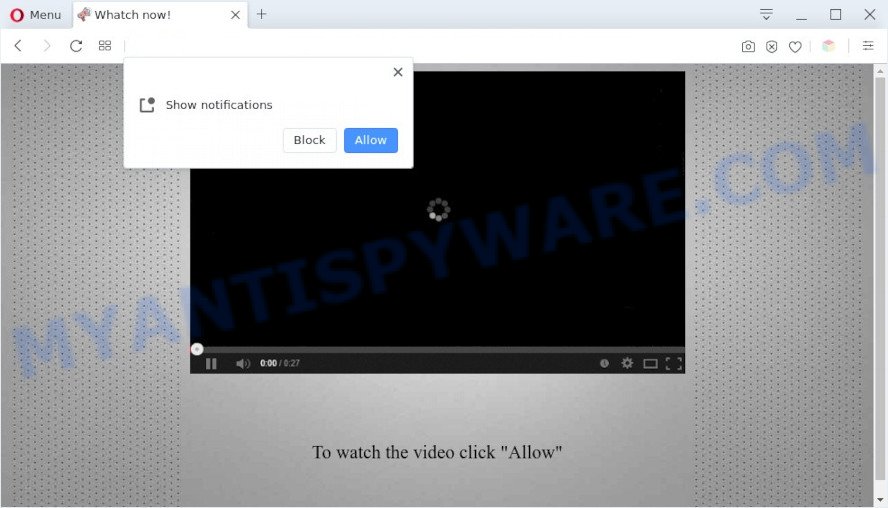
The Newsdelivery.xyz web-site claims that clicking ‘Allow’ button is necessary to connect to the Internet, enable Flash Player, watch a video, download a file, access the content of the web page, and so on. Once you click on ALLOW, this web-site gets your permission to send push notifications in form of pop up ads in the lower right corner of the screen.

If you started to receive notifications from Newsdelivery.xyz, then in order to get rid of them, you should open your internet browser settings and follow a few simple steps, which are described below. Once you disable Newsdelivery.xyz notifications in your internet browser, you will never see any unwanted ads being displayed on your desktop.
Threat Summary
| Name | Newsdelivery.xyz pop-up |
| Type | spam push notifications, browser notification spam, pop-up virus |
| Distribution | adware, shady pop up ads, social engineering attack, PUPs |
| Symptoms |
|
| Removal | Newsdelivery.xyz removal guide |
How did you get infected with Newsdelivery.xyz pop-ups
Some research has shown that users can be redirected to Newsdelivery.xyz from shady advertisements or by PUPs and adware. Adware is a form of malicious software that delivers advertisements and prompts intrusive advertising popups, while you browse the Internet. Adware may hijack the advertisements of other companies with its own. In most cases, adware will track your surfing habits and report this info to its authors.
These days certain free programs makers bundle potentially unwanted programs or adware with a view to making some money. So whenever you install a new free software that downloaded from the Internet, be very careful during setup. Carefully read the EULA (a text with I ACCEPT/I DECLINE button), choose custom or manual installation method, uncheck all optional applications.
In the step-by-step guide below, we will explain best possible solutions on how to clean your computer of adware and delete Newsdelivery.xyz advertisements from your web-browser.
How to remove Newsdelivery.xyz popups from Chrome, Firefox, IE, Edge
Most often adware requires more than a simple uninstall through the use of MS Windows Control panel in order to be fully removed. For that reason, our team developed several removal solutions that we have combined in a detailed instructions. Therefore, if you have the intrusive Newsdelivery.xyz ads on your PC system and are currently trying to have it uninstalled then feel free to follow the few simple steps below in order to resolve your problem. Read it once, after doing so, please bookmark this page (or open it on your smartphone) as you may need to close your web-browser or restart your personal computer.
To remove Newsdelivery.xyz pop ups, use the steps below:
- How to manually remove Newsdelivery.xyz
- Automatic Removal of Newsdelivery.xyz advertisements
- Block Newsdelivery.xyz and other intrusive web pages
- Finish words
How to manually remove Newsdelivery.xyz
The most common adware software can be uninstalled manually, without the use of antivirus or other removal utilities. The manual steps below will help you remove Newsdelivery.xyz ads step by step. Although each of the steps is very easy and does not require special knowledge, but you are not sure that you can complete them, then use the free tools, a list of which is given below.
Remove unwanted or recently added software
First, you should try to identify and delete the program that causes the appearance of annoying advertisements or internet browser redirect, using the ‘Uninstall a program’ which is located in the ‘Control panel’.
Windows 8, 8.1, 10
First, click Windows button

When the ‘Control Panel’ opens, click the ‘Uninstall a program’ link under Programs category as shown on the screen below.

You will see the ‘Uninstall a program’ panel as shown below.

Very carefully look around the entire list of software installed on your computer. Most probably, one of them is the adware software related to the Newsdelivery.xyz popups. If you’ve many programs installed, you can help simplify the search of malicious software by sort the list by date of installation. Once you have found a suspicious, unwanted or unused application, right click to it, after that click ‘Uninstall’.
Windows XP, Vista, 7
First, click ‘Start’ button and select ‘Control Panel’ at right panel like below.

After the Windows ‘Control Panel’ opens, you need to click ‘Uninstall a program’ under ‘Programs’ as on the image below.

You will see a list of apps installed on your computer. We recommend to sort the list by date of installation to quickly find the software that were installed last. Most likely, it is the adware that causes multiple annoying pop ups. If you are in doubt, you can always check the program by doing a search for her name in Google, Yahoo or Bing. Once the application which you need to uninstall is found, simply click on its name, and then press ‘Uninstall’ such as the one below.

Remove Newsdelivery.xyz notifications from internet browsers
If you’ve allowed the Newsdelivery.xyz notifications, you might notice that this webpage sending requests, and it can become annoying. To better control your PC system, here’s how to remove Newsdelivery.xyz notifications from your internet browser.
Google Chrome:
- Just copy and paste the following text into the address bar of Chrome.
- chrome://settings/content/notifications
- Press Enter.
- Delete the Newsdelivery.xyz site and other questionable URLs by clicking three vertical dots button next to each and selecting ‘Remove’.

Android:
- Tap ‘Settings’.
- Tap ‘Notifications’.
- Find and tap the internet browser which displays Newsdelivery.xyz browser notifications advertisements.
- In the opened window, find Newsdelivery.xyz, other rogue notifications and set the toggle button to ‘OFF’ on them one-by-one.

Mozilla Firefox:
- Click on ‘three horizontal stripes’ button at the top-right corner of the browser window.
- In the menu go to ‘Options’, in the menu on the left go to ‘Privacy & Security’.
- Scroll down to ‘Permissions’ section and click ‘Settings…’ button next to ‘Notifications’.
- In the opened window, find Newsdelivery.xyz URL, other rogue notifications, click the drop-down menu and choose ‘Block’.
- Save changes.

Edge:
- Click the More button (three dots) in the top right corner of the browser.
- Click ‘Settings’. Click ‘Advanced’ on the left side of the window.
- Click ‘Manage permissions’ button, located beneath ‘Website permissions’.
- Click the switch below the Newsdelivery.xyz site and each suspicious URL.

Internet Explorer:
- Click ‘Tools’ button in the top right hand corner of the Internet Explorer.
- Go to ‘Internet Options’ in the menu.
- Select the ‘Privacy’ tab and click ‘Settings below ‘Pop-up Blocker’ section.
- Select the Newsdelivery.xyz URL and other suspicious URLs under and delete them one by one by clicking the ‘Remove’ button.

Safari:
- Click ‘Safari’ button on the top-left corner of the screen and select ‘Preferences’.
- Select the ‘Websites’ tab and then select ‘Notifications’ section on the left panel.
- Check for Newsdelivery.xyz site, other questionable sites and apply the ‘Deny’ option for each.
Remove Newsdelivery.xyz ads from Chrome
If you have adware software problem or the Chrome is running slow, then reset Chrome settings can help you. In the steps below we’ll show you a way to reset your Google Chrome settings to default state without reinstall. This will also help to remove Newsdelivery.xyz pop-up advertisements from your web browser.

- First start the Chrome and click Menu button (small button in the form of three dots).
- It will open the Chrome main menu. Choose More Tools, then click Extensions.
- You’ll see the list of installed addons. If the list has the extension labeled with “Installed by enterprise policy” or “Installed by your administrator”, then complete the following guidance: Remove Chrome extensions installed by enterprise policy.
- Now open the Google Chrome menu once again, press the “Settings” menu.
- You will see the Chrome’s settings page. Scroll down and press “Advanced” link.
- Scroll down again and click the “Reset” button.
- The Chrome will display the reset profile settings page as on the image above.
- Next click the “Reset” button.
- Once this procedure is complete, your browser’s startpage, new tab page and search provider by default will be restored to their original defaults.
- To learn more, read the post How to reset Chrome settings to default.
Remove Newsdelivery.xyz pop up ads from IE
The Internet Explorer reset is great if your browser is hijacked or you have unwanted add-ons or toolbars on your web-browser, that installed by an malicious software.
First, launch the Internet Explorer. Next, press the button in the form of gear (![]() ). It will open the Tools drop-down menu, press the “Internet Options” as on the image below.
). It will open the Tools drop-down menu, press the “Internet Options” as on the image below.

In the “Internet Options” window click on the Advanced tab, then click the Reset button. The Internet Explorer will display the “Reset Internet Explorer settings” window as displayed on the screen below. Select the “Delete personal settings” check box, then click “Reset” button.

You will now need to reboot your device for the changes to take effect.
Get rid of Newsdelivery.xyz advertisements from Mozilla Firefox
If the Mozilla Firefox internet browser program is hijacked, then resetting its settings can help. The Reset feature is available on all modern version of Firefox. A reset can fix many issues by restoring Firefox settings like homepage, search engine by default and new tab to their default state. Essential information such as bookmarks, browsing history, passwords, cookies, auto-fill data and personal dictionaries will not be removed.
First, run the Firefox. Next, click the button in the form of three horizontal stripes (![]() ). It will show the drop-down menu. Next, click the Help button (
). It will show the drop-down menu. Next, click the Help button (![]() ).
).

In the Help menu click the “Troubleshooting Information”. In the upper-right corner of the “Troubleshooting Information” page press on “Refresh Firefox” button as displayed in the figure below.

Confirm your action, click the “Refresh Firefox”.
Automatic Removal of Newsdelivery.xyz advertisements
Security researchers have built efficient adware removal tools to help users in removing unexpected pop-ups and intrusive ads. Below we will share with you the best malicious software removal tools that can be used to detect and delete adware related to the Newsdelivery.xyz pop-ups.
Use Zemana Anti-Malware to remove Newsdelivery.xyz popup ads
Zemana AntiMalware (ZAM) is a malware scanner that is very useful for detecting and uninstalling adware software that causes Newsdelivery.xyz popup advertisements. The steps below will explain how to download, install, and use Zemana Anti-Malware (ZAM) to scan and remove malicious software, spyware, adware software, PUPs, browser hijackers from your personal computer for free.
Download Zemana Free from the link below.
165041 downloads
Author: Zemana Ltd
Category: Security tools
Update: July 16, 2019
When the download is finished, close all applications and windows on your PC. Open a directory in which you saved it. Double-click on the icon that’s called Zemana.AntiMalware.Setup as displayed on the screen below.
![]()
When the setup starts, you will see the “Setup wizard” which will help you set up Zemana on your computer.

Once install is complete, you will see window as displayed below.

Now click the “Scan” button to locate adware software responsible for Newsdelivery.xyz pop-ups. A system scan can take anywhere from 5 to 30 minutes, depending on your device. While the Zemana Free is scanning, you can see number of objects it has identified either as being malware.

Once Zemana Free has finished scanning your personal computer, a list of all items detected is created. When you’re ready, press “Next” button.

The Zemana Anti-Malware will remove adware that causes multiple annoying pop-ups and move the selected threats to the program’s quarantine.
Delete Newsdelivery.xyz pop up ads and harmful extensions with HitmanPro
Hitman Pro is a free program that designed to remove malicious software, PUPs, hijackers and adware from your PC running Windows 10, 8, 7, XP (32-bit and 64-bit). It’ll help to search for and get rid of adware software that cause annoying Newsdelivery.xyz advertisements, including its files, folders and registry keys.
Installing the HitmanPro is simple. First you’ll need to download HitmanPro on your device from the following link.
Once the downloading process is complete, open the directory in which you saved it. You will see an icon like below.

Double click the HitmanPro desktop icon. When the tool is opened, you will see a screen as shown on the screen below.

Further, press “Next” button to detect adware software that causes intrusive Newsdelivery.xyz ads. Depending on your device, the scan can take anywhere from a few minutes to close to an hour. After the scan is done, HitmanPro will open a list of all items detected by the scan as on the image below.

Next, you need to click “Next” button. It will display a prompt, click the “Activate free license” button.
How to get rid of Newsdelivery.xyz with MalwareBytes Free
Manual Newsdelivery.xyz pop-up advertisements removal requires some computer skills. Some files and registry entries that created by the adware software can be not fully removed. We suggest that run the MalwareBytes Free that are fully clean your computer of adware software. Moreover, the free application will allow you to remove malware, potentially unwanted apps, browser hijackers and toolbars that your computer can be infected too.

- Click the following link to download the latest version of MalwareBytes for Windows. Save it to your Desktop so that you can access the file easily.
Malwarebytes Anti-malware
327268 downloads
Author: Malwarebytes
Category: Security tools
Update: April 15, 2020
- At the download page, click on the Download button. Your web browser will open the “Save as” dialog box. Please save it onto your Windows desktop.
- Once the downloading process is complete, please close all software and open windows on your computer. Double-click on the icon that’s called MBSetup.
- This will launch the Setup wizard of MalwareBytes Anti Malware (MBAM) onto your computer. Follow the prompts and don’t make any changes to default settings.
- When the Setup wizard has finished installing, the MalwareBytes will open and display the main window.
- Further, click the “Scan” button . MalwareBytes program will scan through the whole PC for the adware related to the Newsdelivery.xyz popup ads. A system scan can take anywhere from 5 to 30 minutes, depending on your computer. While the MalwareBytes Free is scanning, you may see number of objects it has identified either as being malware.
- As the scanning ends, MalwareBytes Free will open a list of detected threats.
- Next, you need to click the “Quarantine” button. When that process is done, you may be prompted to restart the computer.
- Close the AntiMalware and continue with the next step.
Video instruction, which reveals in detail the steps above.
Block Newsdelivery.xyz and other intrusive web pages
If you surf the World Wide Web, you cannot avoid malvertising. But you can protect your web-browser against it. Download and run an adblocker application. AdGuard is an adblocker that can filter out lots of of the malvertising, blocking dynamic scripts from loading harmful content.
Installing the AdGuard is simple. First you’ll need to download AdGuard by clicking on the following link.
26901 downloads
Version: 6.4
Author: © Adguard
Category: Security tools
Update: November 15, 2018
Once downloading is complete, start the downloaded file. You will see the “Setup Wizard” screen like below.

Follow the prompts. Once the install is done, you will see a window as shown below.

You can press “Skip” to close the installation application and use the default settings, or click “Get Started” button to see an quick tutorial that will assist you get to know AdGuard better.
In most cases, the default settings are enough and you don’t need to change anything. Each time, when you run your personal computer, AdGuard will run automatically and stop undesired ads, block Newsdelivery.xyz, as well as other harmful or misleading web-pages. For an overview of all the features of the application, or to change its settings you can simply double-click on the AdGuard icon, which is located on your desktop.
Finish words
Now your PC system should be free of the adware related to the Newsdelivery.xyz advertisements. We suggest that you keep AdGuard (to help you stop unwanted advertisements and unwanted harmful web-sites) and Zemana Anti Malware (ZAM) (to periodically scan your computer for new malware, hijackers and adware). Make sure that you have all the Critical Updates recommended for Microsoft Windows OS. Without regular updates you WILL NOT be protected when new hijackers, harmful software and adware are released.
If you are still having problems while trying to delete Newsdelivery.xyz ads from your web-browser, then ask for help here.




















