What is Fastcaptcharesolve.com?
There are many scam web-sites on the Internet and Fastcaptcharesolve.com is one of them. It is a misleading web site that is designed to lure computer users into subscribing push notifications from web-sites run by scammers. Push notifications are originally created to alert the user of recently published news. Cybercriminals abuse ‘push notifications feature’ to avoid antivirus and ad-blocker programs by displaying intrusive ads. These advertisements are displayed in the lower right corner of the screen urges users to play online games, visit questionable web pages, install browser extensions & so on.
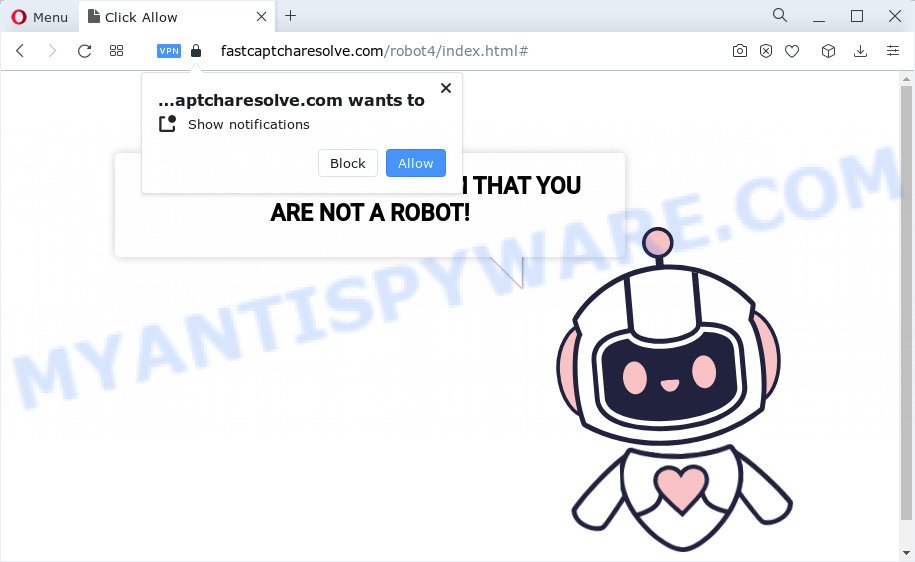
Fastcaptcharesolve.com is a scam website
Fastcaptcharesolve.com belongs to a group of websites that use certain clickbait methods to get the visitor to click the Allow button. Clickbait is a button, text or a thumbnail link that is designed to attract attention and to entice users to click that button, link or thumbnail. By clicking the “Allow” button, the deceived visitor gives this website permission to display annoying ads (pop-ups in the lower right corner of the desktop).
QUICK LINKS
Fastcaptcharesolve displays the “CLICK «ALLOW» TO CONFIRM THAT YOU ARE NOT A ROBOT!” message and a cute animated robot. This misleading message is designed to trick a visitor into clicking ALLOW. By clicking on ALLOW and subscribing to notifications, the visitor will be faced with annoying notifications that are ads promoting adware apps, dangerous websites and so on.

Threat Summary
| Name | Fastcaptcharesolve.com pop up, Fastcaptcharesolve.com virus |
| Type | spam push notifications, browser notification spam, pop-up virus |
| Distribution | potentially unwanted apps, adware software, malicious pop-up ads, social engineering attack |
| Symptoms |
|
| Removal | Fastcaptcharesolve.com removal guide |
Where the Fastcaptcharesolve.com pop-ups comes from
If your web-browser redirects to Fastcaptcharesolve.com regularly, then it is possible that adware or PUPs are installed on the computer. Adware can cause many problems like intrusive ads and popups on your web-browser, redirect your searches to advertising webpages, web browser crashes and slow loading webpages. Adware often installs on the device with the free programs.
Most of unwanted ads and pop ups come from web browser toolbars and/or extensions, BHOs (browser helper objects) and optional applications. Most often, these items claim itself as applications which improve your experience on the Internet by providing a fast and interactive home page or a search provider that does not track you. Remember, how to avoid the unwanted apps. Be cautious, start only reputable apps which download from reputable sources. NEVER install any unknown and dubious applications.
How to remove Fastcaptcharesolve.com notifications
if you became a victim of online criminals and clicked on the “Allow” button, then your web-browser was configured to display intrusive ads. To remove the advertisements, you need to remove the notification permission that you gave Fastcaptcharesolve.com to send spam notifications.
Google Chrome:
- Just copy and paste the following text into the address bar of Google Chrome.
- chrome://settings/content/notifications
- Press Enter.
- Delete the Fastcaptcharesolve.com site and other suspicious sites by clicking three vertical dots button next to each and selecting ‘Remove’.

Android:
- Tap ‘Settings’.
- Tap ‘Notifications’.
- Find and tap the web browser which displays Fastcaptcharesolve.com push notifications advertisements.
- In the opened window, find Fastcaptcharesolve.com site, other rogue notifications and set the toggle button to ‘OFF’ on them one-by-one.

Mozilla Firefox:
- In the top right corner of the screen, click the Menu button, represented by three horizontal stripes.
- Select ‘Options’ and click on ‘Privacy & Security’ on the left hand side.
- Scroll down to ‘Permissions’ section and click ‘Settings…’ button next to ‘Notifications’.
- Locate sites you down’t want to see notifications from (for example, Fastcaptcharesolve.com), click on drop-down menu next to each and select ‘Block’.
- Click ‘Save Changes’ button.

Edge:
- Click the More button (it looks like three dots) in the right upper corner of the Edge.
- Scroll down to ‘Settings’. In the menu on the left go to ‘Advanced’.
- Click ‘Manage permissions’ button under ‘Website permissions’.
- Right-click the Fastcaptcharesolve.com. Click ‘Delete’.

Internet Explorer:
- Click ‘Tools’ button in the top right hand corner of the Internet Explorer.
- Go to ‘Internet Options’ in the menu.
- Select the ‘Privacy’ tab and click ‘Settings below ‘Pop-up Blocker’ section.
- Select the Fastcaptcharesolve.com site and other dubious URLs below and remove them one by one by clicking the ‘Remove’ button.

Safari:
- On the top menu select ‘Safari’, then ‘Preferences’.
- Select the ‘Websites’ tab and then select ‘Notifications’ section on the left panel.
- Locate the Fastcaptcharesolve.com and select it, click the ‘Deny’ button.
How to remove Fastcaptcharesolve.com pop ups (Adware removal instructions)
There are a few solutions that can be used to get rid of Fastcaptcharesolve.com pop up ads. But, not all potentially unwanted software like this adware software can be completely removed utilizing only manual methods. Most commonly you’re not able to remove any adware utilizing standard Windows options. In order to delete Fastcaptcharesolve.com advertisements you need complete a few manual steps and run reliable removal utilities. Most computer security professionals states that Zemana Anti-Malware, MalwareBytes or HitmanPro utilities are a right choice. These free applications are able to scan for and get rid of Fastcaptcharesolve.com pop up advertisements from your computer and return your internet browser settings to defaults.
To remove Fastcaptcharesolve.com pop ups, complete the following steps:
- Uninstall recently added adware
- Remove Fastcaptcharesolve.com pop-ups from Google Chrome
- Get rid of Fastcaptcharesolve.com from Mozilla Firefox
- Remove Fastcaptcharesolve.com ads from IE
- Automatic Removal of Fastcaptcharesolve.com pop-up ads
- How to block Fastcaptcharesolve.com
How to remove Fastcaptcharesolve.com ads without any software
Most adware can be deleted manually, without the use of anti-virus or other removal tools. The manual steps below will guide you through how to delete Fastcaptcharesolve.com pop-ups step by step. Although each of the steps is easy and does not require special knowledge, but you doubt that you can finish them, then use the free tools, a list of which is given below.
Uninstall recently added adware
First of all, check the list of installed apps on your device and uninstall all unknown and recently added applications. If you see an unknown program with incorrect spelling or varying capital letters, it have most likely been installed by malware and you should clean it off first with malicious software removal tool like Zemana Free.
Make sure you have closed all browsers and other programs. Next, uninstall any unknown and suspicious programs from your Control panel.
Windows 10, 8.1, 8
Now, press the Windows button, type “Control panel” in search and press Enter. Select “Programs and Features”, then “Uninstall a program”.

Look around the entire list of apps installed on your PC. Most probably, one of them is the adware that causes the Fastcaptcharesolve.com pop-ups. Select the dubious program or the application that name is not familiar to you and delete it.
Windows Vista, 7
From the “Start” menu in Microsoft Windows, choose “Control Panel”. Under the “Programs” icon, choose “Uninstall a program”.

Select the dubious or any unknown apps, then click “Uninstall/Change” button to delete this undesired program from your computer.
Windows XP
Click the “Start” button, select “Control Panel” option. Click on “Add/Remove Programs”.

Select an undesired application, then press “Change/Remove” button. Follow the prompts.
Remove Fastcaptcharesolve.com pop-ups from Google Chrome
Reset Chrome settings will delete Fastcaptcharesolve.com pop-up ads from browser and disable malicious extensions. It will also clear cached and temporary data (cookies, site data and content). It will keep your personal information like browsing history, bookmarks, passwords and web form auto-fill data.

- First run the Google Chrome and press Menu button (small button in the form of three dots).
- It will open the Google Chrome main menu. Choose More Tools, then press Extensions.
- You will see the list of installed extensions. If the list has the plugin labeled with “Installed by enterprise policy” or “Installed by your administrator”, then complete the following guide: Remove Chrome extensions installed by enterprise policy.
- Now open the Google Chrome menu once again, press the “Settings” menu.
- You will see the Google Chrome’s settings page. Scroll down and click “Advanced” link.
- Scroll down again and press the “Reset” button.
- The Google Chrome will display the reset profile settings page as shown on the image above.
- Next click the “Reset” button.
- Once this task is finished, your web browser’s search provider by default, newtab page and start page will be restored to their original defaults.
- To learn more, read the article How to reset Chrome settings to default.
Get rid of Fastcaptcharesolve.com from Mozilla Firefox
If Mozilla Firefox settings are hijacked by the adware software, your web browser shows unwanted pop-up ads, then ‘Reset Mozilla Firefox’ could solve these problems. Essential information such as bookmarks, browsing history, passwords, cookies, auto-fill data and personal dictionaries will not be removed.
First, launch the Mozilla Firefox and click ![]() button. It will display the drop-down menu on the right-part of the browser. Further, press the Help button (
button. It will display the drop-down menu on the right-part of the browser. Further, press the Help button (![]() ) as displayed in the following example.
) as displayed in the following example.

In the Help menu, select the “Troubleshooting Information” option. Another way to open the “Troubleshooting Information” screen – type “about:support” in the web-browser adress bar and press Enter. It will show the “Troubleshooting Information” page as displayed on the screen below. In the upper-right corner of this screen, click the “Refresh Firefox” button.

It will open the confirmation dialog box. Further, click the “Refresh Firefox” button. The Firefox will start a task to fix your problems that caused by the Fastcaptcharesolve.com adware. Once, it is complete, click the “Finish” button.
Remove Fastcaptcharesolve.com ads from IE
If you find that Microsoft Internet Explorer browser settings such as default search engine, home page and new tab had been replaced by adware software responsible for Fastcaptcharesolve.com pop ups, then you may restore your settings, via the reset web browser procedure.
First, launch the IE, then click ‘gear’ icon ![]() . It will show the Tools drop-down menu on the right part of the browser, then click the “Internet Options” as shown in the figure below.
. It will show the Tools drop-down menu on the right part of the browser, then click the “Internet Options” as shown in the figure below.

In the “Internet Options” screen, select the “Advanced” tab, then click the “Reset” button. The IE will display the “Reset Internet Explorer settings” dialog box. Further, click the “Delete personal settings” check box to select it. Next, click the “Reset” button like below.

After the process is finished, press “Close” button. Close the Microsoft Internet Explorer and reboot your personal computer for the changes to take effect. This step will help you to restore your internet browser’s startpage, newtab and search engine by default to default state.
Automatic Removal of Fastcaptcharesolve.com pop-up ads
It is not enough to remove Fastcaptcharesolve.com popups from your browser by completing the manual steps above to solve all problems. Some the adware related files may remain on your device and they will restore the adware even after you get rid of it. For that reason we advise to run free anti malware tool such as Zemana Anti Malware, MalwareBytes Anti Malware (MBAM) and Hitman Pro. Either of those programs should can be used to detect and remove adware that causes unwanted Fastcaptcharesolve.com advertisements.
Run Zemana to remove Fastcaptcharesolve.com pop up advertisements
Thinking about remove Fastcaptcharesolve.com pop ups from your web browser? Then pay attention to Zemana AntiMalware (ZAM). This is a well-known utility, originally created just to search for and remove malicious software, adware software and PUPs. But by now it has seriously changed and can not only rid you of malware, but also protect your computer from malicious software and adware software, as well as identify and delete common viruses and trojans.
Now you can install and run Zemana Free to delete Fastcaptcharesolve.com ads from your web browser by following the steps below:
Please go to the link below to download Zemana Free setup file called Zemana.AntiMalware.Setup on your PC system. Save it on your MS Windows desktop.
165074 downloads
Author: Zemana Ltd
Category: Security tools
Update: July 16, 2019
Start the setup file after it has been downloaded successfully and then follow the prompts to install this tool on your computer.

During installation you can change some settings, but we advise you do not make any changes to default settings.
When installation is done, this malware removal tool will automatically run and update itself. You will see its main window like below.

Now click the “Scan” button for scanning your computer for the adware related to the Fastcaptcharesolve.com pop-up advertisements. This task can take some time, so please be patient. When a threat is detected, the number of the security threats will change accordingly.

After finished, Zemana Anti-Malware will show a list of all threats detected by the scan. You may delete items (move to Quarantine) by simply click “Next” button.

The Zemana Free will begin to get rid of adware which cause pop-ups. When the procedure is complete, you may be prompted to restart your device to make the change take effect.
Remove Fastcaptcharesolve.com ads from browsers with Hitman Pro
HitmanPro cleans your computer from hijackers, potentially unwanted software, unwanted toolbars, web-browser add-ons and other undesired software like adware that causes Fastcaptcharesolve.com popups. The free removal tool will help you enjoy your PC to its fullest. Hitman Pro uses advanced behavioral detection technologies to scan for if there are unwanted applications in your personal computer. You can review the scan results, and select the threats you want to erase.
Please go to the following link to download the latest version of Hitman Pro for Microsoft Windows. Save it on your MS Windows desktop.
Once downloading is done, open the directory in which you saved it and double-click the Hitman Pro icon. It will launch the HitmanPro tool. If the User Account Control dialog box will ask you want to launch the program, click Yes button to continue.

Next, click “Next” for scanning your PC system for the adware software related to the Fastcaptcharesolve.com pop ups. This procedure may take quite a while, so please be patient. While the Hitman Pro utility is checking, you can see how many objects it has identified as being affected by malicious software.

When the scan get finished, Hitman Pro will open a list of all threats found by the scan like below.

In order to delete all items, simply click “Next” button. It will open a dialog box, click the “Activate free license” button. The Hitman Pro will begin to get rid of adware responsible for Fastcaptcharesolve.com pop-ups. After the cleaning process is finished, the tool may ask you to restart your computer.
How to remove Fastcaptcharesolve.com with MalwareBytes Anti-Malware
Manual Fastcaptcharesolve.com pop ups removal requires some computer skills. Some files and registry entries that created by the adware can be not fully removed. We recommend that use the MalwareBytes Free that are completely free your PC system of adware software. Moreover, the free program will help you to get rid of malicious software, PUPs, browser hijackers and toolbars that your personal computer can be infected too.

- Visit the page linked below to download the latest version of MalwareBytes AntiMalware for MS Windows. Save it directly to your MS Windows Desktop.
Malwarebytes Anti-malware
327297 downloads
Author: Malwarebytes
Category: Security tools
Update: April 15, 2020
- After the download is complete, close all apps and windows on your personal computer. Open a directory in which you saved it. Double-click on the icon that’s named MBsetup.
- Select “Personal computer” option and press Install button. Follow the prompts.
- Once install is finished, click the “Scan” button for checking your computer for the adware responsible for Fastcaptcharesolve.com ads. A scan can take anywhere from 10 to 30 minutes, depending on the count of files on your computer and the speed of your computer. When a malicious software, adware or potentially unwanted apps are found, the number of the security threats will change accordingly. Wait until the the checking is done.
- Once that process is finished, MalwareBytes Free will open a list of all threats detected by the scan. You may delete threats (move to Quarantine) by simply click “Quarantine”. When that process is finished, you can be prompted to reboot your device.
The following video offers a few simple steps on how to remove browser hijackers, adware and other malicious software with MalwareBytes.
How to block Fastcaptcharesolve.com
To put it simply, you need to use an ad-blocking tool (AdGuard, for example). It’ll block and protect you from all intrusive web-pages such as Fastcaptcharesolve.com, advertisements and pop-ups. To be able to do that, the ad-blocking program uses a list of filters. Each filter is a rule that describes a malicious web page, an advertising content, a banner and others. The ad-blocking program automatically uses these filters, depending on the web sites you are visiting.
AdGuard can be downloaded from the following link. Save it directly to your Windows Desktop.
26905 downloads
Version: 6.4
Author: © Adguard
Category: Security tools
Update: November 15, 2018
After downloading it, run the downloaded file. You will see the “Setup Wizard” screen as shown below.

Follow the prompts. Once the install is finished, you will see a window as displayed in the figure below.

You can click “Skip” to close the installation program and use the default settings, or click “Get Started” button to see an quick tutorial that will allow you get to know AdGuard better.
In most cases, the default settings are enough and you don’t need to change anything. Each time, when you start your computer, AdGuard will run automatically and stop unwanted advertisements, block Fastcaptcharesolve.com, as well as other harmful or misleading websites. For an overview of all the features of the application, or to change its settings you can simply double-click on the AdGuard icon, which is located on your desktop.
To sum up
Once you have finished the few simple steps outlined above, your computer should be clean from this adware software and other malicious software. The Firefox, Chrome, IE and MS Edge will no longer display the Fastcaptcharesolve.com web site when you browse the Web. Unfortunately, if the guidance does not help you, then you have caught a new adware, and then the best way – ask for help.
Please create a new question by using the “Ask Question” button in the Questions and Answers. Try to give us some details about your problems, so we can try to help you more accurately. Wait for one of our trained “Security Team” or Site Administrator to provide you with knowledgeable assistance tailored to your problem with the unwanted Fastcaptcharesolve.com pop ups.



















