What is Thedailyrobotcheck.site?
According to cyber security professionals, Thedailyrobotcheck.site is a web site that uses social engineering methods to fool you and other unsuspecting users to accept push notifications via the web-browser. Push notifications are originally created to alert the user of recently published blog posts. Scammers abuse ‘browser notification feature’ to avoid antivirus and ad-blocker programs by showing unwanted ads. These advertisements are displayed in the lower right corner of the screen urges users to play online games, visit questionable webpages, install web-browser addons & so on.
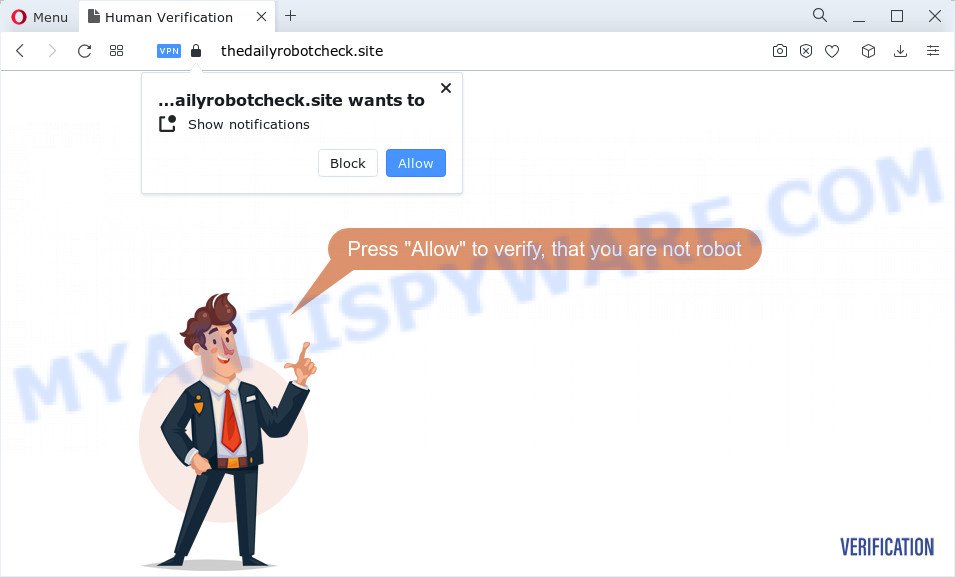
The Thedailyrobotcheck.site web-site asks you to click on the ‘Allow’ button to download a file, enable Flash Player, connect to the Internet, watch a video, access the content of the web page, and so on. Once you click ALLOW, then you will start seeing unwanted adverts in form of popup windows on the desktop.

The best way to get rid of Thedailyrobotcheck.site notifications open the web-browser’s settings and complete the simple steps below. After disabling Thedailyrobotcheck.site notifications, unwanted pop-ups advertisements will no longer appear on your desktop.
Threat Summary
| Name | Thedailyrobotcheck.site pop up |
| Type | browser notification spam, spam push notifications, pop-up virus |
| Distribution | misleading pop up ads, potentially unwanted programs, adware software, social engineering attack |
| Symptoms |
|
| Removal | Thedailyrobotcheck.site removal guide |
How did you get infected with Thedailyrobotcheck.site pop-ups
Some research has shown that users can be redirected to Thedailyrobotcheck.site from dubious advertisements or by potentially unwanted applications and adware. Adware software is type of malware which presents unwanted advertisements on a computer, redirects search requests to advertising web-pages and gathers confidential info for marketing purposes. Adware can display banner advertisements, full-screen ads, pop-ups, videos, or other varieties of online advertising. Adware software can attack your personal computer’s browsers like the Google Chrome, MS Edge, Firefox and IE. Maybe you approve the idea that the advertisements or pop ups is just a small problem. But these annoying ads eat PC resources and slow down your PC performance
Adware usually come bundled with free programs which downloaded from the Net. Which means that you need to be proactive and carefully read the Terms of use and the License agreement properly. For the most part, adware and PUPs will be clearly described, so take the time to carefully read all the information about the software that you downloaded and want to install on your device.
If you are unfortunate have adware, you can follow the guidance below that will assist you to remove adware and thereby get rid of Thedailyrobotcheck.site pop-ups from your web browser.
How to remove Thedailyrobotcheck.site advertisements (removal guidance)
As with uninstalling adware software, malicious software or potentially unwanted applications, there are few steps you can do. We recommend trying them all. If you do only one part of the guidance, then it should be run malware removal tool, because it should delete adware software and block any further infection. But to completely delete Thedailyrobotcheck.site advertisements you will have to at least reset your browser settings like default search provider, newtab and homepage to default state, disinfect PC system’s web browsers shortcuts, remove all unwanted and suspicious applications, and get rid of adware software by malware removal utilities. Read this manual carefully, bookmark it or open this page on your smartphone, because you may need to close your web-browser or reboot your PC.
To remove Thedailyrobotcheck.site pop ups, follow the steps below:
- How to manually remove Thedailyrobotcheck.site
- Remove adware through the Windows Control Panel
- Remove Thedailyrobotcheck.site notifications from browsers
- Get rid of Thedailyrobotcheck.site pop-up advertisements from Internet Explorer
- Delete Thedailyrobotcheck.site from Mozilla Firefox by resetting browser settings
- Remove Thedailyrobotcheck.site pop up ads from Google Chrome
- Automatic Removal of Thedailyrobotcheck.site advertisements
- Use AdBlocker to block Thedailyrobotcheck.site and stay safe online
- Finish words
How to manually remove Thedailyrobotcheck.site
The step-by-step guidance created by our team will allow you manually delete Thedailyrobotcheck.site advertisements from the personal computer. If you have little experience in using computers, we recommend that you use the free utilities listed below.
Remove adware through the Windows Control Panel
First of all, check the list of installed software on your PC system and delete all unknown and newly added programs. If you see an unknown application with incorrect spelling or varying capital letters, it have most likely been installed by malware and you should clean it off first with malware removal utility like Zemana Free.
Press Windows button ![]() , then press Search
, then press Search ![]() . Type “Control panel”and press Enter. If you using Windows XP or Windows 7, then press “Start” and select “Control Panel”. It will display the Windows Control Panel as shown on the image below.
. Type “Control panel”and press Enter. If you using Windows XP or Windows 7, then press “Start” and select “Control Panel”. It will display the Windows Control Panel as shown on the image below.

Further, press “Uninstall a program” ![]()
It will show a list of all programs installed on your personal computer. Scroll through the all list, and uninstall any dubious and unknown applications.
Remove Thedailyrobotcheck.site notifications from browsers
If you’ve allowed the Thedailyrobotcheck.site site to send notifications to your web browser, then we will need to remove these permissions. Depending on web browser, you can follow the steps below to get rid of the Thedailyrobotcheck.site permissions to send browser notifications.
Google Chrome:
- Click on ‘three dots menu’ button at the top right hand corner of the Chrome window.
- Select ‘Settings’, scroll down to the bottom and click ‘Advanced’.
- In the ‘Privacy and Security’ section, click on ‘Site settings’.
- Go to Notifications settings.
- Find the Thedailyrobotcheck.site site and remove it by clicking the three vertical dots on the right to the site and select ‘Remove’.

Android:
- Tap ‘Settings’.
- Tap ‘Notifications’.
- Find and tap the web browser that displays Thedailyrobotcheck.site browser notifications advertisements.
- In the opened window, locate Thedailyrobotcheck.site site, other rogue notifications and set the toggle button to ‘OFF’ on them one-by-one.

Mozilla Firefox:
- Click the Menu button (three bars) on the top-right corner of the Firefox window.
- In the drop-down menu select ‘Options’. In the left side select ‘Privacy & Security’.
- Scroll down to the ‘Permissions’ section and click the ‘Settings’ button next to ‘Notifications’.
- Find Thedailyrobotcheck.site site, other questionable URLs, click the drop-down menu and choose ‘Block’.
- Click ‘Save Changes’ button.

Edge:
- In the right upper corner, click the Edge menu button (it looks like three dots).
- Scroll down to ‘Settings’. In the menu on the left go to ‘Advanced’.
- Click ‘Manage permissions’ button, located beneath ‘Website permissions’.
- Disable the on switch for the Thedailyrobotcheck.site.

Internet Explorer:
- In the top-right corner of the browser, click on the menu button (gear icon).
- When the drop-down menu appears, click on ‘Internet Options’.
- Select the ‘Privacy’ tab and click ‘Settings under ‘Pop-up Blocker’ section.
- Select the Thedailyrobotcheck.site URL and other dubious URLs under and remove them one by one by clicking the ‘Remove’ button.

Safari:
- Click ‘Safari’ button on the top left hand corner and select ‘Preferences’.
- Open ‘Websites’ tab, then in the left menu click on ‘Notifications’.
- Locate the Thedailyrobotcheck.site domain and select it, click the ‘Deny’ button.
Get rid of Thedailyrobotcheck.site pop-up advertisements from Internet Explorer
In order to recover all browser search engine, new tab page and startpage you need to reset the Microsoft Internet Explorer to the state, that was when the MS Windows was installed on your computer.
First, start the Microsoft Internet Explorer, click ![]() ) button. Next, click “Internet Options” as displayed in the figure below.
) button. Next, click “Internet Options” as displayed in the figure below.

In the “Internet Options” screen select the Advanced tab. Next, click Reset button. The IE will show the Reset Internet Explorer settings prompt. Select the “Delete personal settings” check box and click Reset button.

You will now need to restart your PC for the changes to take effect. It will get rid of adware that causes Thedailyrobotcheck.site advertisements, disable malicious and ad-supported internet browser’s extensions and restore the Internet Explorer’s settings like new tab, search provider and startpage to default state.
Delete Thedailyrobotcheck.site from Mozilla Firefox by resetting browser settings
Resetting Mozilla Firefox web-browser will reset all the settings to their default values and will remove Thedailyrobotcheck.site pop up advertisements, malicious add-ons and extensions. Essential information such as bookmarks, browsing history, passwords, cookies, auto-fill data and personal dictionaries will not be removed.
First, run the Firefox and press ![]() button. It will open the drop-down menu on the right-part of the web browser. Further, press the Help button (
button. It will open the drop-down menu on the right-part of the web browser. Further, press the Help button (![]() ) similar to the one below.
) similar to the one below.

In the Help menu, select the “Troubleshooting Information” option. Another way to open the “Troubleshooting Information” screen – type “about:support” in the web-browser adress bar and press Enter. It will display the “Troubleshooting Information” page as shown in the figure below. In the upper-right corner of this screen, click the “Refresh Firefox” button.

It will show the confirmation prompt. Further, click the “Refresh Firefox” button. The Mozilla Firefox will begin a procedure to fix your problems that caused by the Thedailyrobotcheck.site adware software. Once, it’s complete, click the “Finish” button.
Remove Thedailyrobotcheck.site pop up ads from Google Chrome
If you’re getting Thedailyrobotcheck.site pop-up advertisements, then you can try to delete it by resetting Google Chrome to its original state. It will also clear cookies, content and site data, temporary and cached data. It’ll keep your personal information such as browsing history, bookmarks, passwords and web form auto-fill data.

- First, start the Chrome and click the Menu icon (icon in the form of three dots).
- It will show the Chrome main menu. Select More Tools, then click Extensions.
- You’ll see the list of installed add-ons. If the list has the extension labeled with “Installed by enterprise policy” or “Installed by your administrator”, then complete the following guide: Remove Chrome extensions installed by enterprise policy.
- Now open the Google Chrome menu once again, click the “Settings” menu.
- Next, click “Advanced” link, that located at the bottom of the Settings page.
- On the bottom of the “Advanced settings” page, press the “Reset settings to their original defaults” button.
- The Chrome will show the reset settings dialog box as on the image above.
- Confirm the browser’s reset by clicking on the “Reset” button.
- To learn more, read the article How to reset Google Chrome settings to default.
Automatic Removal of Thedailyrobotcheck.site advertisements
If you’re an unskilled computer user, then all your attempts to get rid of Thedailyrobotcheck.site ads by following the manual steps above might result in failure. To find and remove all of the adware software related files and registry entries that keep this adware on your personal computer, run free anti malware software like Zemana Anti Malware (ZAM), MalwareBytes and Hitman Pro from our list below.
Remove Thedailyrobotcheck.site pop-ups with Zemana Free
Zemana is extremely fast and ultra light weight malware removal utility. It will allow you remove Thedailyrobotcheck.site pop-up advertisements, adware software, PUPs and other malware. This application gives real-time protection that never slow down your computer. Zemana Anti Malware is designed for experienced and beginner computer users. The interface of this tool is very easy to use, simple and minimalist.

- First, click the following link, then press the ‘Download’ button in order to download the latest version of Zemana AntiMalware.
Zemana AntiMalware
165086 downloads
Author: Zemana Ltd
Category: Security tools
Update: July 16, 2019
- At the download page, click on the Download button. Your web-browser will show the “Save as” dialog box. Please save it onto your Windows desktop.
- When downloading is finished, please close all software and open windows on your PC system. Next, launch a file named Zemana.AntiMalware.Setup.
- This will start the “Setup wizard” of Zemana onto your device. Follow the prompts and do not make any changes to default settings.
- When the Setup wizard has finished installing, the Zemana Anti Malware (ZAM) will open and show the main window.
- Further, click the “Scan” button to start checking your computer for the adware responsible for Thedailyrobotcheck.site pop-ups. Depending on your personal computer, the scan can take anywhere from a few minutes to close to an hour. While the Zemana is scanning, you can see how many objects it has identified either as being malware.
- After the checking is complete, it will display the Scan Results.
- Next, you need to click the “Next” button. The tool will delete adware that causes multiple unwanted popups and move the selected threats to the program’s quarantine. Once disinfection is done, you may be prompted to restart the PC.
- Close the Zemana Anti-Malware (ZAM) and continue with the next step.
Remove Thedailyrobotcheck.site advertisements from browsers with HitmanPro
Hitman Pro is a free portable application that scans your personal computer for adware that causes Thedailyrobotcheck.site popup advertisements, PUPs and browser hijackers and helps remove them easily. Moreover, it will also help you get rid of any malicious web-browser extensions and add-ons.

- HitmanPro can be downloaded from the following link. Save it to your Desktop so that you can access the file easily.
- Once the download is done, double click the HitmanPro icon. Once this tool is started, click “Next” button for scanning your device for the adware software that causes unwanted Thedailyrobotcheck.site advertisements. A scan may take anywhere from 10 to 30 minutes, depending on the number of files on your computer and the speed of your computer. While the Hitman Pro program is checking, you can see number of objects it has identified as threat.
- When Hitman Pro completes the scan, the results are displayed in the scan report. Review the results once the tool has complete the system scan. If you think an entry should not be quarantined, then uncheck it. Otherwise, simply click “Next” button. Now press the “Activate free license” button to start the free 30 days trial to remove all malware found.
How to remove Thedailyrobotcheck.site with MalwareBytes Anti Malware
We recommend using the MalwareBytes Free. You can download and install MalwareBytes Free to locate adware and thereby delete Thedailyrobotcheck.site popup ads from your internet browsers. When installed and updated, this free malicious software remover automatically detects and removes all threats exist on the personal computer.
MalwareBytes Free can be downloaded from the following link. Save it on your Desktop.
327304 downloads
Author: Malwarebytes
Category: Security tools
Update: April 15, 2020
Once downloading is finished, close all software and windows on your computer. Open a directory in which you saved it. Double-click on the icon that’s named MBSetup as shown on the screen below.
![]()
When the installation starts, you’ll see the Setup wizard that will help you install Malwarebytes on your device.

Once installation is complete, you will see window like below.

Now press the “Scan” button to look for adware software which causes unwanted Thedailyrobotcheck.site popup advertisements. This task can take some time, so please be patient. During the scan MalwareBytes will detect threats exist on your device.

Once the scan get finished, a list of all threats found is produced. Once you’ve selected what you want to remove from your PC system click “Quarantine” button.

The Malwarebytes will now start to remove adware that causes multiple annoying pop-ups. When that process is done, you may be prompted to restart your computer.

The following video explains step-by-step guide on how to delete browser hijacker, adware software and other malicious software with MalwareBytes Anti-Malware.
Use AdBlocker to block Thedailyrobotcheck.site and stay safe online
To put it simply, you need to use an adblocker utility (AdGuard, for example). It will block and protect you from all annoying web-sites like Thedailyrobotcheck.site, advertisements and popups. To be able to do that, the ad-blocker program uses a list of filters. Each filter is a rule that describes a malicious web-page, an advertising content, a banner and others. The adblocker program automatically uses these filters, depending on the websites you are visiting.
Installing the AdGuard is simple. First you will need to download AdGuard on your Windows Desktop from the following link.
26910 downloads
Version: 6.4
Author: © Adguard
Category: Security tools
Update: November 15, 2018
After the download is finished, run the downloaded file. You will see the “Setup Wizard” screen as shown in the following example.

Follow the prompts. After the installation is done, you will see a window as shown on the screen below.

You can click “Skip” to close the setup program and use the default settings, or press “Get Started” button to see an quick tutorial which will help you get to know AdGuard better.
In most cases, the default settings are enough and you don’t need to change anything. Each time, when you start your computer, AdGuard will start automatically and stop unwanted ads, block Thedailyrobotcheck.site, as well as other harmful or misleading web sites. For an overview of all the features of the program, or to change its settings you can simply double-click on the AdGuard icon, which can be found on your desktop.
Finish words
Now your computer should be free of the adware responsible for Thedailyrobotcheck.site advertisements. We suggest that you keep AdGuard (to help you stop unwanted popup advertisements and unwanted malicious web sites) and Zemana Anti Malware (ZAM) (to periodically scan your personal computer for new adware softwares and other malicious software). Probably you are running an older version of Java or Adobe Flash Player. This can be a security risk, so download and install the latest version right now.
If you are still having problems while trying to get rid of Thedailyrobotcheck.site ads from the Google Chrome, Mozilla Firefox, MS Edge and Internet Explorer, then ask for help here here.


















