What is Rlongletterit.biz?
According to experienced security professionals, Rlongletterit.biz is a website which tries to lure computer users to accept push notifications via the browser. Scammers use push notifications to bypass popup blocker and therefore display lots of unwanted advertisements. These advertisements are used to promote dubious web browser plugins, prize & lottery scams, adware bundles, and adult websites.
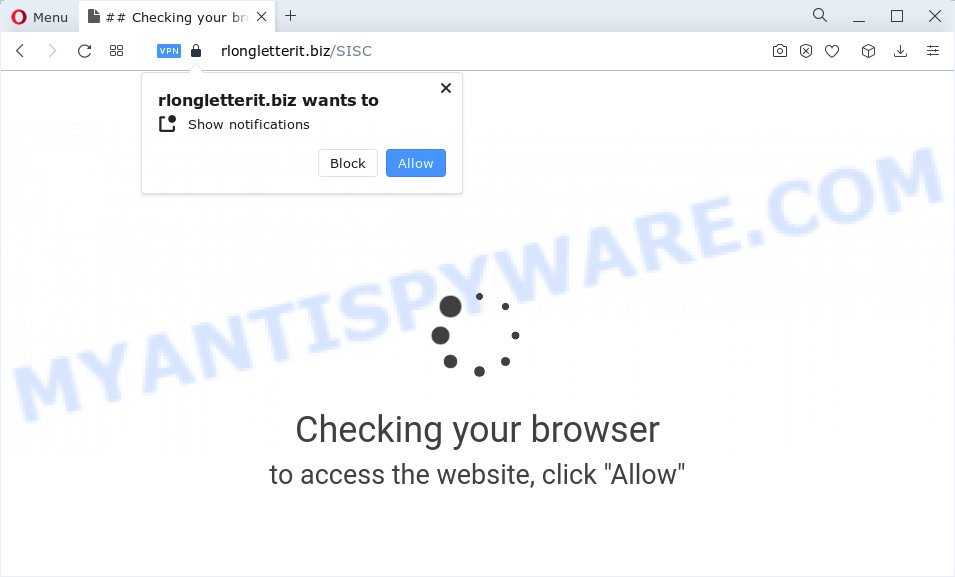
The Rlongletterit.biz website claims that clicking ‘Allow’ button is necessary to enable Flash Player, connect to the Internet, download a file, access the content of the web-site, watch a video, and so on. If you click ALLOW, then you will start seeing unwanted ads in form of popup windows on the desktop.

To end this intrusive behavior and delete Rlongletterit.biz spam notifications, you need to change browser settings that got changed by adware. For that, follow the simple steps below. After disabling Rlongletterit.biz notifications, unwanted pop ups ads will no longer appear on your desktop.
Threat Summary
| Name | Rlongletterit.biz pop-up |
| Type | spam push notifications, browser notification spam, pop-up virus |
| Distribution | suspicious popup advertisements, social engineering attack, adware software, potentially unwanted applications |
| Symptoms |
|
| Removal | Rlongletterit.biz removal guide |
Where the Rlongletterit.biz popups comes from
Security experts have determined that users are redirected to Rlongletterit.biz by adware or from shady ads. Adware is a type of malicious software. It is developed to bombard you with endless advertisements and pop up windows that could potentially be dangerous for your personal computer. If you get adware on your device, it can alter web-browser settings and install harmful browser extensions.
The majority of adware gets on your computer along with freeware or even paid apps that Net users can easily download online. The installers of such programs, in many cases, clearly show that they will install bundled software. The option is given to users to stop the installation of any bundled software. So, in order to avoid the installation of any adware software: read all disclaimers and install screens very carefully, select only Custom or Advanced installation mode and uncheck all bundled programs in which you are unsure.
It is important not to trust this site and not click the links on it, as they may lead you to a more harmful or misleading web pages. The best option is to use the guidance posted below to clean your computer of adware and thus remove Rlongletterit.biz ads.
How to remove Rlongletterit.biz ads from Chrome, Firefox, IE, Edge
We are presenting various solutions to delete Rlongletterit.biz popup ads from the Firefox, Google Chrome, IE and MS Edge using only internal Microsoft Windows functions. Most of adware and PUPs can be deleted via these processes. If these steps does not help to get rid of Rlongletterit.biz popups, then it is better to use a free malware removal utilities linked below.
To remove Rlongletterit.biz pop ups, perform the following steps:
- Manual Rlongletterit.biz popup ads removal
- Uninstall questionable software using Windows Control Panel
- Remove Rlongletterit.biz notifications from web browsers
- Remove Rlongletterit.biz ads from Chrome
- Remove Rlongletterit.biz pop up advertisements from Internet Explorer
- Get rid of Rlongletterit.biz from Mozilla Firefox by resetting web-browser settings
- Automatic Removal of Rlongletterit.biz pop up ads
- Stop Rlongletterit.biz pop-up ads
- Finish words
Manual Rlongletterit.biz popup ads removal
This part of the article is a step-by-step guide that will help you to get rid of Rlongletterit.biz advertisements manually. You just need to carefully complete each step. In this case, you do not need to install any additional tools.
Uninstall questionable software using Windows Control Panel
The process of adware removal is generally the same across all versions of Windows OS from 10 to XP. To start with, it’s necessary to check the list of installed programs on your computer and delete all unused, unknown and dubious apps.
Press Windows button ![]() , then click Search
, then click Search ![]() . Type “Control panel”and press Enter. If you using Windows XP or Windows 7, then click “Start” and select “Control Panel”. It will display the Windows Control Panel as displayed on the image below.
. Type “Control panel”and press Enter. If you using Windows XP or Windows 7, then click “Start” and select “Control Panel”. It will display the Windows Control Panel as displayed on the image below.

Further, press “Uninstall a program” ![]()
It will open a list of all apps installed on your PC system. Scroll through the all list, and uninstall any suspicious and unknown apps.
Remove Rlongletterit.biz notifications from web browsers
If you’re getting push notifications from the Rlongletterit.biz or another unwanted web-page, you will have previously pressed the ‘Allow’ button. Below we’ll teach you how to turn them off.
Google Chrome:
- In the top right hand corner of the browser window, click on ‘three vertical dots’, and this will open up the main menu on Chrome.
- Select ‘Settings’. Then, scroll down to the bottom where it says ‘Advanced’.
- At the ‘Privacy and Security’ section click ‘Site settings’.
- Click on ‘Notifications’.
- Locate the Rlongletterit.biz URL and delete it by clicking the three vertical dots on the right to the site and select ‘Remove’.

Android:
- Tap ‘Settings’.
- Tap ‘Notifications’.
- Find and tap the browser which shows Rlongletterit.biz browser notifications ads.
- In the opened window, locate Rlongletterit.biz site, other rogue notifications and set the toggle button to ‘OFF’ on them one-by-one.

Mozilla Firefox:
- Click the Menu button (three bars) on the top-right corner of the Firefox window.
- In the menu go to ‘Options’, in the menu on the left go to ‘Privacy & Security’.
- Scroll down to ‘Permissions’ and then to ‘Settings’ next to ‘Notifications’.
- Select the Rlongletterit.biz domain from the list and change the status to ‘Block’.
- Save changes.

Edge:
- Click the More button (three dots) in the top-right corner of the window.
- Scroll down, locate and click ‘Settings’. In the left side select ‘Advanced’.
- In the ‘Website permissions’ section click ‘Manage permissions’.
- Click the switch under the Rlongletterit.biz site so that it turns off.

Internet Explorer:
- In the top right hand corner of the screen, click on the gear icon (menu button).
- When the drop-down menu appears, click on ‘Internet Options’.
- Click on the ‘Privacy’ tab and select ‘Settings’ in the pop-up blockers section.
- Select the Rlongletterit.biz domain and other suspicious URLs below and remove them one by one by clicking the ‘Remove’ button.

Safari:
- Click ‘Safari’ button on the top left hand corner of the browser and select ‘Preferences’.
- Open ‘Websites’ tab, then in the left menu click on ‘Notifications’.
- Find the Rlongletterit.biz domain and select it, click the ‘Deny’ button.
Remove Rlongletterit.biz ads from Chrome
Another method to remove Rlongletterit.biz advertisements from Google Chrome is Reset Google Chrome settings. This will disable malicious extensions and reset Google Chrome settings to original state. Your saved bookmarks, form auto-fill information and passwords won’t be cleared or changed.

- First run the Google Chrome and click Menu button (small button in the form of three dots).
- It will display the Google Chrome main menu. Choose More Tools, then press Extensions.
- You’ll see the list of installed extensions. If the list has the extension labeled with “Installed by enterprise policy” or “Installed by your administrator”, then complete the following tutorial: Remove Chrome extensions installed by enterprise policy.
- Now open the Google Chrome menu once again, press the “Settings” menu.
- You will see the Chrome’s settings page. Scroll down and click “Advanced” link.
- Scroll down again and click the “Reset” button.
- The Chrome will display the reset profile settings page as shown on the screen above.
- Next press the “Reset” button.
- Once this process is finished, your browser’s startpage, newtab page and search provider will be restored to their original defaults.
- To learn more, read the article How to reset Google Chrome settings to default.
Remove Rlongletterit.biz pop up advertisements from Internet Explorer
If you find that Internet Explorer browser settings such as home page, search engine by default and new tab page had been changed by adware software related to the Rlongletterit.biz pop up advertisements, then you may return your settings, via the reset web-browser procedure.
First, launch the Internet Explorer, click ![]() ) button. Next, press “Internet Options” as shown in the following example.
) button. Next, press “Internet Options” as shown in the following example.

In the “Internet Options” screen select the Advanced tab. Next, click Reset button. The Microsoft Internet Explorer will open the Reset Internet Explorer settings dialog box. Select the “Delete personal settings” check box and click Reset button.

You will now need to restart your PC system for the changes to take effect. It will remove adware that causes multiple unwanted popups, disable malicious and ad-supported web browser’s extensions and restore the IE’s settings such as new tab page, search engine and home page to default state.
Get rid of Rlongletterit.biz from Mozilla Firefox by resetting web-browser settings
The Mozilla Firefox reset will get rid of redirects to unwanted Rlongletterit.biz web page, modified preferences, extensions and security settings. However, your themes, bookmarks, history, passwords, and web form auto-fill information will not be deleted.
Click the Menu button (looks like three horizontal lines), and click the blue Help icon located at the bottom of the drop down menu as displayed in the following example.

A small menu will appear, press the “Troubleshooting Information”. On this page, click “Refresh Firefox” button as on the image below.

Follow the onscreen procedure to return your Firefox internet browser settings to their original state.
Automatic Removal of Rlongletterit.biz pop up ads
It’s very difficult for classic anti-virus to detect adware software and other kinds of potentially unwanted software. We suggest you run a free anti-adware such as Zemana AntiMalware, MalwareBytes AntiMalware and Hitman Pro from our list below. These utilities will help you scan and remove trojans, malware, spyware, keyloggers, bothersome and malicious adware from an infected device.
Remove Rlongletterit.biz pop up ads with Zemana
Zemana AntiMalware is a lightweight utility which designed to use alongside your antivirus software, detecting and uninstalling malicious software, adware and potentially unwanted programs that other programs miss. Zemana is easy to use, fast, does not use many resources and have great detection and removal rates.
Download Zemana Free on your MS Windows Desktop by clicking on the link below.
165094 downloads
Author: Zemana Ltd
Category: Security tools
Update: July 16, 2019
Once downloading is finished, launch it and follow the prompts. Once installed, the Zemana Anti Malware (ZAM) will try to update itself and when this procedure is finished, click the “Scan” button to perform a system scan for the adware software that causes Rlongletterit.biz popup advertisements.

A system scan can take anywhere from 5 to 30 minutes, depending on your PC. While the utility is scanning, you may see count of objects and files has already scanned. All detected items will be marked. You can remove them all by simply press “Next” button.

The Zemana Anti Malware will start to delete adware software that causes intrusive Rlongletterit.biz popups.
Use HitmanPro to remove Rlongletterit.biz pop-ups
HitmanPro is a free program which designed to remove malicious software, PUPs, hijackers and adware from your device running Windows 10, 8, 7, XP (32-bit and 64-bit). It’ll help to detect and get rid of adware that causes multiple intrusive pop ups, including its files, folders and registry keys.
Download HitmanPro from the following link. Save it to your Desktop so that you can access the file easily.
Once downloading is finished, open the file location. You will see an icon like below.

Double click the Hitman Pro desktop icon. Once the utility is started, you will see a screen as displayed on the screen below.

Further, click “Next” button to start scanning your computer for the adware software that causes Rlongletterit.biz pop up advertisements in your web-browser. This process can take some time, so please be patient. When the scan is complete, Hitman Pro will open a list of detected items like below.

Make sure to check mark the items that are unsafe and then click “Next” button. It will display a dialog box, press the “Activate free license” button.
Run MalwareBytes Anti-Malware to delete Rlongletterit.biz popups
Manual Rlongletterit.biz pop-ups removal requires some computer skills. Some files and registry entries that created by the adware may be not fully removed. We suggest that use the MalwareBytes AntiMalware that are completely free your computer of adware software. Moreover, the free program will help you to get rid of malware, PUPs, hijackers and toolbars that your computer can be infected too.

- First, click the link below, then click the ‘Download’ button in order to download the latest version of MalwareBytes Free.
Malwarebytes Anti-malware
327319 downloads
Author: Malwarebytes
Category: Security tools
Update: April 15, 2020
- At the download page, click on the Download button. Your web browser will display the “Save as” dialog box. Please save it onto your Windows desktop.
- Once the downloading process is complete, please close all apps and open windows on your device. Double-click on the icon that’s named MBSetup.
- This will start the Setup wizard of MalwareBytes Anti Malware (MBAM) onto your PC. Follow the prompts and do not make any changes to default settings.
- When the Setup wizard has finished installing, the MalwareBytes Free will run and show the main window.
- Further, click the “Scan” button to begin scanning your personal computer for the adware software that causes multiple intrusive popups. A scan can take anywhere from 10 to 30 minutes, depending on the count of files on your personal computer and the speed of your computer. When a malicious software, adware or potentially unwanted applications are found, the count of the security threats will change accordingly. Wait until the the checking is complete.
- After finished, MalwareBytes Free will show a screen which contains a list of malware that has been found.
- When you’re ready, click the “Quarantine” button. When that process is complete, you may be prompted to reboot the computer.
- Close the AntiMalware and continue with the next step.
Video instruction, which reveals in detail the steps above.
Stop Rlongletterit.biz pop-up ads
It is also critical to protect your internet browsers from harmful websites and ads by using an ad-blocker program such as AdGuard. Security experts says that it’ll greatly reduce the risk of malicious software, and potentially save lots of money. Additionally, the AdGuard may also protect your privacy by blocking almost all trackers.
Installing the AdGuard is simple. First you’ll need to download AdGuard on your computer by clicking on the following link.
26913 downloads
Version: 6.4
Author: © Adguard
Category: Security tools
Update: November 15, 2018
When the download is finished, launch the downloaded file. You will see the “Setup Wizard” screen as shown on the screen below.

Follow the prompts. When the installation is finished, you will see a window as shown on the image below.

You can press “Skip” to close the setup program and use the default settings, or press “Get Started” button to see an quick tutorial which will assist you get to know AdGuard better.
In most cases, the default settings are enough and you don’t need to change anything. Each time, when you start your computer, AdGuard will launch automatically and stop unwanted ads, block Rlongletterit.biz, as well as other malicious or misleading web-sites. For an overview of all the features of the program, or to change its settings you can simply double-click on the AdGuard icon, which can be found on your desktop.
Finish words
Now your PC should be free of the adware that causes intrusive Rlongletterit.biz advertisements. We suggest that you keep AdGuard (to help you stop unwanted pop-up ads and intrusive malicious web-pages) and Zemana Free (to periodically scan your personal computer for new malware, hijackers and adware). Make sure that you have all the Critical Updates recommended for MS Windows OS. Without regular updates you WILL NOT be protected when new hijackers, malicious programs and adware software are released.
If you are still having problems while trying to delete Rlongletterit.biz advertisements from your internet browser, then ask for help here.



















