What is Reatlovelyto.biz?
The security professionals have determined that Reatlovelyto.biz pop-ups are a social engineering attack which attempts to mislead people into subscribing to push notifications. Although push notifications cannot harm you directly, scammers use them to display unwanted advertisements, promote questionable applications, and encourage users to visit misleading web-pages.
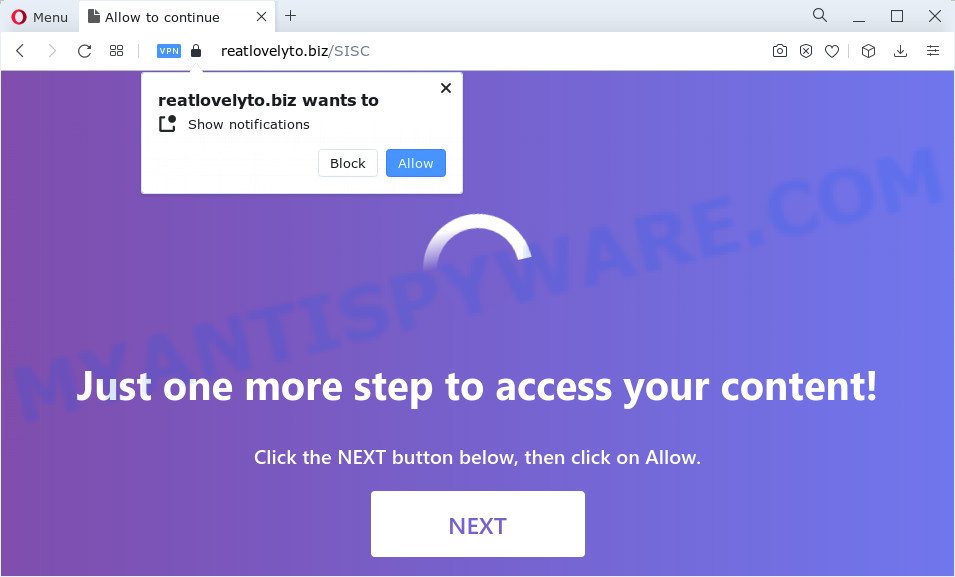
The Reatlovelyto.biz web-site states that you need to press ‘Allow’ button in order to connect to the Internet, download a file, enable Flash Player, watch a video, access the content of the web page, and so on. If you press ALLOW, then you will start seeing unwanted adverts in form of popup windows on the screen.

The best way to get rid of Reatlovelyto.biz notifications open the internet browser’s settings and follow the simple steps below. After disabling Reatlovelyto.biz notifications, unwanted popups ads will no longer appear on your desktop.
Threat Summary
| Name | Reatlovelyto.biz popup |
| Type | browser notification spam, spam push notifications, pop-up virus |
| Distribution | social engineering attack, misleading popup advertisements, adware, potentially unwanted software |
| Symptoms |
|
| Removal | Reatlovelyto.biz removal guide |
How did you get infected with Reatlovelyto.biz pop ups
Cyber security specialists have determined that users are redirected to Reatlovelyto.biz by adware or from shady advertisements. Adware is short for ‘ad supported’ software. Adware presents unwanted advertisements that appear in unclosable windows or advertising banners on computer. In order to show unwanted adverts as often as possible adware can modify your web-browser settings. You may even find that your personal computer settings are hijacked without your knowledge. The makers of adware do so in order to make revenue via third-party ad network. Thus every your click on the ads generates revenue for them.
Adware gets on your computer as a part of various free applications. This means that you need to be careful when installing anything downloaded from the Net, especially from file sharing web sites. Be sure to read the Terms of Use and the Software license, choose only the Manual, Advanced or Custom install option, switch off all additional web-browser extensions and programs are offered to install.
In the few simple steps below, we will explain effective methods on how to free your device of adware and remove Reatlovelyto.biz pop up ads from your web browser.
How to remove Reatlovelyto.biz ads (removal tutorial)
Fortunately, it is not hard to delete adware responsible for Reatlovelyto.biz popups. In the following guide, we will provide two solutions to free your personal computer of this adware. One is the manual removal way and the other is automatic removal way. You can select the method that best fits you. Please follow the removal tutorial below to delete Reatlovelyto.biz advertisements right now!
To remove Reatlovelyto.biz pop ups, perform the steps below:
- Manual Reatlovelyto.biz ads removal
- Automatic Removal of Reatlovelyto.biz popup advertisements
- Use AdBlocker to block Reatlovelyto.biz and stay safe online
- To sum up
Manual Reatlovelyto.biz ads removal
Looking for a way to remove Reatlovelyto.biz pop-up ads manually without downloading any tools? Then this section of the article is just for you. Below are some simple steps you can take. Performing these steps requires basic knowledge of internet browser and MS Windows setup. If you are not sure that you can follow them, it is better to use free software listed below that can help you delete Reatlovelyto.biz advertisements.
Delete recently added adware
We recommend that you start the device cleaning procedure by checking the list of installed applications and remove all unknown or dubious apps. This is a very important step, as mentioned above, very often the malicious apps such as adware and hijackers may be bundled with free programs. Uninstall the unwanted applications can remove the annoying advertisements or web-browser redirect.
Windows 8, 8.1, 10
First, click Windows button

After the ‘Control Panel’ opens, click the ‘Uninstall a program’ link under Programs category as displayed below.

You will see the ‘Uninstall a program’ panel as shown on the image below.

Very carefully look around the entire list of programs installed on your personal computer. Most likely, one of them is the adware related to the Reatlovelyto.biz pop ups. If you’ve many software installed, you can help simplify the search of harmful programs by sort the list by date of installation. Once you’ve found a suspicious, unwanted or unused program, right click to it, after that click ‘Uninstall’.
Windows XP, Vista, 7
First, press ‘Start’ button and select ‘Control Panel’ at right panel as on the image below.

After the Windows ‘Control Panel’ opens, you need to click ‘Uninstall a program’ under ‘Programs’ such as the one below.

You will see a list of programs installed on your computer. We recommend to sort the list by date of installation to quickly find the apps that were installed last. Most probably, it is the adware which cause annoying Reatlovelyto.biz ads. If you’re in doubt, you can always check the application by doing a search for her name in Google, Yahoo or Bing. Once the application which you need to uninstall is found, simply click on its name, and then click ‘Uninstall’ as shown on the screen below.

Remove Reatlovelyto.biz notifications from internet browsers
if you became a victim of cybercriminals and clicked on the “Allow” button, then your web browser was configured to show unwanted ads. To remove the advertisements, you need to remove the notification permission that you gave the Reatlovelyto.biz website to send notifications.
|
|
|
|
|
|
Remove Reatlovelyto.biz from Firefox by resetting web-browser settings
If Mozilla Firefox settings are hijacked by the adware software, your web browser shows intrusive pop-up ads, then ‘Reset Firefox’ could solve these problems. However, your saved bookmarks and passwords will not be lost. This will not affect your history, passwords, bookmarks, and other saved data.
Press the Menu button (looks like three horizontal lines), and click the blue Help icon located at the bottom of the drop down menu as displayed on the image below.

A small menu will appear, press the “Troubleshooting Information”. On this page, click “Refresh Firefox” button like below.

Follow the onscreen procedure to revert back your Mozilla Firefox web browser settings to their original settings.
Remove Reatlovelyto.biz ads from Chrome
If you are getting Reatlovelyto.biz pop-up ads, then you can try to get rid of it by resetting Chrome to its original settings. It will also clear cookies, content and site data, temporary and cached data. Essential information like bookmarks, browsing history, passwords, cookies, auto-fill data and personal dictionaries will not be removed.

- First, start the Google Chrome and press the Menu icon (icon in the form of three dots).
- It will show the Chrome main menu. Select More Tools, then click Extensions.
- You’ll see the list of installed add-ons. If the list has the extension labeled with “Installed by enterprise policy” or “Installed by your administrator”, then complete the following guidance: Remove Chrome extensions installed by enterprise policy.
- Now open the Google Chrome menu once again, press the “Settings” menu.
- Next, click “Advanced” link, that located at the bottom of the Settings page.
- On the bottom of the “Advanced settings” page, press the “Reset settings to their original defaults” button.
- The Google Chrome will show the reset settings dialog box as shown on the screen above.
- Confirm the internet browser’s reset by clicking on the “Reset” button.
- To learn more, read the blog post How to reset Google Chrome settings to default.
Remove Reatlovelyto.biz pop-ups from Microsoft Internet Explorer
In order to restore all web browser startpage, default search engine and new tab page you need to reset the Microsoft Internet Explorer to the state, that was when the Microsoft Windows was installed on your device.
First, launch the Microsoft Internet Explorer. Next, press the button in the form of gear (![]() ). It will display the Tools drop-down menu, click the “Internet Options” like below.
). It will display the Tools drop-down menu, click the “Internet Options” like below.

In the “Internet Options” window click on the Advanced tab, then press the Reset button. The Internet Explorer will open the “Reset Internet Explorer settings” window as displayed in the figure below. Select the “Delete personal settings” check box, then click “Reset” button.

You will now need to restart your device for the changes to take effect.
Automatic Removal of Reatlovelyto.biz popup advertisements
Manual removal tutorial does not always allow to fully get rid of the adware, as it is not easy to identify and get rid of components of adware and all malicious files from hard disk. Therefore, it is recommended that you run malware removal tool to fully delete Reatlovelyto.biz off your web-browser. Several free malicious software removal tools are currently available that can be used against the adware. The optimum solution would be to use Zemana, MalwareBytes and HitmanPro.
Run Zemana to remove Reatlovelyto.biz pop up advertisements
Zemana is a free program for MS Windows operating system to scan for and remove adware that cause annoying Reatlovelyto.biz pop-ups, and other unwanted software such as PUPs, harmful internet browser extensions, browser toolbars.
Click the link below to download Zemana. Save it on your Desktop.
165094 downloads
Author: Zemana Ltd
Category: Security tools
Update: July 16, 2019
When the download is complete, close all software and windows on your PC. Open a directory in which you saved it. Double-click on the icon that’s named Zemana.AntiMalware.Setup as shown on the screen below.
![]()
When the installation begins, you will see the “Setup wizard” that will help you setup Zemana Anti-Malware (ZAM) on your PC system.

Once installation is done, you will see window as displayed on the image below.

Now click the “Scan” button to perform a system scan with this utility for the adware that causes annoying Reatlovelyto.biz pop ups. A system scan can take anywhere from 5 to 30 minutes, depending on your computer. While the utility is checking, you can see number of objects and files has already scanned.

Once finished, you can check all items detected on your PC. Make sure to check mark the items which are unsafe and then click “Next” button.

The Zemana Anti Malware will get rid of adware related to the Reatlovelyto.biz popups and move the selected threats to the Quarantine.
Use HitmanPro to remove Reatlovelyto.biz pop up advertisements
Hitman Pro is a free removal tool that can be downloaded and use to delete adware that causes Reatlovelyto.biz pop ups in your web browser, browser hijackers, malicious software, PUPs, toolbars and other threats from your personal computer. You may run this tool to look for threats even if you have an antivirus or any other security application.
Download Hitman Pro from the following link. Save it on your Desktop.
Download and run Hitman Pro on your device. Once started, click “Next” button to search for adware software that cause pop-ups. Depending on your computer, the scan can take anywhere from a few minutes to close to an hour. .

When Hitman Pro completes the scan, you can check all items detected on your computer.

Review the results once the utility has complete the system scan. If you think an entry should not be quarantined, then uncheck it. Otherwise, simply press Next button.
It will show a dialog box, click the “Activate free license” button to start the free 30 days trial to delete all malicious software found.
How to delete Reatlovelyto.biz with MalwareBytes Anti-Malware
If you’re having issues with Reatlovelyto.biz pop-ups removal, then check out MalwareBytes Anti-Malware (MBAM). This is a utility that can help clean up your device and improve your speeds for free. Find out more below.

First, visit the following page, then press the ‘Download’ button in order to download the latest version of MalwareBytes Anti-Malware (MBAM).
327319 downloads
Author: Malwarebytes
Category: Security tools
Update: April 15, 2020
When downloading is done, run it and follow the prompts. Once installed, the MalwareBytes Free will try to update itself and when this procedure is finished, press the “Scan” button . MalwareBytes Free program will scan through the whole computer for the adware that cause unwanted Reatlovelyto.biz advertisements. Depending on your PC, the scan can take anywhere from a few minutes to close to an hour. When a threat is detected, the count of the security threats will change accordingly. Review the report and then press “Quarantine” button.
The MalwareBytes Anti Malware is a free program that you can use to remove all detected folders, files, services, registry entries and so on. To learn more about this malicious software removal tool, we recommend you to read and follow the step-by-step guide or the video guide below.
Use AdBlocker to block Reatlovelyto.biz and stay safe online
It’s important to run ad-blocking apps like AdGuard to protect your personal computer from malicious web-pages. Most security experts says that it’s okay to stop ads. You should do so just to stay safe! And, of course, the AdGuard can to stop Reatlovelyto.biz and other intrusive web sites.
Installing the AdGuard is simple. First you will need to download AdGuard on your Microsoft Windows Desktop by clicking on the following link.
26913 downloads
Version: 6.4
Author: © Adguard
Category: Security tools
Update: November 15, 2018
After the download is done, start the downloaded file. You will see the “Setup Wizard” screen as shown in the figure below.

Follow the prompts. After the install is done, you will see a window as shown below.

You can press “Skip” to close the install program and use the default settings, or click “Get Started” button to see an quick tutorial that will allow you get to know AdGuard better.
In most cases, the default settings are enough and you don’t need to change anything. Each time, when you start your PC system, AdGuard will run automatically and stop undesired advertisements, block Reatlovelyto.biz, as well as other harmful or misleading webpages. For an overview of all the features of the application, or to change its settings you can simply double-click on the AdGuard icon, that is located on your desktop.
To sum up
Now your PC system should be clean of the adware related to the Reatlovelyto.biz ads. We suggest that you keep Zemana Free (to periodically scan your PC system for new adware softwares and other malicious software) and AdGuard (to help you block annoying ads and malicious web-pages). Moreover, to prevent any adware, please stay clear of unknown and third party applications, make sure that your antivirus program, turn on the option to look for potentially unwanted applications.
If you need more help with Reatlovelyto.biz popup ads related issues, go to here.



















