What is Time4news.net?
Time4news.net is a web site that uses the browser notification feature to lure people into subscribing to push notifications. Scammers use push notifications to bypass popup blocker and therefore display lots of unwanted advertisements. These advertisements are used to promote dubious browser extensions, free gifts scams, fake downloads, and adult websites.
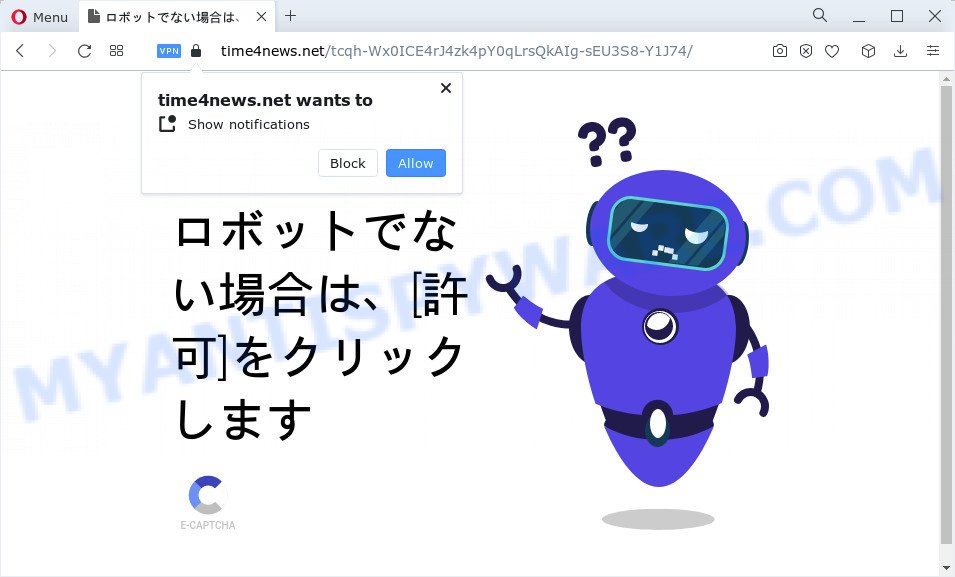
Time4news.net asks you to click on the ‘Allow’ button in order to to enable Flash Player, watch a video, download a file, access the content of the web site, connect to the Internet, and so on. Once you click ALLOW, then your internet browser will be configured to display pop up adverts in the bottom right corner of the screen.

The best way to get rid of Time4news.net spam notifications open the internet browser’s settings and complete the simple steps below. Once you disable Time4news.net notifications from your web browser settings, you won’t receive any unwanted ads in the lower right corner of your desktop or notification center.
Threat Summary
| Name | Time4news.net popup |
| Type | browser notification spam, spam push notifications, pop-up virus |
| Distribution | social engineering attack, adware, PUPs, suspicious pop up ads |
| Symptoms |
|
| Removal | Time4news.net removal guide |
How does your computer get infected with Time4news.net popups
Some research has shown that users can be redirected to Time4news.net from shady advertisements or by potentially unwanted software and adware. Adware can cause many issues like annoying ads and pop ups on your web-browser, redirect your searches to advertising web pages, web-browser crashes and slow loading web pages. Adware usually gets installed as a part of some freeware. Do not be surprised, it happens, especially if you are an active Internet user.
The majority of adware come together with free applications or even paid programs that Internet users can easily download online. The installers of such applications, most often, clearly display that they will install optional applications. The option is given to users to stop the installation of any optional apps. So, in order to avoid the installation of any adware: read all disclaimers and install screens very carefully, choose only Custom or Advanced install mode and reject all bundled software in which you are unsure.
So, we recommend you get rid of adware which cause pop-ups as quickly as possible. This will also prevent the adware from tracking your online activities. A full Time4news.net advertisements removal can be easily carried out using manual or automatic way listed below.
How to remove Time4news.net pop up ads (removal guide)
When the adware software gets installed on your PC without your knowledge, it is not easy to uninstall. In many cases, there is no Uninstall program which simply remove the adware which causes annoying Time4news.net pop up advertisements from your personal computer. So, we suggest using several well-proven free specialized tools such as Zemana Anti-Malware (ZAM), MalwareBytes Anti-Malware or HitmanPro. But the best solution to remove Time4news.net pop ups will be to perform several manual steps, after that additionally use antimalware tools.
To remove Time4news.net pop ups, execute the following steps:
- Manual Time4news.net popup advertisements removal
- Remove potentially unwanted applications using Windows Control Panel
- Remove Time4news.net notifications from browsers
- Get rid of Time4news.net popup advertisements from Internet Explorer
- Remove Time4news.net from Mozilla Firefox by resetting web browser settings
- Remove Time4news.net popups from Google Chrome
- Automatic Removal of Time4news.net pop-ups
- Stop Time4news.net pop-up advertisements
- To sum up
Manual Time4news.net popup advertisements removal
In most cases, it is possible to manually delete Time4news.net advertisements. This solution does not involve the use of any tricks or removal utilities. You just need to recover the normal settings of the device and internet browser. This can be done by following a few simple steps below. If you want to quickly get rid of Time4news.net popup ads, as well as perform a full scan of your computer, we recommend that you run adware software removal tools, which are listed below.
Remove potentially unwanted applications using Windows Control Panel
The best way to start the computer cleanup is to uninstall unknown and questionable apps. Using the Microsoft Windows Control Panel you can do this quickly and easily. This step, in spite of its simplicity, should not be ignored, because the removing of unneeded applications can clean up the MS Edge, Google Chrome, Microsoft Internet Explorer and Firefox from ads, hijackers and so on.
Windows 10, 8.1, 8
Click the Windows logo, and then click Search ![]() . Type ‘Control panel’and press Enter as on the image below.
. Type ‘Control panel’and press Enter as on the image below.

After the ‘Control Panel’ opens, press the ‘Uninstall a program’ link under Programs category similar to the one below.

Windows 7, Vista, XP
Open Start menu and choose the ‘Control Panel’ at right like the one below.

Then go to ‘Add/Remove Programs’ or ‘Uninstall a program’ (MS Windows 7 or Vista) as on the image below.

Carefully browse through the list of installed applications and remove all questionable and unknown applications. We suggest to click ‘Installed programs’ and even sorts all installed software by date. When you have found anything questionable that may be the adware software responsible for Time4news.net pop up ads or other PUP (potentially unwanted program), then select this application and click ‘Uninstall’ in the upper part of the window. If the questionable program blocked from removal, then use Revo Uninstaller Freeware to completely remove it from your PC system.
Remove Time4news.net notifications from browsers
If you’ve allowed the Time4news.net notifications, you might notice that this web site sending requests, and it can become annoying. To better control your device, here’s how to delete Time4news.net notifications from your web browser.
Google Chrome:
- Just copy and paste the following text into the address bar of Google Chrome.
- chrome://settings/content/notifications
- Press Enter.
- Delete the Time4news.net URL and other suspicious sites by clicking three vertical dots button next to each and selecting ‘Remove’.

Android:
- Tap ‘Settings’.
- Tap ‘Notifications’.
- Find and tap the web-browser that shows Time4news.net notifications ads.
- In the opened window, find Time4news.net URL, other rogue notifications and set the toggle button to ‘OFF’ on them one-by-one.

Mozilla Firefox:
- In the top-right corner of the browser window, click the Menu button, represented by three bars.
- Choose ‘Options’ and click on ‘Privacy & Security’ on the left hand side of the Firefox.
- Scroll down to ‘Permissions’ and then to ‘Settings’ next to ‘Notifications’.
- Find Time4news.net site, other suspicious URLs, click the drop-down menu and select ‘Block’.
- Click ‘Save Changes’ button.

Edge:
- In the top right hand corner, click the Edge menu button (three dots).
- Click ‘Settings’. Click ‘Advanced’ on the left side of the window.
- Click ‘Manage permissions’ button, located beneath ‘Website permissions’.
- Disable the on switch for the Time4news.net.

Internet Explorer:
- Click the Gear button on the right upper corner of the browser.
- When the drop-down menu appears, click on ‘Internet Options’.
- Select the ‘Privacy’ tab and click ‘Settings under ‘Pop-up Blocker’ section.
- Find the Time4news.net and click the ‘Remove’ button to delete the domain.

Safari:
- Go to ‘Preferences’ in the Safari menu.
- Select the ‘Websites’ tab and then select ‘Notifications’ section on the left panel.
- Find the Time4news.net site and select it, click the ‘Deny’ button.
Get rid of Time4news.net popup advertisements from Internet Explorer
The Microsoft Internet Explorer reset is great if your internet browser is hijacked or you have unwanted add-ons or toolbars on your browser, which installed by an malicious software.
First, open the Internet Explorer, click ![]() ) button. Next, click “Internet Options” as shown on the screen below.
) button. Next, click “Internet Options” as shown on the screen below.

In the “Internet Options” screen select the Advanced tab. Next, click Reset button. The IE will show the Reset Internet Explorer settings dialog box. Select the “Delete personal settings” check box and click Reset button.

You will now need to restart your PC for the changes to take effect. It will remove adware that causes Time4news.net pop-ups, disable malicious and ad-supported browser’s extensions and restore the IE’s settings such as default search engine, home page and new tab page to default state.
Remove Time4news.net from Mozilla Firefox by resetting web browser settings
If the Mozilla Firefox web-browser is redirected to Time4news.net and you want to restore the Firefox settings back to their default values, then you should follow the step-by-step guide below. It will keep your personal information like browsing history, bookmarks, passwords and web form auto-fill data.
Click the Menu button (looks like three horizontal lines), and click the blue Help icon located at the bottom of the drop down menu similar to the one below.

A small menu will appear, press the “Troubleshooting Information”. On this page, press “Refresh Firefox” button as shown on the image below.

Follow the onscreen procedure to revert back your Mozilla Firefox web browser settings to their default values.
Remove Time4news.net popups from Google Chrome
If you are getting Time4news.net pop up ads, then you can try to get rid of it by resetting Chrome to its default state. It will also clear cookies, content and site data, temporary and cached data. However, your saved passwords and bookmarks will not be changed, deleted or cleared.

- First, run the Chrome and click the Menu icon (icon in the form of three dots).
- It will display the Google Chrome main menu. Choose More Tools, then click Extensions.
- You’ll see the list of installed plugins. If the list has the plugin labeled with “Installed by enterprise policy” or “Installed by your administrator”, then complete the following tutorial: Remove Chrome extensions installed by enterprise policy.
- Now open the Chrome menu once again, press the “Settings” menu.
- Next, press “Advanced” link, that located at the bottom of the Settings page.
- On the bottom of the “Advanced settings” page, press the “Reset settings to their original defaults” button.
- The Google Chrome will show the reset settings prompt as shown on the image above.
- Confirm the browser’s reset by clicking on the “Reset” button.
- To learn more, read the post How to reset Chrome settings to default.
Automatic Removal of Time4news.net pop-ups
Many antivirus companies have developed apps that help detect adware software and thereby delete Time4news.net from the Google Chrome, IE, Edge and Mozilla Firefox web-browsers. Below is a a few of the free programs you may want to use. Your PC may have lots of PUPs, adware and browser hijackers installed at the same time, so we suggest, if any unwanted or harmful application returns after rebooting the PC, then boot your PC into Safe Mode and use the anti malware utility again.
How to delete Time4news.net advertisements with Zemana
Zemana is a complete package of antimalware tools. Despite so many features, it does not reduce the performance of your device. Zemana Free can remove almost all the types of adware including Time4news.net advertisements, hijackers, potentially unwanted software and harmful browser extensions. Zemana has real-time protection that can defeat most malicious software. You can use Zemana with any other anti-virus without any conflicts.
Zemana Anti-Malware can be downloaded from the following link. Save it to your Desktop.
165094 downloads
Author: Zemana Ltd
Category: Security tools
Update: July 16, 2019
When downloading is done, close all apps and windows on your PC system. Open a directory in which you saved it. Double-click on the icon that’s named Zemana.AntiMalware.Setup as on the image below.
![]()
When the installation starts, you will see the “Setup wizard” that will help you setup Zemana Free on your computer.

Once setup is finished, you will see window as shown below.

Now press the “Scan” button . Zemana Free program will scan through the whole device for the adware that causes multiple annoying popups. Depending on your PC, the scan may take anywhere from a few minutes to close to an hour. While the Zemana tool is scanning, you may see count of objects it has identified as being affected by malware.

Once the system scan is finished, Zemana Anti-Malware (ZAM) will produce a list of unwanted applications and adware software. When you are ready, click “Next” button.

The Zemana Anti Malware will get rid of adware which causes unwanted Time4news.net pop ups and move the selected threats to the program’s quarantine.
Delete Time4news.net pop up ads from browsers with HitmanPro
All-in-all, HitmanPro is a fantastic tool to free your computer from any unwanted apps like adware which causes intrusive Time4news.net advertisements. The HitmanPro is portable application that meaning, you don’t need to install it to run it. HitmanPro is compatible with all versions of Windows OS from MS Windows XP to Windows 10. Both 64-bit and 32-bit systems are supported.

- First, please go to the link below, then press the ‘Download’ button in order to download the latest version of HitmanPro.
- When the downloading process is done, double click the Hitman Pro icon. Once this tool is launched, press “Next” button to start scanning your computer for the adware responsible for Time4news.net ads. This process may take some time, so please be patient. While the utility is scanning, you may see how many objects and files has already scanned.
- Once finished, HitmanPro will display a screen that contains a list of malicious software that has been detected. Once you’ve selected what you wish to delete from your PC system click “Next” button. Now press the “Activate free license” button to begin the free 30 days trial to remove all malicious software found.
How to remove Time4news.net with MalwareBytes Free
We recommend using the MalwareBytes AntiMalware (MBAM). You can download and install MalwareBytes AntiMalware (MBAM) to find adware software and thereby delete Time4news.net pop-ups from your browsers. When installed and updated, this free malware remover automatically identifies and removes all threats present on the device.
Visit the following page to download the latest version of MalwareBytes AntiMalware (MBAM) for Microsoft Windows. Save it directly to your MS Windows Desktop.
327319 downloads
Author: Malwarebytes
Category: Security tools
Update: April 15, 2020
When the downloading process is finished, close all windows on your PC system. Further, launch the file called MBSetup. If the “User Account Control” prompt pops up like below, click the “Yes” button.

It will display the Setup wizard which will allow you install MalwareBytes on the computer. Follow the prompts and do not make any changes to default settings.

Once setup is done successfully, press “Get Started” button. Then MalwareBytes Free will automatically start and you can see its main window as displayed on the image below.

Next, click the “Scan” button to scan for adware software that causes Time4news.net advertisements. This procedure can take quite a while, so please be patient. When a malware, adware software or PUPs are found, the number of the security threats will change accordingly.

When MalwareBytes AntiMalware completes the scan, you will be displayed the list of all found items on your device. Make sure all items have ‘checkmark’ and click “Quarantine” button.

The MalwareBytes AntiMalware will begin to remove adware software that causes Time4news.net pop ups in your web-browser. Once finished, you can be prompted to restart your computer. We suggest you look at the following video, which completely explains the process of using the MalwareBytes Anti-Malware (MBAM) to remove hijackers, adware and other malicious software.
Stop Time4news.net pop-up advertisements
Use adblocker program such as AdGuard in order to block advertisements, malvertisements, pop-ups and online trackers, avoid having to install malicious and adware browser plug-ins and add-ons which affect your computer performance and impact your PC security. Browse the World Wide Web anonymously and stay safe online!
First, visit the following page, then click the ‘Download’ button in order to download the latest version of AdGuard.
26913 downloads
Version: 6.4
Author: © Adguard
Category: Security tools
Update: November 15, 2018
After downloading it, run the downloaded file. You will see the “Setup Wizard” screen as displayed on the screen below.

Follow the prompts. Once the install is done, you will see a window as shown below.

You can click “Skip” to close the installation program and use the default settings, or press “Get Started” button to see an quick tutorial that will allow you get to know AdGuard better.
In most cases, the default settings are enough and you do not need to change anything. Each time, when you start your personal computer, AdGuard will start automatically and stop undesired advertisements, block Time4news.net, as well as other malicious or misleading web sites. For an overview of all the features of the program, or to change its settings you can simply double-click on the AdGuard icon, which is located on your desktop.
To sum up
After completing the steps above, your computer should be clean from this adware and other malicious software. The Internet Explorer, MS Edge, Mozilla Firefox and Google Chrome will no longer open intrusive Time4news.net website when you browse the Internet. Unfortunately, if the step-by-step guide does not help you, then you have caught a new adware, and then the best way – ask for help.
Please create a new question by using the “Ask Question” button in the Questions and Answers. Try to give us some details about your problems, so we can try to help you more accurately. Wait for one of our trained “Security Team” or Site Administrator to provide you with knowledgeable assistance tailored to your problem with the annoying Time4news.net pop up advertisements.



















