The computer security researchers have determined that Grand-news1.online pop ups are a browser-based scam that uses social engineering to trick people to accept spam push notifications via the web-browser. It will display the ‘Show notifications’ prompt claims that clicking ‘Allow’ will let the user connect to the Internet, watch a video, access the content of the webpage, enable Flash Player, download a file, and so on.
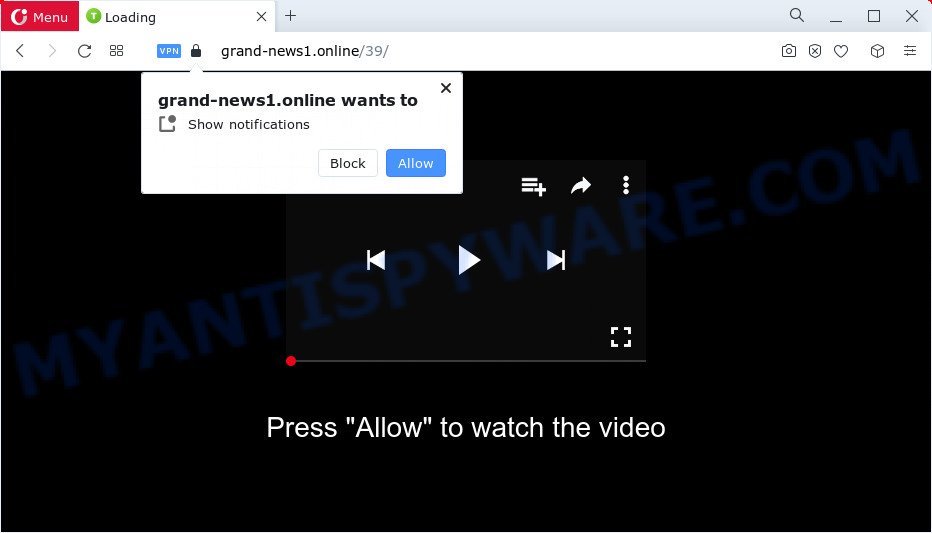
Once click on the ‘Allow’, the Grand-news1.online web-page gets your permission to send browser notification spam in form of pop-up adverts in the lower right corner of your desktop. Push notifications are originally developed to alert the user of newly published blog posts. Cyber criminals abuse ‘browser notification feature’ to avoid antivirus software and ad blocking programs by presenting unwanted adverts. These advertisements are displayed in the lower right corner of the screen urges users to play online games, visit questionable web pages, install web browser extensions & so on.

If you’re receiving push notifications, you can remove Grand-news1.online subscription by going into your web-browser’s settings and following the Grand-news1.online removal guide below. Once you remove Grand-news1.online subscription, the push notifications will no longer display on the desktop.
Threat Summary
| Name | Grand-news1.online popup |
| Type | browser notification spam ads, pop-ups, pop-up virus, pop-up ads |
| Distribution | suspicious pop-up advertisements, adware, PUPs, social engineering attack |
| Symptoms |
|
| Removal | Grand-news1.online removal guide |
How does your personal computer get infected with Grand-news1.online pop ups
These Grand-news1.online pop ups are caused by suspicious advertisements on the web-pages you visit or adware software. Adware delivers unwanted ads on your computer. Some of these ads are scams or fake advertisements designed to trick you. Even the harmless ads can become really irritating. Adware can be installed unintentionally and without you knowing about it, when you open email attachments, install free programs.
Adware actively distributed with freeware, as a part of the installer of these applications. Therefore, it’s very important, when installing an unknown application even downloaded from well-known or big hosting site, read the Terms of use and the Software license, as well as to select the Manual, Advanced or Custom setup type. In this method, you may disable the setup of optional web-browser extensions and programs and protect your PC system from adware software.
Thus, it is clear that the presence of adware software on your PC is not desirable, and you need to clean up your PC system immediately. Follow the guidance below in order to remove Grand-news1.online pop ups.
How to remove Grand-news1.online popups (removal guide)
The adware is a form of malicious software that you might have difficulty in uninstalling it from your computer. Luckily, you’ve found the effective Grand-news1.online pop-up ads removal guidance in this article. Both the manual removal way and the automatic removal way will be provided below and you can just select the one that best for you. If you have any questions or need assist then type a comment below. Read it once, after doing so, please bookmark this page (or open it on your smartphone) as you may need to close your browser or restart your computer.
To remove Grand-news1.online pop ups, complete the steps below:
- How to delete Grand-news1.online ads without any software
- Automatic Removal of Grand-news1.online pop up advertisements
- Use AdBlocker to stop Grand-news1.online advertisements and stay safe online
- To sum up
How to delete Grand-news1.online ads without any software
In this section of the blog post, we have posted the steps that will allow to remove Grand-news1.online pop-up advertisements manually. Although compared to removal utilities, this solution loses in time, but you don’t need to download anything on the personal computer. It will be enough for you to follow the detailed guidance with images. We tried to describe each step in detail, but if you realized that you might not be able to figure it out, or simply do not want to change the Windows and web browser settings, then it’s better for you to run tools from trusted developers, which are listed below.
Remove PUPs using Microsoft Windows Control Panel
One of the first things to attempt for removal of adware software is to check your personal computer installed programs screen and look for undesired and questionable apps. If there are any apps you do not recognize or are no longer using, you should uninstall them. If that doesn’t work, then you may need to use adware removal utility such as Zemana Free.
- If you are using Windows 8, 8.1 or 10 then press Windows button, next click Search. Type “Control panel”and press Enter.
- If you are using Windows XP, Vista, 7, then press “Start” button and click “Control Panel”.
- It will show the Windows Control Panel.
- Further, press “Uninstall a program” under Programs category.
- It will display a list of all applications installed on the device.
- Scroll through the all list, and remove dubious and unknown programs. To quickly find the latest installed software, we recommend sort applications by date.
See more details in the video guide below.
Remove Grand-news1.online notifications from web-browsers
if you became a victim of fraudsters and clicked on the “Allow” button, then your web browser was configured to display intrusive advertisements. To remove the advertisements, you need to remove the notification permission that you gave the Grand-news1.online webpage to send spam notifications.
Google Chrome:
- In the top right hand corner of the screen, click on ‘three vertical dots’, and this will open up the main menu on Google Chrome.
- When the drop-down menu appears, click on ‘Settings’. Scroll to the bottom of the page and click on ‘Advanced’.
- Scroll down to the ‘Privacy and security’ section, select ‘Site settings’.
- Go to Notifications settings.
- Locate the Grand-news1.online URL and click the three vertical dots button next to it, then click on ‘Remove’.

Android:
- Open Chrome.
- In the top-right corner, find and tap the Google Chrome menu (three dots).
- In the menu tap ‘Settings’, scroll down to ‘Advanced’.
- Tap on ‘Site settings’ and then ‘Notifications’. In the opened window, locate the Grand-news1.online URL, other suspicious sites and tap on them one-by-one.
- Tap the ‘Clean & Reset’ button and confirm.

Mozilla Firefox:
- In the top right hand corner, click the Menu button, represented by three bars.
- In the drop-down menu select ‘Options’. In the left side select ‘Privacy & Security’.
- Scroll down to ‘Permissions’ section and click ‘Settings…’ button next to ‘Notifications’.
- Find sites you down’t want to see notifications from (for example, Grand-news1.online), click on drop-down menu next to each and select ‘Block’.
- Click ‘Save Changes’ button.

Edge:
- Click the More button (it looks like three dots) in the top-right corner of the Edge.
- Scroll down, locate and click ‘Settings’. In the left side select ‘Advanced’.
- Click ‘Manage permissions’ button below ‘Website permissions’.
- Disable the on switch for the Grand-news1.online URL.

Internet Explorer:
- Click the Gear button on the right upper corner of the Internet Explorer.
- Select ‘Internet options’.
- Click on the ‘Privacy’ tab and select ‘Settings’ in the pop-up blockers section.
- Find the Grand-news1.online and click the ‘Remove’ button to delete the domain.

Safari:
- On the top menu select ‘Safari’, then ‘Preferences’.
- Open ‘Websites’ tab, then in the left menu click on ‘Notifications’.
- Find the Grand-news1.online domain and select it, click the ‘Deny’ button.
Get rid of Grand-news1.online pop ups from Internet Explorer
By resetting IE web browser you restore your internet browser settings to its default state. This is basic when troubleshooting problems that might have been caused by adware software that causes Grand-news1.online pop up advertisements in your web-browser.
First, start the Microsoft Internet Explorer. Next, click the button in the form of gear (![]() ). It will open the Tools drop-down menu, press the “Internet Options” as shown in the following example.
). It will open the Tools drop-down menu, press the “Internet Options” as shown in the following example.

In the “Internet Options” window click on the Advanced tab, then click the Reset button. The IE will show the “Reset Internet Explorer settings” window as shown in the following example. Select the “Delete personal settings” check box, then click “Reset” button.

You will now need to reboot your computer for the changes to take effect.
Remove Grand-news1.online from Mozilla Firefox by resetting browser settings
If the Firefox web-browser is rerouted to Grand-news1.online and you want to recover the Mozilla Firefox settings back to their original settings, then you should follow the step-by-step tutorial below. Essential information like bookmarks, browsing history, passwords, cookies, auto-fill data and personal dictionaries will not be removed.
Start the Firefox and click the menu button (it looks like three stacked lines) at the top right of the internet browser screen. Next, click the question-mark icon at the bottom of the drop-down menu. It will show the slide-out menu.

Select the “Troubleshooting information”. If you’re unable to access the Help menu, then type “about:support” in your address bar and press Enter. It bring up the “Troubleshooting Information” page as shown in the figure below.

Click the “Refresh Firefox” button at the top right of the Troubleshooting Information page. Select “Refresh Firefox” in the confirmation dialog box. The Mozilla Firefox will start a process to fix your problems that caused by the Grand-news1.online adware. Once, it’s finished, click the “Finish” button.
Remove Grand-news1.online pop up ads from Chrome
Reset Google Chrome settings will help you to completely reset your web-browser. The result of activating this function will bring Chrome settings back to its default values. This can remove Grand-news1.online pop-ups and disable harmful extensions. However, your saved bookmarks and passwords will not be lost. This will not affect your history, passwords, bookmarks, and other saved data.

- First start the Google Chrome and click Menu button (small button in the form of three dots).
- It will display the Chrome main menu. Choose More Tools, then press Extensions.
- You will see the list of installed plugins. If the list has the add-on labeled with “Installed by enterprise policy” or “Installed by your administrator”, then complete the following guidance: Remove Chrome extensions installed by enterprise policy.
- Now open the Chrome menu once again, press the “Settings” menu.
- You will see the Google Chrome’s settings page. Scroll down and click “Advanced” link.
- Scroll down again and click the “Reset” button.
- The Chrome will show the reset profile settings page as on the image above.
- Next press the “Reset” button.
- Once this task is complete, your web-browser’s default search provider, home page and newtab page will be restored to their original defaults.
- To learn more, read the post How to reset Google Chrome settings to default.
Automatic Removal of Grand-news1.online pop up advertisements
It’s very difficult for classic anti-virus to detect adware and other kinds of potentially unwanted software. We advise you use a free anti-adware like Zemana Anti-Malware (ZAM), MalwareBytes AntiMalware and Hitman Pro from our list below. These tools will allow you scan and remove trojans, malware, spyware, keyloggers, bothersome and malicious adware from an infected personal computer.
How to delete Grand-news1.online popup ads with Zemana AntiMalware
Zemana Anti Malware (ZAM) is a malware removal utility designed for MS Windows. This utility will help you delete Grand-news1.online pop ups, various types of malware (including browser hijackers and potentially unwanted applications) from your personal computer. It has simple and user friendly interface. While the Zemana Anti Malware does its job, your PC will run smoothly.
Zemana AntiMalware can be downloaded from the following link. Save it on your MS Windows desktop or in any other place.
165094 downloads
Author: Zemana Ltd
Category: Security tools
Update: July 16, 2019
Once downloading is complete, close all programs and windows on your computer. Open a directory in which you saved it. Double-click on the icon that’s named Zemana.AntiMalware.Setup as displayed on the screen below.
![]()
When the install starts, you will see the “Setup wizard” that will allow you setup Zemana Free on your device.

Once setup is finished, you will see window as displayed below.

Now press the “Scan” button . Zemana AntiMalware utility will begin scanning the whole personal computer to find out adware related to the Grand-news1.online ads. A scan may take anywhere from 10 to 30 minutes, depending on the number of files on your PC and the speed of your computer.

After the checking is finished, it will display the Scan Results. Review the report and then click “Next” button.

The Zemana Free will begin to remove adware software that causes Grand-news1.online ads in your web browser.
Delete Grand-news1.online pop-up advertisements and malicious extensions with Hitman Pro
In order to make sure that no more harmful folders and files linked to adware software are inside your PC, you must run another effective malware scanner. We recommend to use Hitman Pro. No installation is necessary with this tool.
Installing the HitmanPro is simple. First you’ll need to download HitmanPro by clicking on the following link.
Once the downloading process is complete, open the file location. You will see an icon like below.

Double click the Hitman Pro desktop icon. After the tool is opened, you will see a screen as shown in the following example.

Further, click “Next” button to perform a system scan for the adware which cause undesired Grand-news1.online popup advertisements. This task can take quite a while, so please be patient. When the scan is complete, Hitman Pro will show a list of all items found by the scan as displayed below.

Review the scan results and then click “Next” button. It will display a prompt, press the “Activate free license” button.
How to delete Grand-news1.online with MalwareBytes Anti-Malware (MBAM)
We advise using the MalwareBytes AntiMalware (MBAM). You can download and install MalwareBytes AntiMalware (MBAM) to scan for adware and thereby delete Grand-news1.online pop ups from your browsers. When installed and updated, this free malware remover automatically scans for and removes all threats exist on the computer.
First, please go to the following link, then click the ‘Download’ button in order to download the latest version of MalwareBytes.
327319 downloads
Author: Malwarebytes
Category: Security tools
Update: April 15, 2020
Once the download is done, close all software and windows on your personal computer. Open a directory in which you saved it. Double-click on the icon that’s named MBSetup as displayed in the figure below.
![]()
When the setup starts, you will see the Setup wizard that will help you install Malwarebytes on your device.

Once install is complete, you’ll see window as shown in the following example.

Now click the “Scan” button to detect adware that causes multiple intrusive popups. A scan may take anywhere from 10 to 30 minutes, depending on the number of files on your PC system and the speed of your computer. While the tool is scanning, you can see number of objects and files has already scanned.

When the scanning is done, MalwareBytes Anti Malware will open you the results. You may remove items (move to Quarantine) by simply press “Quarantine” button.

The Malwarebytes will now remove adware that causes multiple undesired pop-ups and move the selected items to the Quarantine. After disinfection is complete, you may be prompted to reboot your PC.

The following video explains tutorial on how to get rid of browser hijacker, adware and other malicious software with MalwareBytes AntiMalware.
Use AdBlocker to stop Grand-news1.online advertisements and stay safe online
It’s also critical to protect your browsers from harmful web sites and ads by using an ad-blocker program such as AdGuard. Security experts says that it will greatly reduce the risk of malicious software, and potentially save lots of money. Additionally, the AdGuard can also protect your privacy by blocking almost all trackers.
Please go to the following link to download AdGuard. Save it directly to your Microsoft Windows Desktop.
26913 downloads
Version: 6.4
Author: © Adguard
Category: Security tools
Update: November 15, 2018
Once the download is finished, launch the downloaded file. You will see the “Setup Wizard” screen as shown in the figure below.

Follow the prompts. When the installation is finished, you will see a window like below.

You can press “Skip” to close the install application and use the default settings, or click “Get Started” button to see an quick tutorial that will allow you get to know AdGuard better.
In most cases, the default settings are enough and you don’t need to change anything. Each time, when you run your device, AdGuard will run automatically and stop unwanted advertisements, block Grand-news1.online, as well as other malicious or misleading webpages. For an overview of all the features of the program, or to change its settings you can simply double-click on the AdGuard icon, that can be found on your desktop.
To sum up
Now your PC should be clean of the adware that causes Grand-news1.online popups. We suggest that you keep Zemana (to periodically scan your device for new adwares and other malware) and AdGuard (to help you stop undesired pop-up ads and malicious web-sites). Moreover, to prevent any adware software, please stay clear of unknown and third party programs, make sure that your antivirus application, turn on the option to scan for potentially unwanted software.
If you need more help with Grand-news1.online pop-ups related issues, go to here.



















