Gladvideo.fun is a web-site that uses social engineering methods to lure you into subscribing to browser notification spam to deliver unwanted ads to the screen. It delivers the message stating that the user should click ‘Allow’ button in order to enable Flash Player, watch a video, download a file, connect to the Internet, access the content of the website, and so on.
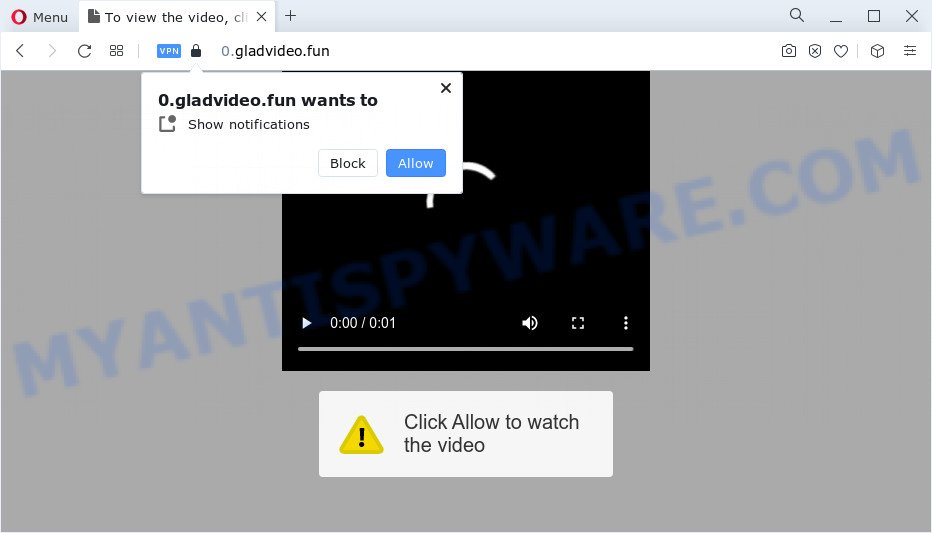
Once click on the ‘Allow’, the Gladvideo.fun web-site gets your permission to send push notifications in form of popup adverts in the lower right corner of your desktop. Push notifications are originally created to alert the user of recently published blog posts. Cybercriminals abuse ‘push notifications’ to avoid antivirus and ad blocking programs by presenting unwanted ads. These ads are displayed in the lower right corner of the screen urges users to play online games, visit questionable websites, install web browser add-ons & so on.

The best method to unsubscribe from Gladvideo.fun push notifications open your internet browser’s settings and follow the Gladvideo.fun removal guide below. Once you remove notifications subscription, the Gladvideo.fun pop ups ads will no longer display on the screen.
Threat Summary
| Name | Gladvideo.fun pop-up |
| Type | spam notifications advertisements, pop up virus, popups, pop-up ads |
| Distribution | dubious pop-up ads, adware, PUPs, social engineering attack |
| Symptoms |
|
| Removal | Gladvideo.fun removal guide |
How did you get infected with Gladvideo.fun pop-ups
IT security specialists have determined that users are re-directed to Gladvideo.fun by adware or from suspicious ads. In most cases, adware installs on the computer in a bundle with freeware that you downloaded and installed from the Internet. Once it gets inside your personal computer, it will configure itself to run automatically when the PC system start. Adware can alter browser settings, redirect your internet browser to undesired web pages, display undesired advertisements from various third-party ad networks and these annoying advertisements is troublesome to shut down.
Adware is usually spreads together with freeware. So, when you installing free applications, carefully read the disclaimers, choose the Custom or Advanced installation method to watch for third-party applications that are being installed, because certain of the apps are PUPs and adware.
Don’t panic because we have got the solution. Here’s a instructions on how to get rid of unwanted Gladvideo.fun advertisements from the Edge, Internet Explorer, Firefox and Chrome and other web-browsers.
How to remove Gladvideo.fun pop up advertisements from Chrome, Firefox, IE, Edge
Not all unwanted programs such as adware that causes Gladvideo.fun pop-ups are easily uninstallable. You might see pop ups, deals, text links, in-text advertisements, banners and other type of ads in the Mozilla Firefox, Google Chrome, Edge and Microsoft Internet Explorer and might not be able to figure out the program responsible for this activity. The reason for this is that many undesired programs neither appear in Microsoft Windows Control Panel. Therefore in order to completely remove Gladvideo.fun popup ads, you need to perform the steps below. Some of the steps below will require you to close this web-site. So, please read the steps carefully, after that bookmark it or open it on your smartphone for later reference.
To remove Gladvideo.fun pop ups, complete the steps below:
- Manual Gladvideo.fun pop-ups removal
- Automatic Removal of Gladvideo.fun pop-ups
- Block Gladvideo.fun and other intrusive web pages
- To sum up
Manual Gladvideo.fun pop-ups removal
Looking for a way to remove Gladvideo.fun pop-ups manually without downloading any apps? Then this section of the post is just for you. Below are some simple steps you can take. Performing these steps requires basic knowledge of web-browser and Microsoft Windows setup. If you doubt that you can follow them, it is better to use free utilities listed below that can help you get rid of Gladvideo.fun pop-up ads.
Delete recently added potentially unwanted programs
The process of adware removal is generally the same across all versions of Microsoft Windows OS from 10 to XP. To start with, it’s necessary to check the list of installed applications on your PC and remove all unused, unknown and suspicious apps.
Make sure you have closed all web browsers and other apps. Next, delete any undesired and suspicious software from your Control panel.
Windows 10, 8.1, 8
Now, click the Windows button, type “Control panel” in search and press Enter. Choose “Programs and Features”, then “Uninstall a program”.

Look around the entire list of apps installed on your device. Most likely, one of them is the adware that causes popup ads. Select the questionable application or the program that name is not familiar to you and delete it.
Windows Vista, 7
From the “Start” menu in MS Windows, choose “Control Panel”. Under the “Programs” icon, choose “Uninstall a program”.

Select the dubious or any unknown apps, then click “Uninstall/Change” button to remove this undesired program from your PC.
Windows XP
Click the “Start” button, select “Control Panel” option. Click on “Add/Remove Programs”.

Select an undesired program, then press “Change/Remove” button. Follow the prompts.
Remove Gladvideo.fun notifications from internet browsers
If you are in situation where you don’t want to see spam notifications from the Gladvideo.fun web site. In this case, you can turn off web notifications for your internet browser in Microsoft Windows/Mac OS/Android. Find your internet browser in the list below, follow steps to remove web-browser permissions to display spam notifications.
|
|
|
|
|
|
Get rid of Gladvideo.fun advertisements from IE
By resetting Internet Explorer web-browser you return your internet browser settings to its default state. This is basic when troubleshooting problems that might have been caused by adware which cause popups.
First, open the Internet Explorer. Next, press the button in the form of gear (![]() ). It will open the Tools drop-down menu, click the “Internet Options” as displayed in the figure below.
). It will open the Tools drop-down menu, click the “Internet Options” as displayed in the figure below.

In the “Internet Options” window click on the Advanced tab, then click the Reset button. The Internet Explorer will open the “Reset Internet Explorer settings” window like the one below. Select the “Delete personal settings” check box, then click “Reset” button.

You will now need to restart your device for the changes to take effect.
Remove Gladvideo.fun advertisements from Firefox
If your Mozilla Firefox browser is re-directed to Gladvideo.fun without your permission or an unknown search engine displays results for your search, then it may be time to perform the web-browser reset. However, your themes, bookmarks, history, passwords, and web form auto-fill information will not be deleted.
First, run the Firefox. Next, click the button in the form of three horizontal stripes (![]() ). It will display the drop-down menu. Next, press the Help button (
). It will display the drop-down menu. Next, press the Help button (![]() ).
).

In the Help menu click the “Troubleshooting Information”. In the upper-right corner of the “Troubleshooting Information” page press on “Refresh Firefox” button as shown in the figure below.

Confirm your action, click the “Refresh Firefox”.
Remove Gladvideo.fun popup advertisements from Google Chrome
Use the Reset internet browser utility of the Google Chrome to reset all its settings such as search provider, homepage and newtab to original defaults. This is a very useful tool to use, in the case of internet browser redirects to intrusive ad web pages like Gladvideo.fun.
Open the Chrome menu by clicking on the button in the form of three horizontal dotes (![]() ). It will show the drop-down menu. Choose More Tools, then click Extensions.
). It will show the drop-down menu. Choose More Tools, then click Extensions.
Carefully browse through the list of installed extensions. If the list has the addon labeled with “Installed by enterprise policy” or “Installed by your administrator”, then complete the following tutorial: Remove Chrome extensions installed by enterprise policy otherwise, just go to the step below.
Open the Chrome main menu again, click to “Settings” option.

Scroll down to the bottom of the page and click on the “Advanced” link. Now scroll down until the Reset settings section is visible, as shown below and click the “Reset settings to their original defaults” button.

Confirm your action, click the “Reset” button.
Automatic Removal of Gladvideo.fun pop-ups
We have compiled some of the best adware removing utilities that can be used to detect and remove Gladvideo.fun pop-ups , undesired web browser add-ons and PUPs.
Remove Gladvideo.fun pop-ups with Zemana
If you need a free tool that can easily remove Gladvideo.fun popup ads, then use Zemana AntiMalware. This is a very handy program, which is primarily created to quickly detect and get rid of adware software and malicious software hijacking internet browsers and changing their settings.
Download Zemana AntiMalware (ZAM) from the link below. Save it on your MS Windows desktop.
165075 downloads
Author: Zemana Ltd
Category: Security tools
Update: July 16, 2019
When the downloading process is done, close all windows on your computer. Further, start the install file called Zemana.AntiMalware.Setup. If the “User Account Control” dialog box pops up as shown on the image below, click the “Yes” button.

It will open the “Setup wizard” which will assist you install Zemana on the personal computer. Follow the prompts and do not make any changes to default settings.

Once installation is done successfully, Zemana will automatically start and you can see its main window as shown below.

Next, press the “Scan” button to perform a system scan for the adware which cause intrusive Gladvideo.fun pop ups. During the scan Zemana will detect threats exist on your personal computer.

When the system scan is complete, Zemana AntiMalware (ZAM) will display you the results. Next, you need to press “Next” button.

The Zemana Free will get rid of adware which cause intrusive Gladvideo.fun pop ups and move the selected items to the Quarantine. After finished, you can be prompted to restart your personal computer.
Remove Gladvideo.fun popups from browsers with HitmanPro
HitmanPro is a completely free (30 day trial) tool. You do not need expensive ways to remove adware responsible for Gladvideo.fun ads and other unsafe applications. Hitman Pro will delete all the unwanted software such as adware software and hijackers for free.
First, visit the following page, then click the ‘Download’ button in order to download the latest version of Hitman Pro.
Download and run HitmanPro on your device. Once started, press “Next” button . Hitman Pro utility will start scanning the whole computer to find out adware which cause pop ups. A scan can take anywhere from 10 to 30 minutes, depending on the number of files on your personal computer and the speed of your device. While the HitmanPro program is checking, you can see how many objects it has identified as threat..

When Hitman Pro is complete scanning your computer, a list of all items found is produced.

When you are ready, press Next button.
It will display a dialog box, press the “Activate free license” button to start the free 30 days trial to delete all malicious software found.
How to remove Gladvideo.fun with MalwareBytes
You can remove Gladvideo.fun pop up advertisements automatically with a help of MalwareBytes Free. We recommend this free malware removal utility because it may easily delete browser hijackers, adware software, PUPs and toolbars with all their components such as files, folders and registry entries.
Installing the MalwareBytes Anti Malware is simple. First you’ll need to download MalwareBytes from the following link. Save it to your Desktop so that you can access the file easily.
327297 downloads
Author: Malwarebytes
Category: Security tools
Update: April 15, 2020
Once downloading is finished, close all windows on your computer. Further, start the file named MBSetup. If the “User Account Control” dialog box pops up as shown in the following example, click the “Yes” button.

It will show the Setup wizard which will help you install MalwareBytes Free on the device. Follow the prompts and do not make any changes to default settings.

Once installation is complete successfully, press “Get Started” button. Then MalwareBytes Anti Malware (MBAM) will automatically run and you can see its main window as shown in the figure below.

Next, click the “Scan” button to begin checking your PC for the adware software which cause popups. During the scan MalwareBytes will scan for threats present on your PC.

As the scanning ends, MalwareBytes Anti-Malware will show you the results. Make sure all threats have ‘checkmark’ and click “Quarantine” button.

The MalwareBytes Anti Malware will get rid of adware responsible for Gladvideo.fun pop-up advertisements and move the selected threats to the Quarantine. Once the process is complete, you can be prompted to reboot your PC. We advise you look at the following video, which completely explains the process of using the MalwareBytes to delete browser hijackers, adware and other malicious software.
Block Gladvideo.fun and other intrusive web pages
Use an ad blocking utility like AdGuard will protect you from malicious advertisements and content. Moreover, you can find that the AdGuard have an option to protect your privacy and stop phishing and spam webpages. Additionally, adblocker apps will help you to avoid unwanted advertisements and unverified links that also a good way to stay safe online.
Visit the following page to download AdGuard. Save it on your Microsoft Windows desktop or in any other place.
26905 downloads
Version: 6.4
Author: © Adguard
Category: Security tools
Update: November 15, 2018
Once the download is done, launch the downloaded file. You will see the “Setup Wizard” screen as shown in the figure below.

Follow the prompts. Once the installation is finished, you will see a window like below.

You can click “Skip” to close the install program and use the default settings, or click “Get Started” button to see an quick tutorial which will allow you get to know AdGuard better.
In most cases, the default settings are enough and you do not need to change anything. Each time, when you start your computer, AdGuard will start automatically and stop unwanted advertisements, block Gladvideo.fun, as well as other malicious or misleading web-sites. For an overview of all the features of the program, or to change its settings you can simply double-click on the AdGuard icon, which is located on your desktop.
To sum up
Once you’ve done the steps above, your personal computer should be clean from this adware and other malicious software. The Chrome, Internet Explorer, Firefox and Edge will no longer open intrusive Gladvideo.fun website when you browse the World Wide Web. Unfortunately, if the step-by-step instructions does not help you, then you have caught a new adware, and then the best way – ask for help.
Please create a new question by using the “Ask Question” button in the Questions and Answers. Try to give us some details about your problems, so we can try to help you more accurately. Wait for one of our trained “Security Team” or Site Administrator to provide you with knowledgeable assistance tailored to your problem with the unwanted Gladvideo.fun pop up ads.



















