Usedhistory1.xyz is a web-site that uses social engineering methods to mislead unsuspecting users into allowing browser notification spam that go directly to the desktop or the browser. When you visit the Usedhistory1.xyz website which wants to send you browser notification spam, you will be greeted with a confirmation request that asks whether you want to agree to them or not. Your options will be ‘Block’ and ‘Allow’.
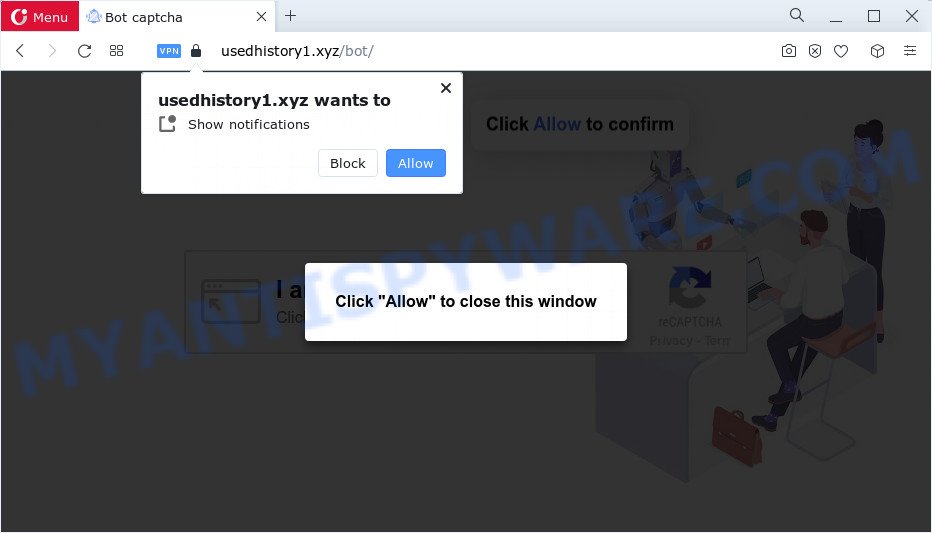
If you click the ‘Allow’ button, then you will start seeing unwanted ads in form of pop-up windows on the screen. The browser notification spam will promote ‘free’ online games, free gifts scams, questionable browser extensions, adult webpages, and fake software as displayed in the following example.

The best method to unsubscribe from Usedhistory1.xyz browser notification spam open your web-browser’s settings and complete the Usedhistory1.xyz removal steps below. Once you remove Usedhistory1.xyz subscription, the browser notification spam will no longer show on the desktop.
Threat Summary
| Name | Usedhistory1.xyz popup |
| Type | spam notifications ads, pop-up virus, popups, pop up ads |
| Distribution | adware software, potentially unwanted software, social engineering attack, dubious popup ads |
| Symptoms |
|
| Removal | Usedhistory1.xyz removal guide |
How does your PC get infected with Usedhistory1.xyz pop ups
Some research has shown that users can be redirected to Usedhistory1.xyz from malicious advertisements or by PUPs and adware. Adware is ‘advertising supported’ software that tries to generate profit by redirecting you to annoying web sites or online adverts. It has different solutions of earning revenue including showing up advertising on the internet browser forcefully. Most of adware gets installed when you’re downloading free software or browser add-ons.
Adware usually come along with free programs which downloaded from the Net. Which means that you need to be proactive and carefully read the Terms of use and the License agreement properly. For the most part, adware and PUPs will be clearly described, so take the time to carefully read all the information about the software that you downloaded and want to install on your PC.
We suggest to remove the adware that causes Usedhistory1.xyz pop up advertisements in your browser, as soon as you found this issue, as it can reroute your web-browser to web-resources which may load other malicious software on your computer.
How to remove Usedhistory1.xyz pop-ups from Chrome, Firefox, IE, Edge
There are a simple manual instructions below that will help you to remove Usedhistory1.xyz pop-ups from your Windows computer. The most effective solution to remove this adware software is to perform the manual removal tutorial and then run Zemana, MalwareBytes Anti Malware (MBAM) or HitmanPro automatic tools (all are free). The manual method will help to weaken this adware software and these malware removal tools will completely remove Usedhistory1.xyz ads and restore the IE, Google Chrome, Mozilla Firefox and MS Edge settings to default.
To remove Usedhistory1.xyz pop ups, execute the steps below:
- How to manually remove Usedhistory1.xyz
- Automatic Removal of Usedhistory1.xyz advertisements
- Use AdBlocker to block Usedhistory1.xyz and stay safe online
- Finish words
How to manually remove Usedhistory1.xyz
The step-by-step tutorial will help you manually get rid of Usedhistory1.xyz pop-up advertisements from a internet browser. If you have little experience in using computers, we suggest that you use the free utilities listed below.
Uninstall questionable software using MS Windows Control Panel
It’s of primary importance to first identify and get rid of all PUPs, adware apps and hijackers through ‘Add/Remove Programs’ (Windows XP) or ‘Uninstall a program’ (Windows 10, 8, 7) section of your MS Windows Control Panel.
Windows 10, 8.1, 8
Click the MS Windows logo, and then press Search ![]() . Type ‘Control panel’and press Enter as shown on the image below.
. Type ‘Control panel’and press Enter as shown on the image below.

After the ‘Control Panel’ opens, click the ‘Uninstall a program’ link under Programs category as displayed on the image below.

Windows 7, Vista, XP
Open Start menu and choose the ‘Control Panel’ at right as shown on the image below.

Then go to ‘Add/Remove Programs’ or ‘Uninstall a program’ (Microsoft Windows 7 or Vista) as displayed in the following example.

Carefully browse through the list of installed applications and delete all questionable and unknown applications. We recommend to press ‘Installed programs’ and even sorts all installed apps by date. Once you have found anything questionable that may be the adware that causes Usedhistory1.xyz advertisements or other PUP (potentially unwanted program), then choose this application and click ‘Uninstall’ in the upper part of the window. If the suspicious program blocked from removal, then use Revo Uninstaller Freeware to fully remove it from your computer.
Remove Usedhistory1.xyz notifications from internet browsers
Your web browser likely now allows the Usedhistory1.xyz web-page to send you push notifications, but you do not want the intrusive advertisements from this web page and we understand that. We’ve put together this guide on how you can remove Usedhistory1.xyz ads from Google Chrome, Microsoft Internet Explorer, Firefox, Android, MS Edge and Safari.
|
|
|
|
|
|
Remove Usedhistory1.xyz pop up advertisements from Internet Explorer
By resetting Internet Explorer internet browser you return your web-browser settings to its default state. This is basic when troubleshooting problems that might have been caused by adware that causes Usedhistory1.xyz ads in your web browser.
First, open the Microsoft Internet Explorer. Next, click the button in the form of gear (![]() ). It will display the Tools drop-down menu, press the “Internet Options” as shown on the image below.
). It will display the Tools drop-down menu, press the “Internet Options” as shown on the image below.

In the “Internet Options” window click on the Advanced tab, then click the Reset button. The Internet Explorer will show the “Reset Internet Explorer settings” window as shown in the figure below. Select the “Delete personal settings” check box, then press “Reset” button.

You will now need to reboot your computer for the changes to take effect.
Remove Usedhistory1.xyz popups from Firefox
Resetting your Firefox is good initial troubleshooting step for any issues with your browser program, including the redirect to Usedhistory1.xyz web-site. It’ll keep your personal information like browsing history, bookmarks, passwords and web form auto-fill data.
Click the Menu button (looks like three horizontal lines), and click the blue Help icon located at the bottom of the drop down menu as displayed on the image below.

A small menu will appear, click the “Troubleshooting Information”. On this page, press “Refresh Firefox” button as displayed below.

Follow the onscreen procedure to restore your Mozilla Firefox web browser settings to their original state.
Remove Usedhistory1.xyz advertisements from Chrome
Reset Google Chrome will help you to get rid of Usedhistory1.xyz ads from your web-browser as well as to recover internet browser settings infected by adware software. All undesired, harmful and ‘ad-supported’ extensions will also be removed from the internet browser. When using the reset feature, your personal information such as passwords, bookmarks, browsing history and web form auto-fill data will be saved.
Open the Google Chrome menu by clicking on the button in the form of three horizontal dotes (![]() ). It will show the drop-down menu. Choose More Tools, then click Extensions.
). It will show the drop-down menu. Choose More Tools, then click Extensions.
Carefully browse through the list of installed add-ons. If the list has the addon labeled with “Installed by enterprise policy” or “Installed by your administrator”, then complete the following guidance: Remove Google Chrome extensions installed by enterprise policy otherwise, just go to the step below.
Open the Chrome main menu again, press to “Settings” option.

Scroll down to the bottom of the page and click on the “Advanced” link. Now scroll down until the Reset settings section is visible, as displayed below and press the “Reset settings to their original defaults” button.

Confirm your action, click the “Reset” button.
Automatic Removal of Usedhistory1.xyz advertisements
Using a malicious software removal tool to locate and delete adware hiding on your computer is probably the easiest solution to delete the Usedhistory1.xyz ads. We recommends the Zemana application for Microsoft Windows personal computers. HitmanPro and MalwareBytes Free are other anti-malware utilities for Windows that offers a free malware removal.
How to delete Usedhistory1.xyz popup ads with Zemana Free
Zemana Free is one of the best in its class, it can search for and remove a ton of of different security threats, including adware, browser hijackers, spyware and trojans that masqueraded as legitimate computer applications. Also Zemana includes another utility called FRST – is a helpful program for manual removal of files and parts of the Windows registry created by malicious software.

- Zemana Anti Malware can be downloaded from the following link. Save it to your Desktop.
Zemana AntiMalware
165090 downloads
Author: Zemana Ltd
Category: Security tools
Update: July 16, 2019
- Once the download is finished, close all software and windows on your PC system. Open a file location. Double-click on the icon that’s named Zemana.AntiMalware.Setup.
- Further, press Next button and follow the prompts.
- Once installation is finished, click the “Scan” button to scan for adware which cause pop-ups. Depending on your computer, the scan can take anywhere from a few minutes to close to an hour. During the scan Zemana AntiMalware (ZAM) will detect threats present on your PC system.
- After Zemana has finished scanning, you can check all threats detected on your computer. Next, you need to click “Next”. Once the procedure is complete, you can be prompted to reboot your personal computer.
Get rid of Usedhistory1.xyz ads from web browsers with HitmanPro
In order to make sure that no more malicious folders and files related to adware software are inside your PC, you must use another effective malware scanner. We recommend to run Hitman Pro. No installation is necessary with this tool.
Installing the HitmanPro is simple. First you’ll need to download Hitman Pro by clicking on the link below. Save it to your Desktop so that you can access the file easily.
After the downloading process is finished, open the file location and double-click the HitmanPro icon. It will start the HitmanPro tool. If the User Account Control prompt will ask you want to start the program, click Yes button to continue.

Next, click “Next” to perform a system scan with this utility for the adware responsible for Usedhistory1.xyz pop ups. This procedure can take some time, so please be patient.

When finished, Hitman Pro will open a list of found items as shown on the screen below.

Next, you need to click “Next” button. It will open a dialog box, click the “Activate free license” button. The Hitman Pro will delete adware that causes Usedhistory1.xyz pop-up ads. Once disinfection is complete, the tool may ask you to reboot your PC.
Run MalwareBytes to delete Usedhistory1.xyz popups
We recommend using the MalwareBytes Anti Malware. You can download and install MalwareBytes AntiMalware (MBAM) to search for adware and thereby remove Usedhistory1.xyz pop-ups from your web browsers. When installed and updated, this free malicious software remover automatically scans for and removes all threats exist on the PC.
Installing the MalwareBytes Free is simple. First you will need to download MalwareBytes Free from the following link. Save it on your MS Windows desktop.
327309 downloads
Author: Malwarebytes
Category: Security tools
Update: April 15, 2020
Once the downloading process is complete, close all windows on your personal computer. Further, open the file called MBSetup. If the “User Account Control” prompt pops up like below, click the “Yes” button.

It will show the Setup wizard which will assist you setup MalwareBytes Free on the device. Follow the prompts and do not make any changes to default settings.

Once install is finished successfully, press “Get Started” button. Then MalwareBytes Free will automatically start and you can see its main window as shown on the image below.

Next, press the “Scan” button for checking your PC for the adware software which cause popups. When a malicious software, adware software or PUPs are found, the number of the security threats will change accordingly.

When MalwareBytes Anti Malware (MBAM) completes the scan, it will display the Scan Results. Review the results once the utility has finished the system scan. If you think an entry should not be quarantined, then uncheck it. Otherwise, simply press “Quarantine” button.

The MalwareBytes Free will begin to delete adware that causes Usedhistory1.xyz advertisements. When the process is finished, you can be prompted to reboot your computer. We advise you look at the following video, which completely explains the procedure of using the MalwareBytes Anti Malware to remove browser hijackers, adware software and other malware.
Use AdBlocker to block Usedhistory1.xyz and stay safe online
By installing an ad blocking program like AdGuard, you’re able to stop Usedhistory1.xyz, autoplaying video ads and remove lots of distracting and unwanted ads on web pages.
Please go to the link below to download AdGuard. Save it directly to your Windows Desktop.
26910 downloads
Version: 6.4
Author: © Adguard
Category: Security tools
Update: November 15, 2018
After downloading it, double-click the downloaded file to run it. The “Setup Wizard” window will show up on the computer screen as displayed below.

Follow the prompts. AdGuard will then be installed and an icon will be placed on your desktop. A window will show up asking you to confirm that you want to see a quick guidance similar to the one below.

Press “Skip” button to close the window and use the default settings, or click “Get Started” to see an quick guidance which will assist you get to know AdGuard better.
Each time, when you start your PC system, AdGuard will start automatically and stop unwanted ads, block Usedhistory1.xyz, as well as other harmful or misleading web-sites. For an overview of all the features of the program, or to change its settings you can simply double-click on the AdGuard icon, that is located on your desktop.
Finish words
Now your computer should be free of the adware that causes Usedhistory1.xyz ads. We suggest that you keep AdGuard (to help you stop unwanted ads and unwanted malicious web-sites) and Zemana Anti Malware (ZAM) (to periodically scan your computer for new malware, browser hijackers and adware). Make sure that you have all the Critical Updates recommended for MS Windows operating system. Without regular updates you WILL NOT be protected when new browser hijackers, malicious programs and adware are released.
If you are still having problems while trying to remove Usedhistory1.xyz advertisements from your internet browser, then ask for help here.




















