According to experienced security experts, Load00.biz is a web page that tries to lure unsuspecting users into registering for browser notification spam from this or similar web-sites that will in turn bombard users with unwanted adverts usually related to adware software, adult web-pages and other click fraud schemes. It will claim that clicking ‘Allow’ button is necessary to watch a video, download a file, connect to the Internet, enable Flash Player, access the content of the website, and so on.
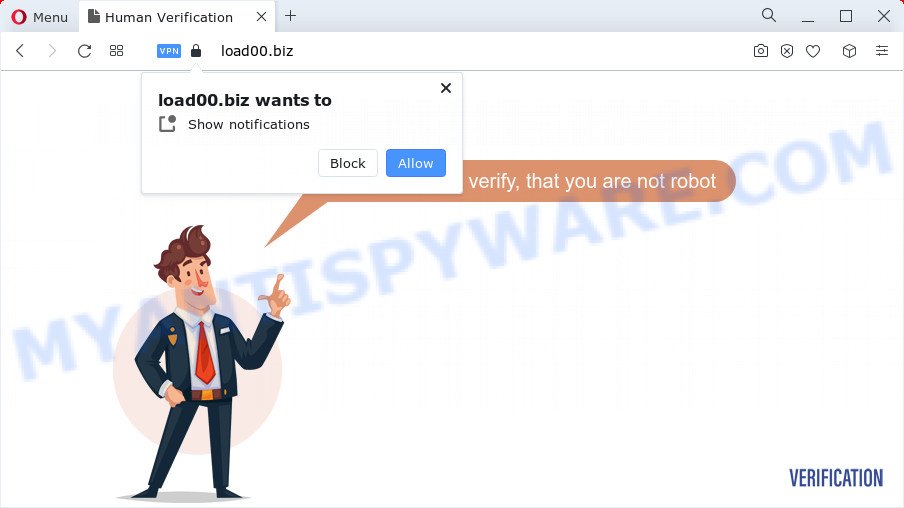
If you click on the ‘Allow’, then your web-browser will be configured to display unwanted adverts on your desktop, even when you are not using the web-browser. The push notifications will essentially be advertisements for ‘free’ online games, prize & lottery scams, dubious internet browser extensions, adult web-sites, and fake downloads as shown in the figure below.

The best way to delete Load00.biz browser notification spam open the web browser’s settings and complete the Load00.biz removal steps below. Once you remove Load00.biz subscription, the browser notification spam will no longer appear on your desktop.
Threat Summary
| Name | Load00.biz pop-up |
| Type | browser notification spam ads, pop ups, pop up advertisements, pop-up virus |
| Distribution | malicious pop up ads, social engineering attack, PUPs, adware software |
| Symptoms |
|
| Removal | Load00.biz removal guide |
Where the Load00.biz pop ups comes from
Some research has shown that users can be redirected to Load00.biz from dubious advertisements or by potentially unwanted applications and adware software. Adware is a type of malicious software. It is created to bombard you with unwanted ads and popup windows that could potentially be dangerous for your PC system. If you get adware software on your PC system, it can alter web browser settings and install malicious browser plugins.
Adware usually gets on your PC along with another program in the same installer. The risk of this is especially high for the various freeware downloaded from the Internet. The creators of the applications are hoping that users will use the quick install option, that is simply to click the Next button, without paying attention to the information on the screen and do not carefully considering every step of the installation procedure. Thus, adware can infiltrate your PC without your knowledge. Therefore, it is very important to read everything that the application says during installation, including the ‘Terms of Use’ and ‘Software license’. Use only the Manual, Custom or Advanced installation method. This mode will help you to disable all optional and unwanted software and components.
How to remove Load00.biz pop-ups (removal tutorial)
There are several steps to uninstalling the adware which cause pop-ups, because it installs itself so deeply into Windows. You need to remove all suspicious and unknown programs, then remove harmful add-ons from the Mozilla Firefox, Google Chrome, IE and Microsoft Edge and other internet browsers you’ve installed. Finally, you need to reset your web-browser settings to get rid of any changes the adware has made, and then check your personal computer with Zemana Anti Malware (ZAM), MalwareBytes or HitmanPro to ensure the adware software is fully removed. It will take a while.
To remove Load00.biz pop ups, perform the steps below:
- How to remove Load00.biz pop up ads without any software
- Automatic Removal of Load00.biz pop up advertisements
- How to block Load00.biz
- Finish words
How to remove Load00.biz pop up ads without any software
Most adware can be removed manually, without the use of antivirus or other removal utilities. The manual steps below will guide you through how to remove Load00.biz pop-up ads step by step. Although each of the steps is simple and does not require special knowledge, but you doubt that you can complete them, then use the free tools, a list of which is given below.
Delete potentially unwanted applications through the Microsoft Windows Control Panel
The process of adware removal is generally the same across all versions of Microsoft Windows OS from 10 to XP. To start with, it is necessary to check the list of installed programs on your PC system and uninstall all unused, unknown and questionable programs.
Windows 8, 8.1, 10
First, click the Windows button
Windows XP, Vista, 7
First, click “Start” and select “Control Panel”.
It will open the Windows Control Panel as on the image below.

Next, press “Uninstall a program” ![]()
It will show a list of all programs installed on your personal computer. Scroll through the all list, and delete any dubious and unknown applications. To quickly find the latest installed apps, we recommend sort software by date in the Control panel.
Remove Load00.biz notifications from internet browsers
If you have allowed the Load00.biz site to send push notifications to your internet browser, then we will need to delete these permissions. Depending on web-browser, you can use the steps below to remove the Load00.biz permissions to send browser notification spam.
|
|
|
|
|
|
Remove Load00.biz popups from Google Chrome
If you have adware problem or the Google Chrome is running slow, then reset Chrome settings can help you. In the steps below we will show you a solution to reset your Google Chrome settings to original settings without reinstall. This will also help to delete Load00.biz advertisements from your web-browser.

- First launch the Chrome and press Menu button (small button in the form of three dots).
- It will display the Chrome main menu. Select More Tools, then click Extensions.
- You’ll see the list of installed add-ons. If the list has the plugin labeled with “Installed by enterprise policy” or “Installed by your administrator”, then complete the following guidance: Remove Chrome extensions installed by enterprise policy.
- Now open the Google Chrome menu once again, click the “Settings” menu.
- You will see the Chrome’s settings page. Scroll down and press “Advanced” link.
- Scroll down again and press the “Reset” button.
- The Chrome will open the reset profile settings page as on the image above.
- Next click the “Reset” button.
- Once this task is finished, your web browser’s startpage, search provider and newtab page will be restored to their original defaults.
- To learn more, read the post How to reset Google Chrome settings to default.
Get rid of Load00.biz ads from Microsoft Internet Explorer
The IE reset is great if your internet browser is hijacked or you have unwanted add-ons or toolbars on your internet browser, which installed by an malicious software.
First, start the IE, press ![]() ) button. Next, click “Internet Options” as shown below.
) button. Next, click “Internet Options” as shown below.

In the “Internet Options” screen select the Advanced tab. Next, press Reset button. The Internet Explorer will display the Reset Internet Explorer settings prompt. Select the “Delete personal settings” check box and click Reset button.

You will now need to restart your device for the changes to take effect. It will get rid of adware responsible for Load00.biz pop-up advertisements, disable malicious and ad-supported internet browser’s extensions and restore the IE’s settings such as home page, search provider and newtab page to default state.
Delete Load00.biz pop-ups from Firefox
Resetting Mozilla Firefox web browser will reset all the settings to their default state and will remove Load00.biz pop up ads, malicious add-ons and extensions. When using the reset feature, your personal information such as passwords, bookmarks, browsing history and web form auto-fill data will be saved.
Launch the Firefox and click the menu button (it looks like three stacked lines) at the top right of the internet browser screen. Next, click the question-mark icon at the bottom of the drop-down menu. It will show the slide-out menu.

Select the “Troubleshooting information”. If you’re unable to access the Help menu, then type “about:support” in your address bar and press Enter. It bring up the “Troubleshooting Information” page like below.

Click the “Refresh Firefox” button at the top right of the Troubleshooting Information page. Select “Refresh Firefox” in the confirmation dialog box. The Mozilla Firefox will start a task to fix your problems that caused by the Load00.biz adware software. When, it’s complete, click the “Finish” button.
Automatic Removal of Load00.biz pop up advertisements
The simplest way to remove Load00.biz advertisements is to run an anti malware program capable of detecting adware software. We advise try Zemana AntiMalware or another free malicious software remover which listed below. It has excellent detection rate when it comes to adware software, hijackers and other PUPs.
Run Zemana AntiMalware to delete Load00.biz popup advertisements
Zemana Free is a malicious software removal tool designed for Microsoft Windows. This utility will allow you delete Load00.biz popup advertisements, various types of malicious software (including browser hijackers and PUPs) from your computer. It has simple and user friendly interface. While the Zemana Anti-Malware (ZAM) does its job, your device will run smoothly.
Download Zemana Free by clicking on the link below. Save it to your Desktop.
165044 downloads
Author: Zemana Ltd
Category: Security tools
Update: July 16, 2019
When downloading is complete, close all windows on your computer. Further, open the install file called Zemana.AntiMalware.Setup. If the “User Account Control” dialog box pops up as shown on the image below, click the “Yes” button.

It will show the “Setup wizard” which will assist you install Zemana AntiMalware on the device. Follow the prompts and do not make any changes to default settings.

Once installation is complete successfully, Zemana will automatically start and you may see its main window like below.

Next, click the “Scan” button to perform a system scan for the adware that cause pop ups. This task may take quite a while, so please be patient. When a threat is detected, the number of the security threats will change accordingly.

Once Zemana AntiMalware has finished scanning your computer, you can check all threats detected on your device. Make sure all items have ‘checkmark’ and click “Next” button.

The Zemana Free will start to remove adware that causes multiple unwanted popups. When the procedure is complete, you may be prompted to restart your computer.
Use HitmanPro to get rid of Load00.biz pop-up advertisements
The HitmanPro tool is free (30 day trial) and easy to use. It may check and remove malicious software, potentially unwanted apps and adware in Microsoft Edge, Chrome, Microsoft Internet Explorer and Mozilla Firefox browsers and thereby remove all annoying Load00.biz popup advertisements. HitmanPro is powerful enough to find and get rid of malicious registry entries and files that are hidden on the device.
HitmanPro can be downloaded from the following link. Save it on your Windows desktop or in any other place.
After the download is finished, open the directory in which you saved it. You will see an icon like below.

Double click the Hitman Pro desktop icon. When the utility is started, you will see a screen as shown in the following example.

Further, press “Next” button to perform a system scan for the adware that cause undesired Load00.biz popups. This process can take quite a while, so please be patient. When the scan get completed, HitmanPro will display a list of found threats as shown in the following example.

All detected threats will be marked. You can remove them all by simply press “Next” button. It will display a dialog box, click the “Activate free license” button.
Use MalwareBytes to remove Load00.biz pop ups
Trying to remove Load00.biz pop-ups can become a battle of wills between the adware software infection and you. MalwareBytes AntiMalware can be a powerful ally, removing most of today’s adware, malware and PUPs with ease. Here’s how to use MalwareBytes Anti Malware (MBAM) will help you win.

Visit the following page to download the latest version of MalwareBytes Free for MS Windows. Save it on your Microsoft Windows desktop.
327273 downloads
Author: Malwarebytes
Category: Security tools
Update: April 15, 2020
After the downloading process is finished, run it and follow the prompts. Once installed, the MalwareBytes will try to update itself and when this procedure is done, click the “Scan” button to start checking your personal computer for the adware software responsible for Load00.biz advertisements. A system scan can take anywhere from 5 to 30 minutes, depending on your device. While the utility is scanning, you can see how many objects and files has already scanned. Next, you need to press “Quarantine” button.
The MalwareBytes Anti-Malware is a free program that you can use to remove all detected folders, files, services, registry entries and so on. To learn more about this malware removal utility, we suggest you to read and follow the few simple steps or the video guide below.
How to block Load00.biz
To put it simply, you need to use an ad blocking tool (AdGuard, for example). It’ll stop and protect you from all unwanted web-sites such as Load00.biz, advertisements and pop-ups. To be able to do that, the ad blocker program uses a list of filters. Each filter is a rule that describes a malicious web page, an advertising content, a banner and others. The ad-blocker program automatically uses these filters, depending on the websites you are visiting.
- Visit the page linked below to download AdGuard. Save it on your MS Windows desktop.
Adguard download
26902 downloads
Version: 6.4
Author: © Adguard
Category: Security tools
Update: November 15, 2018
- After downloading it, start the downloaded file. You will see the “Setup Wizard” program window. Follow the prompts.
- Once the installation is done, click “Skip” to close the setup program and use the default settings, or click “Get Started” to see an quick tutorial that will help you get to know AdGuard better.
- In most cases, the default settings are enough and you do not need to change anything. Each time, when you start your PC, AdGuard will run automatically and stop undesired advertisements, block Load00.biz, as well as other harmful or misleading web sites. For an overview of all the features of the application, or to change its settings you can simply double-click on the icon called AdGuard, that is located on your desktop.
Finish words
Now your computer should be free of the adware that causes unwanted Load00.biz pop-up ads. We suggest that you keep AdGuard (to help you stop unwanted popup advertisements and undesired harmful web pages) and Zemana Free (to periodically scan your personal computer for new malware, hijackers and adware software). Make sure that you have all the Critical Updates recommended for MS Windows operating system. Without regular updates you WILL NOT be protected when new browser hijackers, harmful programs and adware are released.
If you are still having problems while trying to delete Load00.biz popups from your web browser, then ask for help here.




















