Is Moviesjoy Safe?
Moviesjoy is a website that offers its visitors a free movie streaming service. But the security researchers warn that using Moviesjoy and similar websites is quite dangerous. There are several reasons for this. First of all, the use of such websites is illegal, as it violates the rights of content owners. Second, Moviesjoy makes money for its owners by showing advertisements to visitors. And since most ad networks refuse to work with such sites, this website uses rogue ad networks.
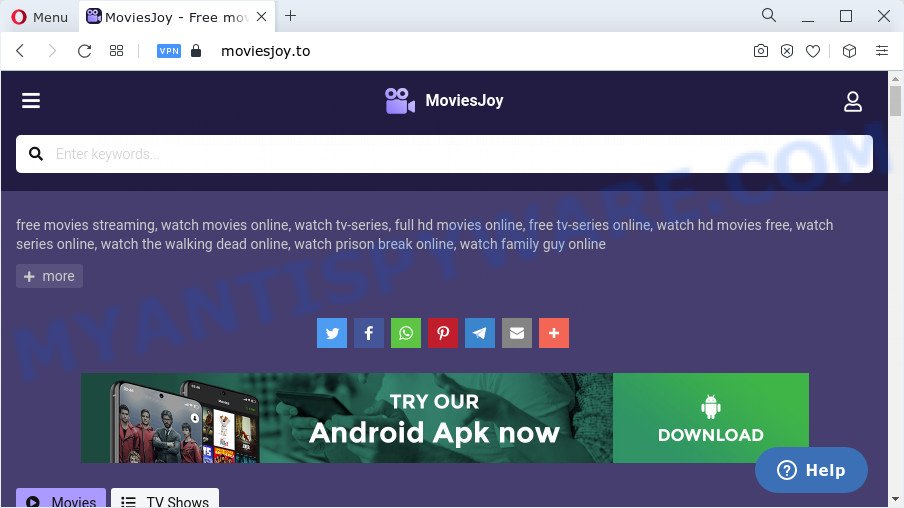
According to security experts, rogue ad networks redirect users to web pages that are not trustworthy, as they are designed to deceive users. Moreover, some websites to which visitors can be redirected are used to advertise potentially unnecessary programs (PUPs), force users to install malicious browser extensions or subscribe to spam notifications. During the research, Moviesjoy redirected users to the aliexpress website and mywondertrip.com, other unwanted and suspicious sites. Very often, rogue ad networks promote websites that encourage users to subscribe to spam notifications. These scam sites deliver a message prompting the user to click ‘Allow’ in order to connect to the Internet, watch a video, access the content of the webpage, download a file, enable Flash Player, and so on.

If click on the ‘Allow’ button, the scam website gets the permission to send push notifications in form of pop-up ads in the right bottom corner of your screen. The devs behind scam websites use these push notifications to bypass pop up blocker and therefore show lots of unwanted adverts. These advertisements are used to promote questionable internet browser extensions, prize & lottery scams, fake software, and adult webpages.

If you are receiving any spam notifications, you can remove this subscription by going into your internet browser’s settings and completing the removal steps below. Once you remove the notifications subscription, the unwanted pop-ups advertisements will no longer appear on your desktop.
Of course, in addition to these websites, Moviesjoy can redirect users to other dangerous sites, among which there may be sites offering to install PUPs, browser hijackers and adware. Browser hijacker is a malware that changes browser settings such as homepage and search engine. Adware can change computer settings, redirect the browser to unwanted web-pages, display pop-up ads from various third-party ad networks and these unwanted ads is difficult to shut down.
Threat Summary
| Name | Ads by Moviesjoy |
| Type | spam notifications ads, pop-ups, pop up advertisements, pop up virus |
| Distribution | potentially unwanted apps, misleading pop-up advertisements, social engineering attack, adwares |
| Symptoms |
|
| Removal | How to stop Moviesjoy ads |
Where the unwanted ads comes from
Adware is form of unwanted software designed to throw ads up on your web-browser screen. Adware software generates money for its author by frequently displaying lots of ads and popup deals. You might experience a change in your homepage or search provider, new tabs opening or even a redirect to malicious web pages.
Adware come as a part of some free programs. So always read carefully the installation screens, disclaimers, ‘Terms of Use’ and ‘Software license’ appearing during the install process. Additionally pay attention for bundled applications which are being installed along with the main program. Ensure that you unchecked all of them! Also, use an ad blocker program that will allow to stop misleading and untrustworthy web-pages.
Remove spam notifications from web browsers
If you’re getting push notifications from scam websites, then you will have previously pressed the ‘Allow’ button. Below we’ll teach you how to turn them off.
|
|
|
|
|
|
How to remove Adware and Unwanted ads
According to experienced security specialists, unwanted ads and push notifications can be removed complete manually and/or automatically. These utilities that are listed below will help you delete adware, harmful browser plugins, malware and potentially unwanted apps . However, if you are not willing to install other applications to remove unwanted ads, then use instructions listed below to restore your PC settings to their previous states.
Uninstall potentially unwanted apps
The main cause of unwanted advertisements is potentially unwanted programs, adware software or other unwanted programs that you may have unintentionally installed on the computer. You need to identify and uninstall all suspicious software.
|
|
|
|
See more details in the video guidance below.
Reset Google Chrome
Resetting Chrome to original settings is helpful in removing unwanted ads from your browser. This way is always useful to follow if you have trouble in removing changes caused by adware software.

- First, launch the Chrome and press the Menu icon (icon in the form of three dots).
- It will show the Chrome main menu. Choose More Tools, then press Extensions.
- You’ll see the list of installed addons. If the list has the extension labeled with “Installed by enterprise policy” or “Installed by your administrator”, then complete the following steps: Remove Chrome extensions installed by enterprise policy.
- Now open the Chrome menu once again, press the “Settings” menu.
- Next, click “Advanced” link, that located at the bottom of the Settings page.
- On the bottom of the “Advanced settings” page, press the “Reset settings to their original defaults” button.
- The Google Chrome will show the reset settings dialog box as on the image above.
- Confirm the web browser’s reset by clicking on the “Reset” button.
- To learn more, read the article How to reset Chrome settings to default.
Reset Mozilla Firefox
If Firefox settings are hijacked by adware software, your internet browser displays annoying pop up advertisements, then ‘Reset Firefox’ could solve these problems. Essential information like bookmarks, browsing history, passwords, cookies, auto-fill data and personal dictionaries will not be removed.
Click the Menu button (looks like three horizontal lines), and press the blue Help icon located at the bottom of the drop down menu as shown below.

A small menu will appear, click the “Troubleshooting Information”. On this page, click “Refresh Firefox” button as shown on the image below.

Follow the onscreen procedure to revert back your Firefox internet browser settings to their default state.
Automatic Removal of Adware
Adware and unwanted ads can be removed from the web-browser and computer by running full system scan with an antimalware utility. For example, you can run a full system scan with Zemana Anti Malware (ZAM). It will help you get rid of components of adware from Windows registry and harmful files from harddisks.
If you need a free tool that can easily remove unwanted pop-up ads, then use Zemana AntiMalware (ZAM). This is a very handy application, which is primarily developed to quickly locate and get rid of adware software and malicious software hijacking internet browsers and changing their settings.
Visit the page linked below to download Zemana. Save it on your Desktop.
165037 downloads
Author: Zemana Ltd
Category: Security tools
Update: July 16, 2019
When the download is finished, close all windows on your computer. Further, run the setup file called Zemana.AntiMalware.Setup. If the “User Account Control” dialog box pops up as on the image below, click the “Yes” button.

It will open the “Setup wizard” that will help you install Zemana on the personal computer. Follow the prompts and do not make any changes to default settings.

Once install is done successfully, Zemana Anti Malware (ZAM) will automatically start and you can see its main window like below.

Next, click the “Scan” button for scanning your computer for the adware that causes multiple unwanted pop-up ads. This task may take quite a while, so please be patient. When a threat is detected, the count of the security threats will change accordingly. Wait until the the scanning is finished.

When Zemana Free completes the scan, you will be displayed the list of all detected items on your PC system. Review the scan results and then press “Next” button.

The Zemana AntiMalware (ZAM) will remove adware and move the selected items to the program’s quarantine. When that process is complete, you can be prompted to reboot your computer.
How to stop Moviesjoy ads
It’s important to run ad blocker programs such as AdGuard to protect your PC system from malicious web sites and stop unwanted ads. Most security experts says that it is okay to block unwanted ads. You should do so just to stay safe! And, of course, AdGuard can to stop Moviesjoy ads and block misleading web-pages.
Please go to the following link to download the latest version of AdGuard for Windows. Save it on your Desktop.
26898 downloads
Version: 6.4
Author: © Adguard
Category: Security tools
Update: November 15, 2018
After downloading is done, double-click the downloaded file to run it. The “Setup Wizard” window will show up on the computer screen such as the one below.

Follow the prompts. AdGuard will then be installed and an icon will be placed on your desktop. A window will show up asking you to confirm that you want to see a quick guidance as displayed on the screen below.

Press “Skip” button to close the window and use the default settings, or click “Get Started” to see an quick tutorial which will allow you get to know AdGuard better.
Each time, when you start your device, AdGuard will start automatically and stop unwanted ads, block Moviesjoy ads, as well as other malicious or misleading web-pages. For an overview of all the features of the program, or to change its settings you can simply double-click on the AdGuard icon, which is located on your desktop.
To sum up
Now your PC system should be clean of the adware software that causes multiple unwanted pop up ads. We suggest that you keep AdGuard (to help you stop unwanted ads and unwanted malicious web pages) and Zemana (to periodically scan your computer for new adwares and other malware). Probably you are running an older version of Java or Adobe Flash Player. This can be a security risk, so download and install the latest version right now.
If you are still having problems while trying to delete unwanted ads from the Chrome, Edge, Internet Explorer and Firefox, then ask for help here here.

















