What is Searchlee virus?
According to cyber security specialists, Searchlee virus is a malicious program that belongs to the family of Browser hijackers. A browser hijacker is a form of software that is developed to take over the web browser and control user’s surfing preferences. It commonly aims at Safari and Chrome browsers, but it’s possible that it can hijack other browser too. Browser hijackers can sneak into the MAC system unnoticed due to the fact that it’s actively being promoted in free software. We recommend that you remove Searchlee virus as soon as you notice the changes it has made to your search engine, startpage and new tab.
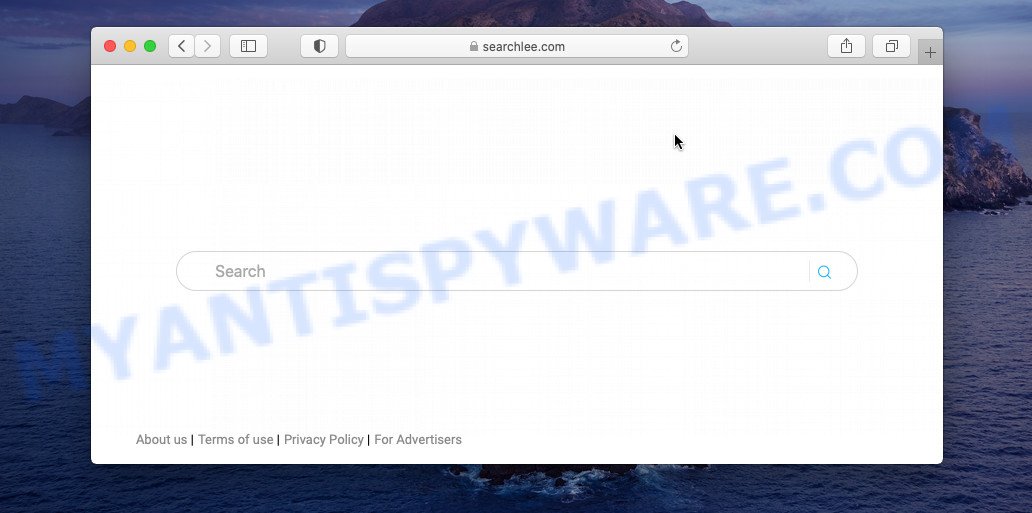
Searchlee virus is a malware that changes browser settings
Most often, hijackers promote fake search engines by setting their address as the default search provider. In this case, the Searchlee virus installs the searchlee.com address as a search provider. This means that users whose web browser is affected with this malicious software are forced to visit searchlee.com each time they search in the Internet, open a new window or tab. It could seem not to be dangerous, but you still should be very careful, since it may display malicious advertisements developed to mislead you into buying some questionable programs or products, provide search results which may redirect your web browser to some deceptive, misleading or malicious web sites. We suggest that you use only the reliable search engine such as Google, Yahoo or Bing.
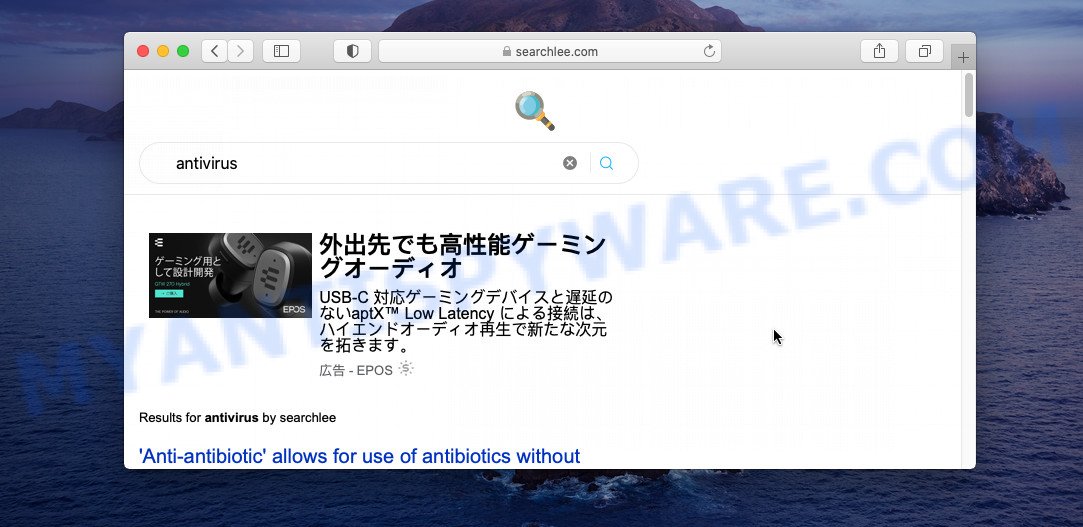
Searchlee virus redirects user seaches to the searchlee.com address
Another reason why you need to remove Searchlee virus is its online data-tracking activity. It can collect confidential data, including:
- IP addresses;
- URLs visited;
- search queries/terms;
- clicks on links and advertisements;
- internet browser version information.
As evident, the Searchlee virus is quite dangerous. So, we recommend you delete it from your MAC as quickly as possible. Follow the guidance presented below to delete this malware from Google Chrome, Mozilla Firefox and Safari.
How can the Searchlee virus get on your MAC
Browser hijackers such as the Searchlee virus can get added to your web browser or computer when you visit a web site and click an Install button, or when you download and run a dubious application, or when you install free program that includes a potentially unwanted program (PUP). Be very attentive when installing any applications and make sure you deselect any options for third-party programs that you do not want.
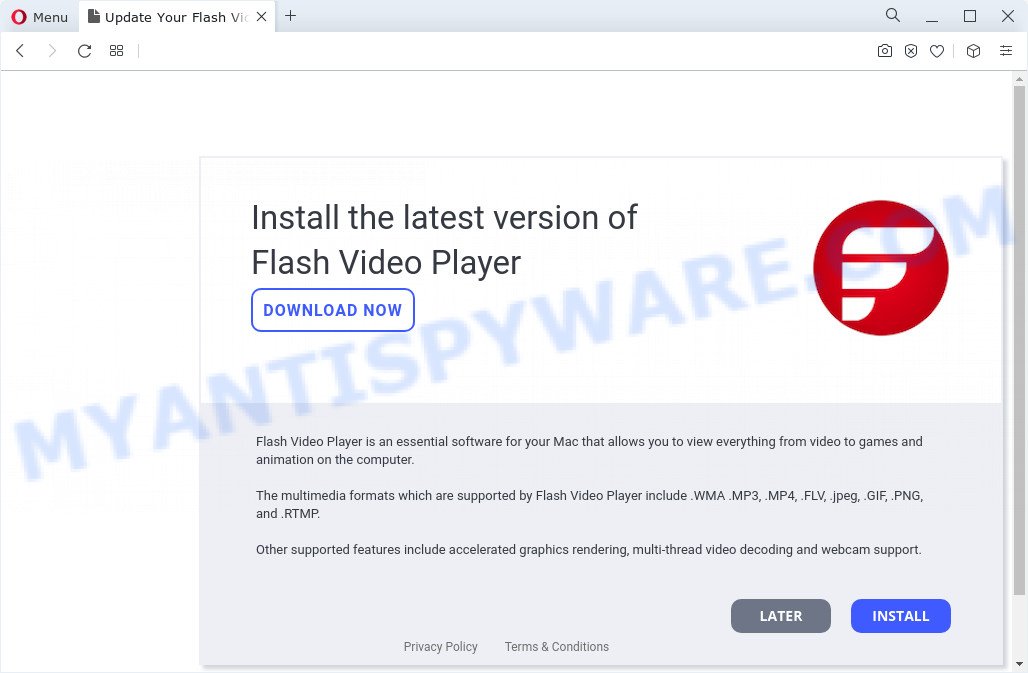
Scammers often use fake Flash Player Updates to distribute browser hijackers
Threat Summary
| Name | Searchlee virus |
| Type | homepage hijacker, browser hijacker, PUP, search provider hijacker, redirect virus |
| Associated web-domains | searchlee.com |
| Affected Browser Settings | newtab page URL, home page, search engine |
| Distribution | fake update tools, misleading pop up ads, freeware setup files |
| Symptoms | Advertising banners appear on web sites that you are visiting. When you go to a web-site, you’re occasionally redirected to another web page that you do not intend to visit. Unexpected program installed without your say-so. Unwanted internet browser toolbar(s) Your MAC OS settings are being changed without your request. |
| Removal | Searchlee virus removal guide |
How to remove Searchlee virus from Chrome, Firefox, Safari
We can help you remove Searchlee virus without the need to take your Mac to a professional. Simply follow the removal instructions below if you currently have this malware on your computer and want to remove it. If you have any difficulty while trying to get rid of Searchlee, feel free to ask for our help in the comment section below. Certain of the steps will require you to restart your computer or shut down this web page. So, read this guidance carefully, then bookmark this page or open it on your smartphone for later reference.
To remove Searchlee virus, complete the following steps:
- Remove profiles created by Searchlee virus
- Uninstall Searchlee virus associated software by using the Finder
- Remove Searchlee virus related files and folders
- Scan your Mac with MalwareBytes
- Remove Searchlee virus from Safari, Chrome, Firefox
- How to stop Searchlee redirects
Remove profiles created by Searchlee virus
Searchlee virus can install a configuration profile on the Mac computer to block changes made to the browser settings. Therefore, you need to open system preferences, find and delete the profile installed by the hijacker.
Click Apple menu ( ![]() ) > System Preferences.
) > System Preferences.

In System Preferences, select Profiles. if there is no Profiles in the list of preferences, that means there are no profiles installed on the Mac. If there is Profiles in the list, then click on it, then select a profile related to Searchlee virus.

To delete a malicious profile, click on the minus button ( – ) located at the bottom-left of the Profiles screen.
Uninstall Searchlee virus associated software by using the Finder
Some adware, browser hijackers and PUPs may be removed by uninstalling the freeware they came with. If this way does not succeed, then looking them up in the list of installed applications in the Finder. Use the “Move to Trash” command in order to remove them.
Open Finder and click “Applications” as on the image below.

You will see a list of apps installed on your MAC system. We recommend to pay maximum attention to the application you installed last. Most likely, it is the Searchlee virus browser hijacker. If you’re in doubt, you can always check the program by doing a search for her name in Google, Yahoo or Bing.

After the program which you need to remove is found, simply right click on its name, and select “Move to Trash”.
Don’t forget, select Finder, then “Empty Trash”.
Remove Searchlee virus related files and folders
Now you need to try to find Searchlee virus related files and folders, and then delete them manually. You need to look for these files in certain directories. To quickly open them, we recommend using the “Go to Folder…” command.
Click on the Finder icon. From the menu bar, select Go and click “Go to Folder…”. As a result, a small window opens that allows you to quickly open a specific directory.

Check for Searchlee virus generated files in the /Library/LaunchAgents folder

In the “Go to Folder…” window, type the following text and press Go:
/Library/LaunchAgents

This will open the contents of the “/Library/LaunchAgents” folder. Look carefully at it and pay special attention to recently created files, as well as files that have a suspicious name. Move all suspicious files to the Trash. A few examples of files: installapp.plist, search.plist, com.machelper.plist, Searchlee.plist and macsearch.plist. Most often, browser hijackers, adware software and potentially unwanted programs create several files with similar names.
Check for Searchlee virus generated files in the /Library/Application Support folder

In the “Go to Folder…” window, type the following text and press Go:
/Library/Application Support

This will open the contents of the “Application Support” folder. Look carefully at its contents, pay special attention to recently added/changed folder. Move all suspicious folders to the Trash.
Check for Searchlee virus generated files in the “~/Library/LaunchAgents” folder

In the “Go to Folder…” window, type the following text and press Go:
~/Library/LaunchAgents

Proceed in the same way as with the “/Library/LaunchAgents” and “/Library/Application Support” folders. Look for suspicious and recently added files. Move all suspicious files to the Trash.
Check for Searchlee virus generated files in the /Library/LaunchDaemons folder
In the “Go to Folder…” window, type the following text and press Go:
/Library/LaunchDaemons

Carefully browse the entire list of files and pay special attention to recently created files, as well as files that have a suspicious name. Move all suspicious files to the Trash. A few examples of files to be deleted: com.machelper.plist, com.macsearch.plist, com.Searchlee.plist, com.installapp.plist and com.search.plist. In most cases, browser hijackers, adware software and PUPs create several files with similar names.
Scan your Mac with MalwareBytes
We suggest using MalwareBytes. You can download and install MalwareBytes Free to detect and delete Searchlee virus associated software from your Mac computer. When installed and updated, the malicious software remover automatically identifies and removes all security threats present on the MAC.
MalwareBytes Anti-Malware (MBAM) can be downloaded from the following link.
21018 downloads
Author: Malwarebytes
Category: Security tools
Update: September 10, 2020
After the download is complete, close all programs and windows on your computer. Open a directory in which you saved it. Run the saved file and follow the prompts.
Once setup is done, you will see window as displayed in the figure below.

Now press the “Scan” button to perform a system scan with this utility for the Searchlee virus files. Depending on your MAC, the scan may take anywhere from a few minutes to close to an hour. During the scan MalwareBytes will search for threats present on your MAC OS.

Once that process is done, MalwareBytes will show a list of found threats. Review the scan results and then press “Quarantine” button.

The Malwarebytes will now remove Searchlee virus and move the selected threats to the Quarantine.
Remove Searchlee virus from Safari, Chrome, Firefox
If you have ‘Searchlee virus’ removal problem, then remove unwanted browser add-ons can help you. In the steps below we’ll show you the way to remove malicious extensions without reinstall. This will also allow to remove Searchlee virus from your web browser.
You can also try to remove Searchlee by reset Chrome settings. |
If you are still experiencing issues with Searchlee virus browser hijacker removal, you need to reset Mozilla Firefox browser. |
|
How to stop Searchlee redirects
In order to increase your security and protect your computer against new unwanted advertisements and harmful websites, you need to run ad blocker program that stops an access to harmful ads and web-pages. Moreover, the program can stop the show of intrusive advertising, that also leads to faster loading of webpages and reduce the consumption of web traffic.

- Installing the AdGuard is simple. First you will need to download AdGuard from the link below. Save it to your Desktop.
AdGuard for Mac download
3779 downloads
Author: © Adguard
Category: Security tools
Update: January 17, 2018
- After downloading is done, launch the downloaded file. You will see the “Setup Wizard” program window. Follow the prompts.
- When the setup is complete, press “Skip” to close the installation application and use the default settings, or click “Get Started” to see an quick tutorial that will assist you get to know AdGuard better.
- In most cases, the default settings are enough and you do not need to change anything. Each time, when you start your MAC, AdGuard will start automatically and stop Searchlee redirects, as well as block harmful or misleading webpages.
To sum up
Once you’ve finished the steps outlined above, your Apple Mac should be clean from the Searchlee virus and other malware. The Chrome, Safari and Mozilla Firefox will no longer display the Searchlee web site on startup. Unfortunately, if the step-by-step guide does not help you, then you have caught a new hijacker, and then the best way – ask for help here.



















