Bestravel.xyz is a web site which uses social engineering to deceive computer users into allowing browser notification spam that go directly to the desktop or the browser. It will display the ‘Show notifications’ confirmation request that attempts to get you to press the ‘Allow’ button to subscribe to its notifications.
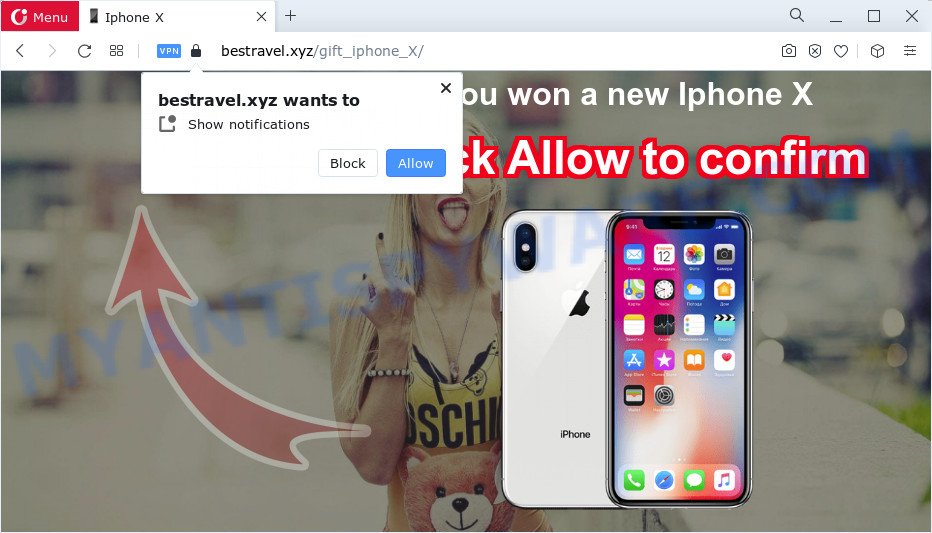
Once enabled, the Bestravel.xyz push notifications will start popping up in the lower right corner of Windows or Mac periodically and spam the user with annoying ads. Push notifications are originally designed to alert the user of newly published content. Scammers abuse ‘push notifications’ to avoid antivirus software and adblocker programs by displaying annoying adverts. These advertisements are displayed in the lower right corner of the screen urges users to play online games, visit dubious web sites, install browser plugins & so on.

In order to unsubscribe from Bestravel.xyz spam notifications open your internet browser’s settings and perform the Bestravel.xyz removal guide below. Once you delete notifications subscription, the Bestravel.xyz popups advertisements will no longer appear on your screen.
Threat Summary
| Name | Bestravel.xyz popup |
| Type | browser notification spam advertisements, pop ups, pop-up virus, pop up advertisements |
| Distribution | PUPs, adware, dubious popup ads, social engineering attack |
| Symptoms |
|
| Removal | Bestravel.xyz removal guide |
How does your device get infected with Bestravel.xyz pop-ups
Cyber security professionals have determined that users are re-directed to Bestravel.xyz by adware software or from dubious advertisements. Adware delivers undesired advertisements on your computer. Some of these ads are scams or fake advertisements developed to trick you. Even the harmless ads can become really irritating. Adware can be installed accidentally and without you knowing about it, when you open email attachments, install free applications.
Adware usually gets on your device as a part of free software. So, when you installing free software, carefully read the disclaimers, select the Custom or Advanced install mode to watch for bundled applications that are being installed, because some of the applications are potentially unwanted applications and adware.
Thus, it is clear that the presence of adware on your personal computer is not desirable, and you need to clean up your personal computer without a wait. Follow the steps below in order to remove Bestravel.xyz pop ups.
How to remove Bestravel.xyz popup advertisements from Chrome, Firefox, IE, Edge
We can assist you get rid of Bestravel.xyz from your web-browsers, without the need to take your PC to a professional. Simply follow the removal guidance below if you currently have the annoying adware on your PC and want to get rid of it. If you have any difficulty while trying to remove the adware which cause pop ups, feel free to ask for our help in the comment section below. Read this manual carefully, bookmark it or open this page on your smartphone, because you may need to shut down your web-browser or reboot your device.
To remove Bestravel.xyz pop ups, complete the steps below:
- Manual Bestravel.xyz pop-ups removal
- Automatic Removal of Bestravel.xyz pop ups
- Use AdBlocker to stop Bestravel.xyz ads and stay safe online
- To sum up
Manual Bestravel.xyz pop-ups removal
In most cases, it is possible to manually delete Bestravel.xyz popups. This way does not involve the use of any tricks or removal tools. You just need to restore the normal settings of the PC and internet browser. This can be done by following a few simple steps below. If you want to quickly remove Bestravel.xyz ads, as well as perform a full scan of your computer, we recommend that you use adware removal utilities, which are listed below.
Remove potentially unwanted programs through the Windows Control Panel
You can manually remove most nonaggressive adware software by deleting the program that it came with or removing the adware itself using ‘Add/Remove programs’ or ‘Uninstall a program’ option in MS Windows Control Panel.
|
|
|
|
Remove Bestravel.xyz notifications from web-browsers
Your web browser likely now allows the Bestravel.xyz web-site to send you spam notifications, but you do not want the intrusive advertisements from this website and we understand that. We have put together this tutorial on how you can remove Bestravel.xyz pop-ups from Microsoft Edge, Chrome, Safari, Mozilla Firefox, Internet Explorer and Android.
Google Chrome:
- In the right upper corner of the browser window, click on ‘three vertical dots’, and this will open up the main menu on Chrome.
- When the drop-down menu appears, click on ‘Settings’. Scroll to the bottom of the page and click on ‘Advanced’.
- Scroll down to the ‘Privacy and security’ section, select ‘Site settings’.
- Go to Notifications settings.
- Click ‘three dots’ button on the right hand side of Bestravel.xyz site or other suspicious URL and click ‘Remove’.

Android:
- Tap ‘Settings’.
- Tap ‘Notifications’.
- Find and tap the internet browser that displays Bestravel.xyz spam notifications advertisements.
- Find Bestravel.xyz site in the list and disable it.

Mozilla Firefox:
- In the top right corner of the Firefox, click the Menu button, represented by three bars.
- Go to ‘Options’, and Select ‘Privacy & Security’ on the left side of the window.
- Scroll down to ‘Permissions’ and then to ‘Settings’ next to ‘Notifications’.
- Find sites you down’t want to see notifications from (for example, Bestravel.xyz), click on drop-down menu next to each and select ‘Block’.
- Click ‘Save Changes’ button.

Edge:
- Click the More button (three dots) in the top right hand corner.
- Scroll down, locate and click ‘Settings’. In the left side select ‘Advanced’.
- In the ‘Website permissions’ section click ‘Manage permissions’.
- Click the switch under the Bestravel.xyz site so that it turns off.

Internet Explorer:
- Click the Gear button on the top right corner of the window.
- Go to ‘Internet Options’ in the menu.
- Click on the ‘Privacy’ tab and select ‘Settings’ in the pop-up blockers section.
- Locate the Bestravel.xyz domain and click the ‘Remove’ button to delete the site.

Safari:
- On the top menu select ‘Safari’, then ‘Preferences’.
- Select the ‘Websites’ tab and then select ‘Notifications’ section on the left panel.
- Check for Bestravel.xyz site, other questionable sites and apply the ‘Deny’ option for each.
Delete Bestravel.xyz pop-up ads from Internet Explorer
By resetting Microsoft Internet Explorer internet browser you revert back your web-browser settings to its default state. This is first when troubleshooting problems that might have been caused by adware responsible for Bestravel.xyz popup ads.
First, run the Internet Explorer, click ![]() ) button. Next, press “Internet Options” as on the image below.
) button. Next, press “Internet Options” as on the image below.

In the “Internet Options” screen select the Advanced tab. Next, click Reset button. The Microsoft Internet Explorer will show the Reset Internet Explorer settings prompt. Select the “Delete personal settings” check box and click Reset button.

You will now need to restart your PC for the changes to take effect. It will remove adware that causes Bestravel.xyz pop-ups, disable malicious and ad-supported internet browser’s extensions and restore the Microsoft Internet Explorer’s settings like search engine by default, home page and newtab page to default state.
Remove Bestravel.xyz advertisements from Chrome
Reset Google Chrome will help you to remove Bestravel.xyz popup advertisements from your web-browser as well as to recover internet browser settings hijacked by adware software. All undesired, harmful and adware plugins will also be uninstalled from the web-browser. However, your themes, bookmarks, history, passwords, and web form auto-fill information will not be deleted.
Open the Google Chrome menu by clicking on the button in the form of three horizontal dotes (![]() ). It will open the drop-down menu. Choose More Tools, then press Extensions.
). It will open the drop-down menu. Choose More Tools, then press Extensions.
Carefully browse through the list of installed extensions. If the list has the extension labeled with “Installed by enterprise policy” or “Installed by your administrator”, then complete the following steps: Remove Chrome extensions installed by enterprise policy otherwise, just go to the step below.
Open the Chrome main menu again, click to “Settings” option.

Scroll down to the bottom of the page and click on the “Advanced” link. Now scroll down until the Reset settings section is visible, as displayed on the screen below and press the “Reset settings to their original defaults” button.

Confirm your action, press the “Reset” button.
Delete Bestravel.xyz pop-up advertisements from Firefox
This step will allow you delete Bestravel.xyz advertisements, third-party toolbars, disable harmful extensions and revert back your default home page, new tab and search engine settings.
Start the Mozilla Firefox and click the menu button (it looks like three stacked lines) at the top right of the browser screen. Next, click the question-mark icon at the bottom of the drop-down menu. It will open the slide-out menu.

Select the “Troubleshooting information”. If you are unable to access the Help menu, then type “about:support” in your address bar and press Enter. It bring up the “Troubleshooting Information” page as shown in the following example.

Click the “Refresh Firefox” button at the top right of the Troubleshooting Information page. Select “Refresh Firefox” in the confirmation dialog box. The Firefox will start a procedure to fix your problems that caused by the Bestravel.xyz adware. After, it is finished, click the “Finish” button.
Automatic Removal of Bestravel.xyz pop ups
If you’re not expert at computer technology, then all your attempts to remove Bestravel.xyz pop-ups by completing the manual steps above might result in failure. To find and remove all of the adware software related files and registry entries that keep this adware software on your computer, use free anti malware software like Zemana, MalwareBytes Anti Malware and Hitman Pro from our list below.
Use Zemana Anti-Malware to get rid of Bestravel.xyz ads
If you need a free utility that can easily delete Bestravel.xyz popup ads, then use Zemana Anti-Malware. This is a very handy program, which is primarily developed to quickly scan for and remove adware and malicious software infecting web browsers and modifying their settings.
- Download Zemana AntiMalware (ZAM) by clicking on the link below.
Zemana AntiMalware
165054 downloads
Author: Zemana Ltd
Category: Security tools
Update: July 16, 2019
- Once you have downloaded the installation file, make sure to double click on the Zemana.AntiMalware.Setup. This would start the Zemana AntiMalware (ZAM) installation on your computer.
- Select installation language and click ‘OK’ button.
- On the next screen ‘Setup Wizard’ simply click the ‘Next’ button and follow the prompts.

- Finally, once the installation is finished, Zemana Free will launch automatically. Else, if doesn’t then double-click on the Zemana Free icon on your desktop.
- Now that you have successfully install Zemana Free, let’s see How to use Zemana Anti-Malware to remove Bestravel.xyz pop-up ads from your computer.
- After you have launched the Zemana, you’ll see a window as shown below, just click ‘Scan’ button . Zemana Free tool will start scanning the whole PC system to find out adware.

- Now pay attention to the screen while Zemana scans your computer.

- As the scanning ends, Zemana Free will display a screen that contains a list of malicious software that has been detected. Review the report and then click ‘Next’ button.

- Zemana may require a restart PC system in order to complete the Bestravel.xyz advertisements removal process.
- If you want to completely delete adware software from your PC, then click ‘Quarantine’ icon, select all malicious software, adware, PUPs and other items and click Delete.
- Restart your computer to complete the adware removal procedure.
Use Hitman Pro to delete Bestravel.xyz pop up ads
Hitman Pro is a free removal tool. It removes PUPs, adware, browser hijackers and unwanted web-browser extensions. It will detect and remove adware software that cause pop ups. HitmanPro uses very small PC system resources and is a portable program. Moreover, Hitman Pro does add another layer of malware protection.
Download Hitman Pro on your MS Windows Desktop by clicking on the link below.
Once the download is complete, open the file location and double-click the HitmanPro icon. It will start the HitmanPro tool. If the User Account Control prompt will ask you want to run the program, click Yes button to continue.

Next, click “Next” to scan for adware software responsible for Bestravel.xyz pop-ups. A scan can take anywhere from 10 to 30 minutes, depending on the number of files on your computer and the speed of your device. While the HitmanPro program is checking, you can see number of objects it has identified as threat.

When the checking is done, the results are displayed in the scan report as shown on the image below.

Make sure to check mark the threats which are unsafe and then click “Next” button. It will display a dialog box, press the “Activate free license” button. The Hitman Pro will start to remove adware related to the Bestravel.xyz ads. Once the task is finished, the utility may ask you to restart your PC system.
Delete Bestravel.xyz ads with MalwareBytes Anti-Malware
We advise using the MalwareBytes AntiMalware. You can download and install MalwareBytes to search for adware and thereby remove Bestravel.xyz popups from your browsers. When installed and updated, this free malicious software remover automatically scans for and removes all threats present on the PC system.

Installing the MalwareBytes is simple. First you will need to download MalwareBytes AntiMalware on your MS Windows Desktop from the link below.
327280 downloads
Author: Malwarebytes
Category: Security tools
Update: April 15, 2020
When downloading is complete, run it and follow the prompts. Once installed, the MalwareBytes will try to update itself and when this task is done, click the “Scan” button for scanning your personal computer for the adware which causes unwanted Bestravel.xyz pop ups. A system scan can take anywhere from 5 to 30 minutes, depending on your personal computer. When a threat is detected, the number of the security threats will change accordingly. Wait until the the checking is done. Make sure all items have ‘checkmark’ and click “Quarantine” button.
The MalwareBytes Anti Malware (MBAM) is a free program that you can use to delete all detected folders, files, services, registry entries and so on. To learn more about this malware removal utility, we recommend you to read and follow the step-by-step tutorial or the video guide below.
Use AdBlocker to stop Bestravel.xyz ads and stay safe online
It is important to use ad-blocking programs such as AdGuard to protect your personal computer from harmful web pages. Most security experts says that it is okay to block advertisements. You should do so just to stay safe! And, of course, the AdGuard can to stop Bestravel.xyz and other undesired webpages.
AdGuard can be downloaded from the following link. Save it to your Desktop so that you can access the file easily.
26903 downloads
Version: 6.4
Author: © Adguard
Category: Security tools
Update: November 15, 2018
After downloading it, start the downloaded file. You will see the “Setup Wizard” screen as displayed in the following example.

Follow the prompts. Once the setup is finished, you will see a window like below.

You can click “Skip” to close the setup program and use the default settings, or click “Get Started” button to see an quick tutorial that will help you get to know AdGuard better.
In most cases, the default settings are enough and you don’t need to change anything. Each time, when you launch your PC, AdGuard will start automatically and stop undesired advertisements, block Bestravel.xyz, as well as other malicious or misleading web-sites. For an overview of all the features of the program, or to change its settings you can simply double-click on the AdGuard icon, which can be found on your desktop.
To sum up
Now your PC should be clean of the adware software that causes Bestravel.xyz pop-up ads. We suggest that you keep Zemana AntiMalware (to periodically scan your PC for new adwares and other malicious software) and AdGuard (to help you stop intrusive pop-up ads and malicious web-pages). Moreover, to prevent any adware software, please stay clear of unknown and third party applications, make sure that your antivirus program, turn on the option to find potentially unwanted programs.
If you need more help with Bestravel.xyz advertisements related issues, go to here.
























