The computer security researchers have determined that Ettleimperat.top is a web-site that misleads you and other unsuspecting users into signing up for push notifications that go directly to the desktop or the web-browser. This web site will deliver the message stating that you should click ‘Allow’ button in order to access the content of the web page, download a file, watch a video, enable Flash Player, connect to the Internet, and so on.
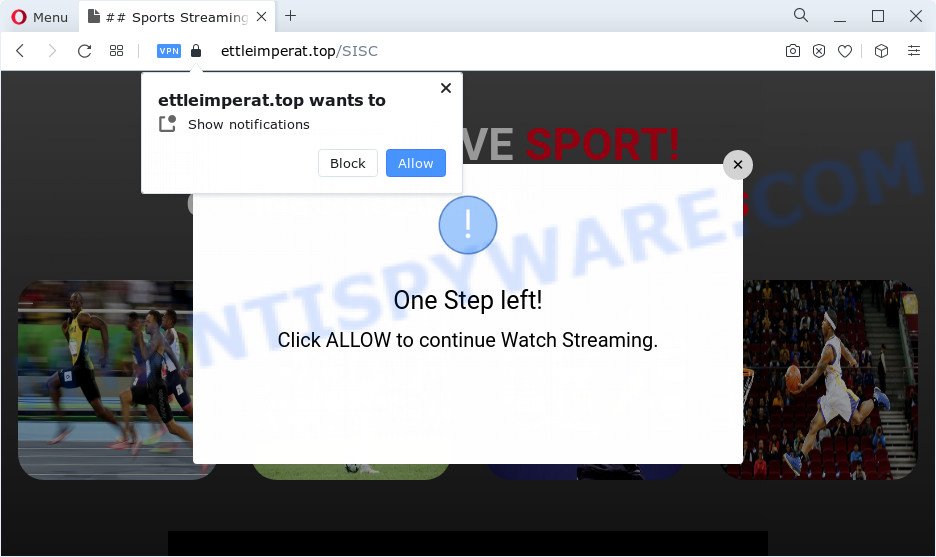
If you click the ‘Allow’ button, then your web-browser will be configured to display pop up adverts in the lower right corner of the desktop. Push notifications are originally developed to alert the user of recently published blog posts. Scammers abuse ‘browser notification feature’ to avoid anti-virus and adblocker programs by presenting annoying adverts. These ads are displayed in the lower right corner of the screen urges users to play online games, visit dubious web-sites, install web browser add-ons & so on.

If you are receiving push notifications, you can delete Ettleimperat.top subscription by going into your browser’s settings and completing the Ettleimperat.top removal steps below. Once you delete notifications subscription, the Ettleimperat.top pop-ups ads will no longer display on the screen.
Threat Summary
| Name | Ettleimperat.top pop-up |
| Type | spam notifications ads, pop up advertisements, pop-ups, popup virus |
| Distribution | adware software, malicious popup ads, social engineering attack, potentially unwanted software |
| Symptoms |
|
| Removal | Ettleimperat.top removal guide |
How did you get infected with Ettleimperat.top pop ups
These Ettleimperat.top popups are caused by shady advertisements on the webpages you visit or adware. Adware software is considered a potentially security threat because it often installed on PC without the consent of the user. Adware usually just presents intrusive advertisements, but sometimes adware software may be used to obtain your data.
These days certain free programs developers bundle potentially unwanted applications or adware with a view to making some money. These are not free software as install an unwanted apps on to your Windows PC. So whenever you install a new free applications that downloaded from the World Wide Web, be very careful during setup. Carefully read the EULA (a text with I ACCEPT/I DECLINE button), select custom or manual install option, uncheck all bundled apps.
If you are unfortunate have adware or malware running on your computer, you can follow the step-by-step guidance here to get rid of Ettleimperat.top ads from your web browser.
How to remove Ettleimperat.top pop-ups from Chrome, Firefox, IE, Edge
In order to remove Ettleimperat.top ads from the Microsoft Internet Explorer, Chrome, Microsoft Edge and Firefox, you need to reset the web browser settings. Additionally, you should look up for other suspicious entries, such as files, applications, web browser extensions and shortcuts. However, if you want to delete Ettleimperat.top popup advertisements easily, you should run reputable anti malware utility and let it do the job for you.
To remove Ettleimperat.top pop ups, use the steps below:
- How to delete Ettleimperat.top pop-up ads without any software
- Automatic Removal of Ettleimperat.top pop up advertisements
- Use AdBlocker to block Ettleimperat.top and stay safe online
- Finish words
How to delete Ettleimperat.top pop-up ads without any software
Most adware software can be removed manually, without the use of antivirus or other removal utilities. The manual steps below will allow you get rid of Ettleimperat.top pop-ups step by step. Although each of the steps is very simple and does not require special knowledge, but you doubt that you can complete them, then use the free utilities, a list of which is given below.
Remove unwanted or recently installed apps
First, you should try to identify and uninstall the program that causes the appearance of intrusive ads or internet browser redirect, using the ‘Uninstall a program’ which is located in the ‘Control panel’.
Windows 8, 8.1, 10
First, click the Windows button
Windows XP, Vista, 7
First, click “Start” and select “Control Panel”.
It will open the Windows Control Panel as shown in the figure below.

Next, click “Uninstall a program” ![]()
It will show a list of all software installed on your personal computer. Scroll through the all list, and uninstall any suspicious and unknown software. To quickly find the latest installed programs, we recommend sort applications by date in the Control panel.
Remove Ettleimperat.top notifications from web browsers
if you became a victim of cyber criminals and clicked on the “Allow” button, then your browser was configured to display intrusive advertisements. To remove the advertisements, you need to get rid of the notification permission that you gave the Ettleimperat.top web site to send browser notification spam.
Google Chrome:
- Just copy and paste the following text into the address bar of Google Chrome.
- chrome://settings/content/notifications
- Press Enter.
- Delete the Ettleimperat.top site and other suspicious sites by clicking three vertical dots button next to each and selecting ‘Remove’.

Android:
- Open Google Chrome.
- In the top right hand corner of the screen, tap on Google Chrome’s main menu button, represented by three vertical dots.
- In the menu tap ‘Settings’, scroll down to ‘Advanced’.
- In the ‘Site Settings’, tap on ‘Notifications’, locate the Ettleimperat.top site and tap on it.
- Tap the ‘Clean & Reset’ button and confirm.

Mozilla Firefox:
- In the top right corner of the screen, click the Menu button, represented by three bars.
- In the menu go to ‘Options’, in the menu on the left go to ‘Privacy & Security’.
- Scroll down to ‘Permissions’ and then to ‘Settings’ next to ‘Notifications’.
- Locate sites you down’t want to see notifications from (for example, Ettleimperat.top), click on drop-down menu next to each and select ‘Block’.
- Click ‘Save Changes’ button.

Edge:
- In the right upper corner, click on the three dots to expand the Edge menu.
- Scroll down to ‘Settings’. In the menu on the left go to ‘Advanced’.
- Click ‘Manage permissions’ button, located beneath ‘Website permissions’.
- Click the switch under the Ettleimperat.top site and each suspicious domain.

Internet Explorer:
- Click ‘Tools’ button in the top right corner.
- Select ‘Internet options’.
- Select the ‘Privacy’ tab and click ‘Settings under ‘Pop-up Blocker’ section.
- Find the Ettleimperat.top and click the ‘Remove’ button to remove the URL.

Safari:
- Click ‘Safari’ button on the left upper corner of the browser and select ‘Preferences’.
- Select the ‘Websites’ tab and then select ‘Notifications’ section on the left panel.
- Check for Ettleimperat.top URL, other questionable sites and apply the ‘Deny’ option for each.
Remove Ettleimperat.top advertisements from Firefox
The Mozilla Firefox reset will remove redirects to annoying Ettleimperat.top web-site, modified preferences, extensions and security settings. However, your saved bookmarks and passwords will not be lost. This will not affect your history, passwords, bookmarks, and other saved data.
First, open the Firefox and press ![]() button. It will display the drop-down menu on the right-part of the web-browser. Further, press the Help button (
button. It will display the drop-down menu on the right-part of the web-browser. Further, press the Help button (![]() ) like below.
) like below.

In the Help menu, select the “Troubleshooting Information” option. Another way to open the “Troubleshooting Information” screen – type “about:support” in the web browser adress bar and press Enter. It will display the “Troubleshooting Information” page as shown in the following example. In the upper-right corner of this screen, click the “Refresh Firefox” button.

It will open the confirmation prompt. Further, click the “Refresh Firefox” button. The Mozilla Firefox will start a task to fix your problems that caused by the Ettleimperat.top adware. After, it is complete, press the “Finish” button.
Delete Ettleimperat.top pop up ads from Internet Explorer
If you find that IE browser settings like new tab, start page and default search engine had been replaced by adware that causes Ettleimperat.top advertisements, then you may revert back your settings, via the reset internet browser procedure.
First, launch the Internet Explorer, then press ‘gear’ icon ![]() . It will show the Tools drop-down menu on the right part of the web-browser, then press the “Internet Options” as shown on the image below.
. It will show the Tools drop-down menu on the right part of the web-browser, then press the “Internet Options” as shown on the image below.

In the “Internet Options” screen, select the “Advanced” tab, then click the “Reset” button. The Internet Explorer will display the “Reset Internet Explorer settings” prompt. Further, click the “Delete personal settings” check box to select it. Next, press the “Reset” button as displayed on the screen below.

Once the process is complete, click “Close” button. Close the IE and restart your device for the changes to take effect. This step will help you to restore your browser’s new tab page, search engine and start page to default state.
Remove Ettleimperat.top ads from Google Chrome
Reset Chrome settings will delete Ettleimperat.top ads from web browser and disable harmful extensions. It will also clear cached and temporary data (cookies, site data and content). Your saved bookmarks, form auto-fill information and passwords won’t be cleared or changed.

- First start the Chrome and click Menu button (small button in the form of three dots).
- It will open the Google Chrome main menu. Select More Tools, then click Extensions.
- You will see the list of installed add-ons. If the list has the add-on labeled with “Installed by enterprise policy” or “Installed by your administrator”, then complete the following instructions: Remove Chrome extensions installed by enterprise policy.
- Now open the Google Chrome menu once again, press the “Settings” menu.
- You will see the Google Chrome’s settings page. Scroll down and press “Advanced” link.
- Scroll down again and press the “Reset” button.
- The Google Chrome will open the reset profile settings page as shown on the image above.
- Next click the “Reset” button.
- Once this process is complete, your internet browser’s home page, newtab page and search engine by default will be restored to their original defaults.
- To learn more, read the article How to reset Chrome settings to default.
Automatic Removal of Ettleimperat.top pop up advertisements
Adware software and Ettleimperat.top pop-ups can be uninstalled from the internet browser and device by running full system scan with an anti malware tool. For example, you can run a full system scan with Zemana, MalwareBytes Free and Hitman Pro. It will allow you remove components of adware from Windows registry and harmful files from system drives.
Run Zemana Free to delete Ettleimperat.top popup ads
Zemana is a malicious software removal utility. Currently, there are two versions of the utility, one of them is free and second is paid (premium). The principle difference between the free and paid version of the tool is real-time protection module. If you just need to check your device for malicious software and remove adware responsible for Ettleimperat.top pop ups, then the free version will be enough for you.
- Zemana Anti Malware (ZAM) can be downloaded from the following link. Save it to your Desktop.
Zemana AntiMalware
165090 downloads
Author: Zemana Ltd
Category: Security tools
Update: July 16, 2019
- Once you have downloaded the install file, make sure to double click on the Zemana.AntiMalware.Setup. This would start the Zemana Anti-Malware installation on your personal computer.
- Select setup language and click ‘OK’ button.
- On the next screen ‘Setup Wizard’ simply press the ‘Next’ button and follow the prompts.

- Finally, once the installation is done, Zemana will run automatically. Else, if doesn’t then double-click on the Zemana AntiMalware icon on your desktop.
- Now that you have successfully install Zemana, let’s see How to use Zemana Anti-Malware (ZAM) to remove Ettleimperat.top ads from your computer.
- After you have launched the Zemana AntiMalware (ZAM), you will see a window as shown on the image below, just click ‘Scan’ button for scanning your PC for the adware.

- Now pay attention to the screen while Zemana Free scans your computer.

- After that process is finished, the results are displayed in the scan report. In order to delete all threats, simply click ‘Next’ button.

- Zemana Anti Malware (ZAM) may require a restart computer in order to complete the Ettleimperat.top pop up advertisements removal process.
- If you want to fully remove adware from your computer, then press ‘Quarantine’ icon, select all malicious software, adware, potentially unwanted programs and other items and click Delete.
- Restart your PC system to complete the adware removal process.
Use HitmanPro to remove Ettleimperat.top pop up ads
Hitman Pro is a free tool that can search for adware software which cause undesired Ettleimperat.top ads. It is not always easy to locate all the junk programs that your personal computer might have picked up on the Web. Hitman Pro will locate the adware, browser hijackers and other malicious software you need to uninstall.

- Installing the Hitman Pro is simple. First you will need to download Hitman Pro on your Windows Desktop from the following link.
- After downloading is done, double click the Hitman Pro icon. Once this utility is started, click “Next” button . HitmanPro tool will start scanning the whole computer to find out adware that causes Ettleimperat.top pop-up advertisements in your browser. This task can take quite a while, so please be patient. When a malicious software, adware or potentially unwanted programs are found, the count of the security threats will change accordingly.
- After HitmanPro has completed scanning, Hitman Pro will open a screen that contains a list of malicious software that has been found. Make sure to check mark the threats that are unsafe and then click “Next” button. Now click the “Activate free license” button to start the free 30 days trial to remove all malicious software found.
Use MalwareBytes AntiMalware to delete Ettleimperat.top popup advertisements
Manual Ettleimperat.top pop ups removal requires some computer skills. Some files and registry entries that created by the adware software can be not fully removed. We recommend that use the MalwareBytes that are completely free your personal computer of adware software. Moreover, the free program will allow you to delete malicious software, potentially unwanted software, browser hijackers and toolbars that your PC can be infected too.

Visit the page linked below to download MalwareBytes Free. Save it to your Desktop.
327309 downloads
Author: Malwarebytes
Category: Security tools
Update: April 15, 2020
Once the downloading process is done, run it and follow the prompts. Once installed, the MalwareBytes AntiMalware (MBAM) will try to update itself and when this procedure is complete, click the “Scan” button to scan for adware software that causes Ettleimperat.top pop-up advertisements in your web-browser. This task can take some time, so please be patient. When a threat is found, the number of the security threats will change accordingly. Wait until the the checking is done. You may remove items (move to Quarantine) by simply press “Quarantine” button.
The MalwareBytes is a free program that you can use to get rid of all detected folders, files, services, registry entries and so on. To learn more about this malicious software removal tool, we recommend you to read and follow the steps or the video guide below.
Use AdBlocker to block Ettleimperat.top and stay safe online
The AdGuard is a very good ad blocking program for the Edge, IE, Mozilla Firefox and Google Chrome, with active user support. It does a great job by removing certain types of undesired advertisements, popunders, popups, intrusive newtab pages, and even full page ads and web page overlay layers. Of course, the AdGuard can stop the Ettleimperat.top pop ups automatically or by using a custom filter rule.
Installing the AdGuard is simple. First you’ll need to download AdGuard on your Microsoft Windows Desktop by clicking on the link below.
26910 downloads
Version: 6.4
Author: © Adguard
Category: Security tools
Update: November 15, 2018
Once the download is complete, run the downloaded file. You will see the “Setup Wizard” screen as displayed in the figure below.

Follow the prompts. After the setup is done, you will see a window as displayed in the figure below.

You can click “Skip” to close the install application and use the default settings, or click “Get Started” button to see an quick tutorial that will help you get to know AdGuard better.
In most cases, the default settings are enough and you do not need to change anything. Each time, when you start your computer, AdGuard will start automatically and stop undesired advertisements, block Ettleimperat.top, as well as other malicious or misleading web-sites. For an overview of all the features of the program, or to change its settings you can simply double-click on the AdGuard icon, which is located on your desktop.
Finish words
After completing the step-by-step instructions outlined above, your computer should be clean from this adware and other malware. The Google Chrome, MS Edge, Firefox and Microsoft Internet Explorer will no longer display undesired Ettleimperat.top web site when you browse the World Wide Web. Unfortunately, if the step-by-step guide does not help you, then you have caught a new adware software, and then the best way – ask for help.
Please create a new question by using the “Ask Question” button in the Questions and Answers. Try to give us some details about your problems, so we can try to help you more accurately. Wait for one of our trained “Security Team” or Site Administrator to provide you with knowledgeable assistance tailored to your problem with the annoying Ettleimperat.top ads.
























