According to experienced security researchers, Aporasal.net is a website that uses the browser notification feature to lure you and other unsuspecting users into subscribing to spam push notifications so that it can deliver unwanted advertisements to the screen. It displays the ‘Show notifications’ prompt that attempts to get the user to press the ‘Allow’ button to subscribe to its notifications.
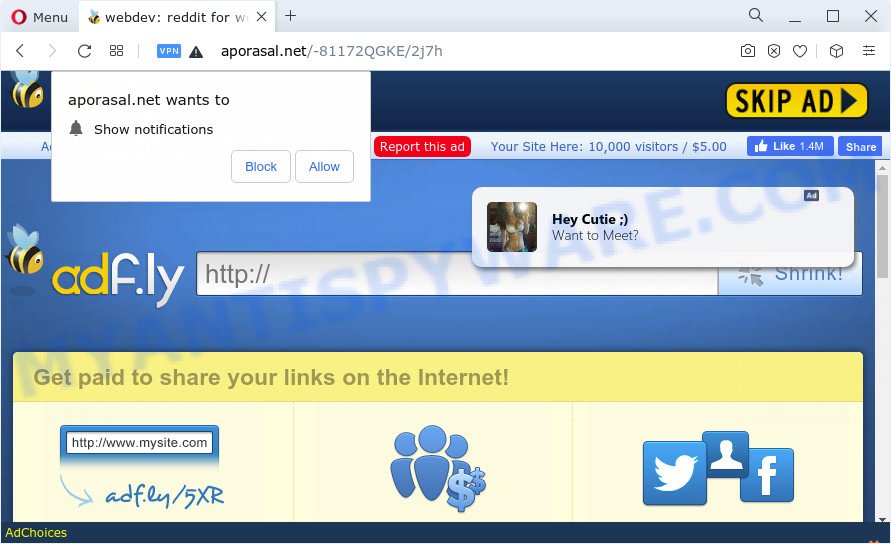
Once you click on the ‘Allow’ button, the Aporasal.net web-page starts sending browser notification spam on your the desktop. You will see the pop-up advertisements even when you are not using the internet browser. Push notifications are originally developed to alert the user of recently published blog posts. Scammers abuse ‘push notifications’ to avoid antivirus software and adblocker programs by presenting intrusive ads. These ads are displayed in the lower right corner of the screen urges users to play online games, visit questionable web sites, install browser plugins & so on.

If you are receiving push notifications, you can remove the Aporasal.net subscription by going into your web browser’s settings and following the Aporasal.net removal tutorial below. Once you remove Aporasal subscription, the push notifications will no longer appear on your desktop.
Threat Summary
| Name | Aporasal.net pop up ads |
| Type | spam notifications advertisements, pop-up advertisements, pop-ups, pop-up virus |
| Distribution | adware, misleading popup advertisements, potentially unwanted software, social engineering attack |
| Symptoms |
|
| Removal | Aporasal.net removal guide |
How does your PC system get infected with Aporasal.net popups
Computer security specialists have determined that users are re-directed to Aporasal.net by adware software or from malicious ads. Adware is unwanted software created to throw ads up on your web browser screen. Adware generates money for its creator by constantly showing a large amount of ads and pop up deals. You might experience a change in your homepage or search engine, new tabs opening or even a redirect to misleading web pages.
In many cases, a free applications installer includes additional applications such as this adware. So, be very careful when you agree to install anything. The best way – is to select a Custom, Advanced or Manual installation type. Here uncheck all optional applications in which you are unsure or that causes even a slightest suspicion. The main thing you should remember, you don’t need to install any additional software which you do not trust!
We strongly recommend that you perform the steps below that will help you to remove Aporasal.net popups using the standard features of Windows and some proven free software.
How to remove Aporasal.net advertisements (removal instructions)
The following few simple steps will allow you to get rid of Aporasal.net popup ads from the IE, MS Edge, Mozilla Firefox and Chrome. Moreover, the step-by-step guidance below will help you to get rid of malware, browser hijackers, PUPs and toolbars that your device may be infected. Please do the guide step by step. If you need help or have any questions, then ask for our assistance or type a comment below. Read it once, after doing so, please bookmark this page (or open it on your smartphone) as you may need to shut down your web browser or reboot your computer.
To remove Aporasal.net pop ups, execute the following steps:
- Manual Aporasal.net ads removal
- Automatic Removal of Aporasal.net popups
- How to stop Aporasal.net pop up ads
Manual Aporasal.net ads removal
This part of the article is a step-by-step guide that will allow you to delete Aporasal.net popups manually. You just need to carefully complete each step. In this case, you do not need to install any additional tools.
Deleting the Aporasal.net, check the list of installed software first
The best way to start the personal computer cleanup is to uninstall unknown and suspicious applications. Using the MS Windows Control Panel you can do this quickly and easily. This step, in spite of its simplicity, should not be ignored, because the removing of unneeded apps can clean up the Google Chrome, Mozilla Firefox, Internet Explorer and Microsoft Edge from pop-up ads, hijackers and so on.
Press Windows button ![]() , then click Search
, then click Search ![]() . Type “Control panel”and press Enter. If you using Windows XP or Windows 7, then click “Start” and select “Control Panel”. It will open the Windows Control Panel as on the image below.
. Type “Control panel”and press Enter. If you using Windows XP or Windows 7, then click “Start” and select “Control Panel”. It will open the Windows Control Panel as on the image below.

Further, click “Uninstall a program” ![]()
It will display a list of all programs installed on your computer. Scroll through the all list, and delete any dubious and unknown software.
Remove Aporasal.net notifications from browsers
If you’ve allowed the Aporasal.net site to send spam notifications to your web browser, then we will need to delete these permissions. Depending on internet browser, you can use the following steps to remove the Aporasal.net permissions to send spam notifications.
|
|
|
|
|
|
Remove Aporasal.net pop-ups from Google Chrome
This step will show you how to reset Chrome browser settings to original settings. This can get rid of Aporasal.net ads and fix some browsing issues, especially after adware infection. However, your themes, bookmarks, history, passwords, and web form auto-fill information will not be deleted.
First open the Google Chrome. Next, click the button in the form of three horizontal dots (![]() ).
).
It will show the Google Chrome menu. Choose More Tools, then click Extensions. Carefully browse through the list of installed add-ons. If the list has the addon signed with “Installed by enterprise policy” or “Installed by your administrator”, then complete the following steps: Remove Google Chrome extensions installed by enterprise policy.
Open the Google Chrome menu once again. Further, press the option called “Settings”.

The web-browser will open the settings screen. Another method to open the Chrome’s settings – type chrome://settings in the browser adress bar and press Enter
Scroll down to the bottom of the page and press the “Advanced” link. Now scroll down until the “Reset” section is visible, like below and click the “Reset settings to their original defaults” button.

The Chrome will show the confirmation dialog box as displayed in the following example.

You need to confirm your action, click the “Reset” button. The web-browser will start the procedure of cleaning. After it’s complete, the web browser’s settings including search provider, homepage and new tab back to the values which have been when the Google Chrome was first installed on your PC system.
Get rid of Aporasal.net ads from Mozilla Firefox
If your Mozilla Firefox web-browser is redirected to Aporasal.net without your permission or an unknown search provider displays results for your search, then it may be time to perform the web-browser reset. It will keep your personal information such as browsing history, bookmarks, passwords and web form auto-fill data.
Start the Mozilla Firefox and click the menu button (it looks like three stacked lines) at the top right of the web-browser screen. Next, click the question-mark icon at the bottom of the drop-down menu. It will show the slide-out menu.

Select the “Troubleshooting information”. If you’re unable to access the Help menu, then type “about:support” in your address bar and press Enter. It bring up the “Troubleshooting Information” page like below.

Click the “Refresh Firefox” button at the top right of the Troubleshooting Information page. Select “Refresh Firefox” in the confirmation dialog box. The Firefox will start a task to fix your problems that caused by the Aporasal.net adware. When, it’s complete, click the “Finish” button.
Remove Aporasal.net ads from IE
By resetting IE web-browser you revert back your web-browser settings to its default state. This is basic when troubleshooting problems that might have been caused by adware related to the Aporasal.net pop up ads.
First, launch the Microsoft Internet Explorer. Next, click the button in the form of gear (![]() ). It will open the Tools drop-down menu, press the “Internet Options” as displayed in the figure below.
). It will open the Tools drop-down menu, press the “Internet Options” as displayed in the figure below.

In the “Internet Options” window click on the Advanced tab, then click the Reset button. The Internet Explorer will open the “Reset Internet Explorer settings” window as on the image below. Select the “Delete personal settings” check box, then press “Reset” button.

You will now need to restart your PC system for the changes to take effect.
Automatic Removal of Aporasal.net popups
Manual removal steps does not always help to fully remove the adware, as it is not easy to identify and delete components of adware software and all malicious files from hard disk. Therefore, it’s recommended that you use malware removal utility to completely delete Aporasal.net off your web-browser. Several free malicious software removal tools are currently available that can be used against the adware. The optimum way would be to run Zemana Free, MalwareBytes AntiMalware (MBAM) and HitmanPro.
Remove Aporasal.net pop ups with Zemana Free
Zemana AntiMalware is a malicious software scanner that is very effective for detecting and removing adware that causes multiple unwanted pop ups. The steps below will explain how to download, install, and use Zemana to scan and remove malicious software, spyware, adware, potentially unwanted applications, hijackers from your device for free.
Installing the Zemana is simple. First you will need to download Zemana Anti Malware (ZAM) from the link below.
165036 downloads
Author: Zemana Ltd
Category: Security tools
Update: July 16, 2019
After the downloading process is finished, close all windows on your computer. Further, open the install file named Zemana.AntiMalware.Setup. If the “User Account Control” prompt pops up like the one below, click the “Yes” button.

It will open the “Setup wizard” which will assist you install Zemana Anti-Malware (ZAM) on the computer. Follow the prompts and do not make any changes to default settings.

Once install is done successfully, Zemana Free will automatically start and you may see its main window as shown in the figure below.

Next, click the “Scan” button to find adware that causes Aporasal.net pop ups. This process may take some time, so please be patient. While the Zemana Free program is scanning, you may see number of objects it has identified as threat.

Once Zemana Free completes the scan, Zemana Free will show a scan report. Review the scan results and then click “Next” button.

The Zemana Anti-Malware (ZAM) will begin to delete adware software which causes the Aporasal.net advertisements. After the clean up is done, you can be prompted to restart your personal computer.
Remove Aporasal.net pop-up ads and harmful extensions with Hitman Pro
HitmanPro is a free program which designed to delete malicious software, potentially unwanted apps, browser hijackers and adware software from your device running Microsoft Windows 10, 8, 7, XP (32-bit and 64-bit). It’ll help to identify and get rid of adware that causes multiple annoying pop-ups, including its files, folders and registry keys.
Download Hitman Pro from the link below. Save it on your Windows desktop or in any other place.
Once downloading is finished, open the file location and double-click the HitmanPro icon. It will start the HitmanPro tool. If the User Account Control prompt will ask you want to launch the program, click Yes button to continue.

Next, press “Next” to perform a system scan for the adware which causes the Aporasal.net pop ups. This task can take some time, so please be patient. When a malware, adware software or PUPs are found, the number of the security threats will change accordingly. Wait until the the checking is finished.

When HitmanPro has completed scanning, HitmanPro will open a list of all items found by the scan like the one below.

Review the results once the tool has done the system scan. If you think an entry should not be quarantined, then uncheck it. Otherwise, simply click “Next” button. It will show a dialog box, press the “Activate free license” button. The HitmanPro will get rid of adware software that causes Aporasal.net pop ups and move the selected threats to the Quarantine. After disinfection is finished, the utility may ask you to reboot your PC.
How to remove Aporasal.net with MalwareBytes Free
Delete Aporasal.net advertisements manually is difficult and often the adware is not completely removed. Therefore, we recommend you to run the MalwareBytes AntiMalware (MBAM) which are fully clean your computer. Moreover, this free program will allow you to remove malicious software, PUPs, toolbars and hijackers that your personal computer can be infected too.

First, visit the page linked below, then press the ‘Download’ button in order to download the latest version of MalwareBytes.
327265 downloads
Author: Malwarebytes
Category: Security tools
Update: April 15, 2020
When the downloading process is finished, run it and follow the prompts. Once installed, the MalwareBytes AntiMalware will try to update itself and when this process is finished, click the “Scan” button to perform a system scan for the adware related to the Aporasal.net pop-ups. This process can take some time, so please be patient. While the MalwareBytes Anti Malware (MBAM) is checking, you can see number of objects it has identified either as being malicious software. In order to delete all threats, simply click “Quarantine” button.
The MalwareBytes Anti-Malware (MBAM) is a free program that you can use to remove all detected folders, files, services, registry entries and so on. To learn more about this malicious software removal tool, we suggest you to read and follow the few simple steps or the video guide below.
How to stop Aporasal.net pop up ads
Run ad blocking program such as AdGuard in order to block ads, malvertisements, pop-ups and online trackers, avoid having to install malicious and adware browser plug-ins and add-ons that affect your device performance and impact your computer security. Surf the Internet anonymously and stay safe online!
Click the following link to download the latest version of AdGuard for Windows. Save it directly to your MS Windows Desktop.
26898 downloads
Version: 6.4
Author: © Adguard
Category: Security tools
Update: November 15, 2018
When downloading is finished, double-click the downloaded file to launch it. The “Setup Wizard” window will show up on the computer screen as shown on the image below.

Follow the prompts. AdGuard will then be installed and an icon will be placed on your desktop. A window will show up asking you to confirm that you want to see a quick guidance as shown on the screen below.

Click “Skip” button to close the window and use the default settings, or press “Get Started” to see an quick instructions that will allow you get to know AdGuard better.
Each time, when you start your PC, AdGuard will run automatically and stop unwanted advertisements, block Aporasal.net, as well as other harmful or misleading web pages. For an overview of all the features of the program, or to change its settings you can simply double-click on the AdGuard icon, which may be found on your desktop.
To sum up
Now your personal computer should be clean of the adware which causes the Aporasal.net advertisements. We suggest that you keep AdGuard (to help you stop unwanted popup ads and annoying harmful websites) and Zemana Anti Malware (to periodically scan your personal computer for new adware softwares and other malware). Probably you are running an older version of Java or Adobe Flash Player. This can be a security risk, so download and install the latest version right now.
If you are still having problems while trying to get rid of Aporasal.net popups from the Mozilla Firefox, Internet Explorer, MS Edge and Google Chrome, then ask for help here here.


















