The cyber security professionals have determined that Samplelocation.xyz pop-ups are a social engineering attack which attempts to deceive unsuspecting users into registering for its push notifications that go directly to the desktop or the internet browser. This web page shows the ‘Confirm notifications’ prompt claims that clicking ‘Allow’ will let the user enable Flash Player, watch a video, access the content of the web site, connect to the Internet, download a file, and so on.
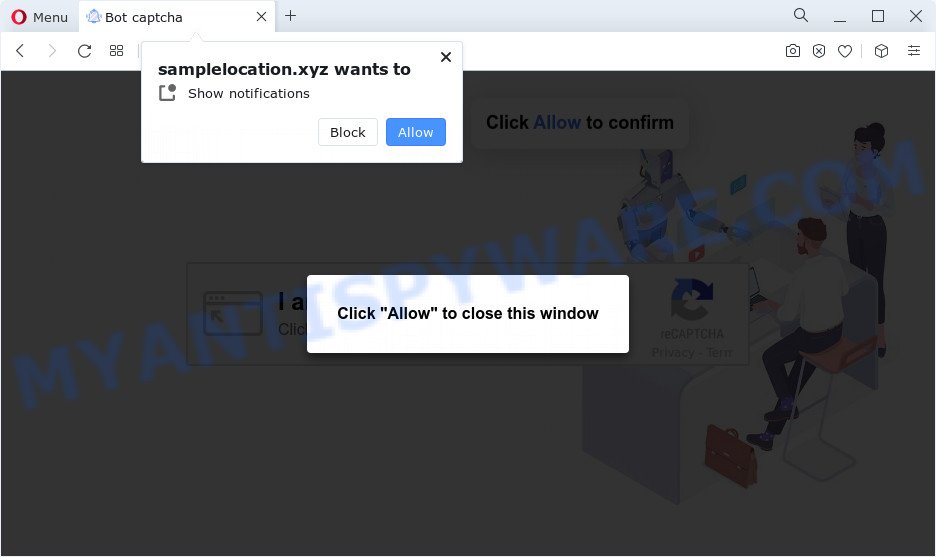
If you press on the ‘Allow’ button, then your web-browser will be configured to display intrusive adverts on your desktop, even when the internet browser is closed. The makers of Samplelocation.xyz use these push notifications to bypass pop-up blocker and therefore show lots of unwanted ads. These ads are used to promote dubious internet browser addons, free gifts scams, fake software, and adult webpages.

If you are getting browser notification spam, you can get rid of Samplelocation.xyz subscription by going into your internet browser’s settings and following the Samplelocation.xyz removal guide below. Once you delete notifications subscription, the Samplelocation.xyz pop-ups advertisements will no longer appear on your screen.
Threat Summary
| Name | Samplelocation.xyz pop-up |
| Type | push notifications advertisements, pop-up virus, pop ups, popup ads |
| Distribution | dubious popup ads, social engineering attack, adware software, potentially unwanted programs |
| Symptoms |
|
| Removal | Samplelocation.xyz removal guide |
Where the Samplelocation.xyz popups comes from
IT security specialists have determined that users are redirected to Samplelocation.xyz by adware or from suspicious advertisements. Adware software is a form of harmful programs. It does not delete files or infect them, but can display unwanted ads, alter PC settings, download and install malicious browser extensions. All the time, while adware is running, your internet browser will be fill with intrusive ads. Most probably, adware software has been installed on your computer without your’s permission and you don’t even know how and where adware has got into your computer
Adware comes to the personal computer as part of the installer of various free programs. Thus on the process of installation, it will be installed onto your computer and/or web-browser. In order to avoid adware, you just need to follow a few simple rules: carefully read the Terms of Use and the license, choose only a Manual, Custom or Advanced setup method, which enables you to make sure that the program you want to install, thereby protect your PC system from adware.
If you would like to free your computer of adware and thus remove Samplelocation.xyz pop-ups and are unable to do so, you can follow the guidance below to scan for and remove adware software and any other malware for free.
How to remove Samplelocation.xyz pop up advertisements (removal steps)
When the adware software gets installed on your device without your knowledge, it is not easy to delete. Most often, there is no Uninstall program that simply delete the adware related to the Samplelocation.xyz pop-ups from your computer. So, we recommend using several well-proven free specialized utilities such as Zemana AntiMalware, MalwareBytes Free or HitmanPro. But the best way to delete Samplelocation.xyz popup ads will be to perform several manual steps, after that additionally run antimalware tools.
To remove Samplelocation.xyz pop ups, complete the following steps:
- Manual Samplelocation.xyz pop ups removal
- Automatic Removal of Samplelocation.xyz pop ups
- Run AdBlocker to stop Samplelocation.xyz pop ups and stay safe online
- To sum up
Manual Samplelocation.xyz pop ups removal
Looking for a solution to remove Samplelocation.xyz pop-up ads manually without downloading any tools? Then this section of the blog post is just for you. Below are some simple steps you can take. Performing these steps requires basic knowledge of web browser and Microsoft Windows setup. If you doubt that you can follow them, it is better to use free utilities listed below that can help you delete Samplelocation.xyz pop-up advertisements.
Uninstall adware through the MS Windows Control Panel
When troubleshooting a device, one common step is go to MS Windows Control Panel and uninstall dubious applications. The same approach will be used in the removal of Samplelocation.xyz advertisements. Please use steps based on your Windows version.
Windows 8, 8.1, 10
First, click Windows button

After the ‘Control Panel’ opens, press the ‘Uninstall a program’ link under Programs category as on the image below.

You will see the ‘Uninstall a program’ panel as on the image below.

Very carefully look around the entire list of apps installed on your computer. Most probably, one of them is the adware that causes multiple annoying pop-ups. If you’ve many software installed, you can help simplify the search of malicious software by sort the list by date of installation. Once you’ve found a suspicious, unwanted or unused application, right click to it, after that click ‘Uninstall’.
Windows XP, Vista, 7
First, click ‘Start’ button and select ‘Control Panel’ at right panel as displayed in the figure below.

After the Windows ‘Control Panel’ opens, you need to press ‘Uninstall a program’ under ‘Programs’ such as the one below.

You will see a list of programs installed on your PC. We recommend to sort the list by date of installation to quickly find the programs that were installed last. Most likely, it’s the adware that causes Samplelocation.xyz pop-up advertisements. If you are in doubt, you can always check the program by doing a search for her name in Google, Yahoo or Bing. Once the program which you need to delete is found, simply click on its name, and then click ‘Uninstall’ as displayed on the image below.

Remove Samplelocation.xyz notifications from browsers
If you have allowed the Samplelocation.xyz site to send browser notification spam to your web-browser, then we’ll need to delete these permissions. Depending on web browser, you can execute the following steps to remove the Samplelocation.xyz permissions to send push notifications.
Google Chrome:
- In the top right corner of the browser window, click on Google Chrome’s main menu button, represented by three vertical dots.
- In the menu go to ‘Settings’, scroll down to ‘Advanced’ settings.
- At the ‘Privacy and Security’ section click ‘Site settings’.
- Click on ‘Notifications’.
- Find the Samplelocation.xyz URL and click the three vertical dots button next to it, then click on ‘Remove’.

Android:
- Tap ‘Settings’.
- Tap ‘Notifications’.
- Find and tap the browser that shows Samplelocation.xyz browser notification spam ads.
- Locate Samplelocation.xyz, other rogue notifications and set the toggle button to ‘OFF’ on them one-by-one.

Mozilla Firefox:
- In the top right corner of the browser window, click on the three bars to expand the Main menu.
- Choose ‘Options’ and click on ‘Privacy & Security’ on the left hand side of the browser window.
- Scroll down to the ‘Permissions’ section and click the ‘Settings’ button next to ‘Notifications’.
- Select the Samplelocation.xyz domain from the list and change the status to ‘Block’.
- Click ‘Save Changes’ button.

Edge:
- In the right upper corner, click on the three dots to expand the Edge menu.
- Scroll down, locate and click ‘Settings’. In the left side select ‘Advanced’.
- In the ‘Website permissions’ section click ‘Manage permissions’.
- Click the switch below the Samplelocation.xyz so that it turns off.

Internet Explorer:
- In the top-right corner of the screen, click on the menu button (gear icon).
- Select ‘Internet options’.
- Select the ‘Privacy’ tab and click ‘Settings under ‘Pop-up Blocker’ section.
- Select the Samplelocation.xyz site and other questionable sites under and remove them one by one by clicking the ‘Remove’ button.

Safari:
- Click ‘Safari’ button on the top-left corner of the browser and select ‘Preferences’.
- Open ‘Websites’ tab, then in the left menu click on ‘Notifications’.
- Check for Samplelocation.xyz, other suspicious URLs and apply the ‘Deny’ option for each.
Get rid of Samplelocation.xyz popup ads from Firefox
If your Firefox browser is redirected to Samplelocation.xyz without your permission or an unknown search provider displays results for your search, then it may be time to perform the web browser reset. It will keep your personal information such as browsing history, bookmarks, passwords and web form auto-fill data.
First, run the Firefox and click ![]() button. It will display the drop-down menu on the right-part of the web browser. Further, click the Help button (
button. It will display the drop-down menu on the right-part of the web browser. Further, click the Help button (![]() ) like below.
) like below.

In the Help menu, select the “Troubleshooting Information” option. Another way to open the “Troubleshooting Information” screen – type “about:support” in the browser adress bar and press Enter. It will show the “Troubleshooting Information” page as displayed below. In the upper-right corner of this screen, press the “Refresh Firefox” button.

It will display the confirmation dialog box. Further, press the “Refresh Firefox” button. The Mozilla Firefox will begin a process to fix your problems that caused by the Samplelocation.xyz adware. Once, it is complete, click the “Finish” button.
Remove Samplelocation.xyz ads from Internet Explorer
By resetting Internet Explorer browser you restore your web-browser settings to its default state. This is good initial when troubleshooting problems that might have been caused by adware software responsible for Samplelocation.xyz ads.
First, open the Microsoft Internet Explorer, then press ‘gear’ icon ![]() . It will open the Tools drop-down menu on the right part of the web browser, then click the “Internet Options” as on the image below.
. It will open the Tools drop-down menu on the right part of the web browser, then click the “Internet Options” as on the image below.

In the “Internet Options” screen, select the “Advanced” tab, then press the “Reset” button. The Internet Explorer will display the “Reset Internet Explorer settings” prompt. Further, press the “Delete personal settings” check box to select it. Next, press the “Reset” button as shown in the following example.

After the task is finished, click “Close” button. Close the Internet Explorer and reboot your device for the changes to take effect. This step will help you to restore your web browser’s new tab page, search provider by default and start page to default state.
Remove Samplelocation.xyz advertisements from Chrome
If you are getting Samplelocation.xyz pop-up ads, then you can try to get rid of it by resetting Google Chrome to its original settings. It will also clear cookies, content and site data, temporary and cached data. Essential information such as bookmarks, browsing history, passwords, cookies, auto-fill data and personal dictionaries will not be removed.

- First launch the Google Chrome and click Menu button (small button in the form of three dots).
- It will open the Google Chrome main menu. Select More Tools, then press Extensions.
- You’ll see the list of installed extensions. If the list has the addon labeled with “Installed by enterprise policy” or “Installed by your administrator”, then complete the following steps: Remove Chrome extensions installed by enterprise policy.
- Now open the Chrome menu once again, press the “Settings” menu.
- You will see the Google Chrome’s settings page. Scroll down and click “Advanced” link.
- Scroll down again and click the “Reset” button.
- The Chrome will display the reset profile settings page as on the image above.
- Next click the “Reset” button.
- Once this process is complete, your browser’s new tab page, default search engine and start page will be restored to their original defaults.
- To learn more, read the post How to reset Chrome settings to default.
Automatic Removal of Samplelocation.xyz pop ups
It’s very difficult for classic antivirus to detect adware software and other kinds of PUPs. We suggest you use a free anti-adware such as Zemana Anti-Malware (ZAM), MalwareBytes Free and Hitman Pro from our list below. These tools will allow you scan and remove trojans, malware, spyware, keyloggers, bothersome and malicious adware from an infected computer.
Run Zemana to delete Samplelocation.xyz ads
You can download and use the Zemana for free. This anti-malware tool will scan all the Windows registry keys and files in your computer along with the system settings and web browser extensions. If it finds any malicious software, adware or harmful extension that is developed to redirect your web browser to the Samplelocation.xyz ads then the Zemana Anti Malware (ZAM) will remove them from your personal computer completely.
Installing the Zemana AntiMalware is simple. First you will need to download Zemana Anti-Malware (ZAM) by clicking on the following link. Save it on your Desktop.
165074 downloads
Author: Zemana Ltd
Category: Security tools
Update: July 16, 2019
Once the download is complete, close all windows on your PC. Further, run the setup file named Zemana.AntiMalware.Setup. If the “User Account Control” prompt pops up as displayed on the image below, click the “Yes” button.

It will display the “Setup wizard” which will allow you install Zemana Free on the PC system. Follow the prompts and do not make any changes to default settings.

Once setup is finished successfully, Zemana will automatically launch and you may see its main window like below.

Next, click the “Scan” button for scanning your personal computer for the adware related to the Samplelocation.xyz popups. This procedure may take quite a while, so please be patient. During the scan Zemana Free will search for threats present on your PC system.

When Zemana Anti Malware (ZAM) has finished scanning your personal computer, it will display the Scan Results. Make sure to check mark the threats which are unsafe and then click “Next” button.

The Zemana Free will get rid of adware related to the Samplelocation.xyz pop-up ads. After that process is done, you can be prompted to reboot your PC.
Use Hitman Pro to remove Samplelocation.xyz pop-up ads
Hitman Pro is one of the most useful utilities for deleting adware, PUPs and other malicious software. It can detect hidden adware in your device and delete all harmful folders and files related to adware. Hitman Pro will help you to remove Samplelocation.xyz pop-ups from your PC system and Google Chrome, Firefox, Internet Explorer and Edge. We strongly suggest you to download this tool as the authors are working hard to make it better.
Click the link below to download the latest version of HitmanPro for Windows. Save it to your Desktop.
When the downloading process is done, open the file location. You will see an icon like below.

Double click the Hitman Pro desktop icon. When the utility is launched, you will see a screen as displayed on the image below.

Further, click “Next” button to scan for adware that cause intrusive Samplelocation.xyz pop-ups. This task may take some time, so please be patient. After the scan get completed, the results are displayed in the scan report as shown in the figure below.

In order to remove all threats, simply press “Next” button. It will open a prompt, click the “Activate free license” button.
How to get rid of Samplelocation.xyz with MalwareBytes Free
If you are having issues with Samplelocation.xyz advertisements removal, then check out MalwareBytes Free. This is a utility that can help clean up your PC system and improve your speeds for free. Find out more below.

Download MalwareBytes Free from the link below.
327297 downloads
Author: Malwarebytes
Category: Security tools
Update: April 15, 2020
Once the download is finished, run it and follow the prompts. Once installed, the MalwareBytes will try to update itself and when this procedure is complete, click the “Scan” button to start checking your computer for the adware responsible for Samplelocation.xyz popup advertisements. When a malware, adware or potentially unwanted applications are detected, the number of the security threats will change accordingly. Wait until the the checking is complete. Once you have selected what you want to delete from your computer click “Quarantine” button.
The MalwareBytes is a free program that you can use to get rid of all detected folders, files, services, registry entries and so on. To learn more about this malware removal tool, we recommend you to read and follow the step-by-step instructions or the video guide below.
Run AdBlocker to stop Samplelocation.xyz pop ups and stay safe online
Run an ad blocker tool such as AdGuard will protect you from harmful ads and content. Moreover, you may find that the AdGuard have an option to protect your privacy and stop phishing and spam web pages. Additionally, ad-blocker software will allow you to avoid unwanted pop ups and unverified links that also a good way to stay safe online.
First, please go to the following link, then click the ‘Download’ button in order to download the latest version of AdGuard.
26905 downloads
Version: 6.4
Author: © Adguard
Category: Security tools
Update: November 15, 2018
After the download is done, double-click the downloaded file to run it. The “Setup Wizard” window will show up on the computer screen as displayed on the image below.

Follow the prompts. AdGuard will then be installed and an icon will be placed on your desktop. A window will show up asking you to confirm that you want to see a quick guidance as shown on the screen below.

Press “Skip” button to close the window and use the default settings, or click “Get Started” to see an quick instructions that will allow you get to know AdGuard better.
Each time, when you start your PC, AdGuard will start automatically and stop undesired advertisements, block Samplelocation.xyz, as well as other malicious or misleading web pages. For an overview of all the features of the program, or to change its settings you can simply double-click on the AdGuard icon, which is located on your desktop.
To sum up
After completing the guide above, your computer should be clean from this adware and other malware. The Internet Explorer, Firefox, Edge and Google Chrome will no longer display annoying Samplelocation.xyz web-page when you surf the World Wide Web. Unfortunately, if the tutorial does not help you, then you have caught a new adware, and then the best way – ask for help.
Please create a new question by using the “Ask Question” button in the Questions and Answers. Try to give us some details about your problems, so we can try to help you more accurately. Wait for one of our trained “Security Team” or Site Administrator to provide you with knowledgeable assistance tailored to your problem with the undesired Samplelocation.xyz popups.



















