What is Districtbaloneywhiskers.com?
Districtbaloneywhiskers.com is a website that redirects the users to various advertising web sites. Some of them can be dubious or misleading webpages. Cyber threat analysts have determined that users are redirected to Districtbaloneywhiskers.com by a variety of potentially unwanted programs from the adware (also known as ‘ad-supported’ software) category.
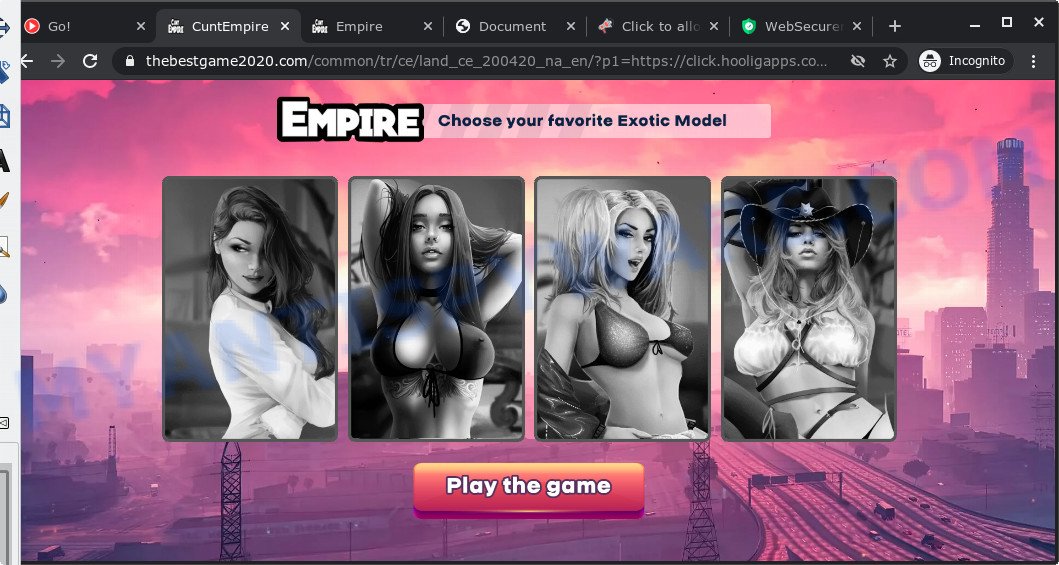
How does adware work? Many PC users consider adware, browser hijackers, keyloggers, trojans as the same thing. They are all types of unwanted applications that each behave differently. The word ‘adware’ is a combination of two words ‘ad’ and ‘software’. Adware shows ads on an affected computer. Not very dangerous for PC users, but very profitable for the the software publishers.
Even worse, adware may monetize its functionality by collecting user info from your surfing sessions. This personal data, subsequently, can be easily used for marketing purposes. This puts your user data at a security risk.
Threat Summary
| Name | Districtbaloneywhiskers.com |
| Type | adware, potentially unwanted program (PUP), popup ads, pop-ups, popup virus |
| Symptoms |
|
| Removal | Districtbaloneywhiskers.com removal guide |
How does Adware get on your device
Adware software usually is bundled with another application in the same install package. The risk of this is especially high for the various freeware downloaded from the Web. The makers of the software are hoping that users will use the quick setup option, that is simply to click the Next button, without paying attention to the information on the screen and don’t carefully considering every step of the install procedure. Thus, adware software can infiltrate your PC without your knowledge. Therefore, it is very important to read everything that the application says during install, including the ‘Terms of Use’ and ‘Software license’. Use only the Manual, Custom or Advanced installation mode. This mode will help you to disable all optional and unwanted apps and components.
If your web-browser has been infected with the adware software, you must have finished any of the steps below. Once you’ve removed Districtbaloneywhiskers.com redirect from your PC system by following our suggestions below, make sure not to commit the same mistakes again in the future.
How to remove Districtbaloneywhiskers.com advertisements (removal instructions)
As with removing adware software, malicious software or PUPs, there are few steps you may do. We recommend trying them all. If you do only one part of the guide, then it should be run malware removal utility, because it should delete adware and stop any further infection. But to completely get rid of Districtbaloneywhiskers.com popups you’ll have to at least reset your internet browser settings such as search provider by default, startpage and new tab page to default state, disinfect computer’s web browsers shortcuts, delete all unwanted and suspicious software, and get rid of adware by malware removal tools. Read this manual carefully, bookmark it or open this page on your smartphone, because you may need to shut down your browser or reboot your PC system.
To remove Districtbaloneywhiskers.com, execute the following steps:
- How to manually remove Districtbaloneywhiskers.com
- Automatic Removal of Districtbaloneywhiskers.com pop ups
- Run AdBlocker to block Districtbaloneywhiskers.com and stay safe online
- To sum up
How to manually remove Districtbaloneywhiskers.com
This part of the blog post is a step-by-step guidance that will show you how to remove Districtbaloneywhiskers.com pop ups manually. You just need to follow every step. In this case, you do not need to install any additional utilities.
Remove recently added adware software
First method for manual adware removal is to go into the Microsoft Windows “Control Panel”, then “Uninstall a program” console. Take a look at the list of programs on your computer and see if there are any dubious and unknown programs. If you see any, you need to delete them. Of course, before doing so, you can do an World Wide Web search to find details on the program. If it is a potentially unwanted program, adware or malware, you will likely find information that says so.
Windows 8, 8.1, 10
First, press Windows button

When the ‘Control Panel’ opens, press the ‘Uninstall a program’ link under Programs category as on the image below.

You will see the ‘Uninstall a program’ panel as shown below.

Very carefully look around the entire list of programs installed on your computer. Most probably, one of them is the adware that causes undesired Districtbaloneywhiskers.com redirect. If you have many programs installed, you can help simplify the search of harmful applications by sort the list by date of installation. Once you’ve found a dubious, unwanted or unused application, right click to it, after that click ‘Uninstall’.
Windows XP, Vista, 7
First, click ‘Start’ button and select ‘Control Panel’ at right panel as shown on the screen below.

After the Windows ‘Control Panel’ opens, you need to click ‘Uninstall a program’ under ‘Programs’ as displayed in the figure below.

You will see a list of apps installed on your PC system. We recommend to sort the list by date of installation to quickly find the applications that were installed last. Most likely, it is the adware software that causes multiple intrusive popups. If you’re in doubt, you can always check the program by doing a search for her name in Google, Yahoo or Bing. Once the application which you need to delete is found, simply press on its name, and then click ‘Uninstall’ as displayed on the screen below.

Get rid of Districtbaloneywhiskers.com redirect from Mozilla Firefox
The Mozilla Firefox reset will remove redirections to undesired Districtbaloneywhiskers.com web-site, modified preferences, extensions and security settings. Your saved bookmarks, form auto-fill information and passwords won’t be cleared or changed.
Press the Menu button (looks like three horizontal lines), and press the blue Help icon located at the bottom of the drop down menu as displayed below.

A small menu will appear, click the “Troubleshooting Information”. On this page, click “Refresh Firefox” button like below.

Follow the onscreen procedure to revert back your Mozilla Firefox web browser settings to their original settings.
Delete Districtbaloneywhiskers.com popup advertisements from IE
In order to recover all web browser new tab, default search provider and home page you need to reset the Internet Explorer to the state, which was when the MS Windows was installed on your computer.
First, launch the Internet Explorer, then click ‘gear’ icon ![]() . It will display the Tools drop-down menu on the right part of the browser, then click the “Internet Options” similar to the one below.
. It will display the Tools drop-down menu on the right part of the browser, then click the “Internet Options” similar to the one below.

In the “Internet Options” screen, select the “Advanced” tab, then click the “Reset” button. The Internet Explorer will show the “Reset Internet Explorer settings” dialog box. Further, press the “Delete personal settings” check box to select it. Next, click the “Reset” button as shown in the figure below.

After the task is done, click “Close” button. Close the Internet Explorer and restart your device for the changes to take effect. This step will help you to restore your web-browser’s homepage, new tab and search engine by default to default state.
Remove Districtbaloneywhiskers.com ads from Google Chrome
The adware software can change your Google Chrome settings without your knowledge. You may see an unrequested web page as your search provider or homepage, additional add-ons and toolbars. Reset Chrome internet browser will help you to remove Districtbaloneywhiskers.com popup ads and reset the unwanted changes caused by adware. However, your saved bookmarks and passwords will not be lost. This will not affect your history, passwords, bookmarks, and other saved data.
First launch the Chrome. Next, click the button in the form of three horizontal dots (![]() ).
).
It will open the Chrome menu. Choose More Tools, then click Extensions. Carefully browse through the list of installed extensions. If the list has the addon signed with “Installed by enterprise policy” or “Installed by your administrator”, then complete the following steps: Remove Google Chrome extensions installed by enterprise policy.
Open the Google Chrome menu once again. Further, click the option called “Settings”.

The browser will show the settings screen. Another method to open the Google Chrome’s settings – type chrome://settings in the web browser adress bar and press Enter
Scroll down to the bottom of the page and click the “Advanced” link. Now scroll down until the “Reset” section is visible, as on the image below and click the “Reset settings to their original defaults” button.

The Google Chrome will show the confirmation prompt as displayed on the image below.

You need to confirm your action, click the “Reset” button. The web-browser will start the procedure of cleaning. Once it is done, the internet browser’s settings including start page, search provider and new tab page back to the values that have been when the Chrome was first installed on your computer.
Automatic Removal of Districtbaloneywhiskers.com pop ups
Adware software and Districtbaloneywhiskers.com advertisements can be removed from the internet browser and personal computer by running full system scan with an antimalware tool. For example, you can run a full system scan with Zemana Anti Malware, MalwareBytes AntiMalware and Hitman Pro. It’ll help you get rid of components of adware from Windows registry and malicious files from harddisks.
Get rid of Districtbaloneywhiskers.com pop-ups with Zemana Free
Zemana highly recommended, because it can locate security threats such adware and malware which most ‘classic’ antivirus programs fail to pick up on. Moreover, if you have any Districtbaloneywhiskers.com pop-up advertisements removal problems which cannot be fixed by this tool automatically, then Zemana Free provides 24X7 online assistance from the highly experienced support staff.

- Download Zemana by clicking on the link below.
Zemana AntiMalware
165079 downloads
Author: Zemana Ltd
Category: Security tools
Update: July 16, 2019
- Once the downloading process is done, close all applications and windows on your PC system. Open a folder in which you saved it. Double-click on the icon that’s named Zemana.AntiMalware.Setup.
- Further, click Next button and follow the prompts.
- Once installation is complete, click the “Scan” button . Zemana Free tool will start scanning the whole computer to find out adware responsible for Districtbaloneywhiskers.com redirect. A scan may take anywhere from 10 to 30 minutes, depending on the number of files on your PC system and the speed of your computer. During the scan Zemana Anti-Malware (ZAM) will detect threats exist on your PC system.
- Once the scan is finished, Zemana Free will display a list of detected items. Once you have selected what you wish to delete from your computer click “Next”. Once that process is finished, you may be prompted to reboot your computer.
Use HitmanPro to delete Districtbaloneywhiskers.com advertisements
HitmanPro is a portable tool which identifies and removes undesired software like browser hijackers, adware, toolbars, other browser addons and other malware. It scans your personal computer for adware software that causes unwanted Districtbaloneywhiskers.com pop up ads and creates a list of threats marked for removal. HitmanPro will only erase those unwanted programs that you wish to be removed.
First, click the following link, then click the ‘Download’ button in order to download the latest version of HitmanPro.
After the downloading process is done, open the file location. You will see an icon like below.

Double click the HitmanPro desktop icon. When the tool is launched, you will see a screen as displayed on the screen below.

Further, click “Next” button for scanning your device for the adware that causes Districtbaloneywhiskers.com pop-ups in your internet browser. This task can take some time, so please be patient. When the system scan is done, HitmanPro will prepare a list of unwanted apps and adware software as on the image below.

In order to delete all threats, simply click “Next” button. It will display a dialog box, press the “Activate free license” button.
Get rid of Districtbaloneywhiskers.com popups with MalwareBytes AntiMalware
We advise using the MalwareBytes Anti-Malware. You may download and install MalwareBytes Free to search for adware and thereby remove Districtbaloneywhiskers.com ads from your web-browsers. When installed and updated, this free malicious software remover automatically detects and removes all threats present on the personal computer.
Please go to the link below to download MalwareBytes Anti Malware (MBAM). Save it on your Microsoft Windows desktop or in any other place.
327299 downloads
Author: Malwarebytes
Category: Security tools
Update: April 15, 2020
When the downloading process is complete, close all windows on your computer. Further, launch the file called MBSetup. If the “User Account Control” dialog box pops up like below, click the “Yes” button.

It will open the Setup wizard which will help you install MalwareBytes on the personal computer. Follow the prompts and do not make any changes to default settings.

Once installation is finished successfully, click “Get Started” button. Then MalwareBytes AntiMalware will automatically start and you can see its main window as displayed on the image below.

Next, click the “Scan” button . MalwareBytes Free program will scan through the whole device for the adware software that causes unwanted Districtbaloneywhiskers.com popups. A scan can take anywhere from 10 to 30 minutes, depending on the count of files on your device and the speed of your device. While the tool is scanning, you can see count of objects and files has already scanned.

As the scanning ends, it will display the Scan Results. All detected items will be marked. You can delete them all by simply click “Quarantine” button.

The MalwareBytes Anti Malware (MBAM) will delete adware related to the Districtbaloneywhiskers.com redirect. Once the process is done, you can be prompted to restart your device. We recommend you look at the following video, which completely explains the process of using the MalwareBytes Free to remove browser hijackers, adware software and other malicious software.
Run AdBlocker to block Districtbaloneywhiskers.com and stay safe online
To put it simply, you need to use an ad-blocking tool (AdGuard, for example). It will block and protect you from all annoying web-sites like Districtbaloneywhiskers.com, ads and pop-ups. To be able to do that, the ad blocking application uses a list of filters. Each filter is a rule that describes a malicious web-site, an advertising content, a banner and others. The ad blocker program automatically uses these filters, depending on the websites you are visiting.
Download AdGuard by clicking on the link below. Save it on your Microsoft Windows desktop.
26906 downloads
Version: 6.4
Author: © Adguard
Category: Security tools
Update: November 15, 2018
After downloading it, start the downloaded file. You will see the “Setup Wizard” screen as on the image below.

Follow the prompts. Once the installation is complete, you will see a window like below.

You can click “Skip” to close the installation application and use the default settings, or press “Get Started” button to see an quick tutorial which will help you get to know AdGuard better.
In most cases, the default settings are enough and you do not need to change anything. Each time, when you start your PC system, AdGuard will start automatically and stop undesired advertisements, block Districtbaloneywhiskers.com, as well as other malicious or misleading web sites. For an overview of all the features of the application, or to change its settings you can simply double-click on the AdGuard icon, that may be found on your desktop.
To sum up
After completing the few simple steps shown above, your computer should be clean from this adware software and other malicious software. The Edge, Internet Explorer, Mozilla Firefox and Chrome will no longer display intrusive Districtbaloneywhiskers.com website when you browse the Web. Unfortunately, if the few simple steps does not help you, then you have caught a new adware software, and then the best way – ask for help.
Please create a new question by using the “Ask Question” button in the Questions and Answers. Try to give us some details about your problems, so we can try to help you more accurately. Wait for one of our trained “Security Team” or Site Administrator to provide you with knowledgeable assistance tailored to your problem with the unwanted Districtbaloneywhiskers.com pop up ads.


















