What is TigerMovieSearch?
According to cyber security specialists, TigerMovieSearch is classified as a potentially unwanted program (PUP) from the group of Browser hijackers. Browser hijacker is a kind of software that is developed to change the web-browser settings without the knowledge or permission of the computer user, and it usually redirects the affected system’s web-browser to certain advertisement-related web sites. A browser hijacker initiates numerous popups, modifies the default internet browser search engine or home page, generates multiple pop-up ads, redirects user web searches to its own web page and installs multiple toolbars on the browser. If your browser has been hijacked by a browser hijacker you may need to complete manual steps or use a malware removal tool to revert changes made to your web browsers.
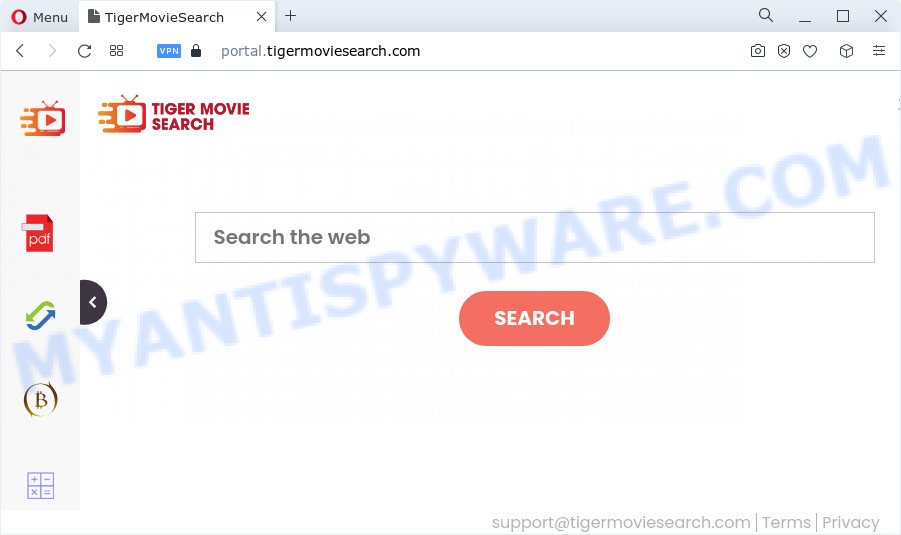
Typically, browser hijackers and PUPs promote fake search providers by setting their address as the startpage or search provider of the affected internet browser. In this case, the browser hijacker changes the browser settings to tigermoviesearch.com. That is, in other words, TigerMovieSearch is created for the sole purpose of forcing the user to visit the tigermoviesearch.com address when the user opens the start page or uses the search provider. Therefore, the only way to remove a browser redirect to this unwanted website is to completely remove the browser hijacker associated with it. The reason for this is that PUPs and browser hijackers often block the ability to change browser settings, thus preventing the user from restoring the start page and search provider. For example, in this case, to get rid of tigermoviesearch.com from the address of the home page and search provider, the user needs to uninstall the TigerMovieSearch browser hijacker.
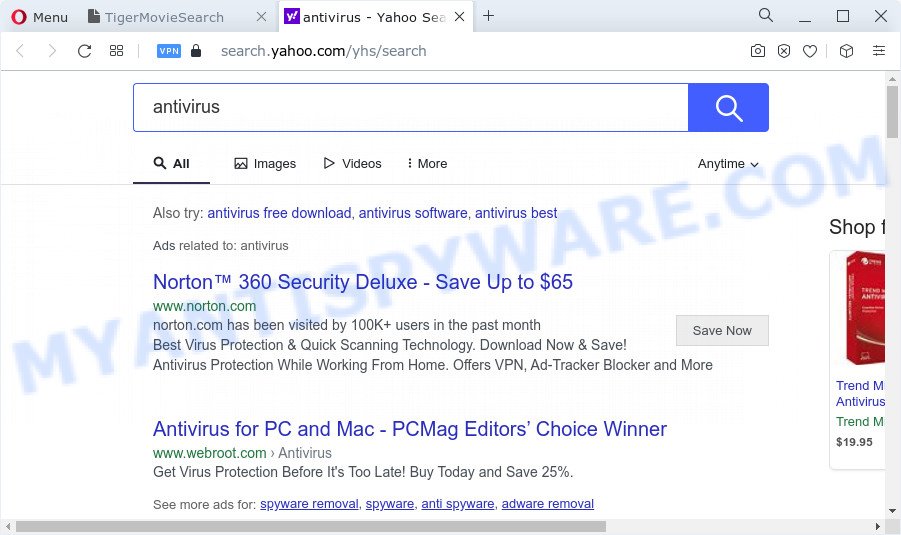
The cyber threat analysts do not recommend having potentially unwanted programs like TigerMovieSearch on the personal computer, as it is not known exactly what it does. In addition to the above, it can be used to collect lots of your user data which may be later transferred to third parties. You do not know if your home address, account names and passwords are safe. And of course you completely don’t know what will happen when you click on any ads on the TigerMovieSearch web-site.
If you are unfortunate have browser hijacker, adware or malware running on your computer, you can follow the steps here to remove TigerMovieSearch from MS Edge, Firefox, Google Chrome and IE.
How can a browser hijacker get on your PC system
Potentially unwanted programs and browser hijackers are usually distributed as part of other programs and are often installed without notifying the owner of the PC. This happens especially when you’re installing a free programs. The program installation package tricks you into accepting the setup of third party software, that you do not really want. Moreover, some paid apps can also install third-party applications that you do not want! Therefore, always download free applications and paid applications from reputable download web-pages. Use ONLY custom or manual installation type and never blindly click Next button.
Threat Summary
| Name | TigerMovieSearch |
| Type | PUP, redirect virus, homepage hijacker, search provider hijacker, browser hijacker |
| Associated domains | feed.tigermoviesearch.com, install.tigermoviesearch.com, get.tigermoviesearch.com, portal.tigermoviesearch.com |
| Affected Browser Settings | homepage, search provider, newtab URL |
| Distribution | fake software updaters, dubious pop-up ads, free software installers |
| Symptoms | Adverts appear in places they shouldn’t be. Your web-browser is redirected to web pages you did not want. There is an unwanted program in the ‘Uninstall a program’ section of your Control Panel. Unwanted browser toolbar(s) Your internet browser home page has modified and you are unable to change it back. |
| Removal | TigerMovieSearch removal guide |
How to remove TigerMovieSearch browser hijacker (removal instructions)
If you have an unwanted start page or search provider, constant pop-ups or ads, slow computer, crashing device problems, you are in need of hijacker removal assistance. The tutorial below will guide you forward to get TigerMovieSearch browser hijacker removed and will help you get your personal computer operating at peak capacity again.
To remove TigerMovieSearch, complete the following steps:
- How to manually remove TigerMovieSearch
- Automatic Removal of TigerMovieSearch
- Block TigerMovieSearch and other undesired websites
- Finish words
How to manually remove TigerMovieSearch
Read this section to know how to manually remove the TigerMovieSearch browser hijacker. Even if the steps does not work for you, there are several free malicious software removers below which can easily handle such hijackers.
Uninstall TigerMovieSearch related apps through the Control Panel of your computer
One of the first things to attempt for removal of browser hijacker is to check your computer installed programs screen and look for unwanted and dubious apps. If there are any programs you do not recognize or are no longer using, you should delete them. If that doesn’t work, then you may need to run malware removal utility such as Zemana Free.
Windows 10, 8.1, 8
Click the Windows logo, and then click Search ![]() . Type ‘Control panel’and press Enter as shown in the figure below.
. Type ‘Control panel’and press Enter as shown in the figure below.

Once the ‘Control Panel’ opens, press the ‘Uninstall a program’ link under Programs category as shown on the image below.

Windows 7, Vista, XP
Open Start menu and select the ‘Control Panel’ at right as on the image below.

Then go to ‘Add/Remove Programs’ or ‘Uninstall a program’ (Microsoft Windows 7 or Vista) such as the one below.

Carefully browse through the list of installed software and remove all questionable and unknown applications. We suggest to click ‘Installed programs’ and even sorts all installed applications by date. When you’ve found anything questionable that may be the TigerMovieSearch browser hijacker or other potentially unwanted application, then choose this program and click ‘Uninstall’ in the upper part of the window. If the suspicious application blocked from removal, then use Revo Uninstaller Freeware to completely remove it from your computer.
Remove TigerMovieSearch browser hijacker from web-browsers
This step will show you how to remove harmful extensions. This can remove TigerMovieSearch browser hijacker and fix some browsing issues, especially after hijacker infection.
You can also try to remove TigerMovieSearch browser hijacker by reset Chrome settings. |
If you are still experiencing issues with TigerMovieSearch browser hijacker removal, you need to reset Mozilla Firefox browser. |
Another solution to remove TigerMovieSearch browser hijacker from Internet Explorer is reset Internet Explorer settings. |
|
Automatic Removal of TigerMovieSearch
If you are not expert at computers, then we recommend to use free removal tools listed below to get rid of TigerMovieSearch browser hijacker for good. The automatic solution is highly recommended. It has less steps and easier to implement than the manual solution. Moreover, it lower risk of system damage. So, the automatic TigerMovieSearch removal is a better option.
Run Zemana Free to delete TigerMovieSearch hijacker
You can download and use the Zemana Anti-Malware for free. This anti-malware tool will scan all the Microsoft Windows registry entries and files in your device along with the system settings and browser addons. If it finds any malicious software, adware or harmful extension that is causing redirect in your web-browsers to the TigerMovieSearch then the Zemana will delete them from your computer completely.
- Visit the following page to download Zemana Anti Malware. Save it to your Desktop.
Zemana AntiMalware
164104 downloads
Author: Zemana Ltd
Category: Security tools
Update: July 16, 2019
- Once you have downloaded the installation file, make sure to double click on the Zemana.AntiMalware.Setup. This would start the Zemana setup on your PC.
- Select installation language and click ‘OK’ button.
- On the next screen ‘Setup Wizard’ simply press the ‘Next’ button and follow the prompts.

- Finally, once the install is complete, Zemana will run automatically. Else, if does not then double-click on the Zemana Free icon on your desktop.
- Now that you have successfully install Zemana AntiMalware (ZAM), let’s see How to use Zemana Anti Malware to delete TigerMovieSearch browser hijacker from your computer.
- After you have opened the Zemana Anti Malware, you will see a window like the one below, just click ‘Scan’ button . Zemana Free program will scan through the whole device for the browser hijacker.

- Now pay attention to the screen while Zemana scans your computer.

- When Zemana is done scanning your personal computer, Zemana will show a list of all threats detected by the scan. Make sure to check mark the items that are unsafe and then click ‘Next’ button.

- Zemana Free may require a reboot PC in order to complete the TigerMovieSearch browser hijacker removal process.
- If you want to permanently delete browser hijacker from your PC, then click ‘Quarantine’ icon, select all malicious software, adware software, potentially unwanted applications and other threats and click Delete.
- Reboot your computer to complete the browser hijacker removal process.
Use HitmanPro to remove TigerMovieSearch hijacker
All-in-all, Hitman Pro is a fantastic utility to free your personal computer from any undesired programs like TigerMovieSearch. The Hitman Pro is portable application that meaning, you don’t need to install it to run it. HitmanPro is compatible with all versions of Microsoft Windows operating system from Microsoft Windows XP to Windows 10. Both 64-bit and 32-bit systems are supported.

- First, please go to the following link, then click the ‘Download’ button in order to download the latest version of HitmanPro.
- When the download is finished, run the HitmanPro, double-click the HitmanPro.exe file.
- If the “User Account Control” prompts, press Yes to continue.
- In the HitmanPro window, press the “Next” to perform a system scan for the TigerMovieSearch hijacker. This task may take some time, so please be patient. During the scan HitmanPro will locate threats present on your computer.
- When HitmanPro is finished scanning your computer, the results are displayed in the scan report. Review the results once the utility has done the system scan. If you think an entry should not be quarantined, then uncheck it. Otherwise, simply click “Next”. Now, click the “Activate free license” button to begin the free 30 days trial to get rid of all malware found.
How to remove TigerMovieSearch with MalwareBytes Anti Malware (MBAM)
If you’re still having problems with the TigerMovieSearch hijacker — or just wish to scan your PC system occasionally for hijacker and other malware — download MalwareBytes Anti Malware. It’s free for home use, and finds and deletes various unwanted software that attacks your device or degrades device performance. MalwareBytes can delete adware, potentially unwanted applications as well as malware, including ransomware and trojans.

- Visit the page linked below to download MalwareBytes Free. Save it to your Desktop so that you can access the file easily.
Malwarebytes Anti-malware
326458 downloads
Author: Malwarebytes
Category: Security tools
Update: April 15, 2020
- At the download page, click on the Download button. Your web-browser will show the “Save as” dialog box. Please save it onto your Windows desktop.
- After the download is finished, please close all programs and open windows on your PC. Double-click on the icon that’s named MBSetup.
- This will start the Setup wizard of MalwareBytes AntiMalware onto your computer. Follow the prompts and do not make any changes to default settings.
- When the Setup wizard has finished installing, the MalwareBytes Free will launch and show the main window.
- Further, press the “Scan” button to detect TigerMovieSearch hijacker. This procedure can take some time, so please be patient.
- When the scan get completed, MalwareBytes will prepare a list of unwanted software and browser hijacker.
- You may delete items (move to Quarantine) by simply click the “Quarantine” button. Once disinfection is finished, you may be prompted to restart the PC system.
- Close the AntiMalware and continue with the next step.
Video instruction, which reveals in detail the steps above.
Block TigerMovieSearch and other undesired websites
One of the worst things is the fact that you cannot block all those unwanted web-pages like TigerMovieSearch using only built-in MS Windows capabilities. However, there is a application out that you can use to stop unwanted internet browser redirects, advertisements and pop-ups in any modern internet browsers including Edge, Microsoft Internet Explorer, Mozilla Firefox and Chrome. It’s named Adguard and it works very well.
First, click the link below, then click the ‘Download’ button in order to download the latest version of AdGuard.
26655 downloads
Version: 6.4
Author: © Adguard
Category: Security tools
Update: November 15, 2018
After downloading is complete, launch the downloaded file. You will see the “Setup Wizard” screen as displayed below.

Follow the prompts. After the install is finished, you will see a window as on the image below.

You can click “Skip” to close the install program and use the default settings, or click “Get Started” button to see an quick tutorial which will help you get to know AdGuard better.
In most cases, the default settings are enough and you don’t need to change anything. Each time, when you start your computer, AdGuard will start automatically and stop unwanted advertisements, block TigerMovieSearch, as well as other harmful or misleading websites. For an overview of all the features of the application, or to change its settings you can simply double-click on the AdGuard icon, that is located on your desktop.
Finish words
Once you have finished the instructions outlined above, your computer should be clean from this browser hijacker and other malicious software. The Chrome, Internet Explorer, Microsoft Edge and Firefox will no longer open the TigerMovieSearch web-page on startup. Unfortunately, if the few simple steps does not help you, then you have caught a new hijacker, and then the best way – ask for help.
Please create a new question by using the “Ask Question” button in the Questions and Answers. Try to give us some details about your problems, so we can try to help you more accurately. Wait for one of our trained “Security Team” or Site Administrator to provide you with knowledgeable assistance tailored to your problem with the TigerMovieSearch browser hijacker.
























