According to experienced security researchers, Bionluborde.top is a web site which deceives people to accept spam notifications via the web browser. This web-site shows the ‘Confirm notifications’ pop-up states that clicking ‘Allow’ will let you connect to the Internet, enable Flash Player, access the content of the web site, download a file, watch a video, and so on.
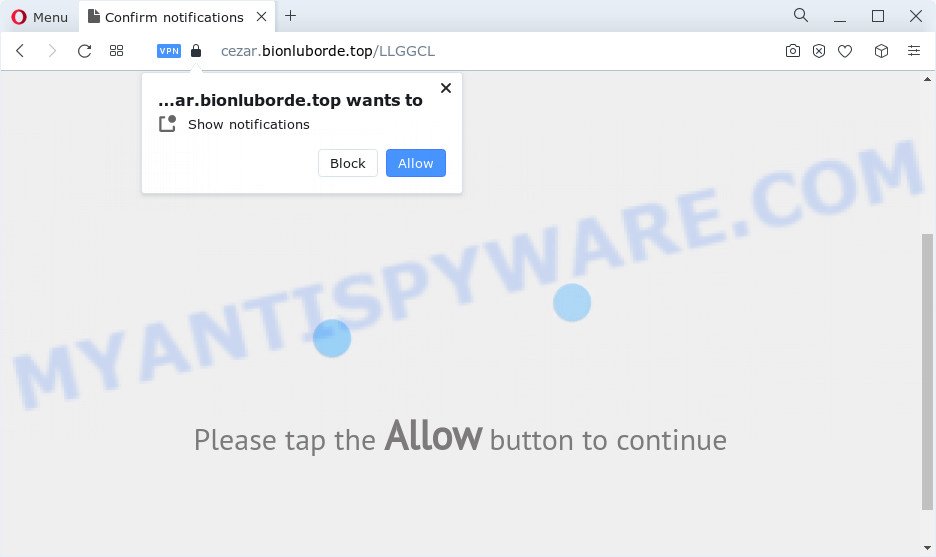
Once you press the ‘Allow’, then you will start seeing unwanted ads in form of popups on the desktop. The devs behind Bionluborde.top use these push notifications to bypass pop-up blocker and therefore show a ton of unwanted ads. These ads are used to promote questionable web browser plugins, prize & lottery scams, fake software, and adult webpages.

In order to remove Bionluborde.top spam notifications open the browser’s settings and perform the Bionluborde.top removal tutorial below. Once you remove notifications subscription, the Bionluborde.top pop-ups advertisements will no longer display on the screen.
Threat Summary
| Name | Bionluborde.top pop-up |
| Type | spam notifications ads, popups, popup ads, pop-up virus |
| Distribution | adware software, social engineering attack, malicious pop-up advertisements, PUPs |
| Symptoms |
|
| Removal | Bionluborde.top removal guide |
Where the Bionluborde.top popups comes from
IT security experts have determined that users are redirected to Bionluborde.top by adware or from misleading advertisements. Adware is developed for the purpose of showing constant pop-up windows and/or annoying adverts on the affected PC system without the user’s consent. It is important, do not click on these advertisements, as they can lead you to more harmful or misleading web-sites. Adware usually gets installed alongside free applications, codecs and shareware.
Adware come as a part of various free programs. This means that you need to be very careful when installing programs downloaded from the Internet, even from a large proven hosting. Be sure to read the Terms of Use and the Software license, select only the Manual, Advanced or Custom installation method, switch off all unwanted modules and applications are offered to install.
If you would like to clean your PC system of adware software and thereby remove Bionluborde.top pop-up advertisements and are unable to do so, you can use the guidance below to detect and get rid of adware and any other malware for free.
How to remove Bionluborde.top advertisements from Chrome, Firefox, IE, Edge
In order to remove Bionluborde.top pop up ads from the Firefox, Google Chrome, Microsoft Edge and Microsoft Internet Explorer, you need to reset the internet browser settings. Additionally, you should look up for other suspicious entries, such as files, applications, internet browser extensions and shortcut files. However, if you want to remove Bionluborde.top advertisements easily, you should use reputable antimalware utility and let it do the job for you.
To remove Bionluborde.top pop ups, execute the steps below:
- Manual Bionluborde.top pop up advertisements removal
- Automatic Removal of Bionluborde.top advertisements
- Run AdBlocker to stop Bionluborde.top ads and stay safe online
- To sum up
Manual Bionluborde.top pop up advertisements removal
In this section of the blog post, we have posted the steps that will allow to get rid of Bionluborde.top pop-up advertisements manually. Although compared to removal tools, this method loses in time, but you don’t need to download anything on the PC system. It will be enough for you to follow the detailed guidance with images. We tried to describe each step in detail, but if you realized that you might not be able to figure it out, or simply do not want to change the Windows and web-browser settings, then it’s better for you to run utilities from trusted developers, which are listed below.
Uninstall recently installed PUPs
Some of potentially unwanted programs, adware software and browser hijackers can be uninstalled using the Add/Remove programs tool which can be found in the MS Windows Control Panel. So, if you are using any version of Windows and you have noticed an unwanted application, then first try to delete it through Add/Remove programs.
|
|
|
|
Remove Bionluborde.top notifications from internet browsers
if you became a victim of cybercriminals and clicked on the “Allow” button, then your internet browser was configured to display unwanted advertisements. To remove the advertisements, you need to delete the notification permission that you gave the Bionluborde.top web page to send spam notifications.
|
|
|
|
|
|
Remove Bionluborde.top from Firefox by resetting web browser settings
If the Firefox web browser program is hijacked, then resetting its settings can help. The Reset feature is available on all modern version of Mozilla Firefox. A reset can fix many issues by restoring Mozilla Firefox settings like search provider, new tab and startpage to their default values. It’ll keep your personal information like browsing history, bookmarks, passwords and web form auto-fill data.
First, run the Firefox and press ![]() button. It will display the drop-down menu on the right-part of the browser. Further, click the Help button (
button. It will display the drop-down menu on the right-part of the browser. Further, click the Help button (![]() ) as displayed below.
) as displayed below.

In the Help menu, select the “Troubleshooting Information” option. Another way to open the “Troubleshooting Information” screen – type “about:support” in the web browser adress bar and press Enter. It will show the “Troubleshooting Information” page like below. In the upper-right corner of this screen, click the “Refresh Firefox” button.

It will show the confirmation dialog box. Further, press the “Refresh Firefox” button. The Firefox will start a task to fix your problems that caused by the Bionluborde.top adware. When, it’s finished, click the “Finish” button.
Get rid of Bionluborde.top ads from Microsoft Internet Explorer
In order to recover all web browser search engine by default, start page and new tab page you need to reset the IE to the state, which was when the Microsoft Windows was installed on your PC system.
First, open the IE, press ![]() ) button. Next, click “Internet Options” as shown in the following example.
) button. Next, click “Internet Options” as shown in the following example.

In the “Internet Options” screen select the Advanced tab. Next, press Reset button. The Internet Explorer will display the Reset Internet Explorer settings prompt. Select the “Delete personal settings” check box and click Reset button.

You will now need to restart your computer for the changes to take effect. It will delete adware software which causes intrusive Bionluborde.top popups, disable malicious and ad-supported web browser’s extensions and restore the Internet Explorer’s settings like search engine by default, new tab and homepage to default state.
Remove Bionluborde.top pop-ups from Google Chrome
This step will show you how to reset Chrome browser settings to default values. This can delete Bionluborde.top pop up ads and fix some browsing issues, especially after adware infection. Your saved bookmarks, form auto-fill information and passwords won’t be cleared or changed.
Open the Google Chrome menu by clicking on the button in the form of three horizontal dotes (![]() ). It will show the drop-down menu. Choose More Tools, then click Extensions.
). It will show the drop-down menu. Choose More Tools, then click Extensions.
Carefully browse through the list of installed extensions. If the list has the extension labeled with “Installed by enterprise policy” or “Installed by your administrator”, then complete the following steps: Remove Google Chrome extensions installed by enterprise policy otherwise, just go to the step below.
Open the Google Chrome main menu again, click to “Settings” option.

Scroll down to the bottom of the page and click on the “Advanced” link. Now scroll down until the Reset settings section is visible, as on the image below and click the “Reset settings to their original defaults” button.

Confirm your action, click the “Reset” button.
Automatic Removal of Bionluborde.top advertisements
Manual removal instructions may not be for an unskilled computer user. Each Bionluborde.top removal step above, such as deleting dubious applications, restoring affected shortcuts, removing the adware from system settings, must be performed very carefully. If you’re unsure about the steps above, then we recommend that you use the automatic Bionluborde.top removal steps listed below.
How to delete Bionluborde.top popup ads with Zemana Anti Malware
Download Zemana to get rid of Bionluborde.top pop ups automatically from all of your internet browsers. This is a freeware utility specially developed for malicious software removal. This tool can remove adware software, browser hijacker from Mozilla Firefox, Google Chrome, Internet Explorer and MS Edge and MS Windows registry automatically.
Download Zemana Anti-Malware (ZAM) on your Microsoft Windows Desktop from the link below.
165082 downloads
Author: Zemana Ltd
Category: Security tools
Update: July 16, 2019
When downloading is done, close all software and windows on your personal computer. Open a directory in which you saved it. Double-click on the icon that’s called Zemana.AntiMalware.Setup as shown on the screen below.
![]()
When the installation starts, you will see the “Setup wizard” which will allow you setup Zemana on your computer.

Once installation is finished, you will see window as on the image below.

Now click the “Scan” button to perform a system scan for the adware that causes undesired Bionluborde.top advertisements. Depending on your computer, the scan can take anywhere from a few minutes to close to an hour.

When finished, Zemana AntiMalware will display a list of found threats. Once you’ve selected what you want to delete from your computer click “Next” button.

The Zemana will remove adware software that cause undesired Bionluborde.top ads.
Delete Bionluborde.top pop-ups from internet browsers with HitmanPro
Hitman Pro is a portable utility that scans for and deletes undesired software such as browser hijackers, adware, toolbars, other web browser plugins and other malware. It scans your PC system for adware related to the Bionluborde.top popup ads and creates a list of items marked for removal. HitmanPro will only erase those undesired applications that you wish to be removed.
Hitman Pro can be downloaded from the following link. Save it directly to your Microsoft Windows Desktop.
Once downloading is done, open the directory in which you saved it. You will see an icon like below.

Double click the Hitman Pro desktop icon. After the utility is started, you will see a screen as shown on the image below.

Further, press “Next” button to perform a system scan for the adware that cause unwanted Bionluborde.top advertisements. A system scan can take anywhere from 5 to 30 minutes, depending on your computer. When Hitman Pro is finished scanning your PC, HitmanPro will produce a list of unwanted apps and adware as shown on the screen below.

Review the report and then click “Next” button. It will display a prompt, click the “Activate free license” button.
How to remove Bionluborde.top with MalwareBytes Anti-Malware
If you’re still having problems with the Bionluborde.top advertisements — or just wish to scan your computer occasionally for adware software and other malicious software — download MalwareBytes Anti Malware. It’s free for home use, and finds and deletes various unwanted programs that attacks your device or degrades PC performance. MalwareBytes Anti Malware (MBAM) can remove adware, PUPs as well as malware, including ransomware and trojans.
Click the following link to download the latest version of MalwareBytes Free for Microsoft Windows. Save it to your Desktop.
327301 downloads
Author: Malwarebytes
Category: Security tools
Update: April 15, 2020
After the downloading process is done, close all apps and windows on your personal computer. Open a directory in which you saved it. Double-click on the icon that’s called MBSetup as displayed on the image below.
![]()
When the install begins, you will see the Setup wizard that will help you install Malwarebytes on your PC.

Once installation is complete, you’ll see window similar to the one below.

Now click the “Scan” button to perform a system scan with this utility for the adware that causes multiple annoying pop-ups. A scan may take anywhere from 10 to 30 minutes, depending on the count of files on your PC and the speed of your PC system. While the utility is checking, you can see count of objects and files has already scanned.

After the system scan is complete, MalwareBytes Free will show a screen which contains a list of malicious software that has been detected. Make sure to check mark the threats that are unsafe and then click “Quarantine” button.

The Malwarebytes will now start to remove adware which causes unwanted Bionluborde.top pop ups. When the procedure is finished, you may be prompted to reboot your computer.

The following video explains guidance on how to remove hijacker, adware and other malware with MalwareBytes Anti-Malware (MBAM).
Run AdBlocker to stop Bionluborde.top ads and stay safe online
To put it simply, you need to use an ad-blocker utility (AdGuard, for example). It’ll stop and protect you from all unwanted web pages like Bionluborde.top, ads and pop ups. To be able to do that, the ad blocking application uses a list of filters. Each filter is a rule that describes a malicious web site, an advertising content, a banner and others. The adblocker program automatically uses these filters, depending on the web sites you are visiting.
First, please go to the following link, then click the ‘Download’ button in order to download the latest version of AdGuard.
26908 downloads
Version: 6.4
Author: © Adguard
Category: Security tools
Update: November 15, 2018
After downloading it, double-click the downloaded file to start it. The “Setup Wizard” window will show up on the computer screen as displayed in the figure below.

Follow the prompts. AdGuard will then be installed and an icon will be placed on your desktop. A window will show up asking you to confirm that you want to see a quick guide as displayed in the following example.

Click “Skip” button to close the window and use the default settings, or click “Get Started” to see an quick tutorial that will allow you get to know AdGuard better.
Each time, when you start your PC, AdGuard will start automatically and stop undesired ads, block Bionluborde.top, as well as other malicious or misleading web-pages. For an overview of all the features of the application, or to change its settings you can simply double-click on the AdGuard icon, which may be found on your desktop.
To sum up
Now your PC system should be clean of the adware that causes Bionluborde.top popups in your web browser. We suggest that you keep Zemana (to periodically scan your device for new adware softwares and other malware) and AdGuard (to help you block undesired pop-ups and harmful webpages). Moreover, to prevent any adware software, please stay clear of unknown and third party apps, make sure that your antivirus program, turn on the option to search for potentially unwanted applications.
If you need more help with Bionluborde.top ads related issues, go to here.


















