What is FreePDFConverterSearch?
According to cyber security specialists, FreePDFConverterSearch is categorized as a potentially unwanted application (PUA) from the category of Browser hijackers. A browser hijacker is a form of software whose motive is to generate profit for its author. It have various methods of earning by displaying ads forcibly to its victims. Browser hijackers can display unwanted advertisements, modify the victim’s web browser search provider and home page, or redirect the victim’s browser to unwanted web pages. Below we are discussing solutions which are very effective in removing browser hijackers. The instructions will also help you to remove FreePDFConverterSearch from your internet browser.
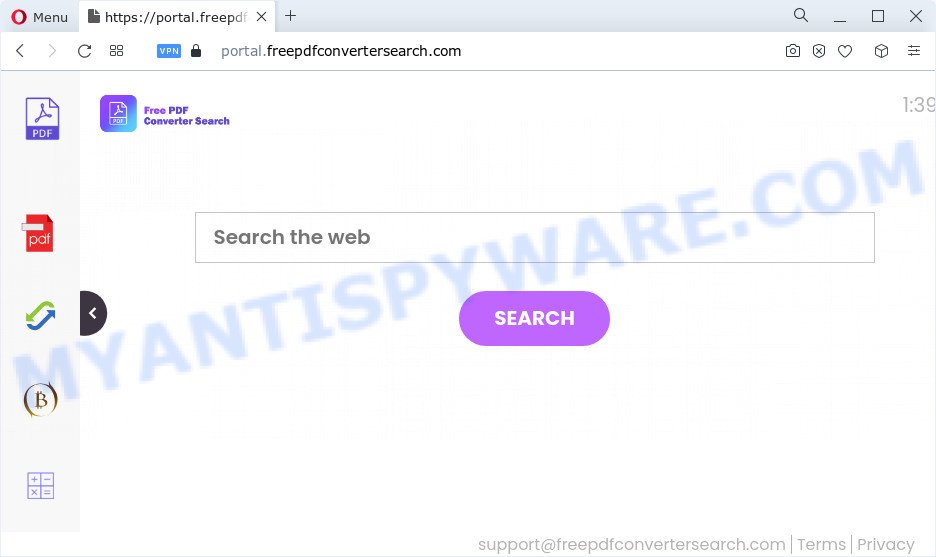
Most often, hijackers promote fake search engines by setting their address as the default search engine. In this case, the FreePDFConverterSearch hijacker installs feed.freepdfconvertersearch.com as a search provider. This means that users whose browser is infected with the hijacker are forced to visit freepdfconvertersearch.com each time they search in the Internet, open a new window or tab. And since freepdfconvertersearch.com is not a real search provider and does not have the ability to find the information users need, this web-page redirects the user’s browser to the Yahoo search engine.
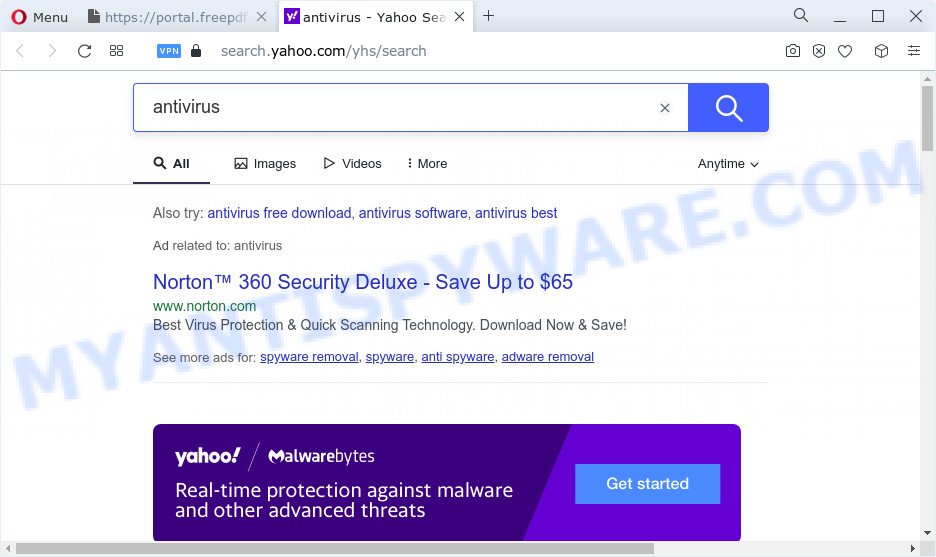
Another reason why you need to get rid of FreePDFConverterSearch is its online data-tracking activity. It can gather privacy info, including:
- IP addresses;
- URLs visited;
- search queries/terms;
- clicks on links and ads;
- web-browser version information.
So, if you happen to encounter the browser hijacker or other such problem, then be quick and take effort to delete the browser hijacker without a wait. Follow the few simple steps below to get rid of FreePDFConverterSearch. Let us know how you managed by sending us your comments please.
How can a browser hijacker get on your device
These days some freeware creators bundle bundled apps that could be browser hijackers and potentially unwanted programs such as FreePDFConverterSearch, with a view to making some money. These are not freeware as install an unwanted apps on to your MS Windows PC. So whenever you install a new free program that downloaded from the Web, be very careful during setup. Carefully read the EULA (a text with I ACCEPT/I DECLINE button), choose custom or manual installation method, reject all third-party software.
Threat Summary
| Name | FreePDFConverterSearch |
| Type | browser hijacker, PUP, homepage hijacker, search engine hijacker, redirect virus |
| Associated domains | feed.freepdfconvertersearch.com, get.freepdfconvertersearch.com, install.freepdfconvertersearch.com, portal.freepdfconvertersearch.com |
| Affected Browser Settings | startpage, newtab URL, search engine |
| Distribution | fake update tools, free programs setup packages, suspicious pop-up advertisements |
| Symptoms | Popups and new tab pages are loaded without your request. Web-site links redirect to web pages different from what you expected. There is an unexpected application in the ‘App & Features’ section of Microsoft Windows settings. Unwanted internet browser toolbar(s) Your web browser start page has modified and you cannot change it back. |
| Removal | FreePDFConverterSearch removal guide |
How to remove FreePDFConverterSearch browser hijacker
In order to get rid of FreePDFConverterSearch hijacker, start by closing any programs and pop ups that are open. If a pop-up won’t close, then close your web browser (Microsoft Internet Explorer, Edge, Firefox and Chrome). If a program won’t close then please restart your PC system. Next, follow the steps below.
To remove FreePDFConverterSearch, perform the following steps:
- How to manually delete FreePDFConverterSearch
- Automatic Removal of FreePDFConverterSearch
- Run AdBlocker to stop FreePDFConverterSearch redirects
- To sum up
How to manually delete FreePDFConverterSearch
FreePDFConverterSearch is a browser hijacker that can replace your web-browser settings and redirect you to the web-pages which may contain lots of ads. Not every antivirus application can find and remove browser hijackers easily from the web browser. Follow the step-by-step guide below and you can get rid of hijacker by yourself.
Delete potentially unwanted software using MS Windows Control Panel
The main cause of start page or search engine hijacking could be potentially unwanted programs, adware software or other undesired programs that you may have unintentionally installed on the computer. You need to find and remove all suspicious apps.
Make sure you have closed all web-browsers and other applications. Next, uninstall any undesired and suspicious apps from your Control panel.
Windows 10, 8.1, 8
Now, press the Windows button, type “Control panel” in search and press Enter. Select “Programs and Features”, then “Uninstall a program”.

Look around the entire list of software installed on your computer. Most likely, one of them is the FreePDFConverterSearch browser hijacker. Select the questionable program or the program that name is not familiar to you and remove it.
Windows Vista, 7
From the “Start” menu in MS Windows, select “Control Panel”. Under the “Programs” icon, choose “Uninstall a program”.

Select the suspicious or any unknown applications, then press “Uninstall/Change” button to uninstall this undesired application from your personal computer.
Windows XP
Click the “Start” button, select “Control Panel” option. Click on “Add/Remove Programs”.

Select an undesired program, then click “Change/Remove” button. Follow the prompts.
Remove FreePDFConverterSearch from Google Chrome
Resetting Chrome to original settings is effective in removing the FreePDFConverterSearch hijacker from your browser. This solution is always advisable to perform if you have trouble in removing changes caused by browser hijacker.

- First, start the Google Chrome and click the Menu icon (icon in the form of three dots).
- It will open the Chrome main menu. Choose More Tools, then click Extensions.
- You will see the list of installed add-ons. If the list has the plugin labeled with “Installed by enterprise policy” or “Installed by your administrator”, then complete the following instructions: Remove Chrome extensions installed by enterprise policy.
- Now open the Chrome menu once again, click the “Settings” menu.
- Next, press “Advanced” link, which located at the bottom of the Settings page.
- On the bottom of the “Advanced settings” page, click the “Reset settings to their original defaults” button.
- The Google Chrome will open the reset settings dialog box as shown on the screen above.
- Confirm the web-browser’s reset by clicking on the “Reset” button.
- To learn more, read the post How to reset Chrome settings to default.
Remove FreePDFConverterSearch hijacker from Microsoft Internet Explorer
The Internet Explorer reset is great if your web browser is hijacked or you have unwanted extensions or toolbars on your web browser, which installed by a malware.
First, run the Internet Explorer. Next, click the button in the form of gear (![]() ). It will display the Tools drop-down menu, click the “Internet Options” as shown in the figure below.
). It will display the Tools drop-down menu, click the “Internet Options” as shown in the figure below.

In the “Internet Options” window click on the Advanced tab, then click the Reset button. The IE will show the “Reset Internet Explorer settings” window like below. Select the “Delete personal settings” check box, then click “Reset” button.

You will now need to restart your device for the changes to take effect.
Remove FreePDFConverterSearch from Mozilla Firefox by resetting browser settings
Resetting your Mozilla Firefox is first troubleshooting step for any issues with your browser application, including the reroute to FreePDFConverterSearch website. Essential information such as bookmarks, browsing history, passwords, cookies, auto-fill data and personal dictionaries will not be removed.
Click the Menu button (looks like three horizontal lines), and click the blue Help icon located at the bottom of the drop down menu as displayed on the screen below.

A small menu will appear, click the “Troubleshooting Information”. On this page, click “Refresh Firefox” button as shown on the image below.

Follow the onscreen procedure to return your Firefox internet browser settings to their original state.
Automatic Removal of FreePDFConverterSearch
Cyber security experts have built efficient malicious software removal tools to help users in removing hijackers , adware software and potentially unwanted software. Below we will share with you the best malicious software removal tools with the ability to locate and get rid of FreePDFConverterSearch and other potentially unwanted apps.
Use Zemana to delete FreePDFConverterSearch browser hijacker
You can download and use the Zemana Anti Malware (ZAM) for free. This antimalware tool will scan all the registry keys and files in your device along with the system settings and web browser addons. If it finds any malware, adware or harmful extension that is responsible for redirecting your web browser to FreePDFConverterSearch website then the Zemana Anti Malware (ZAM) will remove them from your device completely.
- Zemana Anti Malware can be downloaded from the following link. Save it on your Desktop.
Zemana AntiMalware
165082 downloads
Author: Zemana Ltd
Category: Security tools
Update: July 16, 2019
- Once you have downloaded the setup file, make sure to double click on the Zemana.AntiMalware.Setup. This would start the Zemana Free install on your device.
- Select installation language and click ‘OK’ button.
- On the next screen ‘Setup Wizard’ simply press the ‘Next’ button and follow the prompts.

- Finally, once the installation is finished, Zemana Free will start automatically. Else, if does not then double-click on the Zemana Anti Malware (ZAM) icon on your desktop.
- Now that you have successfully install Zemana Anti-Malware, let’s see How to use Zemana Free to get rid of FreePDFConverterSearch hijacker from your computer.
- After you have started the Zemana Free, you will see a window as displayed on the image below, just click ‘Scan’ button to start checking your PC for the browser hijacker.

- Now pay attention to the screen while Zemana AntiMalware (ZAM) scans your PC.

- When Zemana AntiMalware is finished scanning your device, Zemana Anti Malware will show a list of found threats. All found items will be marked. You can remove them all by simply press ‘Next’ button.

- Zemana Free may require a reboot device in order to complete the FreePDFConverterSearch browser hijacker removal process.
- If you want to permanently delete hijacker from your device, then click ‘Quarantine’ icon, select all malicious software, adware, potentially unwanted applications and other threats and press Delete.
- Restart your device to complete the browser hijacker removal process.
Remove FreePDFConverterSearch hijacker from web browsers with HitmanPro
Hitman Pro is a completely free (30 day trial) tool. You don’t need expensive methods to get rid of FreePDFConverterSearch hijacker and other shady applications. Hitman Pro will remove all the undesired applications like adware and hijackers for free.

- Download HitmanPro on your MS Windows Desktop by clicking on the following link.
- Once the download is done, run the HitmanPro, double-click the HitmanPro.exe file.
- If the “User Account Control” prompts, click Yes to continue.
- In the Hitman Pro window, press the “Next” . Hitman Pro tool will start scanning the whole device to find out FreePDFConverterSearch browser hijacker. This process can take some time, so please be patient. When a malware, adware or potentially unwanted software are detected, the number of the security threats will change accordingly.
- When that process is finished, a list of all items detected is created. Next, you need to click “Next”. Now, click the “Activate free license” button to start the free 30 days trial to delete all malware found.
Run MalwareBytes to delete FreePDFConverterSearch hijacker
Manual FreePDFConverterSearch browser hijacker removal requires some computer skills. Some files and registry entries that created by the browser hijacker can be not completely removed. We recommend that use the MalwareBytes AntiMalware that are completely free your personal computer of hijacker. Moreover, this free application will help you to delete malicious software, potentially unwanted software, adware and toolbars that your PC can be infected too.

- Installing the MalwareBytes Free is simple. First you’ll need to download MalwareBytes Anti-Malware on your MS Windows Desktop by clicking on the link below.
Malwarebytes Anti-malware
327301 downloads
Author: Malwarebytes
Category: Security tools
Update: April 15, 2020
- Once the downloading process is complete, close all apps and windows on your computer. Open a file location. Double-click on the icon that’s named MBsetup.
- Select “Personal computer” option and click Install button. Follow the prompts.
- Once setup is complete, press the “Scan” button to begin scanning your computer for the FreePDFConverterSearch hijacker. A system scan can take anywhere from 5 to 30 minutes, depending on your personal computer.
- Once MalwareBytes Anti Malware (MBAM) has finished scanning, the results are displayed in the scan report. Review the report and then press “Quarantine”. When that process is finished, you can be prompted to reboot your personal computer.
The following video offers a step-by-step tutorial on how to get rid of browser hijackers, adware and other malicious software with MalwareBytes.
Run AdBlocker to stop FreePDFConverterSearch redirects
It’s also critical to protect your browsers from malicious webpages and ads by using an ad blocker program such as AdGuard. Security experts says that it will greatly reduce the risk of malicious software, and potentially save lots of money. Additionally, the AdGuard may also protect your privacy by blocking almost all trackers.
First, visit the following page, then press the ‘Download’ button in order to download the latest version of AdGuard.
26908 downloads
Version: 6.4
Author: © Adguard
Category: Security tools
Update: November 15, 2018
When the download is complete, double-click the downloaded file to run it. The “Setup Wizard” window will show up on the computer screen as displayed in the following example.

Follow the prompts. AdGuard will then be installed and an icon will be placed on your desktop. A window will show up asking you to confirm that you want to see a quick instructions as shown in the figure below.

Press “Skip” button to close the window and use the default settings, or press “Get Started” to see an quick guide that will assist you get to know AdGuard better.
Each time, when you run your PC system, AdGuard will start automatically and stop unwanted advertisements, block FreePDFConverterSearch redirects, as well as other malicious or misleading web-sites. For an overview of all the features of the program, or to change its settings you can simply double-click on the AdGuard icon, which is located on your desktop.
To sum up
After completing the step-by-step guide above, your personal computer should be clean from the FreePDFConverterSearch hijacker and other unwanted software. The Mozilla Firefox, Edge, IE and Chrome will no longer open the FreePDFConverterSearch web page on startup. Unfortunately, if the few simple steps does not help you, then you have caught a new hijacker, and then the best way – ask for help here.






















