What is Ytmp3.cc
Ytmp3.cc is a website that is advertised as a site that allows users to convert YouTube videos to MP3 and MP4 file formats. But the security experts warn that using Ytmp3.cc and similar sites is quite dangerous. There are several reasons for this. First of all, the use of such websites violates the YouTube rules, which prohibit directly downloading videos. Second, even more important, Ytmp3.cc uses rogue ad networks. Third, Ytmp3.cc uses the browser notification feature to lure users into signing up for browser notification spam so that it can deliver unwanted ads directly to the desktop. This web site shows the ‘Show notifications’ pop-up that attempts to get you to click the ‘Allow’ button to subscribe to its push notifications.
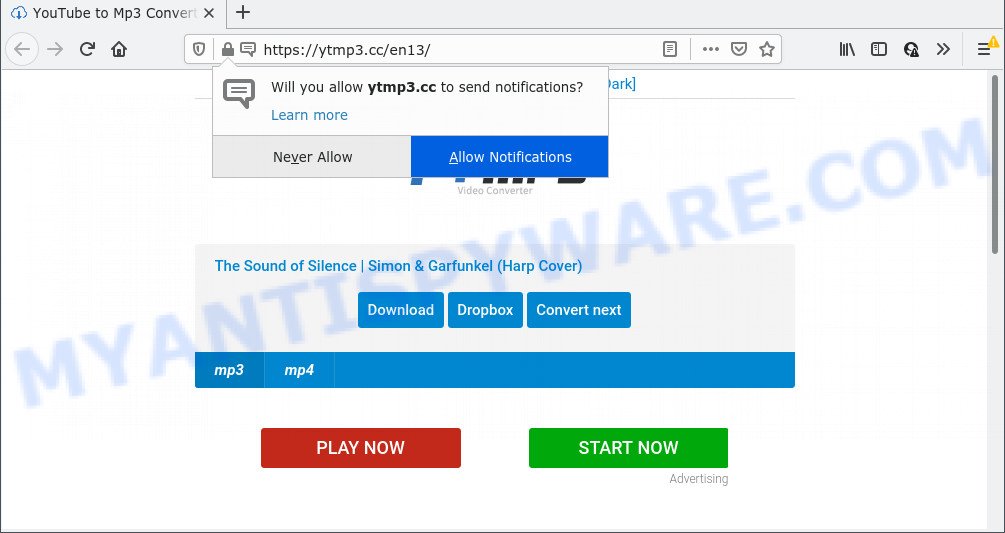
Ytmp3.cc pop-ups
Once you click on the ‘Allow’ button, the Ytmp3.cc web-site starts sending a huge number of push notifications on your your desktop. You will see the pop up adverts even when the web browser is closed. The creators of Ytmp3.cc use these push notifications to bypass protection against pop-ups in the internet browser and therefore display lots of unwanted adverts. These advertisements are used to promote questionable internet browser extensions, giveaway scams, fake downloads, and adult web-pages. If you are receiving spam notifications, you can get rid of Ytmp3.cc subscription by going into your internet browser’s settings and following the Ytmp3.cc removal guide below.
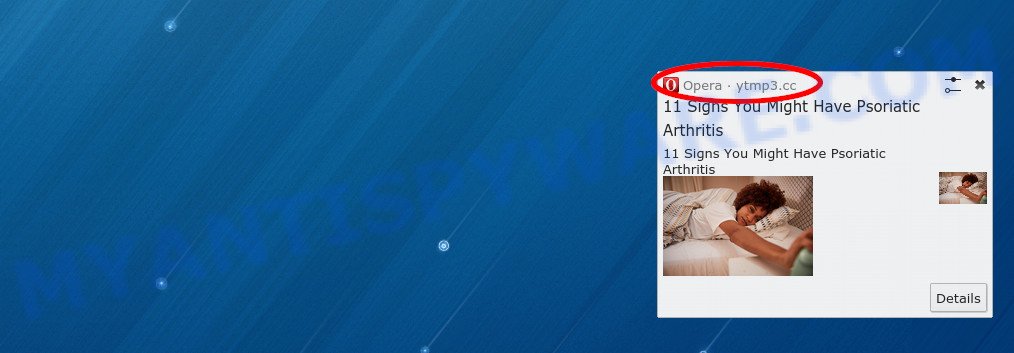
The security researchers determined that Ytmp3.cc and similar sites redirect users to web pages that are not trustworthy, as they are designed to deceive users. During the research, Ytmp3.cc redirected users to upperhandtriumph.com, triumphantplace.com, other unwanted and suspicious sites.
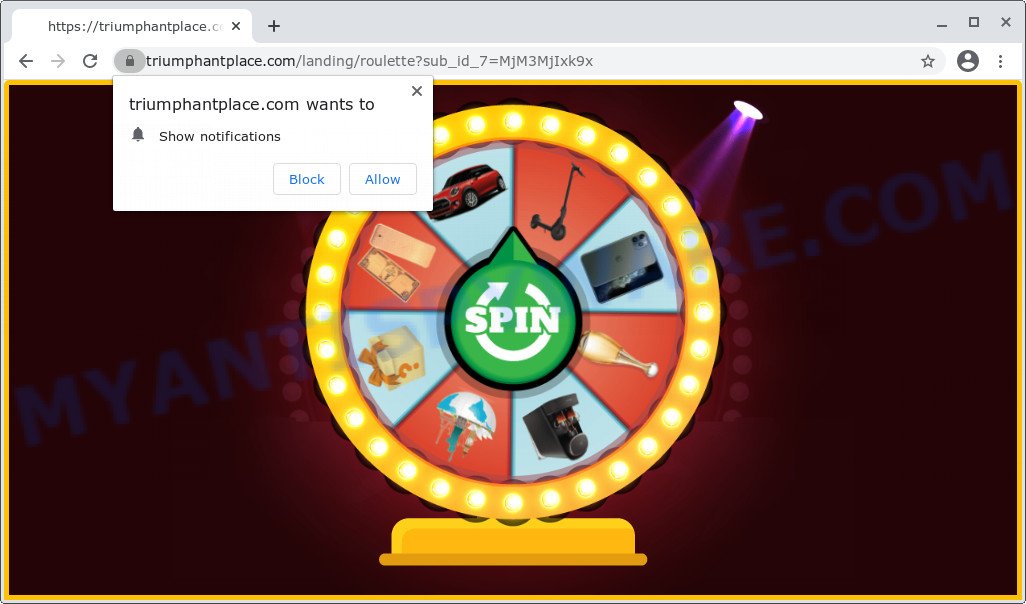
Ytmp3.cc redirects
Threat Summary
| Name | Ytmp3.cc (YouTube to Mp3) |
| Type | spam notifications ads, pop-ups, pop up advertisements, pop up virus |
| Distribution | potentially unwanted apps, misleading pop-up advertisements, social engineering attack, adwares |
| Symptoms |
|
| Removal | Ytmp3.cc removal guide |
Where the unwanted ads comes from
Most of unwanted ads and pop-ups come from web-browser toolbars and/or add-ons, BHOs (browser helper objects) and bundled software. In many cases, these items claim itself as applications which improve your experience on the Net by providing a fast and interactive startpage or a search provider that does not track you. Remember, how to avoid the unwanted software. Be cautious, start only reputable programs which download from reputable sources. NEVER install any unknown and questionable programs.
How to remove Adware and Unwanted ads
According to experienced security researchers, adware and unwanted pop up advertisements removal can be done manually and/or automatically. These tools which are listed below will help you get rid of adware, harmful browser addons, malware and PUPs . However, if you’re not willing to install other applications to remove unwanted ads, then use instructions listed below to restore your PC settings to their previous states.
Uninstall potentially unwanted apps
One of the first things to attempt for removal of adware software is to check your computer installed programs screen and look for unwanted and dubious software. If there are any apps you do not recognize or are no longer using, you should delete them. If that doesn’t work, then you may need to use adware removal utility such as Zemana AntiMalware.
|
|
|
|
See more details in the video guidance below.
Remove spam notifications from web browsers
If you have allowed the Ytmp3.cc site to send browser notification spam to your browser, then we’ll need to remove these permissions. Depending on browser, you can use the following steps to delete the Ytmp3.cc permissions to send push notifications.
|
|
|
|
|
|
Reset Google Chrome
Another method to remove Ytmp3.cc ads from Google Chrome is Reset Chrome settings. This will disable malicious extensions and reset Chrome settings to default state. However, your saved bookmarks and passwords will not be lost. This will not affect your history, passwords, bookmarks, and other saved data.
Open the Chrome menu by clicking on the button in the form of three horizontal dotes (![]() ). It will show the drop-down menu. Select More Tools, then click Extensions.
). It will show the drop-down menu. Select More Tools, then click Extensions.
Carefully browse through the list of installed extensions. If the list has the add-on labeled with “Installed by enterprise policy” or “Installed by your administrator”, then complete the following steps: Remove Chrome extensions installed by enterprise policy otherwise, just go to the step below.
Open the Chrome main menu again, click to “Settings” option.

Scroll down to the bottom of the page and click on the “Advanced” link. Now scroll down until the Reset settings section is visible, like below and press the “Reset settings to their original defaults” button.

Confirm your action, click the “Reset” button.
Reset Mozilla Firefox
This step will allow you get rid of unwanted ads, third-party toolbars, disable malicious add-ons and revert back your default homepage, new tab page and search provider settings.
Start the Firefox and click the menu button (it looks like three stacked lines) at the top right of the internet browser screen. Next, click the question-mark icon at the bottom of the drop-down menu. It will show the slide-out menu.

Select the “Troubleshooting information”. If you are unable to access the Help menu, then type “about:support” in your address bar and press Enter. It bring up the “Troubleshooting Information” page as displayed on the image below.

Click the “Refresh Firefox” button at the top right of the Troubleshooting Information page. Select “Refresh Firefox” in the confirmation dialog box. The Firefox will start a procedure to fix your problems that caused by adware. After, it’s complete, click the “Finish” button.
Automatic Removal of Adware
If you are not expert at computer technology, then we suggest to use free removal tools listed below to remove adware and unwanted popup ads for good. The automatic method is highly recommended. It has less steps and easier to implement than the manual solution. Moreover, it lower risk of system damage. So, the automatic adware removal is a better option.
Zemana Free is an amazing utility to remove unwanted ads from the Internet Explorer, Microsoft Edge, Mozilla Firefox and Google Chrome. It also deletes malicious software and adware from your personal computer. It improves your system’s performance by uninstalling potentially unwanted software.
Installing the Zemana Anti Malware (ZAM) is simple. First you’ll need to download Zemana on your MS Windows Desktop from the following link.
163355 downloads
Author: Zemana Ltd
Category: Security tools
Update: July 16, 2019
When the downloading process is complete, run it and follow the prompts. Once installed, the Zemana Anti-Malware (ZAM) will try to update itself and when this task is done, press the “Scan” button to look for adware.

While the Zemana program is checking, you can see how many objects it has identified as threat. You may delete items (move to Quarantine) by simply click “Next” button.

The Zemana AntiMalware (ZAM) will begin to remove adware.
How to stay safe online
By installing an ad-blocker application such as AdGuard, you’re able to block suspicious websites, autoplaying video ads and delete a ton of distracting and unwanted ads on websites.
Visit the page linked below to download the latest version of AdGuard for MS Windows. Save it on your Desktop.
26458 downloads
Version: 6.4
Author: © Adguard
Category: Security tools
Update: November 15, 2018
When downloading is finished, double-click the downloaded file to start it. The “Setup Wizard” window will show up on the computer screen as displayed in the figure below.

Follow the prompts. AdGuard will then be installed and an icon will be placed on your desktop. A window will show up asking you to confirm that you want to see a quick guide as on the image below.

Click “Skip” button to close the window and use the default settings, or press “Get Started” to see an quick instructions that will help you get to know AdGuard better.
Each time, when you run your machine, AdGuard will start automatically and stop unwanted ads, block Ytmp3.cc ads, as well as other harmful or misleading web-sites. For an overview of all the features of the program, or to change its settings you can simply double-click on the AdGuard icon, that is located on your desktop.
To sum up
Now your PC system should be clean of the adware software that causes multiple pop up ads. We suggest that you keep AdGuard (to help you stop unwanted ads and unwanted malicious web pages) and Zemana (to periodically scan your computer for new adwares and other malware). Probably you are running an older version of Java or Adobe Flash Player. This can be a security risk, so download and install the latest version right now.
If you are still having problems while trying to delete unwanted ads from the Chrome, Edge, Internet Explorer and Firefox, then ask for help here here.



















