What is Gosyncrise.com?
Gosyncrise.com is a web site belonging to the ‘ad-rotators’ category. It is designed to fill the internet browser with constant flow of advertisements, or redirect the browser to not expected and unwanted advertising web-pages. Cyber security specialists have determined that users are redirected to Gosyncrise.com from suspicious ads or by a variety of potentially unwanted software from the adware (also known as ‘adware software’) family.
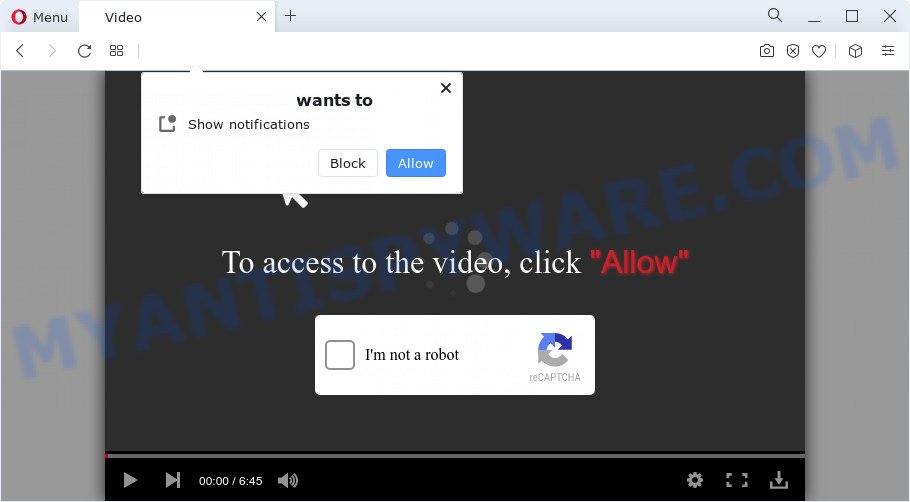
gosyncrise.com can redirect users to questionable or scam web sites
How can Adware be dangerous to your computer? Adware is considered a potentially security threat because it often installed on PC system without the consent of the user. Adware software usually just presents unwanted ads, but sometimes adware can be used to obtain your privacy data.

Unwanted ads
Another reason why you need to remove adware software is its online data-tracking activity. Adware can install a component that enables its creator to track which websites you visit, which products you look at upon those pages. They are then able to select the type of ads they show you. So, if you had adware on your personal computer, there is a good chance you have another that is collecting and sharing your data with third parties, without your say-so.
Threat Summary
| Name | Gosyncrise.com |
| Type | adware software, potentially unwanted application (PUA), pop ups, pop up advertisements, pop up virus |
| Associated sub-domains | click6.gosyncrise.com, click29.gosyncrise.com, click18.gosyncrise.com, click28.gosyncrise.com, click27.gosyncrise.com, click13.gosyncrise.com, click20.gosyncrise.com, click25.gosyncrise.com, click11.gosyncrise.com, click12.gosyncrise.com |
| Symptoms |
|
| Removal | Gosyncrise.com removal guide |
How does Adware get on your device
Adware usually gets on your computer along with another program in the same installer. The risk of this is especially high for the various freeware downloaded from the Internet. The developers of the software are hoping that users will use the quick install option, that is simply to press the Next button, without paying attention to the information on the screen and do not carefully considering every step of the installation procedure. Thus, adware can infiltrate your computer without your knowledge. Therefore, it’s very important to read everything that the program says during installation, including the ‘Terms of Use’ and ‘Software license’. Use only the Manual, Custom or Advanced setup mode. This mode will help you to disable all optional and unwanted software and components.
As evident, the adware is quite dangerous. So, we advise you get rid of it from your PC immediately. Follow the tutorial presented below to get rid of Gosyncrise.com pop up advertisements from the Firefox, Edge, Google Chrome and Internet Explorer.
How to remove Gosyncrise.com pop-up advertisements (removal guidance)
When the adware software gets installed on your computer without your knowledge, it is not easy to delete. Most often, there is no Uninstall application that simply uninstall the adware associated with Gosyncrise.com advertisements from your PC system. So, we recommend using several well-proven free specialized tools such as Zemana AntiMalware (ZAM), MalwareBytes Free or HitmanPro. But the best way to remove Gosyncrise.com ads will be to perform several manual steps, after that additionally use antimalware utilities.
To remove Gosyncrise.com, perform the steps below:
- How to delete Gosyncrise.com redirect without any software
- Automatic Removal of Gosyncrise.com pop ups
- How to stop Gosyncrise.com ads
- To sum up
How to delete Gosyncrise.com redirect without any software
The step-by-step tutorial will help you manually get rid of Gosyncrise.com pop ups from a device. If you are not good at computers, we suggest that you use the free tools listed below.
Remove suspicious apps using Microsoft Windows Control Panel
In order to delete PUPs such as this adware, open the MS Windows Control Panel and click on “Uninstall a program”. Check the list of installed software. For the ones you do not know, run an Internet search to see if they are adware, hijacker or PUPs. If yes, delete them off. Even if they are just a applications which you do not use, then removing them off will increase your PC system start up time and speed dramatically.
Windows 8, 8.1, 10
First, click Windows button

Once the ‘Control Panel’ opens, click the ‘Uninstall a program’ link under Programs category like below.

You will see the ‘Uninstall a program’ panel as shown on the image below.

Very carefully look around the entire list of apps installed on your device. Most likely, one of them is the adware software which causes pop-ups. If you’ve many programs installed, you can help simplify the search of harmful software by sort the list by date of installation. Once you’ve found a questionable, unwanted or unused program, right click to it, after that click ‘Uninstall’.
Windows XP, Vista, 7
First, click ‘Start’ button and select ‘Control Panel’ at right panel similar to the one below.

Once the Windows ‘Control Panel’ opens, you need to click ‘Uninstall a program’ under ‘Programs’ as on the image below.

You will see a list of programs installed on your personal computer. We recommend to sort the list by date of installation to quickly find the apps that were installed last. Most likely, it’s the adware software responsible for Gosyncrise.com pop up advertisements. If you’re in doubt, you can always check the application by doing a search for her name in Google, Yahoo or Bing. Once the application which you need to remove is found, simply click on its name, and then click ‘Uninstall’ like the one below.

Delete Gosyncrise.com pop ups from Internet Explorer
By resetting Internet Explorer web browser you revert back your internet browser settings to its default state. This is good initial when troubleshooting problems that might have been caused by adware that causes Gosyncrise.com pop up ads in your browser.
First, launch the Internet Explorer. Next, click the button in the form of gear (![]() ). It will display the Tools drop-down menu, press the “Internet Options” like below.
). It will display the Tools drop-down menu, press the “Internet Options” like below.

In the “Internet Options” window click on the Advanced tab, then press the Reset button. The Internet Explorer will display the “Reset Internet Explorer settings” window similar to the one below. Select the “Delete personal settings” check box, then press “Reset” button.

You will now need to restart your computer for the changes to take effect.
Remove Gosyncrise.com from Firefox by resetting web browser settings
The Mozilla Firefox reset will remove redirects to intrusive Gosyncrise.com web-site, modified preferences, extensions and security settings. It will save your personal information such as saved passwords, bookmarks, auto-fill data and open tabs.
First, start the Mozilla Firefox. Next, press the button in the form of three horizontal stripes (![]() ). It will display the drop-down menu. Next, click the Help button (
). It will display the drop-down menu. Next, click the Help button (![]() ).
).

In the Help menu click the “Troubleshooting Information”. In the upper-right corner of the “Troubleshooting Information” page press on “Refresh Firefox” button as on the image below.

Confirm your action, click the “Refresh Firefox”.
Remove Gosyncrise.com popup advertisements from Chrome
Reset Chrome settings will help you to completely reset your web-browser. The result of activating this function will bring Google Chrome settings back to its original state. This can get rid of Gosyncrise.com pop ups and disable malicious extensions. It will keep your personal information like browsing history, bookmarks, passwords and web form auto-fill data.
First run the Chrome. Next, click the button in the form of three horizontal dots (![]() ).
).
It will display the Google Chrome menu. Select More Tools, then click Extensions. Carefully browse through the list of installed extensions. If the list has the addon signed with “Installed by enterprise policy” or “Installed by your administrator”, then complete the following steps: Remove Google Chrome extensions installed by enterprise policy.
Open the Google Chrome menu once again. Further, press the option called “Settings”.

The web-browser will display the settings screen. Another method to display the Google Chrome’s settings – type chrome://settings in the internet browser adress bar and press Enter
Scroll down to the bottom of the page and press the “Advanced” link. Now scroll down until the “Reset” section is visible, as shown in the following example and click the “Reset settings to their original defaults” button.

The Chrome will show the confirmation dialog box as displayed in the figure below.

You need to confirm your action, click the “Reset” button. The web browser will start the task of cleaning. Once it’s complete, the internet browser’s settings including search engine, newtab and homepage back to the values that have been when the Chrome was first installed on your PC.
Automatic Removal of Gosyncrise.com pop ups
Many antivirus companies have developed apps that allow detect adware software and thereby get rid of Gosyncrise.com from the Mozilla Firefox, MS Edge, Google Chrome and Microsoft Internet Explorer web-browsers. Below is a a few of the free programs you may want to run. Your computer can have a ton of PUPs, adware and browser hijackers installed at the same time, so we recommend, if any unwanted or harmful application returns after rebooting the computer, then launch your PC into Safe Mode and use the antimalware tool once again.
Get rid of Gosyncrise.com popup ads with Zemana Anti-Malware
If you need a free utility that can easily get rid of Gosyncrise.com pop-up advertisements, then use Zemana. This is a very handy program, which is primarily developed to quickly locate and get rid of adware and malware hijacking web browsers and modifying their settings.
Visit the page linked below to download the latest version of Zemana Free for MS Windows. Save it directly to your Microsoft Windows Desktop.
165053 downloads
Author: Zemana Ltd
Category: Security tools
Update: July 16, 2019
When downloading is done, start it and follow the prompts. Once installed, the Zemana AntiMalware will try to update itself and when this task is done, press the “Scan” button to perform a system scan for the adware software associated with Gosyncrise.com ads.

A system scan can take anywhere from 5 to 30 minutes, depending on your personal computer. While the Zemana Free is checking, you may see how many objects it has identified either as being malicious software. All detected threats will be marked. You can delete them all by simply press “Next” button.

The Zemana Anti Malware (ZAM) will delete adware software which reroutes your web browser to the intrusive Gosyncrise.com web site and move the selected threats to the program’s quarantine.
Use HitmanPro to delete Gosyncrise.com pop ups
HitmanPro is a free removal utility which can check your personal computer for a wide range of security threats like malicious software, adwares, PUPs as well as adware software which causes pop ups. It will perform a deep scan of your PC including hard drives and Windows registry. When a malware is detected, it will allow you to delete all detected threats from your computer with a simple click.
Download Hitman Pro on your PC from the link below.
Download and run HitmanPro on your PC. Once started, press “Next” button . HitmanPro tool will start scanning the whole computer to find out adware software responsible for Gosyncrise.com pop-up ads. This procedure can take quite a while, so please be patient. When a threat is found, the number of the security threats will change accordingly. Wait until the the scanning is complete..

After the scanning is finished, it will display the Scan Results.

Review the report and then click Next button.
It will display a prompt, click the “Activate free license” button to begin the free 30 days trial to remove all malware found.
How to remove Gosyncrise.com with MalwareBytes AntiMalware
If you’re having problems with Gosyncrise.com ads removal, then check out MalwareBytes Free. This is a utility that can help clean up your personal computer and improve your speeds for free. Find out more below.
MalwareBytes can be downloaded from the following link. Save it directly to your MS Windows Desktop.
327278 downloads
Author: Malwarebytes
Category: Security tools
Update: April 15, 2020
When downloading is done, close all windows on your PC. Further, start the file called MBSetup. If the “User Account Control” dialog box pops up similar to the one below, click the “Yes” button.

It will open the Setup wizard that will help you install MalwareBytes Free on the PC system. Follow the prompts and do not make any changes to default settings.

Once installation is finished successfully, press “Get Started” button. Then MalwareBytes Anti-Malware (MBAM) will automatically start and you can see its main window like below.

Next, press the “Scan” button to look for adware related to the Gosyncrise.com pop up ads. Depending on your device, the scan may take anywhere from a few minutes to close to an hour. While the utility is scanning, you may see number of objects and files has already scanned.

Once the checking is complete, you may check all threats found on your PC system. In order to delete all items, simply press “Quarantine” button.

The MalwareBytes will start to remove adware which redirects your internet browser to the annoying Gosyncrise.com webpage. After the task is finished, you can be prompted to restart your computer. We recommend you look at the following video, which completely explains the process of using the MalwareBytes Free to delete browser hijackers, adware and other malicious software.
How to stop Gosyncrise.com ads
Use an ad blocker utility such as AdGuard will protect you from harmful advertisements and content. Moreover, you can find that the AdGuard have an option to protect your privacy and block phishing and spam web-sites. Additionally, ad-blocker software will help you to avoid annoying pop-up ads and unverified links that also a good way to stay safe online.
- Visit the page linked below to download the latest version of AdGuard for Microsoft Windows. Save it on your MS Windows desktop or in any other place.
Adguard download
26903 downloads
Version: 6.4
Author: © Adguard
Category: Security tools
Update: November 15, 2018
- After downloading is done, start the downloaded file. You will see the “Setup Wizard” program window. Follow the prompts.
- Once the installation is complete, click “Skip” to close the installation application and use the default settings, or click “Get Started” to see an quick tutorial which will assist you get to know AdGuard better.
- In most cases, the default settings are enough and you do not need to change anything. Each time, when you launch your device, AdGuard will start automatically and stop unwanted advertisements, block Gosyncrise.com, as well as other malicious or misleading web-pages. For an overview of all the features of the application, or to change its settings you can simply double-click on the icon named AdGuard, which can be found on your desktop.
To sum up
Now your PC system should be clean of the adware responsible for Gosyncrise.com pop-up ads. We suggest that you keep AdGuard (to help you block unwanted pop up ads and unwanted malicious web-pages) and Zemana Anti Malware (ZAM) (to periodically scan your PC for new adwares and other malware). Probably you are running an older version of Java or Adobe Flash Player. This can be a security risk, so download and install the latest version right now.
If you are still having problems while trying to get rid of Gosyncrise.com redirect from the Internet Explorer, Chrome, Microsoft Edge and Firefox, then ask for help here here.




















