According to IT security experts, Tlyhearthe.top pop ups are a browser-based scam which uses social engineering methods to lure you into subscribing to push notification. It asks the user to click on the ‘Allow’ button in order to to connect to the Internet, download a file, enable Flash Player, access the content of the web-page, watch a video, and so on.
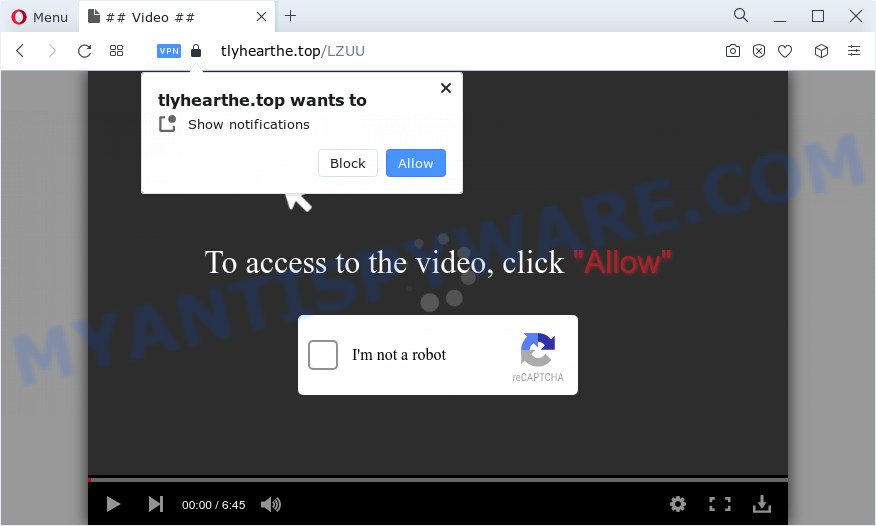
If click on the ‘Allow’ button, the Tlyhearthe.top web page gets your permission to send spam notifications in form of pop up advertisements in the right bottom corner of your screen. Push notifications are originally designed to alert the user of newly published news. Cyber criminals abuse ‘push notifications’ to avoid anti-virus and adblocker applications by displaying annoying adverts. These advertisements are displayed in the lower right corner of the screen urges users to play online games, visit dubious web sites, install web-browser plugins & so on.

In order to unsubscribe from Tlyhearthe.top push notifications open your web browser’s settings and follow the Tlyhearthe.top removal guide below. Once you delete notifications subscription, the Tlyhearthe.top popups advertisements will no longer appear on your desktop.
Threat Summary
| Name | Tlyhearthe.top pop up |
| Type | spam notifications ads, popup virus, pop-up ads, pop-ups |
| Distribution | PUPs, adware software, misleading pop-up advertisements, social engineering attack |
| Symptoms |
|
| Removal | Tlyhearthe.top removal guide |
How does your computer get infected with Tlyhearthe.top pop ups
These Tlyhearthe.top pop-ups are caused by malicious ads on the web-pages you visit or adware software. Adware is something that developed in order to display third-party advertisements to the user without asking his permission. Adware software takes control of web browsers and reroutes them to unwanted web sites like the Tlyhearthe.top every time you browse the Internet. Adware can end up on your PC system in various ways. In many cases is when you install free software and forget to uncheck the box for the optional programs installation.
Most of unwanted ads and popups come from browser toolbars and/or add-ons, BHOs (browser helper objects) and additional apps. In most cases, these items claim itself as apps which improve your experience on the Net by providing a fast and interactive startpage or a search provider that does not track you. Remember, how to avoid the unwanted programs. Be cautious, run only reputable applications which download from reputable sources. NEVER install any unknown and questionable programs.
We strongly recommend that you perform the few simple steps below that will help you to remove Tlyhearthe.top pop-up ads using the standard features of Windows and some proven free applications.
How to remove Tlyhearthe.top advertisements (removal instructions)
We are presenting various methods to remove Tlyhearthe.top popup ads from the Firefox, MS Edge, Google Chrome and Internet Explorer using only internal Windows functions. Most of adware software and potentially unwanted applications can be deleted via these processes. If these steps does not help to get rid of Tlyhearthe.top pop up advertisements, then it’s better to run a free malicious software removal tools linked below.
To remove Tlyhearthe.top pop ups, execute the following steps:
- How to get rid of Tlyhearthe.top pop ups without any software
- Automatic Removal of Tlyhearthe.top ads
- How to block Tlyhearthe.top
- Finish words
How to get rid of Tlyhearthe.top pop ups without any software
Looking for a way to delete Tlyhearthe.top pop-up ads manually without downloading any software? Then this section of the blog post is just for you. Below are some simple steps you can take. Performing these steps requires basic knowledge of internet browser and Microsoft Windows setup. If you are not sure that you can follow them, it is better to use free utilities listed below that can allow you remove Tlyhearthe.top pop ups.
Delete recently installed potentially unwanted applications
Check out the MS Windows Control Panel (Programs and Features section) to see all installed software. We suggest to click on the “Date Installed” in order to sort the list of applications by the date you installed them. If you see any unknown and questionable applications, they are the ones you need to uninstall.
Press Windows button ![]() , then press Search
, then press Search ![]() . Type “Control panel”and press Enter. If you using Windows XP or Windows 7, then click “Start” and select “Control Panel”. It will open the Windows Control Panel as shown on the image below.
. Type “Control panel”and press Enter. If you using Windows XP or Windows 7, then click “Start” and select “Control Panel”. It will open the Windows Control Panel as shown on the image below.

Further, click “Uninstall a program” ![]()
It will open a list of all software installed on your personal computer. Scroll through the all list, and uninstall any suspicious and unknown programs.
Remove Tlyhearthe.top notifications from web browsers
If you’ve clicked the “Allow” button in the Tlyhearthe.top pop-up and gave a notification permission, you should delete this notification permission first from your internet browser settings. To remove the Tlyhearthe.top permission to send spam notifications to your computer, complete the following steps. These steps are for Windows, Mac OS and Android.
Google Chrome:
- Just copy and paste the following text into the address bar of Google Chrome.
- chrome://settings/content/notifications
- Press Enter.
- Delete the Tlyhearthe.top URL and other dubious sites by clicking three vertical dots button next to each and selecting ‘Remove’.

Android:
- Tap ‘Settings’.
- Tap ‘Notifications’.
- Find and tap the browser that shows Tlyhearthe.top browser notification spam ads.
- Locate Tlyhearthe.top in the list and disable it.

Mozilla Firefox:
- In the top right corner of the screen, click on the three bars to expand the Main menu.
- In the menu go to ‘Options’, in the menu on the left go to ‘Privacy & Security’.
- Scroll down to the ‘Permissions’ section and click the ‘Settings’ button next to ‘Notifications’.
- Select the Tlyhearthe.top domain from the list and change the status to ‘Block’.
- Save changes.

Edge:
- In the top-right corner, click on the three dots to expand the Edge menu.
- Click ‘Settings’. Click ‘Advanced’ on the left side of the window.
- Click ‘Manage permissions’ button below ‘Website permissions’.
- Right-click the Tlyhearthe.top site. Click ‘Delete’.

Internet Explorer:
- Click ‘Tools’ button in the top-right corner of the Internet Explorer.
- Go to ‘Internet Options’ in the menu.
- Click on the ‘Privacy’ tab and select ‘Settings’ in the pop-up blockers section.
- Select the Tlyhearthe.top site and other questionable sites under and delete them one by one by clicking the ‘Remove’ button.

Safari:
- On the top menu select ‘Safari’, then ‘Preferences’.
- Select the ‘Websites’ tab and then select ‘Notifications’ section on the left panel.
- Check for Tlyhearthe.top URL, other suspicious sites and apply the ‘Deny’ option for each.
Remove Tlyhearthe.top ads from Internet Explorer
In order to recover all web browser homepage, default search engine and new tab you need to reset the IE to the state, that was when the MS Windows was installed on your personal computer.
First, run the Internet Explorer, then press ‘gear’ icon ![]() . It will open the Tools drop-down menu on the right part of the web browser, then click the “Internet Options” such as the one below.
. It will open the Tools drop-down menu on the right part of the web browser, then click the “Internet Options” such as the one below.

In the “Internet Options” screen, select the “Advanced” tab, then click the “Reset” button. The IE will display the “Reset Internet Explorer settings” dialog box. Further, press the “Delete personal settings” check box to select it. Next, press the “Reset” button as on the image below.

Once the process is finished, click “Close” button. Close the Internet Explorer and reboot your computer for the changes to take effect. This step will help you to restore your web-browser’s search provider, newtab and homepage to default state.
Remove Tlyhearthe.top ads from Google Chrome
If you have adware software, Tlyhearthe.top pop ups problems or Google Chrome is running slow, then reset Google Chrome can help you. In this tutorial we will show you the method to reset your Google Chrome settings and data to original state without reinstall.
First launch the Chrome. Next, click the button in the form of three horizontal dots (![]() ).
).
It will display the Google Chrome menu. Select More Tools, then click Extensions. Carefully browse through the list of installed extensions. If the list has the plugin signed with “Installed by enterprise policy” or “Installed by your administrator”, then complete the following steps: Remove Chrome extensions installed by enterprise policy.
Open the Chrome menu once again. Further, press the option named “Settings”.

The internet browser will open the settings screen. Another solution to open the Google Chrome’s settings – type chrome://settings in the web browser adress bar and press Enter
Scroll down to the bottom of the page and press the “Advanced” link. Now scroll down until the “Reset” section is visible, as displayed below and press the “Reset settings to their original defaults” button.

The Google Chrome will show the confirmation prompt like below.

You need to confirm your action, click the “Reset” button. The internet browser will run the process of cleaning. When it is complete, the web browser’s settings including search engine, start page and new tab back to the values which have been when the Chrome was first installed on your personal computer.
Remove Tlyhearthe.top popup ads from Firefox
If the Firefox settings like startpage, newtab and default search engine have been replaced by the adware, then resetting it to the default state can help. Your saved bookmarks, form auto-fill information and passwords won’t be cleared or changed.
First, open the Firefox and click ![]() button. It will show the drop-down menu on the right-part of the web browser. Further, press the Help button (
button. It will show the drop-down menu on the right-part of the web browser. Further, press the Help button (![]() ) as displayed in the following example.
) as displayed in the following example.

In the Help menu, select the “Troubleshooting Information” option. Another way to open the “Troubleshooting Information” screen – type “about:support” in the browser adress bar and press Enter. It will open the “Troubleshooting Information” page as on the image below. In the upper-right corner of this screen, click the “Refresh Firefox” button.

It will open the confirmation dialog box. Further, click the “Refresh Firefox” button. The Mozilla Firefox will start a process to fix your problems that caused by the Tlyhearthe.top adware software. After, it is finished, press the “Finish” button.
Automatic Removal of Tlyhearthe.top ads
If the Tlyhearthe.top popup advertisements are still there, the situation is more serious. But don’t worry. There are several utilities which are developed to scan for and delete adware software from your internet browser and computer. If you are searching for a free way to adware removal, then Zemana Anti-Malware is a good option. Also you can get HitmanPro and MalwareBytes. Both programs also available for free unlimited scanning and for removal of found malware, adware and potentially unwanted applications.
Use Zemana Anti Malware to get rid of Tlyhearthe.top advertisements
Zemana is extremely fast and ultra light weight malicious software removal tool. It will help you remove Tlyhearthe.top popup ads, adware software, PUPs and other malicious software. This program gives real-time protection that never slow down your PC system. Zemana is developed for experienced and beginner computer users. The interface of this utility is very easy to use, simple and minimalist.
Download Zemana Free from the following link.
165033 downloads
Author: Zemana Ltd
Category: Security tools
Update: July 16, 2019
After the download is finished, close all windows on your computer. Further, launch the install file called Zemana.AntiMalware.Setup. If the “User Account Control” prompt pops up as displayed on the image below, click the “Yes” button.

It will display the “Setup wizard” which will assist you install Zemana Free on the personal computer. Follow the prompts and do not make any changes to default settings.

Once installation is complete successfully, Zemana Anti-Malware (ZAM) will automatically run and you may see its main window similar to the one below.

Next, click the “Scan” button for checking your PC for the adware responsible for Tlyhearthe.top ads. This task may take some time, so please be patient. While the Zemana Anti Malware (ZAM) program is scanning, you may see how many objects it has identified as threat.

After Zemana Anti-Malware (ZAM) has finished scanning your PC, a list of all items detected is prepared. Make sure all threats have ‘checkmark’ and press “Next” button.

The Zemana Free will start to get rid of adware which cause pop-ups. When disinfection is done, you may be prompted to reboot your personal computer.
Remove Tlyhearthe.top pop up ads from web-browsers with HitmanPro
In order to make sure that no more harmful folders and files related to adware are inside your PC, you must use another effective malicious software scanner. We recommend to run Hitman Pro. No installation is necessary with this utility.
Click the link below to download HitmanPro. Save it to your Desktop.
When the downloading process is finished, open the file location. You will see an icon like below.

Double click the HitmanPro desktop icon. When the tool is launched, you will see a screen as shown below.

Further, press “Next” button . Hitman Pro utility will start scanning the whole PC to find out adware that causes Tlyhearthe.top ads in your browser. This task can take some time, so please be patient. When the scan is complete, HitmanPro will prepare a list of unwanted apps and adware as shown on the image below.

Review the results once the tool has complete the system scan. If you think an entry should not be quarantined, then uncheck it. Otherwise, simply click “Next” button. It will show a prompt, click the “Activate free license” button.
How to get rid of Tlyhearthe.top with MalwareBytes Anti Malware
Get rid of Tlyhearthe.top ads manually is difficult and often the adware is not fully removed. Therefore, we recommend you to use the MalwareBytes Anti-Malware (MBAM) which are fully clean your PC. Moreover, this free application will help you to remove malicious software, PUPs, toolbars and hijackers that your personal computer can be infected too.

- Click the following link to download the latest version of MalwareBytes Anti Malware for MS Windows. Save it on your Desktop.
Malwarebytes Anti-malware
327261 downloads
Author: Malwarebytes
Category: Security tools
Update: April 15, 2020
- At the download page, click on the Download button. Your web-browser will show the “Save as” dialog box. Please save it onto your Windows desktop.
- Once the downloading process is done, please close all programs and open windows on your PC system. Double-click on the icon that’s called MBSetup.
- This will start the Setup wizard of MalwareBytes onto your PC. Follow the prompts and don’t make any changes to default settings.
- When the Setup wizard has finished installing, the MalwareBytes Anti Malware (MBAM) will run and display the main window.
- Further, click the “Scan” button to look for adware software which cause unwanted Tlyhearthe.top advertisements. This procedure can take some time, so please be patient. While the MalwareBytes is checking, you can see count of objects it has identified either as being malware.
- Once MalwareBytes has completed scanning your device, the results are displayed in the scan report.
- When you are ready, click the “Quarantine” button. When disinfection is done, you may be prompted to reboot the PC.
- Close the AntiMalware and continue with the next step.
Video instruction, which reveals in detail the steps above.
How to block Tlyhearthe.top
By installing an ad blocker program such as AdGuard, you are able to block Tlyhearthe.top, autoplaying video ads and remove a huge count of distracting and annoying ads on webpages.
Please go to the link below to download the latest version of AdGuard for MS Windows. Save it on your MS Windows desktop or in any other place.
26898 downloads
Version: 6.4
Author: © Adguard
Category: Security tools
Update: November 15, 2018
When the download is done, start the downloaded file. You will see the “Setup Wizard” screen as shown on the screen below.

Follow the prompts. When the setup is complete, you will see a window as displayed on the screen below.

You can click “Skip” to close the installation application and use the default settings, or click “Get Started” button to see an quick tutorial which will help you get to know AdGuard better.
In most cases, the default settings are enough and you don’t need to change anything. Each time, when you start your PC system, AdGuard will start automatically and stop unwanted advertisements, block Tlyhearthe.top, as well as other harmful or misleading websites. For an overview of all the features of the application, or to change its settings you can simply double-click on the AdGuard icon, which can be found on your desktop.
Finish words
Now your PC should be free of the adware which cause annoying Tlyhearthe.top popup ads. We suggest that you keep Zemana Free (to periodically scan your device for new adwares and other malware) and AdGuard (to help you block annoying pop-up ads and harmful web-sites). Moreover, to prevent any adware, please stay clear of unknown and third party apps, make sure that your antivirus program, turn on the option to detect potentially unwanted applications.
If you need more help with Tlyhearthe.top pop-up ads related issues, go to here.



















