What is GameSearchWeb?
The computer security researchers have determined that GameSearchWeb is a potentially unwanted application (PUA) that belongs to the family of browser hijackers. Browser hijackers are designed to take over the internet browser and control user’s surfing preferences. It commonly aims at Chrome web-browser, but it’s possible that it can hijack other browser too. The browser hijackers and potentially unwanted programs can sneak into the PC system unnoticed due to the fact that it’s actively being promoted in free programs. We recommend that you remove GameSearchWeb as soon as you notice the changes it has made to your internet browser settings.
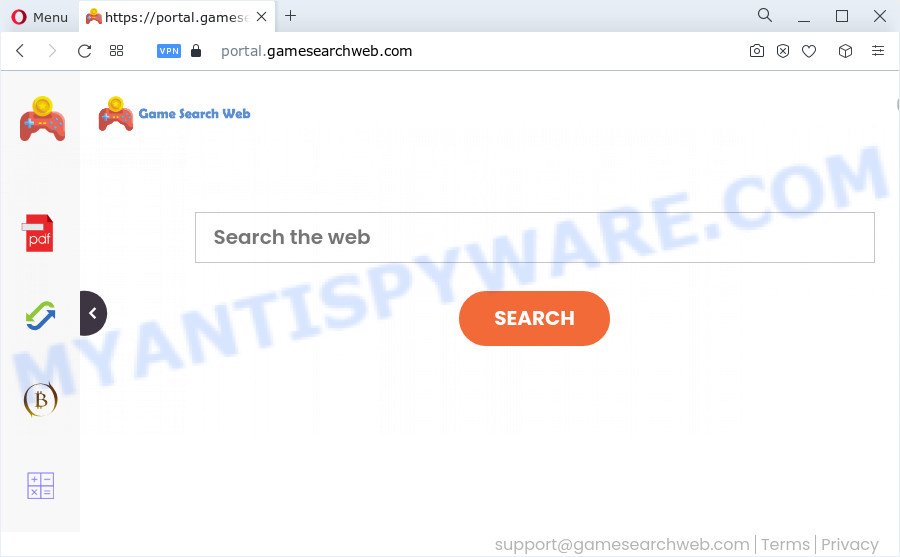
When you perform a search through GameSearchWeb, in addition to search results from Yahoo, Bing or Google Custom Search which provide links to web pages, news articles, images or videos you will also be shown lots of advertisements. The creators of GameSearchWeb doing this to earn advertising money from these ads.
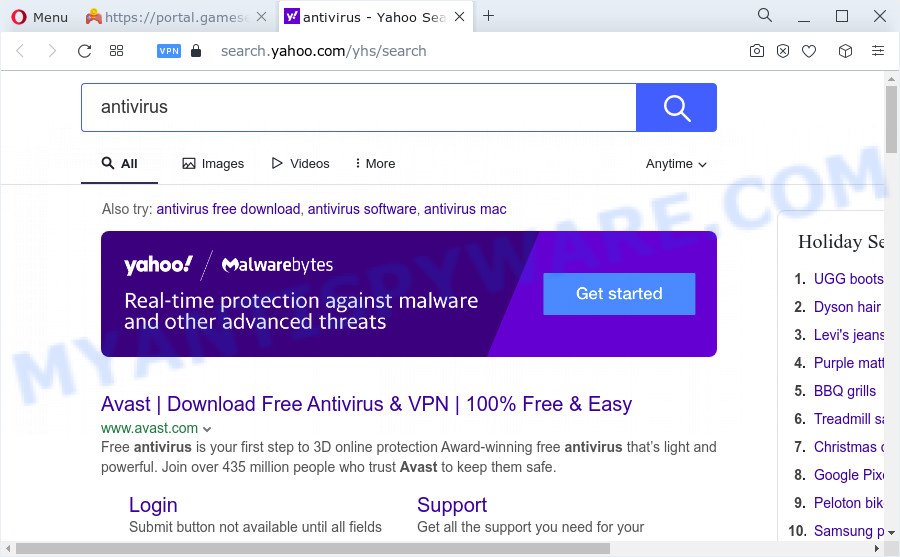
The cyber threat analysts do not recommend having PUPs like GameSearchWeb on the computer, as it is not known exactly what it does. In addition to the above, it has the ability to gather confidential information about you that may be later transferred third party companies. You do not know if your home address, account names and passwords are safe. And of course you completely do not know what will happen when you click on any ads on the GameSearchWeb webpage.
Take a deep breath. Learn everything you should know about browser hijacker removal, how to remove GameSearchWeb from your web-browser and device. Find the best free malicious software removal utilities here!
How can a browser hijacker get on your PC
In many cases, browser hijackers and potentially unwanted programs spreads as a part of the installers from file sharing web sites. So, install a free applications is a a good chance that you will find a bundled hijacker. If you don’t know how to avoid it, then use a simple trick. During the installation, choose the Custom or Advanced installation method. Next, press ‘Decline’ button and clear all checkboxes on offers that ask you to install third-party applications. Moreover, please carefully read Term of use and User agreement before installing any software or otherwise you can end up with another unwanted program on your PC system like this hijacker.
Threat Summary
| Name | GameSearchWeb |
| Type | browser hijacker, PUP, search engine hijacker, redirect virus, homepage hijacker |
| Associated domains | portal.gamesearchweb.com, feed.gamesearchweb.com, get.gamesearchweb.com, install.gamesearchweb.com |
| Affected Browser Settings | search provider, homepage, newtab URL |
| Distribution | fake software updaters, free software installers, misleading pop up ads |
| Symptoms | You experience tons of of unexpected pop-up ads. Your internet browser is rerouted to web-sites you did not want. Your PC system starts automatically installing unwanted programs. Unwanted internet browser toolbar(s) Your web browser startpage or search provider keeps changing or is not set to Google anymor. |
| Removal | GameSearchWeb removal guide |
How to remove GameSearchWeb from Chrome, Firefox, IE, Edge
In order to remove GameSearchWeb from the Internet Explorer, Chrome, Firefox and MS Edge and set your preferred start page and search engine, you need to reset the web browser settings. Additionally, you should look up for other questionable entries, such as files, applications, web-browser extensions and shortcut files. However, if you want to remove browser hijacker easily, you should use reputable anti-malware tool and let it do the job for you.
To remove GameSearchWeb, perform the steps below:
- How to manually remove GameSearchWeb
- Automatic Removal of GameSearchWeb
- How to block GameSearchWeb
- Finish words
How to manually remove GameSearchWeb
To delete GameSearchWeb hijacker, adware software and other unwanted software you can try to do so manually. Unfortunately some of the hijackers won’t show up in your program list, but some browser hijackers may. In this case, you may be able to get rid of it via the uninstall function of your device. You can do this by following the steps below.
Remove GameSearchWeb related apps through the Control Panel of your PC system
The best way to start the device cleanup is to remove unknown and dubious applications. Using the MS Windows Control Panel you can do this quickly and easily. This step, in spite of its simplicity, should not be ignored, because the removing of unneeded software can clean up the MS Edge, Mozilla Firefox, Internet Explorer and Chrome from pop-ups hijackers and so on.
Windows 10, 8.1, 8
Click the Windows logo, and then click Search ![]() . Type ‘Control panel’and press Enter as shown below.
. Type ‘Control panel’and press Enter as shown below.

Once the ‘Control Panel’ opens, click the ‘Uninstall a program’ link under Programs category such as the one below.

Windows 7, Vista, XP
Open Start menu and choose the ‘Control Panel’ at right such as the one below.

Then go to ‘Add/Remove Programs’ or ‘Uninstall a program’ (MS Windows 7 or Vista) as shown on the screen below.

Carefully browse through the list of installed software and delete all suspicious and unknown software. We recommend to click ‘Installed programs’ and even sorts all installed software by date. After you have found anything questionable that may be the GameSearchWeb hijacker or other potentially unwanted application (PUA), then select this program and click ‘Uninstall’ in the upper part of the window. If the dubious application blocked from removal, then use Revo Uninstaller Freeware to fully remove it from your PC system.
Remove GameSearchWeb hijacker from browsers
If you are still getting GameSearchWeb browser hijacker, then you can try to remove it by removing malicious plugins.
You can also try to remove GameSearchWeb browser hijacker by reset Chrome settings. |
If you are still experiencing issues with GameSearchWeb browser hijacker removal, you need to reset Mozilla Firefox browser. |
Another way to get rid of GameSearchWeb hijacker from Internet Explorer is reset IE settings. |
|
Automatic Removal of GameSearchWeb
Manual removal instructions may not be for an unskilled computer user. Each GameSearchWeb removal step above, such as removing dubious programs, restoring hijacked shortcuts, removing the hijacker from system settings, must be performed very carefully. If you are in doubt during any of the steps listed in the manual removal above, then we suggest that you follow the automatic GameSearchWeb removal guide listed below.
How to remove GameSearchWeb with Zemana Anti-Malware
Download Zemana AntiMalware to remove GameSearchWeb automatically from all of your browsers. This is a freeware specially created for malicious software removal. This tool can remove adware, hijacker from Google Chrome, Mozilla Firefox, MS Edge and Internet Explorer and MS Windows registry automatically.

- Installing the Zemana Anti Malware is simple. First you’ll need to download Zemana Free from the following link. Save it on your Desktop.
Zemana AntiMalware
165041 downloads
Author: Zemana Ltd
Category: Security tools
Update: July 16, 2019
- When the downloading process is finished, close all apps and windows on your device. Open a directory in which you saved it. Double-click on the icon that’s named Zemana.AntiMalware.Setup.
- Further, press Next button and follow the prompts.
- Once install is complete, press the “Scan” button for checking your PC for the GameSearchWeb hijacker. This procedure may take quite a while, so please be patient.
- Once Zemana Free has completed scanning, you’ll be shown the list of all found threats on your computer. In order to remove all threats, simply press “Next”. Once disinfection is complete, you can be prompted to reboot your device.
Remove GameSearchWeb browser hijacker from web-browsers with Hitman Pro
HitmanPro is a completely free (30 day trial) utility. You don’t need expensive solutions to delete GameSearchWeb browser hijacker and other unwanted software. HitmanPro will uninstall all the undesired programs such as adware and browser hijackers for free.

- Download Hitman Pro from the following link.
- When the downloading process is complete, double click the HitmanPro icon. Once this tool is opened, click “Next” button . Hitman Pro application will scan through the whole computer for the GameSearchWeb hijacker. This procedure may take quite a while, so please be patient. While the Hitman Pro utility is scanning, you may see how many objects it has identified as being infected by malicious software.
- When Hitman Pro is finished scanning your PC system, Hitman Pro will display a list of detected items. Once you have selected what you want to delete from your personal computer press “Next” button. Now click the “Activate free license” button to begin the free 30 days trial to remove all malware found.
How to delete GameSearchWeb with MalwareBytes Free
You can remove GameSearchWeb hijacker automatically through the use of MalwareBytes Free. We advise this free malicious software removal utility because it may easily remove browser hijacker, adware, potentially unwanted software and toolbars with all their components such as files, folders and registry entries.
Please go to the following link to download MalwareBytes. Save it to your Desktop.
327268 downloads
Author: Malwarebytes
Category: Security tools
Update: April 15, 2020
Once downloading is done, close all windows on your PC. Further, run the file named MBSetup. If the “User Account Control” dialog box pops up as displayed on the image below, click the “Yes” button.

It will display the Setup wizard which will help you install MalwareBytes on the PC system. Follow the prompts and don’t make any changes to default settings.

Once install is finished successfully, click “Get Started” button. Then MalwareBytes will automatically launch and you may see its main window as on the image below.

Next, click the “Scan” button . MalwareBytes application will scan through the whole personal computer for the GameSearchWeb hijacker. This process can take quite a while, so please be patient. When a malware, adware or potentially unwanted applications are detected, the count of the security threats will change accordingly.

Once MalwareBytes Anti-Malware (MBAM) has completed scanning, MalwareBytes Anti Malware (MBAM) will display a scan report. Make sure to check mark the threats that are unsafe and then click “Quarantine” button.

The MalwareBytes Free will begin to remove GameSearchWeb browser hijacker. When the task is done, you can be prompted to reboot your PC system. We recommend you look at the following video, which completely explains the procedure of using the MalwareBytes Anti-Malware to delete browser hijackers, adware and other malware.
How to block GameSearchWeb
The AdGuard is a very good ad blocker application for the Microsoft Internet Explorer, Chrome, Microsoft Edge and Firefox, with active user support. It does a great job by removing certain types of unwanted advertisements, popunders, pop ups, intrusive newtab pages, and even full page advertisements and web-page overlay layers. Of course, the AdGuard can stop the GameSearchWeb redirect automatically or by using a custom filter rule.
AdGuard can be downloaded from the following link. Save it on your Windows desktop or in any other place.
26901 downloads
Version: 6.4
Author: © Adguard
Category: Security tools
Update: November 15, 2018
When downloading is done, start the downloaded file. You will see the “Setup Wizard” screen as shown in the figure below.

Follow the prompts. When the setup is complete, you will see a window like the one below.

You can click “Skip” to close the setup application and use the default settings, or press “Get Started” button to see an quick tutorial that will assist you get to know AdGuard better.
In most cases, the default settings are enough and you do not need to change anything. Each time, when you run your computer, AdGuard will start automatically and stop undesired advertisements, block GameSearchWeb, as well as other harmful or misleading web-pages. For an overview of all the features of the program, or to change its settings you can simply double-click on the AdGuard icon, which is located on your desktop.
Finish words
Now your computer should be free of the GameSearchWeb hijacker. We suggest that you keep AdGuard (to help you block unwanted advertisements and undesired harmful web-sites) and Zemana Free (to periodically scan your computer for new malicious software, browser hijackers and adware). Make sure that you have all the Critical Updates recommended for Microsoft Windows OS. Without regular updates you WILL NOT be protected when new browser hijackers, malicious applications and adware are released.
If you are still having problems while trying to delete GameSearchWeb from your web browser, then ask for help here.




















