If you encounter numerous redirects to a web-page called Get.mypdfconvertersearch.com, other unreliable or suspicious web pages on the Firefox, MS Edge, Internet Explorer and Google Chrome then may be possible that the adware (also known as ‘ad-supported’ software) get installed on your computer.
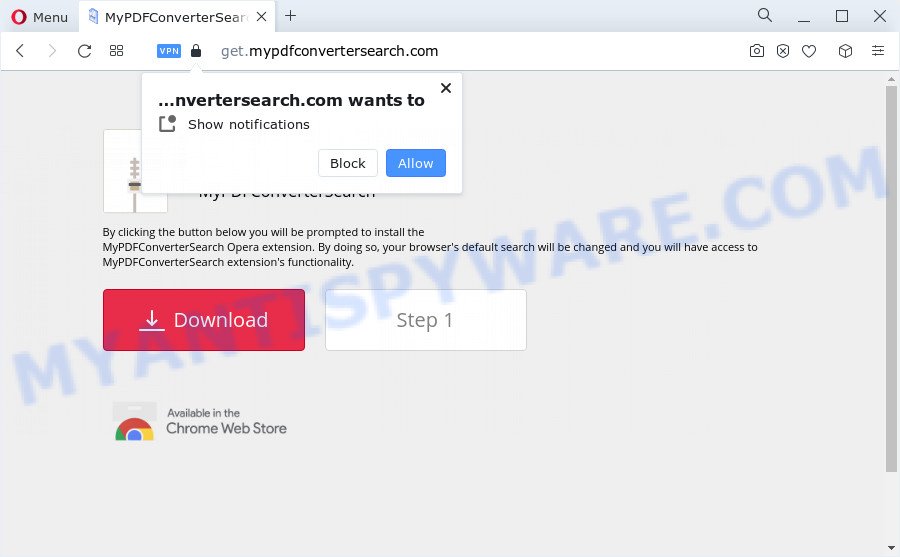
How does adware work? Adware can cause issues for your personal computer. Adware software can display annoying ads on your browser so that your cannot stop them, redirect your web browser to misleading websites, and it can cause unwanted webpages to pop up on your web-browser. Adware might end up on your PC after you download and install free programs from a questionable source.
Does adware steal your personal data? Adware can collect lots of marketing-type data about you (your ip address, what is a web site you are viewing now, what you are looking for on the Web, which links you are clicking), which can later transfer to third parties.
Threat Summary
| Name | Get.mypdfconvertersearch.com |
| Type | adware, potentially unwanted program (PUP), pop-ups, pop-up advertisements, popup virus |
| Symptoms |
|
| Removal | Get.mypdfconvertersearch.com removal guide |
How does Adware get on your PC system
Adware software usually comes on the device with free software. Most commonly, it comes without the user’s knowledge. Therefore, many users aren’t even aware that their device has been affected with PUPs and adware. Please follow the easy rules in order to protect your personal computer from adware and potentially unwanted software: do not install any suspicious software, read the user agreement and choose only the Custom, Manual or Advanced install method, do not rush to press the Next button. Also, always try to find a review of the application on the Internet. Be careful and attentive!
So, obviously, you need to remove the adware as quickly as possible. Use the free instructions below. This guide will help you clean your PC system of adware and thus get rid of the Get.mypdfconvertersearch.com intrusive popup ads.
How to remove Get.mypdfconvertersearch.com popup ads from Chrome, Firefox, IE, Edge
There are several steps to removing the adware software related to the Get.mypdfconvertersearch.com pop-up advertisements, because it installs itself so deeply into Microsoft Windows. You need to uninstall all suspicious and unknown software, then remove harmful extensions from the Google Chrome, Mozilla Firefox, Edge and Microsoft Internet Explorer and other web browsers you’ve installed. Finally, you need to reset your internet browser settings to remove any changes the adware software has made, and then check your PC with Zemana Anti-Malware (ZAM), MalwareBytes Free or Hitman Pro to ensure the adware software is fully removed. It will take a while.
To remove Get.mypdfconvertersearch.com, complete the following steps:
- Manual Get.mypdfconvertersearch.com popup ads removal
- Automatic Removal of Get.mypdfconvertersearch.com ads
- Use AdBlocker to block Get.mypdfconvertersearch.com and stay safe online
- To sum up
Manual Get.mypdfconvertersearch.com popup ads removal
Most adware software can be removed manually, without the use of antivirus or other removal utilities. The manual steps below will help you remove Get.mypdfconvertersearch.com popup advertisements step by step. Although each of the steps is very easy and does not require special knowledge, but you are not sure that you can complete them, then use the free utilities, a list of which is given below.
Remove recently installed adware software
You can manually delete most nonaggressive adware by deleting the program that it came with or removing the adware itself using ‘Add/Remove programs’ or ‘Uninstall a program’ option in MS Windows Control Panel.
|
|
|
|
Remove Get.mypdfconvertersearch.com ads from Internet Explorer
The Microsoft Internet Explorer reset is great if your web-browser is hijacked or you have unwanted add-ons or toolbars on your internet browser, which installed by an malicious software.
First, run the Internet Explorer, then click ‘gear’ icon ![]() . It will open the Tools drop-down menu on the right part of the web browser, then click the “Internet Options” like below.
. It will open the Tools drop-down menu on the right part of the web browser, then click the “Internet Options” like below.

In the “Internet Options” screen, select the “Advanced” tab, then click the “Reset” button. The Internet Explorer will display the “Reset Internet Explorer settings” prompt. Further, click the “Delete personal settings” check box to select it. Next, click the “Reset” button like below.

When the process is finished, press “Close” button. Close the Microsoft Internet Explorer and restart your computer for the changes to take effect. This step will help you to restore your web-browser’s new tab, home page and search engine by default to default state.
Remove Get.mypdfconvertersearch.com ads from Google Chrome
Like other modern web-browsers, the Chrome has the ability to reset the settings to their default values and thereby recover the browser’s settings such as new tab page, search provider and startpage that have been modified by the adware associated with Get.mypdfconvertersearch.com pop ups.
First launch the Google Chrome. Next, click the button in the form of three horizontal dots (![]() ).
).
It will show the Google Chrome menu. Choose More Tools, then click Extensions. Carefully browse through the list of installed add-ons. If the list has the extension signed with “Installed by enterprise policy” or “Installed by your administrator”, then complete the following steps: Remove Chrome extensions installed by enterprise policy.
Open the Chrome menu once again. Further, press the option named “Settings”.

The internet browser will show the settings screen. Another way to display the Google Chrome’s settings – type chrome://settings in the browser adress bar and press Enter
Scroll down to the bottom of the page and click the “Advanced” link. Now scroll down until the “Reset” section is visible, as displayed in the following example and click the “Reset settings to their original defaults” button.

The Chrome will display the confirmation prompt as on the image below.

You need to confirm your action, click the “Reset” button. The web browser will start the procedure of cleaning. When it is complete, the internet browser’s settings including new tab page, startpage and default search provider back to the values which have been when the Chrome was first installed on your PC system.
Remove Get.mypdfconvertersearch.com from Firefox by resetting web-browser settings
This step will help you remove Get.mypdfconvertersearch.com redirect, third-party toolbars, disable harmful extensions and revert back your default start page, newtab and search engine settings.
First, run the Firefox and click ![]() button. It will open the drop-down menu on the right-part of the browser. Further, click the Help button (
button. It will open the drop-down menu on the right-part of the browser. Further, click the Help button (![]() ) as shown in the following example.
) as shown in the following example.

In the Help menu, select the “Troubleshooting Information” option. Another way to open the “Troubleshooting Information” screen – type “about:support” in the web-browser adress bar and press Enter. It will display the “Troubleshooting Information” page as shown on the image below. In the upper-right corner of this screen, click the “Refresh Firefox” button.

It will display the confirmation dialog box. Further, press the “Refresh Firefox” button. The Firefox will start a task to fix your problems that caused by the Get.mypdfconvertersearch.com adware. Once, it is complete, press the “Finish” button.
Automatic Removal of Get.mypdfconvertersearch.com ads
Manual removal guide may not be for everyone. Each Get.mypdfconvertersearch.com removal step above, such as uninstalling dubious applications, restoring affected shortcut files, uninstalling the adware from system settings, must be performed very carefully. If you’re in doubt during any of the steps listed in the manual removal above, then we advise that you follow the automatic Get.mypdfconvertersearch.com removal steps listed below.
Use Zemana Anti-Malware (ZAM) to remove Get.mypdfconvertersearch.com pop up advertisements
Zemana AntiMalware is an ultra light weight tool to remove Get.mypdfconvertersearch.com redirect from the Google Chrome, Edge, Internet Explorer and Mozilla Firefox. It also removes malicious software and adware from your computer. It improves your system’s performance by removing potentially unwanted applications.
Please go to the link below to download Zemana. Save it on your Desktop.
165090 downloads
Author: Zemana Ltd
Category: Security tools
Update: July 16, 2019
Once the downloading process is finished, close all apps and windows on your computer. Open a directory in which you saved it. Double-click on the icon that’s called Zemana.AntiMalware.Setup as shown below.
![]()
When the install starts, you will see the “Setup wizard” which will help you install Zemana AntiMalware on your computer.

Once install is done, you will see window as on the image below.

Now click the “Scan” button to perform a system scan for the adware associated with Get.mypdfconvertersearch.com redirect. A scan can take anywhere from 10 to 30 minutes, depending on the number of files on your PC system and the speed of your personal computer. While the Zemana AntiMalware (ZAM) is checking, you can see how many objects it has identified either as being malware.

After Zemana Anti Malware has finished scanning your personal computer, Zemana will open a scan report. Next, you need to press “Next” button.

The Zemana Anti-Malware will remove adware related to the Get.mypdfconvertersearch.com redirect and move the selected items to the program’s quarantine.
Remove Get.mypdfconvertersearch.com redirect from browsers with Hitman Pro
Hitman Pro is a completely free (30 day trial) utility. You do not need expensive ways to remove adware software related to the Get.mypdfconvertersearch.com pop ups and other malicious applications. HitmanPro will remove all the undesired apps such as adware and hijackers at zero cost.
Download Hitman Pro from the link below. Save it on your MS Windows desktop.
After the downloading process is done, open the file location and double-click the Hitman Pro icon. It will start the Hitman Pro utility. If the User Account Control dialog box will ask you want to run the program, click Yes button to continue.

Next, press “Next” to perform a system scan with this tool for the adware that causes annoying Get.mypdfconvertersearch.com popup advertisements. This procedure can take some time, so please be patient. While the HitmanPro is checking, you can see how many objects it has identified either as being malicious software.

When Hitman Pro completes the scan, Hitman Pro will display a screen which contains a list of malware that has been found like the one below.

Make sure all threats have ‘checkmark’ and click “Next” button. It will open a dialog box, click the “Activate free license” button. The Hitman Pro will delete adware software that causes pop ups and move the selected items to the program’s quarantine. When that process is complete, the tool may ask you to restart your personal computer.
How to delete Get.mypdfconvertersearch.com with MalwareBytes Anti Malware
Remove Get.mypdfconvertersearch.com pop-up advertisements manually is difficult and often the adware is not fully removed. Therefore, we suggest you to run the MalwareBytes Free that are completely clean your device. Moreover, this free application will allow you to remove malicious software, PUPs, toolbars and hijackers that your computer can be infected too.

- First, please go to the link below, then click the ‘Download’ button in order to download the latest version of MalwareBytes.
Malwarebytes Anti-malware
327309 downloads
Author: Malwarebytes
Category: Security tools
Update: April 15, 2020
- When downloading is complete, close all apps and windows on your PC. Open a directory in which you saved it. Double-click on the icon that’s named MBsetup.
- Select “Personal computer” option and click Install button. Follow the prompts.
- Once installation is complete, click the “Scan” button . MalwareBytes AntiMalware (MBAM) application will scan through the whole computer for the adware software that causes multiple undesired popups. This task can take quite a while, so please be patient. While the MalwareBytes Free application is scanning, you may see number of objects it has identified as threat.
- Once the system scan is finished, MalwareBytes will display a list of detected threats. When you’re ready, click “Quarantine”. After disinfection is finished, you can be prompted to restart your PC.
The following video offers a steps on how to delete hijackers, adware software and other malware with MalwareBytes AntiMalware (MBAM).
Use AdBlocker to block Get.mypdfconvertersearch.com and stay safe online
To put it simply, you need to use an ad blocker tool (AdGuard, for example). It’ll stop and protect you from all annoying web-pages such as Get.mypdfconvertersearch.com, advertisements and popups. To be able to do that, the ad blocker application uses a list of filters. Each filter is a rule that describes a malicious web page, an advertising content, a banner and others. The adblocker program automatically uses these filters, depending on the web-pages you are visiting.
First, visit the following page, then press the ‘Download’ button in order to download the latest version of AdGuard.
26910 downloads
Version: 6.4
Author: © Adguard
Category: Security tools
Update: November 15, 2018
After downloading it, double-click the downloaded file to start it. The “Setup Wizard” window will show up on the computer screen like below.

Follow the prompts. AdGuard will then be installed and an icon will be placed on your desktop. A window will show up asking you to confirm that you want to see a quick guidance as displayed in the figure below.

Press “Skip” button to close the window and use the default settings, or click “Get Started” to see an quick guide which will assist you get to know AdGuard better.
Each time, when you launch your PC, AdGuard will start automatically and stop unwanted ads, block Get.mypdfconvertersearch.com, as well as other malicious or misleading web sites. For an overview of all the features of the program, or to change its settings you can simply double-click on the AdGuard icon, that is located on your desktop.
To sum up
After completing the tutorial shown above, your personal computer should be free from adware that causes Get.mypdfconvertersearch.com pop-ups in your browser and other malicious software. The Mozilla Firefox, Google Chrome, MS Edge and IE will no longer reroute you to various undesired web-sites like Get.mypdfconvertersearch.com. Unfortunately, if the step-by-step guide does not help you, then you have caught a new adware, and then the best way – ask for help here.




















