What is VideoSearchWeb?
According to security professionals, VideoSearchWeb is a potentially unwanted application (PUA) that falls under the family of Browser hijackers. A common tactic used by makers of PUPs is to alter web-browser’s settings such as home page, default search engine and new tab so that the hijacked browser goes to a web-page under the author’s control. Perform the steps below to delete VideoSearchWeb and protect you from other browser hijackers and PUPs.
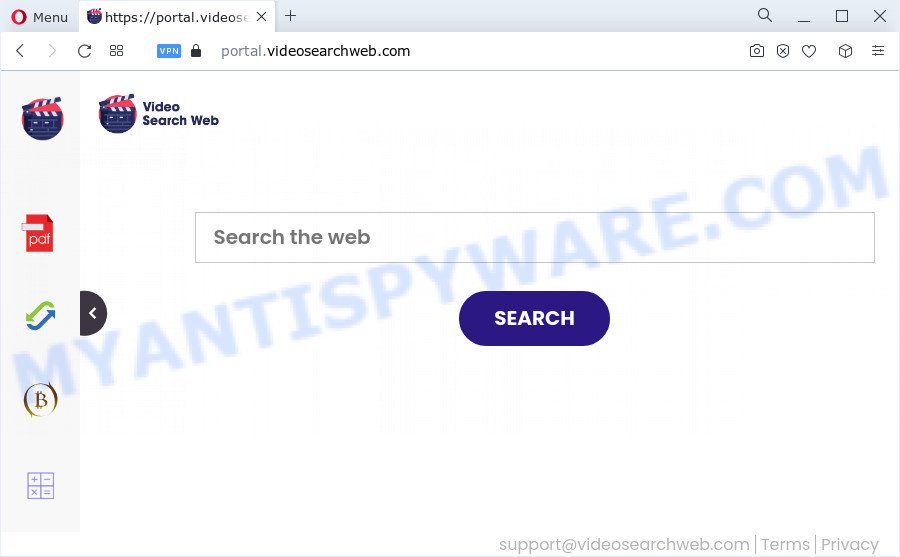
When you perform a search via VideoSearchWeb, in addition to search results from Yahoo, Bing or Google Custom Search that provide links to web pages, news articles, images or videos you will also be shown a large number of annoying advertisements. The devs behind VideoSearchWeb doing this to make advertising money from these ads.
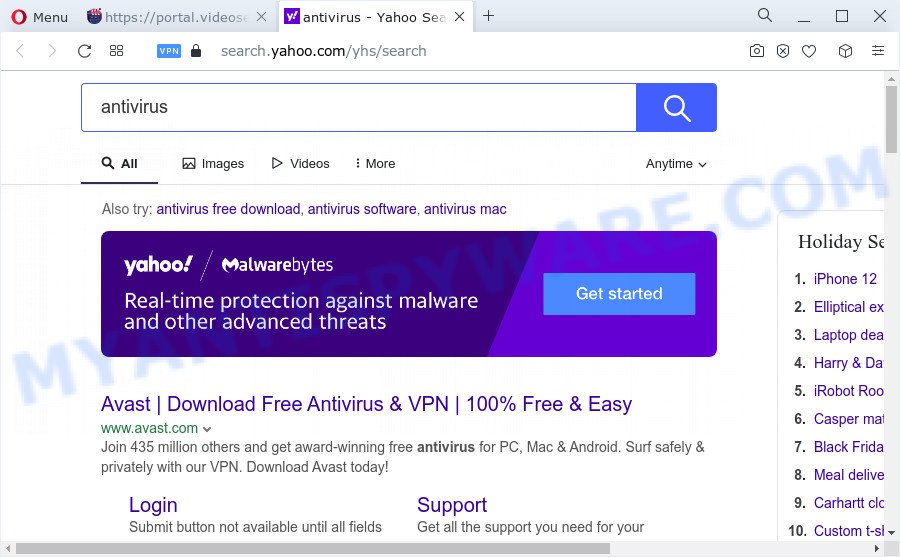
The IT security experts do not recommend having PUPs like VideoSearchWeb on the computer, as it is not known exactly what it does. In addition to the above, it has the ability to gather a wide variety of personal info about you that may be later sold to third parties. You do not know if your home address, account names and passwords are safe. And of course you completely do not know what will happen when you click on any advertisements on the VideoSearchWeb website.
So, if you happen to encounter a browser hijacker or other such problem, then be quick and take effort to remove the browser hijacker immediately. Follow the few simple steps below to delete VideoSearchWeb. Let us know how you managed by sending us your comments please.
How can a browser hijacker get on your PC
Potentially unwanted programs and browser hijackers may be spread with the help of trojan horses and other forms of malware, but in many cases, browser hijackers such as VideoSearchWeb come bundled with some freeware. Many makers of free software include additional applications in their setup file. Sometimes it is possible to avoid the installation of any browser hijackers like VideoSearchWeb: carefully read the Terms of Use and the Software license, choose only Manual, Custom or Advanced install option, unset all checkboxes before clicking Install or Next button while installing new freeware.
Threat Summary
| Name | VideoSearchWeb |
| Type | search engine hijacker, redirect virus, browser hijacker, PUP, startpage hijacker |
| Associated domains | portal.videosearchweb.com, feed.videosearchweb.com, get.videosearchweb.com, install.videosearchweb.com |
| Affected Browser Settings | new tab page URL, start page, search engine |
| Distribution | free applications installation packages, fake updaters, shady pop up advertisements |
| Symptoms | You experience a lot of of unwanted pop-up windows. Your web-browser is redirected to webpages you did not want. New entries appear in your Programs folder. Unwanted icons in your web browser. Your web browser start page has changed and you cannot change it back. |
| Removal | VideoSearchWeb removal guide |
How to remove VideoSearchWeb from Chrome, Firefox, IE, Edge
Most often browser hijackers requires more than a simple uninstall through the use of Microsoft Windows Control panel in order to be fully uninstalled. For that reason, our team created several removal methods that we’ve summarized in a detailed tutorial. Therefore, if you’ve the VideoSearchWeb hijacker on your device and are currently trying to have it deleted then feel free to follow the steps below in order to resolve your problem. Read this manual carefully, bookmark it or open this page on your smartphone, because you may need to exit your web-browser or restart your PC system.
To remove VideoSearchWeb, complete the following steps:
- How to manually remove VideoSearchWeb
- Automatic Removal of VideoSearchWeb
- Block VideoSearchWeb and other intrusive websites
- Finish words
How to manually remove VideoSearchWeb
The following instructions is a step-by-step guide, which will help you manually get rid of VideoSearchWeb browser hijacker from the IE, Mozilla Firefox, Chrome and Microsoft Edge.
Delete PUPs through the Windows Control Panel
The process of browser hijacker removal is generally the same across all versions of MS Windows OS from 10 to XP. To start with, it’s necessary to check the list of installed applications on your PC system and delete all unused, unknown and suspicious applications.
- If you are using Windows 8, 8.1 or 10 then click Windows button, next click Search. Type “Control panel”and press Enter.
- If you are using Windows XP, Vista, 7, then press “Start” button and press “Control Panel”.
- It will display the Windows Control Panel.
- Further, click “Uninstall a program” under Programs category.
- It will show a list of all applications installed on the personal computer.
- Scroll through the all list, and remove questionable and unknown applications. To quickly find the latest installed software, we recommend sort software by date.
See more details in the video guidance below.
Remove VideoSearchWeb browser hijacker from Mozilla Firefox
This step will help you delete VideoSearchWeb, third-party toolbars, disable harmful addons and revert back your default homepage, newtab page and search provider settings.
First, launch the Mozilla Firefox. Next, click the button in the form of three horizontal stripes (![]() ). It will open the drop-down menu. Next, press the Help button (
). It will open the drop-down menu. Next, press the Help button (![]() ).
).

In the Help menu press the “Troubleshooting Information”. In the upper-right corner of the “Troubleshooting Information” page press on “Refresh Firefox” button as shown on the screen below.

Confirm your action, click the “Refresh Firefox”.
Delete VideoSearchWeb browser hijacker from IE
If you find that IE internet browser settings such as homepage, new tab page and default search engine had been hijacked, then you may return your settings, via the reset browser process.
First, start the IE, click ![]() ) button. Next, press “Internet Options” as displayed on the image below.
) button. Next, press “Internet Options” as displayed on the image below.

In the “Internet Options” screen select the Advanced tab. Next, click Reset button. The Internet Explorer will display the Reset Internet Explorer settings dialog box. Select the “Delete personal settings” check box and press Reset button.

You will now need to restart your PC system for the changes to take effect. It will get rid of VideoSearchWeb browser hijacker, disable malicious and ad-supported web browser’s extensions and restore the Microsoft Internet Explorer’s settings such as search engine, homepage and newtab to default state.
Remove VideoSearchWeb from Chrome
The browser hijacker can change your Google Chrome settings without your knowledge. You may see the VideoSearchWeb as your search engine or start page, additional extensions and toolbars. Reset Chrome web-browser will help you to get rid of VideoSearchWeb and reset the unwanted changes caused by hijacker. It’ll save your personal information such as saved passwords, bookmarks, auto-fill data and open tabs.
First launch the Chrome. Next, press the button in the form of three horizontal dots (![]() ).
).
It will open the Google Chrome menu. Choose More Tools, then press Extensions. Carefully browse through the list of installed add-ons. If the list has the extension signed with “Installed by enterprise policy” or “Installed by your administrator”, then complete the following guidance: Remove Chrome extensions installed by enterprise policy.
Open the Google Chrome menu once again. Further, click the option called “Settings”.

The internet browser will display the settings screen. Another method to open the Chrome’s settings – type chrome://settings in the web-browser adress bar and press Enter
Scroll down to the bottom of the page and click the “Advanced” link. Now scroll down until the “Reset” section is visible, as displayed on the image below and click the “Reset settings to their original defaults” button.

The Chrome will display the confirmation dialog box like below.

You need to confirm your action, press the “Reset” button. The browser will run the process of cleaning. When it is finished, the internet browser’s settings including startpage, search provider by default and new tab page back to the values that have been when the Chrome was first installed on your PC system.
Automatic Removal of VideoSearchWeb
Use malware removal tools to delete VideoSearchWeb automatically. The free software utilities specially designed for hijacker, adware software and other potentially unwanted apps removal. These utilities may get rid of most of browser hijacker from Google Chrome, Microsoft Internet Explorer, Edge and Firefox. Moreover, it can remove all components of VideoSearchWeb from Windows registry and system drives.
Remove VideoSearchWeb hijacker with Zemana Anti Malware
Zemana AntiMalware is a free tool that performs a scan of your device and displays if there are existing adware, browser hijackers, viruses, worms, spyware, trojans and other malware residing on your computer. If malicious software is found, Zemana can automatically remove it. Zemana Free does not conflict with other antimalware and antivirus apps installed on your device.
Now you can install and use Zemana AntiMalware to get rid of VideoSearchWeb hijacker from your web-browser by following the steps below:
Please go to the link below to download Zemana AntiMalware (ZAM) setup file named Zemana.AntiMalware.Setup on your personal computer. Save it to your Desktop.
165070 downloads
Author: Zemana Ltd
Category: Security tools
Update: July 16, 2019
Start the install package after it has been downloaded successfully and then follow the prompts to install this tool on your computer.

During installation you can change some settings, but we recommend you don’t make any changes to default settings.
When installation is done, this malware removal tool will automatically start and update itself. You will see its main window as displayed on the screen below.

Now press the “Scan” button . Zemana Anti Malware tool will start scanning the whole computer to find out the VideoSearchWeb hijacker. This procedure can take some time, so please be patient. When a threat is found, the number of the security threats will change accordingly. Wait until the the scanning is complete.

After Zemana AntiMalware (ZAM) completes the scan, Zemana Anti-Malware (ZAM) will display you the results. Once you’ve selected what you want to delete from your PC system click “Next” button.

The Zemana will remove VideoSearchWeb browser hijacker and move the selected items to the program’s quarantine. When finished, you can be prompted to restart your computer to make the change take effect.
Run Hitman Pro to remove VideoSearchWeb from the PC system
HitmanPro is a free utility which can scan for VideoSearchWeb hijacker. It is not always easy to locate all the undesired apps that your computer might have picked up on the World Wide Web. HitmanPro will find the adware, hijackers and other malware you need to delete.
Download HitmanPro on your MS Windows Desktop by clicking on the following link.
Once the download is finished, open the file location. You will see an icon like below.

Double click the HitmanPro desktop icon. When the utility is started, you will see a screen as displayed on the screen below.

Further, click “Next” button for checking your PC for the VideoSearchWeb browser hijacker. A scan can take anywhere from 10 to 30 minutes, depending on the number of files on your computer and the speed of your PC. Once the scan get finished, you may check all items detected on your computer as shown in the following example.

Review the report and then click “Next” button. It will open a dialog box, press the “Activate free license” button.
Remove VideoSearchWeb browser hijacker with MalwareBytes
We advise using the MalwareBytes Free. You can download and install MalwareBytes to scan for and get rid of VideoSearchWeb hijacker from your device. When installed and updated, this free malware remover automatically finds and removes all threats present on the computer.

- Visit the following page to download MalwareBytes Free. Save it on your Microsoft Windows desktop or in any other place.
Malwarebytes Anti-malware
327294 downloads
Author: Malwarebytes
Category: Security tools
Update: April 15, 2020
- After downloading is complete, close all software and windows on your computer. Open a folder in which you saved it. Double-click on the icon that’s named MBsetup.
- Choose “Personal computer” option and click Install button. Follow the prompts.
- Once installation is done, press the “Scan” button . MalwareBytes Free tool will begin scanning the whole personal computer to find out the VideoSearchWeb browser hijacker. This process can take some time, so please be patient. When a malware, adware software or PUPs are detected, the number of the security threats will change accordingly. Wait until the the scanning is finished.
- When MalwareBytes AntiMalware is finished scanning your device, you will be displayed the list of all found threats on your PC. Make sure all threats have ‘checkmark’ and click “Quarantine”. When the cleaning process is complete, you can be prompted to restart your device.
The following video offers a few simple steps on how to delete browser hijackers, adware software and other malicious software with MalwareBytes.
Block VideoSearchWeb and other intrusive websites
It is also critical to protect your browsers from harmful web-sites and advertisements by using an ad blocking application like AdGuard. Security experts says that it will greatly reduce the risk of malicious software, and potentially save lots of money. Additionally, the AdGuard can also protect your privacy by blocking almost all trackers.
First, click the link below, then press the ‘Download’ button in order to download the latest version of AdGuard.
26904 downloads
Version: 6.4
Author: © Adguard
Category: Security tools
Update: November 15, 2018
Once the download is finished, double-click the downloaded file to start it. The “Setup Wizard” window will show up on the computer screen as displayed below.

Follow the prompts. AdGuard will then be installed and an icon will be placed on your desktop. A window will show up asking you to confirm that you want to see a quick tutorial as displayed on the screen below.

Press “Skip” button to close the window and use the default settings, or click “Get Started” to see an quick instructions which will allow you get to know AdGuard better.
Each time, when you start your personal computer, AdGuard will launch automatically and stop undesired advertisements, block VideoSearchWeb, as well as other harmful or misleading websites. For an overview of all the features of the program, or to change its settings you can simply double-click on the AdGuard icon, which is located on your desktop.
Finish words
Now your PC should be clean of the VideoSearchWeb browser hijacker. We suggest that you keep AdGuard (to help you block unwanted pop-ups and annoying harmful websites) and Zemana Anti-Malware (to periodically scan your PC system for new malware, browser hijackers and adware). Make sure that you have all the Critical Updates recommended for Microsoft Windows OS. Without regular updates you WILL NOT be protected when new browser hijackers, malicious software and adware are released.
If you are still having problems while trying to delete VideoSearchWeb from your browser, then ask for help here.



















