Odrivicdriv.top is a deceptive web page that lures you and other unsuspecting users into signing up for its browser notification spam that go directly to the desktop or the web-browser. It delivers the message stating that the user should click ‘Allow’ button in order to watch a video, connect to the Internet, enable Flash Player, download a file, access the content of the webpage, and so on.
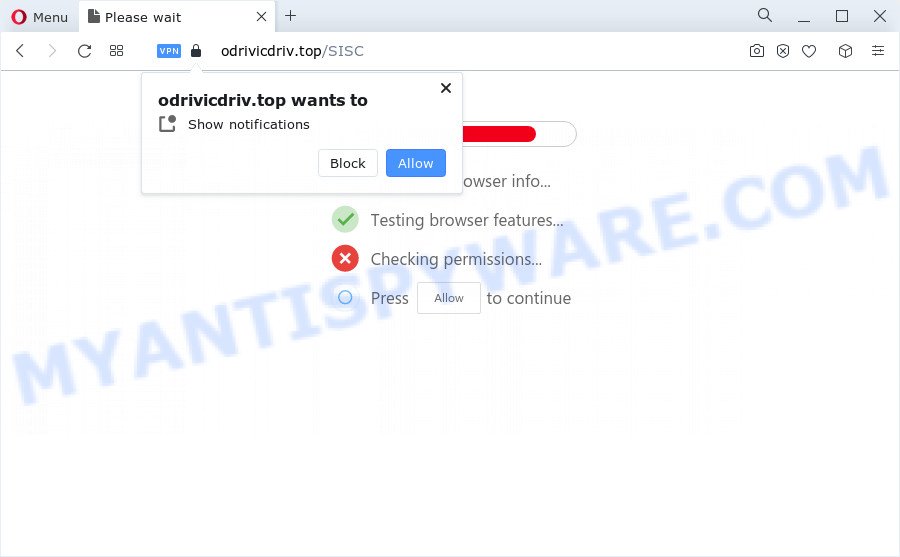
If click on the ‘Allow’, the Odrivicdriv.top web site gets your permission to send spam notifications in form of pop up advertisements in the right bottom corner of your screen. The spam notifications will essentially be advertisements for ‘free’ online games, giveaway scams, suspicious web browser extensions, adult web sites, and adware software bundles as on the image below.

In order to unsubscribe from Odrivicdriv.top spam notifications open your browser’s settings and complete the Odrivicdriv.top removal instructions below. Once you delete Odrivicdriv.top subscription, the browser notification spam will no longer appear on the screen.
Threat Summary
| Name | Odrivicdriv.top pop-up |
| Type | browser notification spam ads, pop up virus, pop ups, popup ads |
| Distribution | social engineering attack, adware, potentially unwanted apps, shady popup ads |
| Symptoms |
|
| Removal | Odrivicdriv.top removal guide |
Where the Odrivicdriv.top pop ups comes from
Some research has shown that users can be redirected to Odrivicdriv.top from misleading ads or by PUPs and adware software. Many users consider adware, PUPs, spyware, malware as the same thing. They are all types of malicious software that each behave differently. The word ‘adware’ is a combination of two words ‘ad’ and ‘software’. Adware shows ads on an affected computer. Not very dangerous for PC users, but very profitable for the the software developers.
Many of free programs out there install browser toolbars, hijackers, adware and PUPs along with them without your knowledge. One has to be attentive while installing free software in order to avoid accidentally installing third-party applications. It is important that you pay attention to the EULA (End User License Agreements) and select the Custom, Manual or Advanced installation method as it will typically disclose what third-party programs will also be installed.
Therefore it is very important to follow the step-by-step guide below ASAP. The step-by-step guidance will assist you to delete adware as well as clean your PC system from the Odrivicdriv.top ads. What is more, the step-by-step guide below will help you remove other malicious apps such as undesired toolbars and browser hijackers, which can be installed onto device along with the adware.
How to remove Odrivicdriv.top ads (removal tutorial)
To remove Odrivicdriv.top pop ups from your device, you must delete all suspicious programs and every file that could be related to the adware software. Besides, to restore your web browser search engine, new tab page and startpage, you should reset the affected web-browsers. As soon as you are complete with Odrivicdriv.top advertisements removal process, we advise you scan your personal computer with malicious software removal utilities listed below. It will complete the removal process on your computer.
To remove Odrivicdriv.top pop ups, use the following steps:
- How to manually delete Odrivicdriv.top
- Automatic Removal of Odrivicdriv.top advertisements
- How to stop Odrivicdriv.top ads
- Finish words
How to manually delete Odrivicdriv.top
In this section of the post, we have posted the steps that will allow to remove Odrivicdriv.top pop-ups manually. Although compared to removal tools, this method loses in time, but you don’t need to download anything on your personal computer. It will be enough for you to follow the detailed instructions with images. We tried to describe each step in detail, but if you realized that you might not be able to figure it out, or simply do not want to change the Windows and web-browser settings, then it’s better for you to use utilities from trusted developers, which are listed below.
Uninstall PUPs through the Windows Control Panel
First method for manual adware removal is to go into the MS Windows “Control Panel”, then “Uninstall a program” console. Take a look at the list of applications on your device and see if there are any questionable and unknown apps. If you see any, you need to uninstall them. Of course, before doing so, you can do an World Wide Web search to find details on the program. If it is a potentially unwanted application, adware or malicious software, you will likely find information that says so.
|
|
|
|
Remove Odrivicdriv.top notifications from web browsers
If you’ve allowed the Odrivicdriv.top push notifications, you might notice that this web-site sending requests, and it can become annoying. To better control your computer, here’s how to remove Odrivicdriv.top push notifications from your internet browser.
Google Chrome:
- In the top-right corner, expand the Google Chrome menu.
- In the menu go to ‘Settings’, scroll down to ‘Advanced’ settings.
- When the drop-down menu appears, tap ‘Settings’. Scroll down to ‘Advanced’.
- Click on ‘Notifications’.
- Click ‘three dots’ button on the right hand side of Odrivicdriv.top URL or other rogue notifications and click ‘Remove’.

Android:
- Open Chrome.
- Tap on the Menu button (three dots) on the top right hand corner of the browser.
- In the menu tap ‘Settings’, scroll down to ‘Advanced’.
- Tap on ‘Site settings’ and then ‘Notifications’. In the opened window, find the Odrivicdriv.top URL, other questionable URLs and tap on them one-by-one.
- Tap the ‘Clean & Reset’ button and confirm.

Mozilla Firefox:
- Click the Menu button (three horizontal stripes) on the top right corner of the Firefox window.
- Choose ‘Options’ and click on ‘Privacy & Security’ on the left hand side of the browser window.
- Scroll down to ‘Permissions’ section and click ‘Settings…’ button next to ‘Notifications’.
- Locate Odrivicdriv.top, other rogue notifications, click the drop-down menu and select ‘Block’.
- Click ‘Save Changes’ button.

Edge:
- In the top right corner, click on the three dots to expand the Edge menu.
- Click ‘Settings’. Click ‘Advanced’ on the left side of the window.
- Click ‘Manage permissions’ button below ‘Website permissions’.
- Right-click the Odrivicdriv.top site. Click ‘Delete’.

Internet Explorer:
- Click the Gear button on the top right corner of the Internet Explorer.
- In the drop-down menu select ‘Internet Options’.
- Select the ‘Privacy’ tab and click ‘Settings under ‘Pop-up Blocker’ section.
- Find the Odrivicdriv.top site and click the ‘Remove’ button to remove the domain.

Safari:
- Click ‘Safari’ button on the left-upper corner of the window and select ‘Preferences’.
- Open ‘Websites’ tab, then in the left menu click on ‘Notifications’.
- Find the Odrivicdriv.top URL and select it, click the ‘Deny’ button.
Remove Odrivicdriv.top ads from Chrome
Annoying Odrivicdriv.top advertisements or other symptom of having adware in your web browser is a good reason to reset Google Chrome. This is an easy method to restore the Google Chrome settings and not lose any important information.
Open the Chrome menu by clicking on the button in the form of three horizontal dotes (![]() ). It will show the drop-down menu. Select More Tools, then press Extensions.
). It will show the drop-down menu. Select More Tools, then press Extensions.
Carefully browse through the list of installed addons. If the list has the extension labeled with “Installed by enterprise policy” or “Installed by your administrator”, then complete the following guide: Remove Chrome extensions installed by enterprise policy otherwise, just go to the step below.
Open the Chrome main menu again, click to “Settings” option.

Scroll down to the bottom of the page and click on the “Advanced” link. Now scroll down until the Reset settings section is visible, as shown below and click the “Reset settings to their original defaults” button.

Confirm your action, click the “Reset” button.
Get rid of Odrivicdriv.top from Mozilla Firefox by resetting web browser settings
If your Mozilla Firefox web-browser is re-directed to Odrivicdriv.top without your permission or an unknown search provider displays results for your search, then it may be time to perform the browser reset. When using the reset feature, your personal information such as passwords, bookmarks, browsing history and web form auto-fill data will be saved.
First, open the Firefox. Next, click the button in the form of three horizontal stripes (![]() ). It will display the drop-down menu. Next, click the Help button (
). It will display the drop-down menu. Next, click the Help button (![]() ).
).

In the Help menu click the “Troubleshooting Information”. In the upper-right corner of the “Troubleshooting Information” page click on “Refresh Firefox” button as shown in the following example.

Confirm your action, click the “Refresh Firefox”.
Remove Odrivicdriv.top ads from Internet Explorer
In order to recover all web browser search provider by default, newtab page and startpage you need to reset the Microsoft Internet Explorer to the state, that was when the Windows was installed on your computer.
First, run the Microsoft Internet Explorer, then click ‘gear’ icon ![]() . It will display the Tools drop-down menu on the right part of the browser, then press the “Internet Options” as on the image below.
. It will display the Tools drop-down menu on the right part of the browser, then press the “Internet Options” as on the image below.

In the “Internet Options” screen, select the “Advanced” tab, then press the “Reset” button. The IE will display the “Reset Internet Explorer settings” prompt. Further, click the “Delete personal settings” check box to select it. Next, click the “Reset” button like below.

Once the procedure is done, click “Close” button. Close the Internet Explorer and reboot your computer for the changes to take effect. This step will help you to restore your internet browser’s startpage, new tab page and default search provider to default state.
Automatic Removal of Odrivicdriv.top advertisements
The manual steps above is tedious to use and can not always help to completely remove the Odrivicdriv.top advertisements. Here I am telling you an automatic method to remove this adware from your computer completely. Zemana Free, MalwareBytes Anti-Malware and Hitman Pro are anti-malware utilities that can search for and get rid of all kinds of malicious software including adware software which cause pop-ups.
How to delete Odrivicdriv.top pop-up advertisements with Zemana AntiMalware (ZAM)
Does Zemana Anti-Malware delete adware which causes intrusive Odrivicdriv.top pop up advertisements? The adware is often downloaded with malicious software which can force you to install an program such as PUPs you don’t want. Therefore, suggest using the Zemana. It’s a tool developed to scan and delete adware software and other malware from your PC for free.
Installing the Zemana is simple. First you will need to download Zemana Anti-Malware by clicking on the link below.
165094 downloads
Author: Zemana Ltd
Category: Security tools
Update: July 16, 2019
When downloading is complete, run it and follow the prompts. Once installed, the Zemana Anti-Malware will try to update itself and when this task is finished, click the “Scan” button for checking your device for the adware that cause pop-ups.

During the scan Zemana will look for threats present on your device. Review the results once the tool has done the system scan. If you think an entry should not be quarantined, then uncheck it. Otherwise, simply click “Next” button.

The Zemana Anti-Malware (ZAM) will begin to remove adware software that causes Odrivicdriv.top popup ads in your web browser.
Remove Odrivicdriv.top popups from browsers with Hitman Pro
Hitman Pro is a free removal utility that can be downloaded and use to delete adware that causes Odrivicdriv.top popup ads in your web browser, browser hijackers, malware, potentially unwanted applications, toolbars and other threats from your computer. You can run this tool to locate threats even if you have an antivirus or any other security program.

- First, visit the page linked below, then click the ‘Download’ button in order to download the latest version of HitmanPro.
- When the downloading process is complete, double click the Hitman Pro icon. Once this utility is started, press “Next” button . HitmanPro utility will start scanning the whole personal computer to find out adware which causes annoying Odrivicdriv.top ads. Depending on your PC, the scan can take anywhere from a few minutes to close to an hour. During the scan Hitman Pro will scan for threats present on your PC.
- Once the checking is complete, it will show the Scan Results. All found threats will be marked. You can remove them all by simply click “Next” button. Now click the “Activate free license” button to start the free 30 days trial to delete all malware found.
Remove Odrivicdriv.top pop ups with MalwareBytes Free
You can delete Odrivicdriv.top popups automatically through the use of MalwareBytes Anti Malware. We advise this free malicious software removal utility because it can easily remove browser hijackers, adware software, potentially unwanted software and toolbars with all their components such as files, folders and registry entries.

- Download MalwareBytes from the following link.
Malwarebytes Anti-malware
327319 downloads
Author: Malwarebytes
Category: Security tools
Update: April 15, 2020
- Once the download is finished, close all apps and windows on your computer. Open a folder in which you saved it. Double-click on the icon that’s named MBsetup.
- Choose “Personal computer” option and click Install button. Follow the prompts.
- Once setup is complete, click the “Scan” button to perform a system scan for the adware that causes Odrivicdriv.top pop ups. This procedure can take some time, so please be patient. While the MalwareBytes AntiMalware tool is scanning, you can see how many objects it has identified as being infected by malware.
- After finished, you will be displayed the list of all found items on your computer. Make sure to check mark the items that are unsafe and then click “Quarantine”. When the cleaning process is done, you may be prompted to restart your computer.
The following video offers a step-by-step tutorial on how to remove hijackers, adware and other malicious software with MalwareBytes.
How to stop Odrivicdriv.top ads
Using an ad blocking application like AdGuard is an effective way to alleviate the risks. Additionally, ad blocker applications will also protect you from malicious ads and websites, and, of course, stop redirection chain to Odrivicdriv.top and similar web sites.
Visit the page linked below to download AdGuard. Save it to your Desktop so that you can access the file easily.
26913 downloads
Version: 6.4
Author: © Adguard
Category: Security tools
Update: November 15, 2018
After the download is done, double-click the downloaded file to start it. The “Setup Wizard” window will show up on the computer screen as shown in the following example.

Follow the prompts. AdGuard will then be installed and an icon will be placed on your desktop. A window will show up asking you to confirm that you want to see a quick guide as shown on the image below.

Click “Skip” button to close the window and use the default settings, or press “Get Started” to see an quick guidance that will allow you get to know AdGuard better.
Each time, when you launch your computer, AdGuard will run automatically and stop unwanted advertisements, block Odrivicdriv.top, as well as other malicious or misleading web pages. For an overview of all the features of the program, or to change its settings you can simply double-click on the AdGuard icon, which can be found on your desktop.
Finish words
Once you’ve finished the few simple steps shown above, your personal computer should be clean from this adware software and other malware. The Firefox, Microsoft Edge, Google Chrome and Internet Explorer will no longer display intrusive Odrivicdriv.top web-site when you surf the Net. Unfortunately, if the steps does not help you, then you have caught a new adware, and then the best way – ask for help.
Please create a new question by using the “Ask Question” button in the Questions and Answers. Try to give us some details about your problems, so we can try to help you more accurately. Wait for one of our trained “Security Team” or Site Administrator to provide you with knowledgeable assistance tailored to your problem with the unwanted Odrivicdriv.top pop ups.



















