According to cyber threat analysts, Alleaguely.top is a web-page which is used to lure users into allowing its push notifications so that it can send unwanted ads directly to the desktop. This web page will claim that you need to subscribe to its notifications in order to watch a video, access the content of the web site, connect to the Internet, download a file, enable Flash Player, and so on.
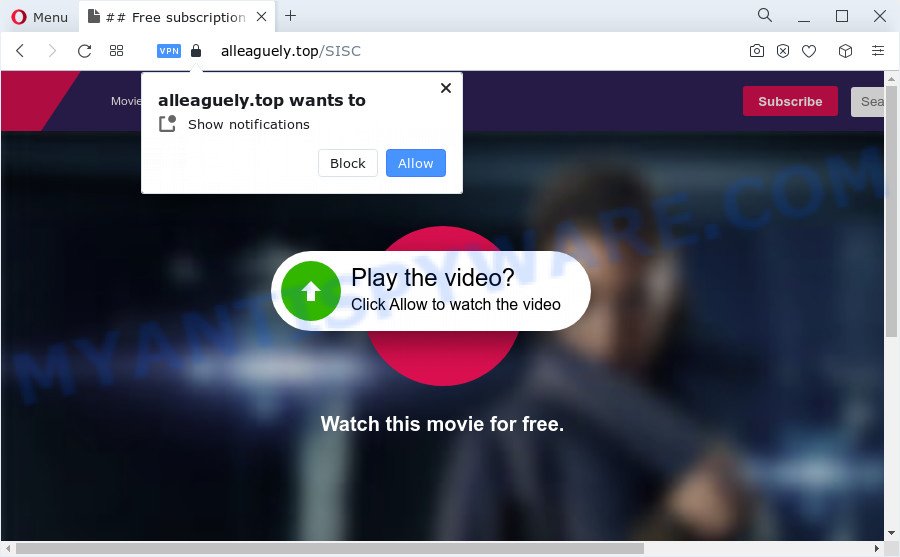
Once you click on the ‘Allow’ button, the Alleaguely.top web site starts sending a ton of spam notifications on your the desktop. You will see the pop-up ads even when the web browser is closed. Push notifications are originally designed to alert the user of recently published news. Cyber criminals abuse ‘browser notification feature’ to avoid antivirus and ad blocker applications by presenting unwanted advertisements. These ads are displayed in the lower right corner of the screen urges users to play online games, visit suspicious web sites, install web-browser extensions & so on.

To end this intrusive behavior and remove Alleaguely.top spam notifications, you need to change browser settings that got modified by adware. For that, complete the Alleaguely.top removal instructions below. Once you remove Alleaguely.top subscription, the push notifications will no longer appear on your web browser.
Threat Summary
| Name | Alleaguely.top pop-up |
| Type | spam notifications advertisements, popups, pop up virus, pop up ads |
| Distribution | shady popup advertisements, social engineering attack, PUPs, adware |
| Symptoms |
|
| Removal | Alleaguely.top removal guide |
How does your computer get infected with Alleaguely.top pop ups
Some research has shown that users can be redirected to Alleaguely.top from dubious advertisements or by potentially unwanted software and adware. Adware is a type of potentially unwanted apps whose motive is to earn revenue for its developer. It have various ways of earning by displaying the ads forcibly to its victims. Adware can open pop ups, show unsolicited advertisements, modify the victim’s web-browser settings, or reroute the victim’s browser to unrequested web-sites. Aside from causing unwanted advertisements and browser redirects, it also can slow down the computer.
Most often, adware come together with the install packages from file sharing websites. So, install a free software is a a good chance that you will find a bundled adware. If you don’t know how to avoid it, then use a simple trick. During the setup, select the Custom or Advanced installation mode. Next, press ‘Decline’ button and clear all checkboxes on offers that ask you to install additional software. Moreover, please carefully read Term of use and User agreement before installing any applications or otherwise you can end up with another unwanted program on your computer such as this adware.
You probably want to know how to get rid of adware software as well as remove Alleaguely.top advertisements. In the tutorial below we will tell you about how to solve your problems.
How to remove Alleaguely.top advertisements from Chrome, Firefox, IE, Edge
There exist several free adware removal tools. Also it is possible to get rid of Alleaguely.top popup advertisements manually. But we recommend to combine all these ways below into the one removal algorithm. Follow the steps of the instructions. Certain of the steps will require you to reboot your computer or close this web site. So, read this guide carefully, then bookmark this page or open it on your smartphone for later reference.
To remove Alleaguely.top pop ups, execute the steps below:
- Manual Alleaguely.top pop up advertisements removal
- Automatic Removal of Alleaguely.top ads
- Run AdBlocker to block Alleaguely.top and stay safe online
- Finish words
Manual Alleaguely.top pop up advertisements removal
Looking for a solution to remove Alleaguely.top pop-ups manually without installing any tools? Then this section of the article is just for you. Below are some simple steps you can take. Performing these steps requires basic knowledge of browser and Windows setup. If you are not sure that you can follow them, it is better to use free applications listed below that can help you remove Alleaguely.top ads.
Uninstall unwanted or recently added applications
The best way to start the PC system cleanup is to remove unknown and questionable software. Using the MS Windows Control Panel you can do this quickly and easily. This step, in spite of its simplicity, should not be ignored, because the removing of unneeded apps can clean up the Google Chrome, Firefox, MS Edge and Internet Explorer from pop ups, hijackers and so on.
Windows 8, 8.1, 10
First, click the Windows button
Windows XP, Vista, 7
First, press “Start” and select “Control Panel”.
It will display the Windows Control Panel as on the image below.

Next, click “Uninstall a program” ![]()
It will open a list of all apps installed on your device. Scroll through the all list, and uninstall any dubious and unknown software. To quickly find the latest installed software, we recommend sort programs by date in the Control panel.
Remove Alleaguely.top notifications from browsers
If you’ve allowed the Alleaguely.top browser notification spam, you might notice that this web-page sending requests, and it can become annoying. To better control your personal computer, here’s how to remove Alleaguely.top spam notifications from your browser.
Google Chrome:
- Click the Menu button (three dots) on the right upper corner
- Select ‘Settings’. Then, scroll down to the bottom where it says ‘Advanced’.
- When the drop-down menu appears, tap ‘Settings’. Scroll down to ‘Advanced’.
- Click on ‘Notifications’.
- Click ‘three dots’ button on the right hand side of Alleaguely.top site or other rogue notifications and click ‘Remove’.

Android:
- Tap ‘Settings’.
- Tap ‘Notifications’.
- Find and tap the internet browser that shows Alleaguely.top push notifications ads.
- Find Alleaguely.top URL in the list and disable it.

Mozilla Firefox:
- In the top right hand corner of the Firefox, click the Menu button, represented by three horizontal stripes.
- In the drop-down menu select ‘Options’. In the left side select ‘Privacy & Security’.
- Scroll down to ‘Permissions’ and then to ‘Settings’ next to ‘Notifications’.
- Find Alleaguely.top, other rogue notifications, click the drop-down menu and choose ‘Block’.
- Click ‘Save Changes’ button.

Edge:
- Click the More button (three dots) in the top right corner.
- Scroll down, find and click ‘Settings’. In the left side select ‘Advanced’.
- In the ‘Website permissions’ section click ‘Manage permissions’.
- Right-click the Alleaguely.top. Click ‘Delete’.

Internet Explorer:
- In the top-right corner of the browser, click on the menu button (gear icon).
- In the drop-down menu select ‘Internet Options’.
- Click on the ‘Privacy’ tab and select ‘Settings’ in the pop-up blockers section.
- Select the Alleaguely.top and other dubious sites under and remove them one by one by clicking the ‘Remove’ button.

Safari:
- Click ‘Safari’ button on the left upper corner of the window and select ‘Preferences’.
- Open ‘Websites’ tab, then in the left menu click on ‘Notifications’.
- Check for Alleaguely.top site, other questionable URLs and apply the ‘Deny’ option for each.
Remove Alleaguely.top from Firefox by resetting internet browser settings
Resetting your Mozilla Firefox is first troubleshooting step for any issues with your web browser program, including the redirect to Alleaguely.top web page. When using the reset feature, your personal information like passwords, bookmarks, browsing history and web form auto-fill data will be saved.
First, open the Firefox and click ![]() button. It will show the drop-down menu on the right-part of the internet browser. Further, press the Help button (
button. It will show the drop-down menu on the right-part of the internet browser. Further, press the Help button (![]() ) as shown on the screen below.
) as shown on the screen below.

In the Help menu, select the “Troubleshooting Information” option. Another way to open the “Troubleshooting Information” screen – type “about:support” in the web-browser adress bar and press Enter. It will open the “Troubleshooting Information” page like the one below. In the upper-right corner of this screen, press the “Refresh Firefox” button.

It will show the confirmation prompt. Further, click the “Refresh Firefox” button. The Firefox will start a procedure to fix your problems that caused by the Alleaguely.top adware software. When, it is finished, click the “Finish” button.
Remove Alleaguely.top popups from Microsoft Internet Explorer
By resetting Internet Explorer web-browser you restore your internet browser settings to its default state. This is good initial when troubleshooting problems that might have been caused by adware that causes Alleaguely.top popup advertisements.
First, launch the Internet Explorer, press ![]() ) button. Next, press “Internet Options” like below.
) button. Next, press “Internet Options” like below.

In the “Internet Options” screen select the Advanced tab. Next, click Reset button. The Internet Explorer will display the Reset Internet Explorer settings prompt. Select the “Delete personal settings” check box and press Reset button.

You will now need to restart your PC for the changes to take effect. It will get rid of adware that causes multiple intrusive pop ups, disable malicious and ad-supported web-browser’s extensions and restore the Microsoft Internet Explorer’s settings such as default search engine, homepage and new tab to default state.
Remove Alleaguely.top ads from Google Chrome
Resetting Google Chrome to default values is effective in deleting the Alleaguely.top pop-up advertisements from your web browser. This method is always useful to perform if you have difficulty in removing changes caused by adware.
First open the Google Chrome. Next, click the button in the form of three horizontal dots (![]() ).
).
It will open the Google Chrome menu. Choose More Tools, then click Extensions. Carefully browse through the list of installed extensions. If the list has the extension signed with “Installed by enterprise policy” or “Installed by your administrator”, then complete the following guide: Remove Google Chrome extensions installed by enterprise policy.
Open the Chrome menu once again. Further, click the option named “Settings”.

The internet browser will display the settings screen. Another way to open the Chrome’s settings – type chrome://settings in the web-browser adress bar and press Enter
Scroll down to the bottom of the page and click the “Advanced” link. Now scroll down until the “Reset” section is visible, like below and click the “Reset settings to their original defaults” button.

The Chrome will open the confirmation dialog box as shown below.

You need to confirm your action, click the “Reset” button. The web browser will start the procedure of cleaning. Once it’s done, the web-browser’s settings including home page, search engine by default and newtab back to the values that have been when the Chrome was first installed on your computer.
Automatic Removal of Alleaguely.top ads
We’ve compiled some of the best adware removing utilities that have the ability to search for and delete Alleaguely.top advertisements , unwanted browser extensions and potentially unwanted apps.
Get rid of Alleaguely.top pop-ups with Zemana Anti-Malware
Zemana Free is one of the best in its class, it can scan for and remove a ton of of different security threats, including adware, browser hijackers, spyware and trojans that masqueraded as legitimate system programs. Also Zemana Free includes another tool called FRST – is a helpful program for manual removal of files and parts of the Windows registry created by malware.
Installing the Zemana Anti Malware (ZAM) is simple. First you’ll need to download Zemana Anti-Malware by clicking on the following link.
165090 downloads
Author: Zemana Ltd
Category: Security tools
Update: July 16, 2019
After the download is done, close all software and windows on your computer. Double-click the set up file called Zemana.AntiMalware.Setup. If the “User Account Control” dialog box pops up as displayed on the screen below, click the “Yes” button.

It will open the “Setup wizard” that will help you set up Zemana on your PC. Follow the prompts and do not make any changes to default settings.

Once installation is finished successfully, Zemana will automatically start and you can see its main screen as displayed in the following example.

Now press the “Scan” button to begin scanning your device for the adware which cause annoying Alleaguely.top popups. When a malware, adware software or potentially unwanted programs are found, the number of the security threats will change accordingly.

As the scanning ends, it will open the Scan Results. Review the results once the utility has finished the system scan. If you think an entry should not be quarantined, then uncheck it. Otherwise, simply click “Next” button. The Zemana Free will get rid of adware that causes multiple unwanted popups. After finished, you may be prompted to restart the computer.
Get rid of Alleaguely.top pop-up advertisements from web-browsers with Hitman Pro
HitmanPro is a free program that created to delete malicious software, PUPs, hijackers and adware from your computer running Microsoft Windows 10, 8, 7, XP (32-bit and 64-bit). It’ll help to identify and get rid of adware that causes Alleaguely.top pop up ads, including its files, folders and registry keys.
Download HitmanPro by clicking on the link below. Save it on your Windows desktop or in any other place.
When downloading is done, open the file location and double-click the HitmanPro icon. It will start the HitmanPro tool. If the User Account Control prompt will ask you want to start the application, click Yes button to continue.

Next, click “Next” to search for adware software which cause annoying Alleaguely.top ads. While the HitmanPro is scanning, you can see how many objects it has identified either as being malicious software.

After that process is finished, Hitman Pro will show you the results as shown in the following example.

All found items will be marked. You can remove them all by simply press “Next” button. It will display a dialog box, press the “Activate free license” button. The HitmanPro will remove adware that causes Alleaguely.top advertisements in your web-browser and move the selected threats to the program’s quarantine. When disinfection is finished, the utility may ask you to restart your device.
Remove Alleaguely.top ads with MalwareBytes AntiMalware (MBAM)
Trying to delete Alleaguely.top ads can become a battle of wills between the adware infection and you. MalwareBytes Free can be a powerful ally, uninstalling most of today’s adware, malicious software and potentially unwanted programs with ease. Here’s how to use MalwareBytes Anti-Malware will help you win.
Please go to the link below to download the latest version of MalwareBytes Anti Malware for Windows. Save it directly to your MS Windows Desktop.
327309 downloads
Author: Malwarebytes
Category: Security tools
Update: April 15, 2020
After the download is finished, close all windows on your computer. Further, launch the file named MBSetup. If the “User Account Control” dialog box pops up similar to the one below, click the “Yes” button.

It will display the Setup wizard which will help you setup MalwareBytes Anti-Malware on the computer. Follow the prompts and do not make any changes to default settings.

Once installation is finished successfully, click “Get Started” button. Then MalwareBytes will automatically launch and you can see its main window as on the image below.

Next, click the “Scan” button to detect adware that causes multiple undesired pop-ups. While the MalwareBytes Anti Malware (MBAM) is checking, you can see number of objects it has identified either as being malicious software.

Once that process is done, it will show the Scan Results. Next, you need to click “Quarantine” button.

The MalwareBytes Free will remove adware that causes Alleaguely.top ads in your web browser. Once disinfection is finished, you can be prompted to restart your computer. We suggest you look at the following video, which completely explains the process of using the MalwareBytes AntiMalware to remove hijackers, adware software and other malicious software.
Run AdBlocker to block Alleaguely.top and stay safe online
If you want to get rid of undesired ads, browser redirections and popups, then install an ad blocker program such as AdGuard. It can block Alleaguely.top, advertisements, popups and stop websites from tracking your online activities when using the Internet Explorer, Microsoft Edge, Firefox and Chrome. So, if you like browse the Internet, but you do not like intrusive advertisements and want to protect your PC system from malicious web-sites, then the AdGuard is your best choice.
AdGuard can be downloaded from the following link. Save it directly to your Windows Desktop.
26910 downloads
Version: 6.4
Author: © Adguard
Category: Security tools
Update: November 15, 2018
After downloading is done, double-click the downloaded file to launch it. The “Setup Wizard” window will show up on the computer screen as shown on the screen below.

Follow the prompts. AdGuard will then be installed and an icon will be placed on your desktop. A window will show up asking you to confirm that you want to see a quick guidance as displayed in the following example.

Click “Skip” button to close the window and use the default settings, or click “Get Started” to see an quick guide which will assist you get to know AdGuard better.
Each time, when you start your PC system, AdGuard will run automatically and stop unwanted advertisements, block Alleaguely.top, as well as other harmful or misleading websites. For an overview of all the features of the application, or to change its settings you can simply double-click on the AdGuard icon, that is located on your desktop.
Finish words
Now your PC should be clean of the adware that causes Alleaguely.top pop ups. We suggest that you keep AdGuard (to help you stop unwanted pop ups and intrusive harmful web sites) and Zemana Free (to periodically scan your computer for new adwares and other malicious software). Probably you are running an older version of Java or Adobe Flash Player. This can be a security risk, so download and install the latest version right now.
If you are still having problems while trying to delete Alleaguely.top pop-up ads from the IE, Google Chrome, MS Edge and Mozilla Firefox, then ask for help here here.




















