Load12.biz is a web-site which is designed to force users into subscribing to push notifications that go directly to the desktop or the web browser. It will show the ‘Confirm notifications’ pop-up that attempts to get you to click the ‘Allow’ button to subscribe to its notifications.
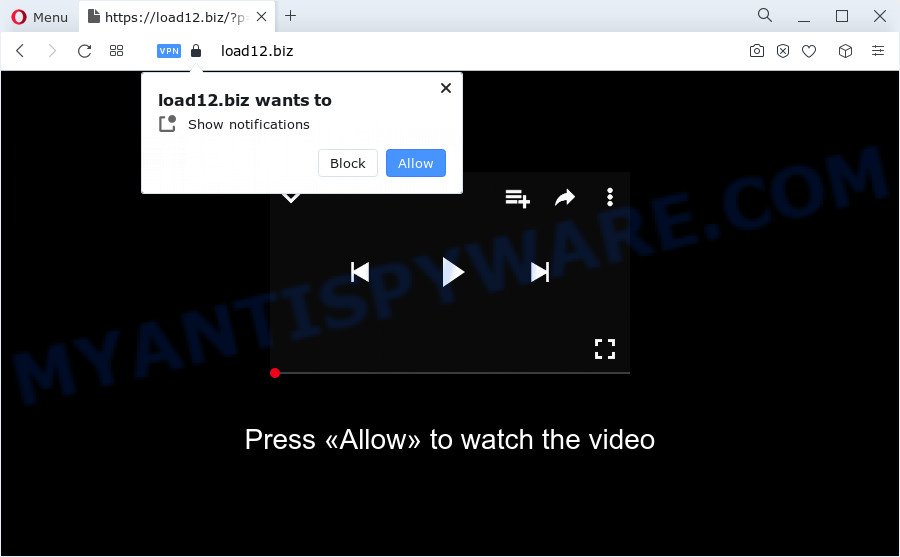
Once you press the ‘Allow’ button, then your internet browser will be configured to display pop up adverts in the lower right corner of your screen. Push notifications are originally designed to alert the user of recently published content. Cybercriminals abuse ‘push notifications’ to avoid antivirus software and ad-blocker programs by presenting annoying adverts. These advertisements are displayed in the lower right corner of the screen urges users to play online games, visit suspicious webpages, install internet browser add-ons & so on.

To end this intrusive behavior and remove Load12.biz spam notifications, you need to change browser settings that got modified by adware. For that, perform the Load12.biz removal steps below. Once you delete Load12.biz subscription, the push notifications will no longer appear on the desktop.
Threat Summary
| Name | Load12.biz popup |
| Type | push notifications advertisements, pop up ads, pop ups, pop-up virus |
| Distribution | PUPs, social engineering attack, adware, misleading popup ads |
| Symptoms |
|
| Removal | Load12.biz removal guide |
How did you get infected with Load12.biz pop-ups
Some research has shown that users can be redirected to Load12.biz from shady ads or by potentially unwanted applications and adware. Adware is not a malicious application such as computer virus or other malicious software, but its presence can bring numerous popup windows and/or annoying ads. Actually creators of adware is associated with some third-party ad networks and by displaying advertisements to users they earn revenue for yourself. These advertisements not only bother your browsing experience but also redirect your browser to unsafe webpages.
Adware is usually come as a part of freeware. So, when you installing free applications, carefully read the disclaimers, choose the Custom or Advanced installation mode to watch for optional software that are being installed, because certain of the apps are potentially unwanted applications and adware.
We suggest you to delete adware and clean your PC from Load12.biz advertisements ASAP, until the presence of the adware software has not led to even worse consequences. You need to follow the steps below that will allow you to completely remove the redirect to Load12.biz undesired web page, using only the built-in Windows features and several free malware removal utilities of well-known antivirus software companies.
How to remove Load12.biz pop up ads (removal instructions)
Most commonly adware requires more than a simple uninstall through the use of Windows Control panel in order to be fully removed. For that reason, our team designed several removal methods which we’ve summarized in a detailed tutorial. Therefore, if you’ve the undesired Load12.biz popups on your PC system and are currently trying to have it uninstalled then feel free to follow the steps below in order to resolve your problem. Read it once, after doing so, please bookmark this page (or open it on your smartphone) as you may need to exit your browser or reboot your device.
To remove Load12.biz pop ups, complete the steps below:
- Manual Load12.biz popup ads removal
- Automatic Removal of Load12.biz pop-up advertisements
- Block Load12.biz and other annoying web-pages
- Finish words
Manual Load12.biz popup ads removal
In most cases, it’s possible to manually delete Load12.biz popups. This solution does not involve the use of any tricks or removal utilities. You just need to recover the normal settings of the PC and web-browser. This can be done by following a few simple steps below. If you want to quickly get rid of Load12.biz pop-ups, as well as perform a full scan of your computer, we recommend that you run adware software removal tools, which are listed below.
Uninstalling the Load12.biz, check the list of installed software first
First of all, check the list of installed applications on your personal computer and uninstall all unknown and newly added software. If you see an unknown program with incorrect spelling or varying capital letters, it have most likely been installed by malicious software and you should clean it off first with malware removal utility like Zemana Free.
- If you are using Windows 8, 8.1 or 10 then press Windows button, next click Search. Type “Control panel”and press Enter.
- If you are using Windows XP, Vista, 7, then press “Start” button and click “Control Panel”.
- It will show the Windows Control Panel.
- Further, click “Uninstall a program” under Programs category.
- It will display a list of all applications installed on the computer.
- Scroll through the all list, and remove questionable and unknown apps. To quickly find the latest installed software, we recommend sort programs by date.
See more details in the video tutorial below.
Remove Load12.biz notifications from browsers
If you’ve clicked the “Allow” button in the Load12.biz popup and gave a notification permission, you should remove this notification permission first from your browser settings. To delete the Load12.biz permission to send spam notifications to your device, perform the following steps. These steps are for Microsoft Windows, Mac and Android.
Google Chrome:
- Click on ‘three dots menu’ button at the top-right corner of the browser window.
- Select ‘Settings’, scroll down to the bottom and click ‘Advanced’.
- Scroll down to the ‘Privacy and security’ section, select ‘Site settings’.
- Click on ‘Notifications’.
- Click ‘three dots’ button on the right hand side of Load12.biz site or other dubious site and click ‘Remove’.

Android:
- Open Google Chrome.
- In the top-right corner, find and tap the Chrome menu (three dots).
- In the menu tap ‘Settings’, scroll down to ‘Advanced’.
- Tap on ‘Site settings’ and then ‘Notifications’. In the opened window, locate the Load12.biz URL, other questionable sites and tap on them one-by-one.
- Tap the ‘Clean & Reset’ button and confirm.

Mozilla Firefox:
- In the top right corner of the screen, click the Menu button, represented by three horizontal stripes.
- Go to ‘Options’, and Select ‘Privacy & Security’ on the left side of the window.
- Scroll down to the ‘Permissions’ section and click the ‘Settings’ button next to ‘Notifications’.
- Select the Load12.biz domain from the list and change the status to ‘Block’.
- Save changes.

Edge:
- In the top right corner, click the Edge menu button (it looks like three dots).
- Click ‘Settings’. Click ‘Advanced’ on the left side of the window.
- Click ‘Manage permissions’ button under ‘Website permissions’.
- Disable the on switch for the Load12.biz URL.

Internet Explorer:
- Click ‘Tools’ button in the top right corner of the Internet Explorer.
- In the drop-down menu select ‘Internet Options’.
- Select the ‘Privacy’ tab and click ‘Settings under ‘Pop-up Blocker’ section.
- Select the Load12.biz domain and other dubious sites under and delete them one by one by clicking the ‘Remove’ button.

Safari:
- On the top menu select ‘Safari’, then ‘Preferences’.
- Select the ‘Websites’ tab and then select ‘Notifications’ section on the left panel.
- Find the Load12.biz and select it, click the ‘Deny’ button.
Remove Load12.biz ads from Firefox
The Mozilla Firefox reset will remove redirects to annoying Load12.biz web page, modified preferences, extensions and security settings. When using the reset feature, your personal information like passwords, bookmarks, browsing history and web form auto-fill data will be saved.
Start the Mozilla Firefox and click the menu button (it looks like three stacked lines) at the top right of the internet browser screen. Next, click the question-mark icon at the bottom of the drop-down menu. It will show the slide-out menu.

Select the “Troubleshooting information”. If you’re unable to access the Help menu, then type “about:support” in your address bar and press Enter. It bring up the “Troubleshooting Information” page as shown on the screen below.

Click the “Refresh Firefox” button at the top right of the Troubleshooting Information page. Select “Refresh Firefox” in the confirmation dialog box. The Mozilla Firefox will begin a process to fix your problems that caused by the Load12.biz adware software. After, it is finished, press the “Finish” button.
Remove Load12.biz popup advertisements from Microsoft Internet Explorer
The Microsoft Internet Explorer reset is great if your browser is hijacked or you have unwanted add-ons or toolbars on your web-browser, that installed by an malware.
First, run the Microsoft Internet Explorer. Next, press the button in the form of gear (![]() ). It will display the Tools drop-down menu, click the “Internet Options” like the one below.
). It will display the Tools drop-down menu, click the “Internet Options” like the one below.

In the “Internet Options” window click on the Advanced tab, then press the Reset button. The IE will show the “Reset Internet Explorer settings” window as on the image below. Select the “Delete personal settings” check box, then click “Reset” button.

You will now need to reboot your computer for the changes to take effect.
Remove Load12.biz advertisements from Chrome
If your Google Chrome web-browser is redirected to undesired Load12.biz web-page, it may be necessary to completely reset your browser program to its default settings.

- First, start the Google Chrome and press the Menu icon (icon in the form of three dots).
- It will show the Chrome main menu. Select More Tools, then press Extensions.
- You’ll see the list of installed extensions. If the list has the add-on labeled with “Installed by enterprise policy” or “Installed by your administrator”, then complete the following instructions: Remove Chrome extensions installed by enterprise policy.
- Now open the Google Chrome menu once again, click the “Settings” menu.
- Next, click “Advanced” link, that located at the bottom of the Settings page.
- On the bottom of the “Advanced settings” page, click the “Reset settings to their original defaults” button.
- The Chrome will open the reset settings dialog box as on the image above.
- Confirm the browser’s reset by clicking on the “Reset” button.
- To learn more, read the post How to reset Google Chrome settings to default.
Automatic Removal of Load12.biz pop-up advertisements
Best Load12.biz advertisements removal tool should scan for and delete adware, malware, PUPs, toolbars, keyloggers, browser hijackers, worms, Trojans, and pop-up generators. The key is locating one with a good reputation and these features. Most quality programs listed below offer a free scan and malicious software removal so you can scan for and uninstall unwanted programs without having to pay.
Use Zemana Anti Malware (ZAM) to get rid of Load12.biz pop ups
Zemana Free is a malware scanner that is very effective for detecting and removing adware that causes multiple unwanted pop-ups. The steps below will explain how to download, install, and use Zemana Free to scan and remove malicious software, spyware, adware software, potentially unwanted applications, hijackers from your PC system for free.

- Please go to the following link to download Zemana Free. Save it to your Desktop so that you can access the file easily.
Zemana AntiMalware
165090 downloads
Author: Zemana Ltd
Category: Security tools
Update: July 16, 2019
- At the download page, click on the Download button. Your web-browser will show the “Save as” dialog box. Please save it onto your Windows desktop.
- When the download is complete, please close all software and open windows on your personal computer. Next, start a file named Zemana.AntiMalware.Setup.
- This will launch the “Setup wizard” of Zemana Anti-Malware (ZAM) onto your device. Follow the prompts and do not make any changes to default settings.
- When the Setup wizard has finished installing, the Zemana will open and open the main window.
- Further, click the “Scan” button for checking your personal computer for the adware that causes Load12.biz advertisements in your browser. A system scan can take anywhere from 5 to 30 minutes, depending on your computer. While the Zemana is checking, you can see how many objects it has identified either as being malware.
- Once the scan get completed, Zemana Free will open a list of all items detected by the scan.
- You may remove threats (move to Quarantine) by simply click the “Next” button. The tool will delete adware related to the Load12.biz pop ups. Once the procedure is done, you may be prompted to restart the PC system.
- Close the Zemana Free and continue with the next step.
Get rid of Load12.biz advertisements and harmful extensions with Hitman Pro
HitmanPro is a free removal tool. It deletes potentially unwanted applications, adware, browser hijackers and undesired web-browser plugins. It’ll scan for and remove adware software that causes Load12.biz ads. HitmanPro uses very small computer resources and is a portable program. Moreover, Hitman Pro does add another layer of malware protection.
Download Hitman Pro from the link below.
Once downloading is done, open the folder in which you saved it. You will see an icon like below.

Double click the HitmanPro desktop icon. After the tool is started, you will see a screen as shown on the screen below.

Further, press “Next” button for checking your computer for the adware which cause unwanted Load12.biz pop up ads. When the scanning is done, HitmanPro will display a list of detected items as displayed on the screen below.

Review the results once the utility has finished the system scan. If you think an entry should not be quarantined, then uncheck it. Otherwise, simply click “Next” button. It will display a prompt, click the “Activate free license” button.
How to remove Load12.biz with MalwareBytes
We advise using the MalwareBytes AntiMalware. You can download and install MalwareBytes Anti Malware (MBAM) to scan for adware and thereby delete Load12.biz pop up ads from your web-browsers. When installed and updated, this free malicious software remover automatically finds and removes all threats exist on the computer.

- Installing the MalwareBytes Anti Malware is simple. First you’ll need to download MalwareBytes on your Windows Desktop from the following link.
Malwarebytes Anti-malware
327309 downloads
Author: Malwarebytes
Category: Security tools
Update: April 15, 2020
- At the download page, click on the Download button. Your web-browser will show the “Save as” dialog box. Please save it onto your Windows desktop.
- When the downloading process is finished, please close all programs and open windows on your PC system. Double-click on the icon that’s named MBSetup.
- This will open the Setup wizard of MalwareBytes onto your personal computer. Follow the prompts and do not make any changes to default settings.
- When the Setup wizard has finished installing, the MalwareBytes AntiMalware (MBAM) will run and display the main window.
- Further, click the “Scan” button to perform a system scan for the adware software which cause unwanted Load12.biz ads.
- Once that process is complete, a list of all threats detected is created.
- In order to delete all threats, simply click the “Quarantine” button. Once the clean up is complete, you may be prompted to restart the device.
- Close the AntiMalware and continue with the next step.
Video instruction, which reveals in detail the steps above.
Block Load12.biz and other annoying web-pages
If you browse the World Wide Web, you cannot avoid malvertising. But you can protect your browser against it. Download and use an ad blocker program. AdGuard is an ad blocker which can filter out lots of of the malicious advertising, stoping dynamic scripts from loading malicious content.
First, visit the following page, then click the ‘Download’ button in order to download the latest version of AdGuard.
26910 downloads
Version: 6.4
Author: © Adguard
Category: Security tools
Update: November 15, 2018
Once the downloading process is finished, launch the downloaded file. You will see the “Setup Wizard” screen as displayed in the following example.

Follow the prompts. Once the install is done, you will see a window like the one below.

You can press “Skip” to close the install program and use the default settings, or press “Get Started” button to see an quick tutorial which will allow you get to know AdGuard better.
In most cases, the default settings are enough and you do not need to change anything. Each time, when you run your device, AdGuard will launch automatically and stop undesired ads, block Load12.biz, as well as other harmful or misleading web-pages. For an overview of all the features of the application, or to change its settings you can simply double-click on the AdGuard icon, which is located on your desktop.
Finish words
Now your personal computer should be clean of the adware software which cause unwanted Load12.biz pop ups. We suggest that you keep AdGuard (to help you block unwanted popup advertisements and unwanted malicious web pages) and Zemana Anti-Malware (to periodically scan your PC for new malware, hijackers and adware software). Make sure that you have all the Critical Updates recommended for Windows operating system. Without regular updates you WILL NOT be protected when new hijackers, harmful software and adware are released.
If you are still having problems while trying to remove Load12.biz pop up ads from your web-browser, then ask for help here.




















