Hisivesurpath.top is a website that tricks you and other unsuspecting users into registering for spam push notifications from this or similar web sites that will in turn bombard users with pop-up adverts usually related to adware, adult web-pages and other click fraud schemes. This website states that the user need to click ‘Allow’ button in order to connect to the Internet, enable Flash Player, download a file, watch a video, access the content of the web page, and so on.
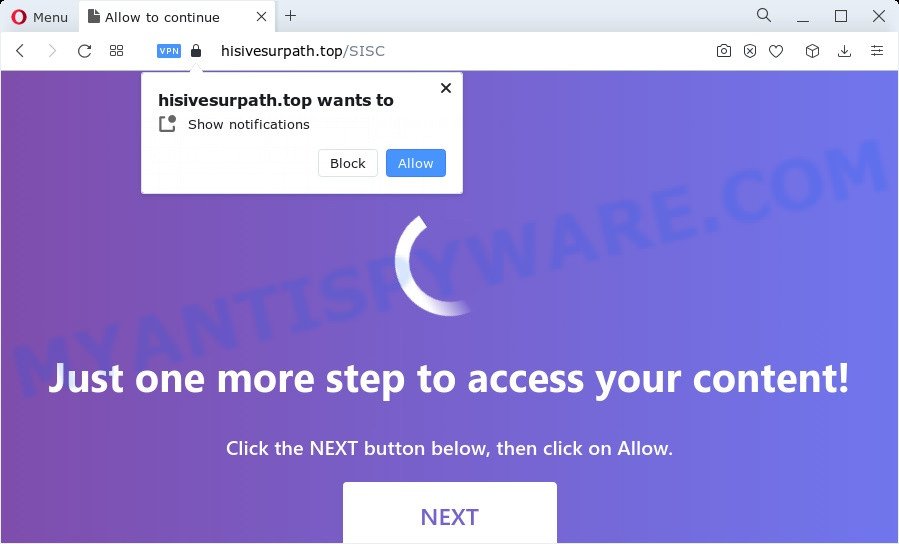
Once enabled, the Hisivesurpath.top push notifications will start popping up in the right bottom corner of the desktop randomly and spam you with intrusive adverts. The browser notification spam will promote ‘free’ online games, prize & lottery scams, dubious web browser extensions, adult web-pages, and adware bundles as shown on the screen below.

In order to unsubscribe from Hisivesurpath.top spam notifications open your browser’s settings and follow the Hisivesurpath.top removal tutorial below. Once you delete Hisivesurpath.top subscription, the push notifications will no longer show on the desktop.
Threat Summary
| Name | Hisivesurpath.top pop up |
| Type | push notifications ads, pop-up advertisements, popup virus, popups |
| Distribution | potentially unwanted programs, adware software, social engineering attack, dubious pop-up ads |
| Symptoms |
|
| Removal | Hisivesurpath.top removal guide |
How did you get infected with Hisivesurpath.top pop ups
Experienced security professionals have determined that users are redirected to Hisivesurpath.top by adware or from malicious advertisements. Adware is form of malicious software that may cause issues for your device. It can generate numerous additional pop up, banner, pop-under and in-text link ads flooding on your web browser; collect your privacy information such as login details, online searches, etc; run in the background and drag down your PC running speed; give more chances for other adware, potentially unwanted apps even malicious software to get on your computer.
Most of unwanted advertisements and pop-ups come from internet browser toolbars and/or plugins, BHOs (browser helper objects) and third-party programs. In many cases, these items claim itself as apps which improve your experience on the Net by providing a fast and interactive startpage or a search provider that does not track you. Remember, how to avoid the unwanted apps. Be cautious, launch only reputable software which download from reputable sources. NEVER install any unknown and questionable programs.
Complete the guidance below to clean your computer from adware software, as adware can be a way to affect your personal computer with more dangerous apps such as viruses and trojans. The few simple steps that follow, I will show you how to remove adware and thus remove Hisivesurpath.top pop up advertisements from your PC forever.
How to remove Hisivesurpath.top pop-ups (removal steps)
In order to delete Hisivesurpath.top advertisements, start by closing any programs and pop-ups that are open. If a popup won’t close, then close your web browser (Mozilla Firefox, Microsoft Edge, Google Chrome and Microsoft Internet Explorer). If a application won’t close then please reboot your computer. Next, follow the steps below.
To remove Hisivesurpath.top pop ups, execute the steps below:
- How to remove Hisivesurpath.top pop up ads without any software
- Automatic Removal of Hisivesurpath.top advertisements
- Stop Hisivesurpath.top pop up ads
- Finish words
How to remove Hisivesurpath.top pop up ads without any software
Looking for a solution to delete Hisivesurpath.top popup advertisements manually without downloading any utilities? Then this section of the article is just for you. Below are some simple steps you can take. Performing these steps requires basic knowledge of internet browser and MS Windows setup. If you are not sure that you can follow them, it is better to use free apps listed below that can allow you delete Hisivesurpath.top ads.
Uninstall unwanted or newly installed software
One of the first things to attempt for removal of adware is to check your computer installed applications screen and look for unwanted and dubious apps. If there are any apps you do not recognize or are no longer using, you should uninstall them. If that doesn’t work, then you may need to use adware removal utility such as Zemana Anti-Malware (ZAM).
Windows 8, 8.1, 10
First, press the Windows button
Windows XP, Vista, 7
First, press “Start” and select “Control Panel”.
It will show the Windows Control Panel as on the image below.

Next, click “Uninstall a program” ![]()
It will open a list of all software installed on your personal computer. Scroll through the all list, and delete any questionable and unknown programs. To quickly find the latest installed applications, we recommend sort software by date in the Control panel.
Remove Hisivesurpath.top notifications from browsers
If you’re in situation where you don’t want to see spam notifications from the Hisivesurpath.top web site. In this case, you can turn off web notifications for your internet browser in Windows/Mac OS/Android. Find your web browser in the list below, follow steps to delete browser permissions to display browser notification spam.
|
|
|
|
|
|
Delete Hisivesurpath.top advertisements from Firefox
If the Mozilla Firefox browser is redirected to Hisivesurpath.top and you want to restore the Firefox settings back to their original state, then you should follow the step-by-step guidance below. It will save your personal information such as saved passwords, bookmarks, auto-fill data and open tabs.
Start the Mozilla Firefox and click the menu button (it looks like three stacked lines) at the top right of the browser screen. Next, press the question-mark icon at the bottom of the drop-down menu. It will open the slide-out menu.

Select the “Troubleshooting information”. If you are unable to access the Help menu, then type “about:support” in your address bar and press Enter. It bring up the “Troubleshooting Information” page as on the image below.

Click the “Refresh Firefox” button at the top right of the Troubleshooting Information page. Select “Refresh Firefox” in the confirmation dialog box. The Firefox will begin a task to fix your problems that caused by the Hisivesurpath.top adware software. When, it’s done, click the “Finish” button.
Remove Hisivesurpath.top pop-up advertisements from Internet Explorer
If you find that Internet Explorer web browser settings such as default search engine, newtab page and home page had been modified by adware that causes Hisivesurpath.top ads, then you may restore your settings, via the reset internet browser procedure.
First, open the Microsoft Internet Explorer, then click ‘gear’ icon ![]() . It will display the Tools drop-down menu on the right part of the browser, then press the “Internet Options” like below.
. It will display the Tools drop-down menu on the right part of the browser, then press the “Internet Options” like below.

In the “Internet Options” screen, select the “Advanced” tab, then press the “Reset” button. The Internet Explorer will open the “Reset Internet Explorer settings” dialog box. Further, click the “Delete personal settings” check box to select it. Next, press the “Reset” button as shown in the following example.

Once the procedure is done, click “Close” button. Close the Internet Explorer and reboot your PC for the changes to take effect. This step will help you to restore your web browser’s default search provider, start page and new tab to default state.
Remove Hisivesurpath.top advertisements from Google Chrome
If your Google Chrome web-browser is redirected to annoying Hisivesurpath.top web page, it may be necessary to completely reset your browser program to its default settings.

- First start the Google Chrome and press Menu button (small button in the form of three dots).
- It will show the Chrome main menu. Choose More Tools, then press Extensions.
- You will see the list of installed extensions. If the list has the addon labeled with “Installed by enterprise policy” or “Installed by your administrator”, then complete the following instructions: Remove Chrome extensions installed by enterprise policy.
- Now open the Chrome menu once again, click the “Settings” menu.
- You will see the Chrome’s settings page. Scroll down and click “Advanced” link.
- Scroll down again and click the “Reset” button.
- The Chrome will open the reset profile settings page as on the image above.
- Next press the “Reset” button.
- Once this process is done, your internet browser’s new tab page, homepage and search engine by default will be restored to their original defaults.
- To learn more, read the article How to reset Google Chrome settings to default.
Automatic Removal of Hisivesurpath.top advertisements
If you are unsure how to get rid of Hisivesurpath.top advertisements easily, consider using automatic adware removal applications which listed below. It will identify the adware which causes undesired Hisivesurpath.top popups and get rid of it from your computer for free.
Remove Hisivesurpath.top pop-up ads with Zemana Anti Malware
Zemana Free is a malicious software removal tool. Currently, there are two versions of the utility, one of them is free and second is paid (premium). The principle difference between the free and paid version of the utility is real-time protection module. If you just need to scan your computer for malicious software and remove adware that cause annoying Hisivesurpath.top ads, then the free version will be enough for you.

- Visit the following page to download the latest version of Zemana Anti Malware for Windows. Save it directly to your Microsoft Windows Desktop.
Zemana AntiMalware
165094 downloads
Author: Zemana Ltd
Category: Security tools
Update: July 16, 2019
- At the download page, click on the Download button. Your browser will show the “Save as” prompt. Please save it onto your Windows desktop.
- Once the downloading process is complete, please close all apps and open windows on your device. Next, start a file named Zemana.AntiMalware.Setup.
- This will run the “Setup wizard” of Zemana Free onto your computer. Follow the prompts and do not make any changes to default settings.
- When the Setup wizard has finished installing, the Zemana AntiMalware will open and display the main window.
- Further, click the “Scan” button to perform a system scan for the adware related to the Hisivesurpath.top popup advertisements. This procedure can take some time, so please be patient. When a malicious software, adware software or PUPs are found, the number of the security threats will change accordingly.
- When Zemana has finished scanning, Zemana will open a list of all threats detected by the scan.
- You may remove threats (move to Quarantine) by simply press the “Next” button. The tool will delete adware that cause pop-ups. After the cleaning procedure is done, you may be prompted to reboot the computer.
- Close the Zemana Anti Malware and continue with the next step.
Use HitmanPro to get rid of Hisivesurpath.top pop ups
The HitmanPro utility is free (30 day trial) and easy to use. It can scan and remove malicious software, potentially unwanted software and adware software in Microsoft Edge, Mozilla Firefox, Chrome and Microsoft Internet Explorer internet browsers and thereby delete all annoying Hisivesurpath.top pop up ads. HitmanPro is powerful enough to find and remove malicious registry entries and files that are hidden on the device.

- Click the following link to download the latest version of Hitman Pro for Windows. Save it to your Desktop so that you can access the file easily.
- After the download is done, double click the HitmanPro icon. Once this utility is opened, click “Next” button to perform a system scan for the adware responsible for Hisivesurpath.top advertisements. This procedure may take quite a while, so please be patient. When a malicious software, adware or PUPs are detected, the count of the security threats will change accordingly.
- When that process is done, Hitman Pro will show a list of detected threats. All found items will be marked. You can delete them all by simply click “Next” button. Now press the “Activate free license” button to begin the free 30 days trial to delete all malicious software found.
Use MalwareBytes AntiMalware (MBAM) to remove Hisivesurpath.top pop ups
We advise using the MalwareBytes Free which are fully clean your PC of the adware. The free utility is an advanced malware removal program designed by (c) Malwarebytes lab. This program uses the world’s most popular antimalware technology. It is able to help you remove annoying Hisivesurpath.top pop-ups from your web browsers, potentially unwanted software, malware, browser hijackers, toolbars, ransomware and other security threats from your PC system for free.

- Installing the MalwareBytes AntiMalware (MBAM) is simple. First you will need to download MalwareBytes Anti Malware on your Microsoft Windows Desktop from the following link.
Malwarebytes Anti-malware
327319 downloads
Author: Malwarebytes
Category: Security tools
Update: April 15, 2020
- After the downloading process is done, close all applications and windows on your computer. Open a directory in which you saved it. Double-click on the icon that’s named MBsetup.
- Choose “Personal computer” option and click Install button. Follow the prompts.
- Once install is done, click the “Scan” button . MalwareBytes Free utility will start scanning the whole device to find out adware that causes Hisivesurpath.top pop ups in your web-browser. Depending on your computer, the scan can take anywhere from a few minutes to close to an hour. While the utility is scanning, you can see number of objects and files has already scanned.
- When the system scan is complete, MalwareBytes Anti Malware (MBAM) will show a screen which contains a list of malicious software that has been detected. Make sure all items have ‘checkmark’ and press “Quarantine”. After the task is finished, you can be prompted to reboot your PC.
The following video offers a step-by-step tutorial on how to get rid of hijackers, adware and other malware with MalwareBytes Anti Malware (MBAM).
Stop Hisivesurpath.top pop up ads
Run an ad-blocking tool like AdGuard will protect you from malicious advertisements and content. Moreover, you may find that the AdGuard have an option to protect your privacy and stop phishing and spam web pages. Additionally, ad-blocker programs will allow you to avoid undesired pop-up ads and unverified links that also a good way to stay safe online.
- Download AdGuard on your PC system from the link below.
Adguard download
26913 downloads
Version: 6.4
Author: © Adguard
Category: Security tools
Update: November 15, 2018
- After the downloading process is complete, launch the downloaded file. You will see the “Setup Wizard” program window. Follow the prompts.
- After the installation is complete, click “Skip” to close the install program and use the default settings, or click “Get Started” to see an quick tutorial that will help you get to know AdGuard better.
- In most cases, the default settings are enough and you do not need to change anything. Each time, when you start your personal computer, AdGuard will run automatically and stop unwanted ads, block Hisivesurpath.top, as well as other malicious or misleading web-sites. For an overview of all the features of the program, or to change its settings you can simply double-click on the icon called AdGuard, which can be found on your desktop.
Finish words
Once you have complete the few simple steps shown above, your computer should be free from adware which cause popups and other malicious software. The IE, Microsoft Edge, Firefox and Chrome will no longer reroute you to various unwanted web sites like Hisivesurpath.top. Unfortunately, if the few simple steps does not help you, then you have caught a new adware, and then the best way – ask for help here.



















