Newszone3.ru is a deceptive web-site which is used to trick people into signing up for its browser notification spam to send unwanted advertisements to the browser. When you visit the Newszone3.ru web-page which wants to send you push notifications, you’ll be greeted with a prompt which asks whether you want to agree to them or not. Your options will be ‘Block’ and ‘Allow’.
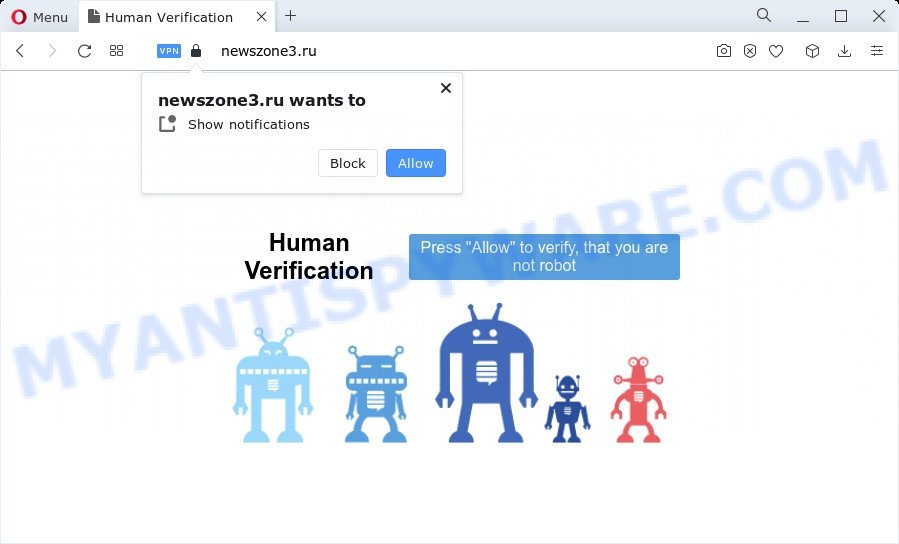
If you click on the ‘Allow’ button, the Newszone3.ru web page starts sending a large number of push notifications on your your desktop. You will see the pop up adverts even when the browser is closed. The developers of Newszone3.ru use these push notifications to bypass protection against pop ups in the web-browser and therefore show tons of unwanted adverts. These advertisements are used to promote suspicious web browser add-ons, free gifts scams, fake downloads, and adult web-sites.

If you are getting browser notification spam, you can get rid of Newszone3.ru subscription by going into your web browser’s settings and following the Newszone3.ru removal guidance below. Once you remove Newszone3.ru subscription, the browser notification spam will no longer show on your internet browser.
Threat Summary
| Name | Newszone3.ru popup |
| Type | spam notifications ads, pop-up advertisements, popup virus, pop ups |
| Distribution | PUPs, adware, shady popup ads, social engineering attack |
| Symptoms |
|
| Removal | Newszone3.ru removal guide |
How does your device get infected with Newszone3.ru popups
These Newszone3.ru pop ups are caused by shady ads on the webpages you visit or adware. By definition, adware is a piece of programs which shows advertisements on a computer. However, people basically use the word ‘adware’ to describe a type of malicious software that presents unwanted advertisements to the user. Most often, this kind of adware do not have any uninstall procedures and can use technologies that are similar to those used by trojans to penetrate the computer.
Most of unwanted ads and pop-ups come from browser toolbars and/or addons, BHOs (browser helper objects) and third-party programs. In many cases, these items claim itself as applications which improve your experience on the Internet by providing a fast and interactive homepage or a search provider that does not track you. Remember, how to avoid the unwanted software. Be cautious, start only reputable apps which download from reputable sources. NEVER install any unknown and suspicious software.
If you want to get rid of Newszone3.ru pop-ups, you will not succeed, because the adware is very stubborn. Using the following steps, you surely can remove Newszone3.ru popup ads completely from your web-browsers.
How to remove Newszone3.ru advertisements from Chrome, Firefox, IE, Edge
We are presenting a few solutions to remove Newszone3.ru popups from the Chrome, Firefox, Internet Explorer and Microsoft Edge using only internal Microsoft Windows functions. Most of adware and PUPs can be removed through these processes. If these steps does not help to remove Newszone3.ru pop up ads, then it’s better to use a free malicious software removal utilities linked below.
To remove Newszone3.ru pop ups, perform the steps below:
- Manual Newszone3.ru popups removal
- Automatic Removal of Newszone3.ru pop-up advertisements
- How to stop Newszone3.ru popups
- To sum up
Manual Newszone3.ru popups removal
Looking for a method to get rid of Newszone3.ru popup ads manually without downloading any utilities? Then this section of the blog post is just for you. Below are some simple steps you can take. Performing these steps requires basic knowledge of web browser and Microsoft Windows setup. If you doubt that you can follow them, it is better to use free programs listed below that can help you get rid of Newszone3.ru popups.
Remove adware through the Windows Control Panel
One of the first things to attempt for removal of adware is to check your device installed applications screen and look for unwanted and questionable programs. If there are any apps you do not recognize or are no longer using, you should uninstall them. If that doesn’t work, then you may need to run adware removal tool like Zemana.
Press Windows button ![]() , then click Search
, then click Search ![]() . Type “Control panel”and press Enter. If you using Windows XP or Windows 7, then press “Start” and select “Control Panel”. It will display the Windows Control Panel as on the image below.
. Type “Control panel”and press Enter. If you using Windows XP or Windows 7, then press “Start” and select “Control Panel”. It will display the Windows Control Panel as on the image below.

Further, press “Uninstall a program” ![]()
It will display a list of all software installed on your personal computer. Scroll through the all list, and delete any suspicious and unknown programs.
Remove Newszone3.ru notifications from web browsers
If you have allowed the Newszone3.ru site to send browser notification spam to your browser, then we will need to remove these permissions. Depending on browser, you can perform the following steps to get rid of the Newszone3.ru permissions to send spam notifications.
|
|
|
|
|
|
Get rid of Newszone3.ru from Mozilla Firefox by resetting browser settings
If Firefox settings are hijacked by the adware, your web browser shows undesired pop-up advertisements, then ‘Reset Firefox’ could solve these problems. It will keep your personal information like browsing history, bookmarks, passwords and web form auto-fill data.
First, launch the Firefox. Next, click the button in the form of three horizontal stripes (![]() ). It will show the drop-down menu. Next, click the Help button (
). It will show the drop-down menu. Next, click the Help button (![]() ).
).

In the Help menu click the “Troubleshooting Information”. In the upper-right corner of the “Troubleshooting Information” page click on “Refresh Firefox” button as on the image below.

Confirm your action, click the “Refresh Firefox”.
Remove Newszone3.ru pop ups from Google Chrome
Reset Chrome settings is a easy way to delete Newszone3.ru pop up advertisements, harmful and ‘ad-supported’ extensions, browser’s new tab, default search provider and homepage which have been changed by adware.

- First, launch the Google Chrome and press the Menu icon (icon in the form of three dots).
- It will show the Chrome main menu. Select More Tools, then press Extensions.
- You will see the list of installed extensions. If the list has the extension labeled with “Installed by enterprise policy” or “Installed by your administrator”, then complete the following guidance: Remove Chrome extensions installed by enterprise policy.
- Now open the Google Chrome menu once again, click the “Settings” menu.
- Next, press “Advanced” link, which located at the bottom of the Settings page.
- On the bottom of the “Advanced settings” page, click the “Reset settings to their original defaults” button.
- The Google Chrome will open the reset settings prompt as shown on the screen above.
- Confirm the internet browser’s reset by clicking on the “Reset” button.
- To learn more, read the post How to reset Chrome settings to default.
Remove Newszone3.ru pop ups from IE
If you find that IE internet browser settings such as homepage, default search provider and new tab page had been modified by adware software responsible for Newszone3.ru advertisements, then you may return your settings, via the reset web-browser procedure.
First, start the Internet Explorer. Next, click the button in the form of gear (![]() ). It will display the Tools drop-down menu, click the “Internet Options” as shown in the figure below.
). It will display the Tools drop-down menu, click the “Internet Options” as shown in the figure below.

In the “Internet Options” window click on the Advanced tab, then click the Reset button. The Internet Explorer will display the “Reset Internet Explorer settings” window like below. Select the “Delete personal settings” check box, then press “Reset” button.

You will now need to restart your computer for the changes to take effect.
Automatic Removal of Newszone3.ru pop-up advertisements
Adware and Newszone3.ru pop-up advertisements can be deleted from the web browser and computer by running full system scan with an anti malware utility. For example, you can run a full system scan with Zemana Free, MalwareBytes Anti Malware (MBAM) and HitmanPro. It will help you delete components of adware software from Windows registry and harmful files from harddisks.
Get rid of Newszone3.ru ads with Zemana
Zemana Anti Malware (ZAM) is a malware removal utility developed for MS Windows. This tool will help you remove Newszone3.ru pop-up advertisements, various types of malware (including hijackers and PUPs) from your device. It has simple and user friendly interface. While the Zemana Anti Malware does its job, your computer will run smoothly.
Now you can set up and use Zemana Anti-Malware (ZAM) to get rid of Newszone3.ru popups from your web browser by following the steps below:
Click the following link to download Zemana setup file named Zemana.AntiMalware.Setup on your personal computer. Save it on your MS Windows desktop or in any other place.
165094 downloads
Author: Zemana Ltd
Category: Security tools
Update: July 16, 2019
Launch the installer after it has been downloaded successfully and then follow the prompts to install this utility on your PC system.

During installation you can change certain settings, but we suggest you do not make any changes to default settings.
When installation is done, this malicious software removal utility will automatically start and update itself. You will see its main window as on the image below.

Now click the “Scan” button to start checking your computer for the adware that cause undesired Newszone3.ru popups. When a threat is found, the count of the security threats will change accordingly.

Once Zemana has finished scanning your PC system, the results are displayed in the scan report. Review the scan results and then click “Next” button.

The Zemana Anti-Malware (ZAM) will remove adware that causes unwanted Newszone3.ru advertisements and move the selected items to the Quarantine. After the cleaning procedure is finished, you can be prompted to reboot your personal computer to make the change take effect.
Delete Newszone3.ru popup advertisements and malicious extensions with Hitman Pro
HitmanPro is a portable application that requires no hard installation to identify and get rid of adware software responsible for Newszone3.ru pop-ups. The program itself is small in size (only a few Mb). Hitman Pro does not need any drivers and special dlls. It is probably easier to use than any alternative malware removal tools you have ever tried. HitmanPro works on 64 and 32-bit versions of Microsoft Windows 10, 8, 7 and XP. It proves that removal utility can be just as useful as the widely known antivirus programs.
Installing the Hitman Pro is simple. First you will need to download HitmanPro from the link below.
Download and run HitmanPro on your PC system. Once started, click “Next” button . Hitman Pro utility will begin scanning the whole PC system to find out adware responsible for Newszone3.ru pop ups. This task can take some time, so please be patient. When a threat is detected, the number of the security threats will change accordingly. .

Once HitmanPro completes the scan, a list of all items detected is produced.

You may remove items (move to Quarantine) by simply press Next button.
It will display a prompt, click the “Activate free license” button to begin the free 30 days trial to get rid of all malware found.
Remove Newszone3.ru pop up advertisements with MalwareBytes Anti Malware (MBAM)
Trying to get rid of Newszone3.ru pop ups can become a battle of wills between the adware infection and you. MalwareBytes Free can be a powerful ally, uninstalling most of today’s adware software, malicious software and PUPs with ease. Here’s how to use MalwareBytes Anti Malware will help you win.
First, visit the page linked below, then press the ‘Download’ button in order to download the latest version of MalwareBytes Anti-Malware.
327319 downloads
Author: Malwarebytes
Category: Security tools
Update: April 15, 2020
Once downloading is done, close all windows on your computer. Further, run the file named MBSetup. If the “User Account Control” dialog box pops up as displayed in the figure below, click the “Yes” button.

It will open the Setup wizard which will assist you install MalwareBytes AntiMalware (MBAM) on the computer. Follow the prompts and don’t make any changes to default settings.

Once setup is complete successfully, press “Get Started” button. Then MalwareBytes will automatically start and you can see its main window as displayed in the figure below.

Next, press the “Scan” button . MalwareBytes Anti-Malware (MBAM) tool will start scanning the whole device to find out adware software that causes Newszone3.ru ads in your web browser. A scan may take anywhere from 10 to 30 minutes, depending on the number of files on your computer and the speed of your PC system. While the utility is scanning, you may see count of objects and files has already scanned.

Once the checking is complete, MalwareBytes will produce a list of unwanted software and adware. Next, you need to click “Quarantine” button.

The MalwareBytes will remove adware responsible for Newszone3.ru pop-ups. When disinfection is complete, you can be prompted to reboot your computer. We suggest you look at the following video, which completely explains the process of using the MalwareBytes Anti Malware (MBAM) to get rid of hijackers, adware software and other malicious software.
How to stop Newszone3.ru popups
One of the worst things is the fact that you cannot block all those annoying websites like Newszone3.ru using only built-in Microsoft Windows capabilities. However, there is a program out that you can use to stop undesired web browser redirects, advertisements and popups in any modern web-browsers including Internet Explorer, Mozilla Firefox, MS Edge and Chrome. It’s called Adguard and it works very well.
- Download AdGuard on your device from the following link.
Adguard download
26913 downloads
Version: 6.4
Author: © Adguard
Category: Security tools
Update: November 15, 2018
- After downloading it, start the downloaded file. You will see the “Setup Wizard” program window. Follow the prompts.
- After the installation is complete, click “Skip” to close the installation program and use the default settings, or click “Get Started” to see an quick tutorial which will allow you get to know AdGuard better.
- In most cases, the default settings are enough and you do not need to change anything. Each time, when you launch your PC system, AdGuard will start automatically and stop unwanted ads, block Newszone3.ru, as well as other harmful or misleading web pages. For an overview of all the features of the application, or to change its settings you can simply double-click on the icon named AdGuard, which may be found on your desktop.
To sum up
Now your computer should be free of the adware software related to the Newszone3.ru pop-ups. We suggest that you keep AdGuard (to help you stop unwanted advertisements and unwanted malicious web pages) and Zemana Anti-Malware (to periodically scan your personal computer for new malicious software, hijackers and adware). Make sure that you have all the Critical Updates recommended for Windows OS. Without regular updates you WILL NOT be protected when new browser hijackers, malicious software and adware are released.
If you are still having problems while trying to remove Newszone3.ru popups from your browser, then ask for help here.



















