The cyber threat analysts have determined that Mediatut.site is a website that misleads people into signing up for its browser notification spam to send unwanted adverts to the web browser. It claims that you must subscribe to notifications in order to connect to the Internet, access the content of the web-site, download a file, enable Flash Player, watch a video, and so on.
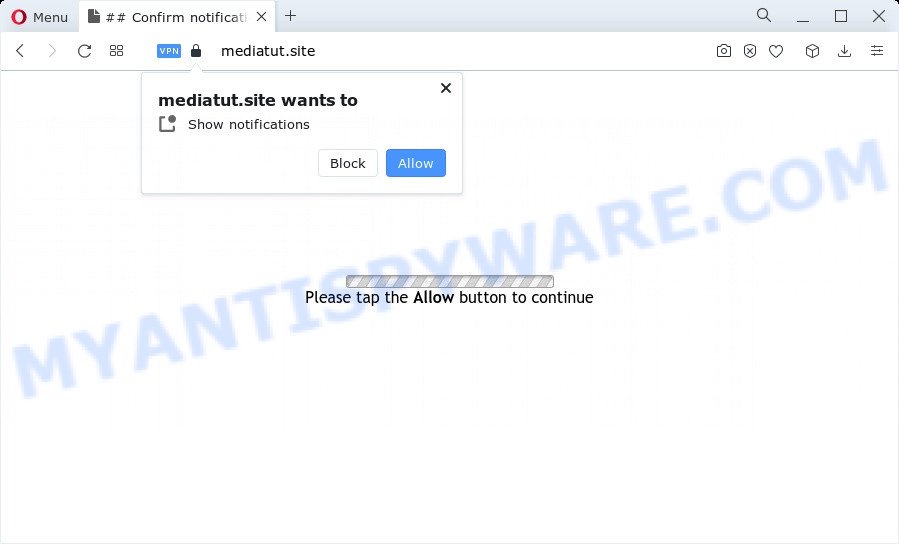
Once you click the ‘Allow’, then your internet browser will be configured to display popup adverts in the lower right corner of Windows or Mac. Push notifications are originally designed to alert the user of newly published news. Cyber criminals abuse ‘browser notification feature’ to avoid antivirus software and ad-blocking apps by showing unwanted advertisements. These ads are displayed in the lower right corner of the screen urges users to play online games, visit suspicious webpages, install web-browser plugins & so on.

If you are getting browser notification spam, you can remove Mediatut.site subscription by going into your web-browser’s settings and following the Mediatut.site removal guidance below. Once you remove Mediatut.site subscription, the spam notifications will no longer show on your screen.
Threat Summary
| Name | Mediatut.site popup |
| Type | spam notifications advertisements, pop-up virus, popups, pop up ads |
| Distribution | adware, social engineering attack, PUPs, suspicious popup ads |
| Symptoms |
|
| Removal | Mediatut.site removal guide |
How does your personal computer get infected with Mediatut.site popups
Some research has shown that users can be redirected to Mediatut.site from shady advertisements or by PUPs and adware software. Adware is a type of invasive programs — which can infect PCs — automatically redirect your web-browser to certain web pages so the creators of those sites can get money by displaying advertisements to visitors. It is not a good idea to have installed adware. The reason for this is simple, it doing things you do not know about. And of course you completely don’t know what will happen when you click on any the advertisements.
Usually, adware software gets into the computer as part of a bundle with free software, sharing files and other unsafe software that you downloaded from the Internet. The developers of adware pays software creators for distributing adware software within their software. So, bundled programs is often included as part of the installer. In order to avoid the install of any adware: select only Manual, Custom or Advanced installation option and uncheck all additional apps in which you are unsure.
Take a deep breath. Learn everything you should know about Mediatut.site pop-ups removal, how to get rid of adware from your internet browser and PC system. Find the best free adware and malware removal tools here!
How to remove Mediatut.site ads (removal steps)
The following guidance will allow you to delete Mediatut.site advertisements from the MS Edge, Chrome, Microsoft Internet Explorer and Mozilla Firefox. Moreover, the guide below will allow you to remove malware, browser hijackers, potentially unwanted applications and toolbars that your PC may be infected. Please do the tutorial step by step. If you need help or have any questions, then ask for our assistance or type a comment below. Some of the steps will require you to reboot your device or shut down this web-site. So, read this guidance carefully, then bookmark this page or open it on your smartphone for later reference.
To remove Mediatut.site pop ups, perform the following steps:
- How to manually remove Mediatut.site
- Automatic Removal of Mediatut.site pop up ads
- Use AdBlocker to block Mediatut.site and stay safe online
- To sum up
How to manually remove Mediatut.site
Looking for a method to delete Mediatut.site popup advertisements manually without installing any software? Then this section of the post is just for you. Below are some simple steps you can take. Performing these steps requires basic knowledge of internet browser and Microsoft Windows setup. If you doubt that you can follow them, it is better to use free tools listed below that can allow you remove Mediatut.site pop-up advertisements.
Delete adware software through the Windows Control Panel
Some programs are free only because their setup package contains an adware software. This unwanted software generates profit for the authors when it is installed. More often this adware software can be uninstalled by simply uninstalling it from the ‘Uninstall a Program’ that is located in Microsoft Windows control panel.
Windows 10, 8.1, 8
Click the Microsoft Windows logo, and then click Search ![]() . Type ‘Control panel’and press Enter as displayed in the figure below.
. Type ‘Control panel’and press Enter as displayed in the figure below.

When the ‘Control Panel’ opens, click the ‘Uninstall a program’ link under Programs category like below.

Windows 7, Vista, XP
Open Start menu and select the ‘Control Panel’ at right as shown on the image below.

Then go to ‘Add/Remove Programs’ or ‘Uninstall a program’ (Microsoft Windows 7 or Vista) as shown below.

Carefully browse through the list of installed software and get rid of all dubious and unknown software. We suggest to click ‘Installed programs’ and even sorts all installed software by date. Once you’ve found anything suspicious that may be the adware that causes Mediatut.site ads in your internet browser or other PUP (potentially unwanted program), then select this application and click ‘Uninstall’ in the upper part of the window. If the questionable program blocked from removal, then use Revo Uninstaller Freeware to completely delete it from your device.
Remove Mediatut.site notifications from web browsers
if you became a victim of cybercriminals and clicked on the “Allow” button, then your browser was configured to show annoying ads. To remove the advertisements, you need to get rid of the notification permission that you gave the Mediatut.site webpage to send spam notifications.
|
|
|
|
|
|
Remove Mediatut.site pop-up ads from Mozilla Firefox
If your Firefox web browser is redirected to Mediatut.site without your permission or an unknown search engine opens results for your search, then it may be time to perform the web browser reset. However, your themes, bookmarks, history, passwords, and web form auto-fill information will not be deleted.
Run the Firefox and click the menu button (it looks like three stacked lines) at the top right of the web-browser screen. Next, click the question-mark icon at the bottom of the drop-down menu. It will display the slide-out menu.

Select the “Troubleshooting information”. If you’re unable to access the Help menu, then type “about:support” in your address bar and press Enter. It bring up the “Troubleshooting Information” page as shown on the image below.

Click the “Refresh Firefox” button at the top right of the Troubleshooting Information page. Select “Refresh Firefox” in the confirmation prompt. The Firefox will begin a procedure to fix your problems that caused by the Mediatut.site adware. When, it is finished, press the “Finish” button.
Get rid of Mediatut.site popups from Internet Explorer
If you find that Internet Explorer browser settings like home page, default search engine and new tab page had been changed by adware which causes undesired Mediatut.site ads, then you may return your settings, via the reset web-browser procedure.
First, start the Internet Explorer, press ![]() ) button. Next, click “Internet Options” as displayed in the figure below.
) button. Next, click “Internet Options” as displayed in the figure below.

In the “Internet Options” screen select the Advanced tab. Next, press Reset button. The Internet Explorer will open the Reset Internet Explorer settings prompt. Select the “Delete personal settings” check box and click Reset button.

You will now need to reboot your computer for the changes to take effect. It will get rid of adware that cause undesired Mediatut.site advertisements, disable malicious and ad-supported web-browser’s extensions and restore the Internet Explorer’s settings such as search engine, new tab page and startpage to default state.
Remove Mediatut.site ads from Google Chrome
Annoying Mediatut.site pop up ads or other symptom of having adware in your internet browser is a good reason to reset Google Chrome. This is an easy way to restore the Google Chrome settings and not lose any important information.
Open the Google Chrome menu by clicking on the button in the form of three horizontal dotes (![]() ). It will show the drop-down menu. Choose More Tools, then click Extensions.
). It will show the drop-down menu. Choose More Tools, then click Extensions.
Carefully browse through the list of installed extensions. If the list has the add-on labeled with “Installed by enterprise policy” or “Installed by your administrator”, then complete the following guide: Remove Chrome extensions installed by enterprise policy otherwise, just go to the step below.
Open the Google Chrome main menu again, click to “Settings” option.

Scroll down to the bottom of the page and click on the “Advanced” link. Now scroll down until the Reset settings section is visible, as shown on the screen below and click the “Reset settings to their original defaults” button.

Confirm your action, click the “Reset” button.
Automatic Removal of Mediatut.site pop up ads
The adware can hide its components which are difficult for you to find out and remove fully. This can lead to the fact that after some time, the adware responsible for Mediatut.site ads once again infect your PC. Moreover, We want to note that it’s not always safe to remove adware software manually, if you don’t have much experience in setting up and configuring the Microsoft Windows operating system. The best solution to search for and remove adware software is to run free malware removal programs.
Get rid of Mediatut.site pop up advertisements with Zemana
You can download and use the Zemana for free. This antimalware utility will scan all the MS Windows registry entries and files in your computer along with the system settings and browser plugins. If it finds any malware, adware software or harmful add-on that is causing multiple intrusive advertisements then the Zemana Anti-Malware (ZAM) will remove them from your computer completely.

- Please go to the link below to download Zemana Anti-Malware (ZAM). Save it on your Desktop.
Zemana AntiMalware
165053 downloads
Author: Zemana Ltd
Category: Security tools
Update: July 16, 2019
- When the download is finished, close all programs and windows on your PC. Open a directory in which you saved it. Double-click on the icon that’s named Zemana.AntiMalware.Setup.
- Further, press Next button and follow the prompts.
- Once setup is done, click the “Scan” button to perform a system scan with this tool for the adware that cause pop-ups. This task can take quite a while, so please be patient. During the scan Zemana Free will scan for threats present on your PC system.
- When Zemana is done scanning your device, a list of all threats found is produced. You may remove threats (move to Quarantine) by simply press “Next”. When disinfection is finished, you can be prompted to restart your device.
Remove Mediatut.site pop-ups from web-browsers with Hitman Pro
HitmanPro is a free removal utility. It deletes PUPs, adware software, hijackers and unwanted web-browser extensions. It’ll identify and get rid of adware that causes Mediatut.site ads in your web browser. Hitman Pro uses very small device resources and is a portable application. Moreover, HitmanPro does add another layer of malware protection.
Download Hitman Pro on your MS Windows Desktop from the link below.
Download and use Hitman Pro on your personal computer. Once started, press “Next” button for checking your computer for the adware software related to the Mediatut.site popups. A system scan can take anywhere from 5 to 30 minutes, depending on your computer. While the utility is checking, you can see number of objects and files has already scanned..

As the scanning ends, HitmanPro will show a list of all threats detected by the scan.

When you are ready, click Next button.
It will display a dialog box, click the “Activate free license” button to begin the free 30 days trial to delete all malicious software found.
Delete Mediatut.site pop ups with MalwareBytes Free
Manual Mediatut.site ads removal requires some computer skills. Some files and registry entries that created by the adware can be not fully removed. We suggest that use the MalwareBytes AntiMalware that are fully clean your computer of adware. Moreover, the free application will allow you to delete malware, PUPs, hijackers and toolbars that your computer can be infected too.

Please go to the link below to download the latest version of MalwareBytes AntiMalware for Windows. Save it to your Desktop.
327277 downloads
Author: Malwarebytes
Category: Security tools
Update: April 15, 2020
After the downloading process is complete, run it and follow the prompts. Once installed, the MalwareBytes AntiMalware will try to update itself and when this procedure is finished, click the “Scan” button to begin scanning your computer for the adware that causes multiple annoying pop ups. This process can take some time, so please be patient. While the MalwareBytes Anti-Malware (MBAM) program is scanning, you may see number of objects it has identified as threat. Once you’ve selected what you want to remove from your device click “Quarantine” button.
The MalwareBytes Anti Malware is a free application that you can use to remove all detected folders, files, services, registry entries and so on. To learn more about this malicious software removal utility, we suggest you to read and follow the step-by-step tutorial or the video guide below.
Use AdBlocker to block Mediatut.site and stay safe online
It is also critical to protect your internet browsers from malicious web sites and ads by using an adblocker application like AdGuard. Security experts says that it will greatly reduce the risk of malware, and potentially save lots of money. Additionally, the AdGuard may also protect your privacy by blocking almost all trackers.
AdGuard can be downloaded from the following link. Save it on your Windows desktop.
26903 downloads
Version: 6.4
Author: © Adguard
Category: Security tools
Update: November 15, 2018
After downloading it, double-click the downloaded file to launch it. The “Setup Wizard” window will show up on the computer screen as shown on the image below.

Follow the prompts. AdGuard will then be installed and an icon will be placed on your desktop. A window will show up asking you to confirm that you want to see a quick instructions as shown in the figure below.

Press “Skip” button to close the window and use the default settings, or click “Get Started” to see an quick guide which will allow you get to know AdGuard better.
Each time, when you launch your device, AdGuard will start automatically and stop undesired ads, block Mediatut.site, as well as other malicious or misleading web sites. For an overview of all the features of the program, or to change its settings you can simply double-click on the AdGuard icon, which is located on your desktop.
To sum up
Now your computer should be clean of the adware related to the Mediatut.site ads. We suggest that you keep AdGuard (to help you stop unwanted pop-up advertisements and intrusive malicious web sites) and Zemana Free (to periodically scan your computer for new malware, browser hijackers and adware). Make sure that you have all the Critical Updates recommended for Windows operating system. Without regular updates you WILL NOT be protected when new hijackers, harmful applications and adware are released.
If you are still having problems while trying to delete Mediatut.site pop up ads from your internet browser, then ask for help here.




















