What is MyChristianPortal?
The cyber threat analysts have determined that MyChristianPortal is a potentially unwanted application (PUA) from the group of Browser hijackers. The aim of a browser hijacker is to earn advertising profit. For example, a browser hijacker redirects the user’s homepage to the browser hijacker’s page that contains ads or sponsored links; a browser hijacker redirects the user web searches to a link the browser hijacker wants the user to see, rather than to legitimate search engine results. When the user clicks on ads in the search results, the developers behind browser hijackers gets paid. The browser hijackers developers can gather sensitive info such as user browsing habits as well as browsing history and sell this information to third parties for marketing purposes.
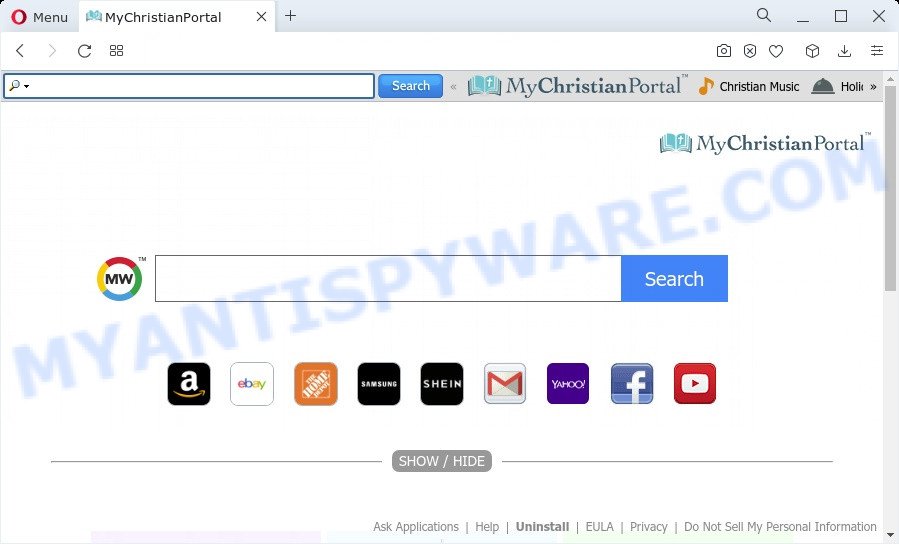
When you’re performing searches using the browser that has been affected by MyChristianPortal, the search results will be returned from search.myway.com. The authors of MyChristianPortal browser hijacker are most likely doing this to generate advertisement money from the advertisements shown in the search results.
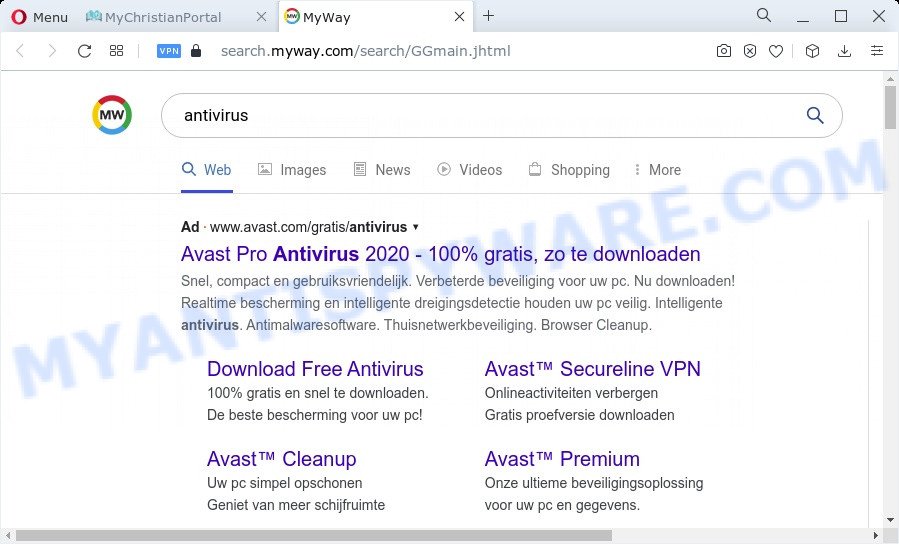
And finally, the MyChristianPortal hijacker be able to collect lots of privacy data about you such as what web-pages you are opening, what you are looking for the Web and so on. This information, in the future, may be sold to third party companies.
Take a deep breath. Learn everything you should know about MyChristianPortal hijacker removal, how to get rid of browser hijacker from your web-browser and personal computer. Find the best free malware removal tools here!
How can a browser hijacker get on your PC
In many cases, a free applications installer includes the optional adware or potentially unwanted programs like this hijacker. So, be very careful when you agree to install anything. The best way – is to choose a Custom, Advanced or Manual installation mode. Here reject all optional programs in which you are unsure or that causes even a slightest suspicion.
Threat Summary
| Name | MyChristianPortal |
| Type | redirect virus, homepage hijacker, PUP, browser hijacker, search engine hijacker |
| Affected Browser Settings | new tab page URL, startpage, search provider |
| Distribution | fake software updaters, freeware installers, suspicious pop up advertisements |
| Symptoms | Pop ups and new tab pages are loaded without your request. Every time you perform an Internet search, your internet browser is rerouted to another webpage. There is an unwanted application in the ‘Uninstall a program’ section of your Control Panel. Unexpected internet browser addons or toolbar keep coming back. Your internet browser home page has changed and you cannot modify it back. |
| Removal | MyChristianPortal removal guide |
How to remove MyChristianPortal from Windows 10 (8, 7, XP)
We suggest opting for automatic MyChristianPortal removal in order to remove all browser hijacker related entries easily. This solution requires scanning the computer with reputable anti-malware, e.g. Zemana Anti Malware (ZAM), MalwareBytes AntiMalware or Hitman Pro. However, if you prefer manual removal steps, you can use the guidance below in this blog post. Certain of the steps below will require you to shut down this web-page. So, please read the step-by-step instructions carefully, after that bookmark it or open it on your smartphone for later reference.
To remove MyChristianPortal, complete the steps below:
- How to manually remove MyChristianPortal
- Automatic Removal of MyChristianPortal
- How to stop MyChristianPortal redirect
- To sum up
How to manually remove MyChristianPortal
MyChristianPortal is a PUA that can change your internet browser home page, default search engine and new tab and reroute you to the web-sites which may contain lots of ads. Not every antivirus program can find and get rid of MyChristianPortal easily from your personal computer. Follow the step-by-step guide below and you can remove hijacker by yourself.
Uninstalling the MyChristianPortal, check the list of installed apps first
Check out the Windows Control Panel (Programs and Features section) to see all installed programs. We suggest to click on the “Date Installed” in order to sort the list of apps by the date you installed them. If you see any unknown and questionable applications, they are the ones you need to uninstall.
Press Windows button ![]() , then press Search
, then press Search ![]() . Type “Control panel”and press Enter. If you using Windows XP or Windows 7, then press “Start” and select “Control Panel”. It will display the Windows Control Panel as on the image below.
. Type “Control panel”and press Enter. If you using Windows XP or Windows 7, then press “Start” and select “Control Panel”. It will display the Windows Control Panel as on the image below.

Further, click “Uninstall a program” ![]()
It will open a list of all applications installed on your computer. Scroll through the all list, and remove any dubious and unknown software.
Delete MyChristianPortal hijacker from Internet Explorer
The Internet Explorer reset is great if your internet browser is hijacked or you have unwanted addons or toolbars on your internet browser, which installed by a malicious software.
First, start the Internet Explorer, then click ‘gear’ icon ![]() . It will show the Tools drop-down menu on the right part of the browser, then click the “Internet Options” like the one below.
. It will show the Tools drop-down menu on the right part of the browser, then click the “Internet Options” like the one below.

In the “Internet Options” screen, select the “Advanced” tab, then click the “Reset” button. The Microsoft Internet Explorer will display the “Reset Internet Explorer settings” prompt. Further, press the “Delete personal settings” check box to select it. Next, click the “Reset” button as shown on the image below.

When the procedure is finished, click “Close” button. Close the Internet Explorer and reboot your computer for the changes to take effect. This step will help you to restore your web-browser’s default search engine, startpage and new tab to default state.
Remove MyChristianPortal from Chrome
Reset Google Chrome settings will get rid of MyChristianPortal from homepage, default search engine and new tab and disable harmful extensions. It will also clear cached and temporary data (cookies, site data and content). It’ll save your personal information like saved passwords, bookmarks, auto-fill data and open tabs.

- First start the Chrome and click Menu button (small button in the form of three dots).
- It will open the Chrome main menu. Select More Tools, then click Extensions.
- You will see the list of installed extensions. If the list has the addon labeled with “Installed by enterprise policy” or “Installed by your administrator”, then complete the following guide: Remove Chrome extensions installed by enterprise policy.
- Now open the Chrome menu once again, click the “Settings” menu.
- You will see the Chrome’s settings page. Scroll down and click “Advanced” link.
- Scroll down again and press the “Reset” button.
- The Chrome will open the reset profile settings page as shown on the screen above.
- Next click the “Reset” button.
- Once this procedure is complete, your web-browser’s home page, newtab page and search engine will be restored to their original defaults.
- To learn more, read the article How to reset Google Chrome settings to default.
Get rid of MyChristianPortal browser hijacker from Mozilla Firefox
Resetting your Mozilla Firefox is first troubleshooting step for any issues with your internet browser application, including the redirect to MyChristianPortal webpage. However, your saved passwords and bookmarks will not be changed, deleted or cleared.
Start the Mozilla Firefox and click the menu button (it looks like three stacked lines) at the top right of the web browser screen. Next, click the question-mark icon at the bottom of the drop-down menu. It will show the slide-out menu.

Select the “Troubleshooting information”. If you are unable to access the Help menu, then type “about:support” in your address bar and press Enter. It bring up the “Troubleshooting Information” page as shown in the figure below.

Click the “Refresh Firefox” button at the top right of the Troubleshooting Information page. Select “Refresh Firefox” in the confirmation dialog box. The Firefox will start a task to fix your problems that caused by the MyChristianPortal hijacker. Once, it is finished, click the “Finish” button.
Automatic Removal of MyChristianPortal
Many antivirus companies have created apps that help detect and remove hijacker, and thereby revert back installed web browsers settings. Below is a a few of the free programs you may want to use. Your PC can have a lot of potentially unwanted apps, adware and browser hijackers installed at the same time, so we recommend, if any unwanted or malicious application returns after rebooting the personal computer, then run your PC system into Safe Mode and use the anti-malware tool once again.
How to delete MyChristianPortal with Zemana Anti-Malware (ZAM)
You can download and use the Zemana for free. This antimalware tool will scan all the registry items and files in your PC system along with the system settings and web browser extensions. If it finds any malicious software, adware software or malicious extension that is causing redirect to MyChristianPortal web-site then the Zemana will remove them from your PC completely.
Zemana Anti Malware (ZAM) can be downloaded from the following link. Save it directly to your Windows Desktop.
165041 downloads
Author: Zemana Ltd
Category: Security tools
Update: July 16, 2019
Once the download is complete, launch it and follow the prompts. Once installed, the Zemana Anti Malware will try to update itself and when this procedure is done, click the “Scan” button to perform a system scan with this tool for the MyChristianPortal browser hijacker.

While the Zemana AntiMalware is scanning, you can see number of objects it has identified either as being malware. In order to remove all items, simply click “Next” button.

The Zemana Free will remove MyChristianPortal hijacker and move the selected threats to the program’s quarantine.
Use HitmanPro to remove MyChristianPortal hijacker
HitmanPro is a free removal tool that can be downloaded and use to get rid of browser hijackers, adware software, malicious software, potentially unwanted programs, toolbars and other threats from your device. You can use this tool to find threats even if you have an antivirus or any other security application.

- Hitman Pro can be downloaded from the following link. Save it on your MS Windows desktop or in any other place.
- After the downloading process is complete, double click the Hitman Pro icon. Once this utility is started, click “Next” button . Hitman Pro program will scan through the whole PC system for the MyChristianPortal hijacker. Depending on your computer, the scan can take anywhere from a few minutes to close to an hour. While the Hitman Pro program is scanning, you may see how many objects it has identified as threat.
- When HitmanPro has completed scanning your PC system, HitmanPro will prepare a list of unwanted apps and hijacker. All detected threats will be marked. You can remove them all by simply press “Next” button. Now click the “Activate free license” button to start the free 30 days trial to get rid of all malicious software found.
Run MalwareBytes Free to remove MyChristianPortal browser hijacker
Manual MyChristianPortal browser hijacker removal requires some computer skills. Some files and registry entries that created by the browser hijacker can be not fully removed. We suggest that use the MalwareBytes that are fully clean your PC system of browser hijacker. Moreover, this free program will help you to delete malicious software, potentially unwanted applications, adware and toolbars that your computer may be infected too.

- Visit the following page to download the latest version of MalwareBytes AntiMalware for Windows. Save it directly to your Windows Desktop.
Malwarebytes Anti-malware
327268 downloads
Author: Malwarebytes
Category: Security tools
Update: April 15, 2020
- Once the downloading process is done, close all applications and windows on your PC system. Open a folder in which you saved it. Double-click on the icon that’s named MBsetup.
- Select “Personal computer” option and click Install button. Follow the prompts.
- Once installation is complete, click the “Scan” button to detect MyChristianPortal hijacker. This procedure can take quite a while, so please be patient. When a malware, adware software or potentially unwanted apps are found, the number of the security threats will change accordingly.
- As the scanning ends, it will display the Scan Results. Next, you need to click “Quarantine”. After that process is finished, you can be prompted to restart your computer.
The following video offers a tutorial on how to remove hijackers, adware and other malware with MalwareBytes.
How to stop MyChristianPortal redirect
If you want to remove annoying ads, web browser redirections and pop ups, then install an adblocker program such as AdGuard. It can stop MyChristianPortal redirect, ads, popups and stop web-sites from tracking your online activities when using the Chrome, Microsoft Edge, Firefox and Microsoft Internet Explorer. So, if you like browse the Web, but you don’t like undesired advertisements and want to protect your PC from malicious web pages, then the AdGuard is your best choice.
Download AdGuard on your Microsoft Windows Desktop from the link below.
26901 downloads
Version: 6.4
Author: © Adguard
Category: Security tools
Update: November 15, 2018
After downloading it, double-click the downloaded file to start it. The “Setup Wizard” window will show up on the computer screen as shown on the image below.

Follow the prompts. AdGuard will then be installed and an icon will be placed on your desktop. A window will show up asking you to confirm that you want to see a quick guidance as on the image below.

Press “Skip” button to close the window and use the default settings, or click “Get Started” to see an quick instructions which will allow you get to know AdGuard better.
Each time, when you start your computer, AdGuard will launch automatically and stop undesired ads, block MyChristianPortal, as well as other malicious or misleading web sites. For an overview of all the features of the program, or to change its settings you can simply double-click on the AdGuard icon, that is located on your desktop.
To sum up
Now your PC system should be clean of the MyChristianPortal browser hijacker. We suggest that you keep AdGuard (to help you block unwanted pop-up advertisements and intrusive harmful web sites) and Zemana AntiMalware (to periodically scan your computer for new malicious software, browser hijackers and adware). Make sure that you have all the Critical Updates recommended for Microsoft Windows OS. Without regular updates you WILL NOT be protected when new browser hijackers, harmful apps and adware software are released.
If you are still having problems while trying to remove MyChristianPortal browser hijacker from your web browser, then ask for help here.




















