The computer security researchers have determined that Get-your.cash pop ups are a social engineering attack that is used to lure users into registering for spam browser notifications from this or similar websites that will in turn bombard the users with pop up adverts usually related to adware software, adult websites and other click fraud schemes. This web site will display the ‘Show notifications’ confirmation request states that clicking ‘Allow’ will let you download a file, enable Flash Player, connect to the Internet, watch a video, access the content of the webpage, and so on.
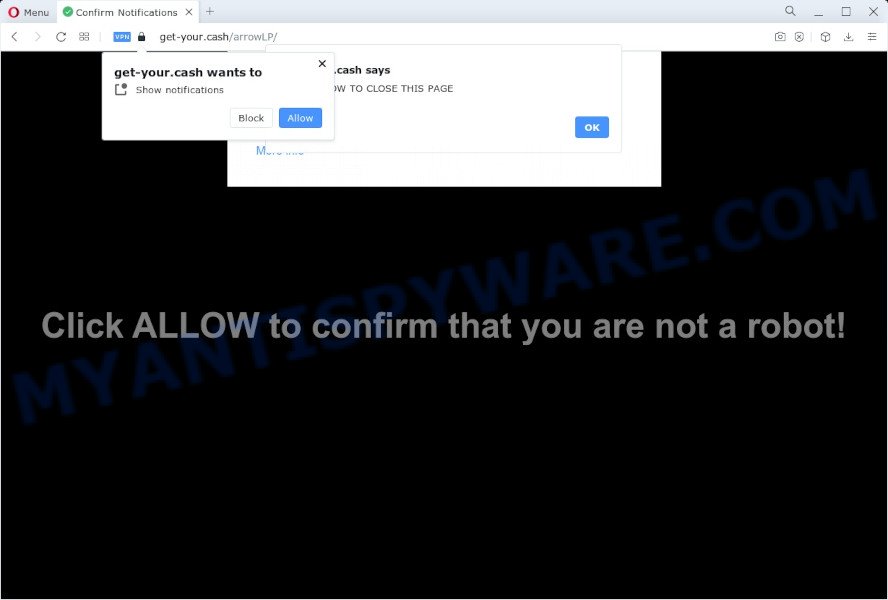
If you click the ‘Allow’, then you will start seeing unwanted adverts in form of pop-up windows on the browser. The devs behind Get-your.cash use these push notifications to bypass pop up blocker and therefore display tons of unwanted adverts. These advertisements are used to promote dubious browser extensions, prize & lottery scams, fake software, and adult web pages.

In order to unsubscribe from Get-your.cash spam notifications open your web browser’s settings and perform the Get-your.cash removal steps below. Once you delete notifications subscription, the Get-your.cash popups advertisements will no longer appear on your screen.
Threat Summary
| Name | Get-your.cash popup |
| Type | browser notification spam ads, pop up advertisements, pop-ups, pop up virus |
| Distribution | PUPs, shady pop up ads, social engineering attack, adware |
| Symptoms |
|
| Removal | Get-your.cash removal guide |
How did you get infected with Get-your.cash popups
These Get-your.cash pop-ups are caused by misleading advertisements on the web sites you visit or adware software. Adware installed without the user’s conscious permission is a type of malicious software. Once adware software get installed in your PC system then it begin showing undesired ads and popups. In some cases, adware can promote p*rn web-sites and adult products.
In most cases, a freeware setup file includes bundled software like this adware. So, be very careful when you agree to install anything. The best way – is to choose a Custom, Advanced or Manual setup method. Here reject all third-party programs in which you are unsure or that causes even a slightest suspicion. The main thing you should remember, you don’t need to install any optional apps which you don’t trust!
If you are unfortunate have adware or malicious software running on your PC, you can follow the suggestions here to get rid of Get-your.cash ads from your web-browser.
How to remove Get-your.cash advertisements from Chrome, Firefox, IE, Edge
When the adware software gets installed on your PC without your knowledge, it is not easy to delete. Most often, there is no Uninstall application that simply remove the adware software that causes Get-your.cash pop ups in your browser from your device. So, we recommend using several well-proven free specialized utilities such as Zemana Anti Malware, MalwareBytes AntiMalware or Hitman Pro. But the best way to get rid of Get-your.cash popups will be to perform several manual steps, after that additionally run antimalware utilities.
To remove Get-your.cash pop ups, execute the steps below:
- How to manually remove Get-your.cash
- Delete potentially unwanted programs through the Windows Control Panel
- Remove Get-your.cash notifications from web-browsers
- Delete Get-your.cash from Firefox by resetting web browser settings
- Remove Get-your.cash pop-ups from Chrome
- Remove Get-your.cash advertisements from Microsoft Internet Explorer
- Automatic Removal of Get-your.cash popup ads
- How to block Get-your.cash
- To sum up
How to manually remove Get-your.cash
Most adware software can be deleted manually, without the use of antivirus or other removal tools. The manual steps below will guide you through how to get rid of Get-your.cash pop-ups step by step. Although each of the steps is very simple and does not require special knowledge, but you doubt that you can finish them, then use the free tools, a list of which is given below.
Delete potentially unwanted programs through the Windows Control Panel
First, you should try to identify and delete the application that causes the appearance of undesired advertisements or internet browser redirect, using the ‘Uninstall a program’ which is located in the ‘Control panel’.
Make sure you have closed all web browsers and other programs. Next, remove any unwanted and suspicious apps from your Control panel.
Windows 10, 8.1, 8
Now, click the Windows button, type “Control panel” in search and press Enter. Select “Programs and Features”, then “Uninstall a program”.

Look around the entire list of programs installed on your device. Most probably, one of them is the adware software that causes the Get-your.cash popups. Select the suspicious program or the program that name is not familiar to you and delete it.
Windows Vista, 7
From the “Start” menu in Microsoft Windows, select “Control Panel”. Under the “Programs” icon, select “Uninstall a program”.

Select the questionable or any unknown applications, then press “Uninstall/Change” button to delete this undesired application from your PC system.
Windows XP
Click the “Start” button, select “Control Panel” option. Click on “Add/Remove Programs”.

Choose an unwanted program, then click “Change/Remove” button. Follow the prompts.
Remove Get-your.cash notifications from web-browsers
If you’ve allowed the Get-your.cash push notifications, you might notice that this web-site sending requests, and it can become annoying. To better control your device, here’s how to remove Get-your.cash push notifications from your internet browser.
|
|
|
|
|
|
Delete Get-your.cash from Firefox by resetting web browser settings
If the Mozilla Firefox web-browser program is hijacked, then resetting its settings can help. The Reset feature is available on all modern version of Mozilla Firefox. A reset can fix many issues by restoring Mozilla Firefox settings such as startpage, search engine by default and new tab to their default values. Your saved bookmarks, form auto-fill information and passwords won’t be cleared or changed.
Start the Firefox and click the menu button (it looks like three stacked lines) at the top right of the web browser screen. Next, click the question-mark icon at the bottom of the drop-down menu. It will open the slide-out menu.

Select the “Troubleshooting information”. If you are unable to access the Help menu, then type “about:support” in your address bar and press Enter. It bring up the “Troubleshooting Information” page like below.

Click the “Refresh Firefox” button at the top right of the Troubleshooting Information page. Select “Refresh Firefox” in the confirmation prompt. The Firefox will start a procedure to fix your problems that caused by the Get-your.cash adware. After, it is done, click the “Finish” button.
Remove Get-your.cash pop-ups from Chrome
The adware can change your Google Chrome settings without your knowledge. You may see an unwanted web page as your search provider or homepage, additional add-ons and toolbars. Reset Google Chrome web browser will allow you to remove Get-your.cash advertisements and reset the unwanted changes caused by adware. It will keep your personal information like browsing history, bookmarks, passwords and web form auto-fill data.

- First, run the Chrome and press the Menu icon (icon in the form of three dots).
- It will open the Google Chrome main menu. Choose More Tools, then press Extensions.
- You’ll see the list of installed add-ons. If the list has the extension labeled with “Installed by enterprise policy” or “Installed by your administrator”, then complete the following steps: Remove Chrome extensions installed by enterprise policy.
- Now open the Google Chrome menu once again, click the “Settings” menu.
- Next, click “Advanced” link, which located at the bottom of the Settings page.
- On the bottom of the “Advanced settings” page, click the “Reset settings to their original defaults” button.
- The Google Chrome will display the reset settings prompt as shown on the screen above.
- Confirm the internet browser’s reset by clicking on the “Reset” button.
- To learn more, read the blog post How to reset Chrome settings to default.
Remove Get-your.cash advertisements from Microsoft Internet Explorer
By resetting Internet Explorer web-browser you restore your browser settings to its default state. This is first when troubleshooting problems that might have been caused by adware related to the Get-your.cash popups.
First, launch the Microsoft Internet Explorer, then click ‘gear’ icon ![]() . It will display the Tools drop-down menu on the right part of the internet browser, then click the “Internet Options” as displayed in the following example.
. It will display the Tools drop-down menu on the right part of the internet browser, then click the “Internet Options” as displayed in the following example.

In the “Internet Options” screen, select the “Advanced” tab, then click the “Reset” button. The IE will display the “Reset Internet Explorer settings” prompt. Further, click the “Delete personal settings” check box to select it. Next, click the “Reset” button like the one below.

When the process is complete, click “Close” button. Close the IE and reboot your personal computer for the changes to take effect. This step will help you to restore your browser’s new tab, search provider and home page to default state.
Automatic Removal of Get-your.cash popup ads
Many antivirus companies have designed applications that help detect adware and thereby delete Get-your.cash from the Internet Explorer, Microsoft Edge, Chrome and Firefox web-browsers. Below is a a few of the free programs you may want to use. Your computer can have a lot of potentially unwanted applications, adware software and browser hijackers installed at the same time, so we suggest, if any unwanted or harmful application returns after restarting the PC, then start your PC into Safe Mode and use the antimalware utility again.
Remove Get-your.cash advertisements with Zemana Anti-Malware
Zemana Free is a free tool that performs a scan of your PC system and displays if there are existing adware, browser hijackers, viruses, worms, spyware, trojans and other malicious software residing on your PC system. If malicious software is found, Zemana can automatically remove it. Zemana Free doesn’t conflict with other antimalware and antivirus apps installed on your computer.
- Zemana Anti Malware can be downloaded from the following link. Save it directly to your Microsoft Windows Desktop.
Zemana AntiMalware
165033 downloads
Author: Zemana Ltd
Category: Security tools
Update: July 16, 2019
- Once you have downloaded the installation file, make sure to double click on the Zemana.AntiMalware.Setup. This would start the Zemana Anti-Malware (ZAM) setup on your device.
- Select installation language and press ‘OK’ button.
- On the next screen ‘Setup Wizard’ simply press the ‘Next’ button and follow the prompts.

- Finally, once the installation is finished, Zemana Anti-Malware (ZAM) will run automatically. Else, if does not then double-click on the Zemana icon on your desktop.
- Now that you have successfully install Zemana, let’s see How to use Zemana Anti Malware to remove Get-your.cash advertisements from your computer.
- After you have started the Zemana Anti-Malware (ZAM), you’ll see a window as displayed below, just click ‘Scan’ button . Zemana application will scan through the whole computer for the adware.

- Now pay attention to the screen while Zemana scans your computer.

- As the scanning ends, Zemana Anti Malware will display you the results. All found items will be marked. You can remove them all by simply press ‘Next’ button.

- Zemana Free may require a restart PC in order to complete the Get-your.cash pop-ups removal procedure.
- If you want to completely remove adware from your PC system, then click ‘Quarantine’ icon, select all malicious software, adware, potentially unwanted apps and other threats and press Delete.
- Restart your personal computer to complete the adware software removal procedure.
Remove Get-your.cash popup ads and malicious extensions with HitmanPro
HitmanPro is a malicious software removal utility that is created to find and terminate hijackers, potentially unwanted software, adware and questionable processes from the infected PC system. It is a portable program which can be run instantly from Flash Drive. HitmanPro have an advanced device monitoring utility which uses a whitelist database to isolate questionable processes and programs.

- Click the following link to download the latest version of HitmanPro for MS Windows. Save it to your Desktop so that you can access the file easily.
- Once the download is complete, double click the Hitman Pro icon. Once this utility is launched, click “Next” button . HitmanPro program will scan through the whole personal computer for the adware related to the Get-your.cash popup ads. This task may take quite a while, so please be patient. While the HitmanPro is scanning, you can see count of objects it has identified either as being malware.
- Once the system scan is finished, a list of all items detected is prepared. Review the scan results and then click “Next” button. Now click the “Activate free license” button to start the free 30 days trial to remove all malicious software found.
Use MalwareBytes Anti Malware to remove Get-your.cash pop-up ads
We advise using the MalwareBytes Free that are completely clean your PC system of the adware software. The free utility is an advanced malware removal program created by (c) Malwarebytes lab. This application uses the world’s most popular antimalware technology. It is able to help you get rid of annoying Get-your.cash popups from your web browsers, potentially unwanted software, malicious software, browser hijackers, toolbars, ransomware and other security threats from your PC for free.

First, visit the page linked below, then press the ‘Download’ button in order to download the latest version of MalwareBytes Free.
327261 downloads
Author: Malwarebytes
Category: Security tools
Update: April 15, 2020
After the download is done, run it and follow the prompts. Once installed, the MalwareBytes will try to update itself and when this process is finished, press the “Scan” button for scanning your device for the adware responsible for Get-your.cash popup advertisements. A system scan can take anywhere from 5 to 30 minutes, depending on your device. While the MalwareBytes AntiMalware is checking, you can see how many objects it has identified either as being malware. Review the report and then click “Quarantine” button.
The MalwareBytes is a free program that you can use to delete all detected folders, files, services, registry entries and so on. To learn more about this malicious software removal utility, we suggest you to read and follow the few simple steps or the video guide below.
How to block Get-your.cash
If you surf the World Wide Web, you cannot avoid malvertising. But you can protect your browser against it. Download and use an ad-blocking application. AdGuard is an ad-blocking which can filter out a huge number of of the malvertising, blocking dynamic scripts from loading harmful content.
First, click the link below, then click the ‘Download’ button in order to download the latest version of AdGuard.
26898 downloads
Version: 6.4
Author: © Adguard
Category: Security tools
Update: November 15, 2018
After the download is done, start the downloaded file. You will see the “Setup Wizard” screen as on the image below.

Follow the prompts. After the setup is complete, you will see a window as on the image below.

You can press “Skip” to close the setup program and use the default settings, or click “Get Started” button to see an quick tutorial which will allow you get to know AdGuard better.
In most cases, the default settings are enough and you don’t need to change anything. Each time, when you start your computer, AdGuard will run automatically and stop unwanted advertisements, block Get-your.cash, as well as other harmful or misleading web sites. For an overview of all the features of the program, or to change its settings you can simply double-click on the AdGuard icon, that may be found on your desktop.
To sum up
After completing the few simple steps outlined above, your PC should be clean from this adware and other malicious software. The Chrome, Firefox, Microsoft Edge and IE will no longer display intrusive Get-your.cash website when you surf the Net. Unfortunately, if the few simple steps does not help you, then you have caught a new adware, and then the best way – ask for help.
Please create a new question by using the “Ask Question” button in the Questions and Answers. Try to give us some details about your problems, so we can try to help you more accurately. Wait for one of our trained “Security Team” or Site Administrator to provide you with knowledgeable assistance tailored to your problem with the intrusive Get-your.cash pop ups.























