Allcoolposts.com is a dubious webpage which lures you and other unsuspecting victims to accept push notifications via the internet browser. When you visit the Allcoolposts.com webpage that wants to send you browser notification spam, you will be greeted with a popup that asks whether you want to agree to them or not. Your options will be ‘Block’ and ‘Allow’.
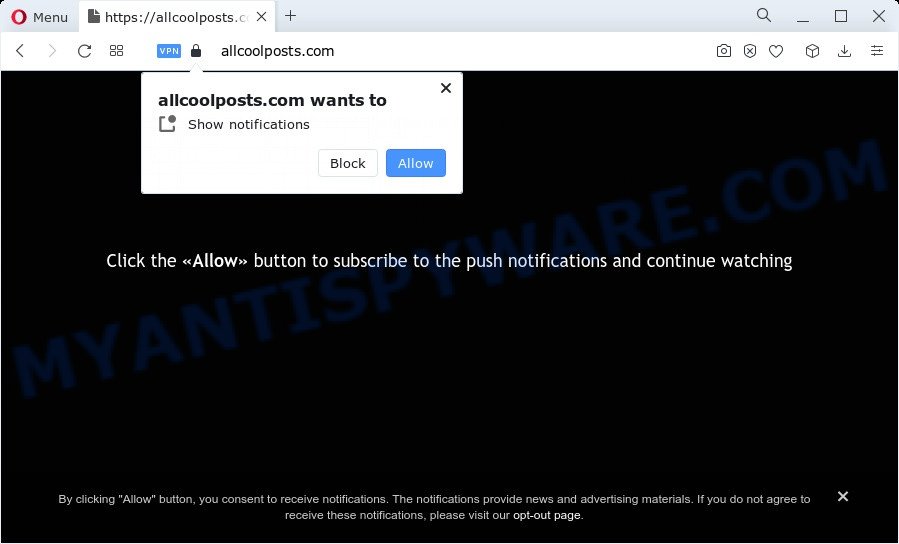
Once you click the ‘Allow’, then you will start seeing unwanted adverts in form of popup windows on the screen. The makers of Allcoolposts.com use these push notifications to bypass protection against pop ups in the internet browser and therefore show a lot of unwanted advertisements. These ads are used to promote suspicious web browser add-ons, fake prizes scams, fake software, and adult web-pages.

If you’re getting browser notification spam, you can delete Allcoolposts.com subscription by going into your internet browser’s settings and completing the Allcoolposts.com removal guidance below. Once you delete notifications subscription, the Allcoolposts.com popups advertisements will no longer show on the screen.
Threat Summary
| Name | Allcoolposts.com pop-up |
| Type | browser notification spam ads, pop up advertisements, popup virus, popups |
| Distribution | social engineering attack, PUPs, shady popup ads, adware |
| Symptoms |
|
| Removal | Allcoolposts.com removal guide |
Where the Allcoolposts.com pop ups comes from
Computer security professionals have determined that users are rerouted to Allcoolposts.com by adware software or from shady advertisements. Adware is type of malware which shows undesired advertisements on a computer, redirects search results to advertising web-sites and gathers confidential data for marketing purposes. Adware can show banner advertisements, full-screen advertisements, pop-ups, videos, or other varieties of online advertising. Adware can attack your computer’s internet browsers such as the Mozilla Firefox, Google Chrome, Microsoft Edge and Internet Explorer. Maybe you approve the idea that the ads or pop-ups is just a small problem. But these annoying ads eat PC system resources and slow down your personal computer performance
Adware most likely to occur during the installation of free programs due the fact that potentially unwanted apps like this are mostly hidden in the setup package. Thus, if you’ve installed some free applications using Quick(Standard) mode, you may have let adware get inside your computer. Keep in mind that the Quick mode is unreliable because it do not warn about bundled software. Thus, additional apps will be installed automatically unless you select Advanced/Custom mode and reject its installation.
Thus, the adware software does not really have beneficial features. So, we recommend you remove adware that cause annoying Allcoolposts.com advertisements immediately. This will also prevent the adware from tracking your online activities. A full Allcoolposts.com pop ups removal can be easily carried out using manual or automatic way listed below.
How to remove Allcoolposts.com popup ads from Chrome, Firefox, IE, Edge
The answer is right here on this web-page. We have put together simplicity and efficiency. It will help you easily to free your PC of adware that cause pop ups. Moreover, you can choose manual or automatic removal way. If you’re familiar with the PC system then use manual removal, otherwise run the free anti malware tool created specifically to remove adware software. Of course, you may combine both methods. Read it once, after doing so, please bookmark this page (or open it on your smartphone) as you may need to close your browser or restart your computer.
To remove Allcoolposts.com pop ups, use the following steps:
- How to manually remove Allcoolposts.com
- Remove potentially unwanted programs through the Microsoft Windows Control Panel
- Remove Allcoolposts.com notifications from web-browsers
- Remove Allcoolposts.com pop up ads from Internet Explorer
- Get rid of Allcoolposts.com from Mozilla Firefox by resetting web browser settings
- Remove Allcoolposts.com pop-up ads from Chrome
- Automatic Removal of Allcoolposts.com pop-up advertisements
- How to stop Allcoolposts.com advertisements
- Finish words
How to manually remove Allcoolposts.com
In most cases, it is possible to manually get rid of Allcoolposts.com popup advertisements. This solution does not involve the use of any tricks or removal utilities. You just need to restore the normal settings of the device and browser. This can be done by following a few simple steps below. If you want to quickly get rid of Allcoolposts.com ads, as well as perform a full scan of your PC, we recommend that you run adware removal utilities, which are listed below.
Remove potentially unwanted programs through the Microsoft Windows Control Panel
We suggest that you begin the computer cleaning process by checking the list of installed software and delete all unknown or questionable programs. This is a very important step, as mentioned above, very often the harmful software such as adware and browser hijackers may be bundled with free software. Remove the unwanted apps can remove the unwanted advertisements or browser redirect.
Windows 10, 8.1, 8
Click the MS Windows logo, and then click Search ![]() . Type ‘Control panel’and press Enter as displayed in the figure below.
. Type ‘Control panel’and press Enter as displayed in the figure below.

Once the ‘Control Panel’ opens, click the ‘Uninstall a program’ link under Programs category as displayed below.

Windows 7, Vista, XP
Open Start menu and select the ‘Control Panel’ at right like below.

Then go to ‘Add/Remove Programs’ or ‘Uninstall a program’ (Windows 7 or Vista) as shown on the screen below.

Carefully browse through the list of installed applications and get rid of all suspicious and unknown applications. We recommend to press ‘Installed programs’ and even sorts all installed programs by date. After you have found anything questionable that may be the adware software related to the Allcoolposts.com popup advertisements or other PUP (potentially unwanted program), then choose this program and press ‘Uninstall’ in the upper part of the window. If the suspicious program blocked from removal, then run Revo Uninstaller Freeware to completely get rid of it from your PC system.
Remove Allcoolposts.com notifications from web-browsers
If you’ve clicked the “Allow” button in the Allcoolposts.com pop-up and gave a notification permission, you should remove this notification permission first from your internet browser settings. To remove the Allcoolposts.com permission to send browser notification spam to your device, complete the following steps. These steps are for Windows, Mac and Android.
Google Chrome:
- Just copy and paste the following text into the address bar of Chrome.
- chrome://settings/content/notifications
- Press Enter.
- Delete the Allcoolposts.com site and other rogue notifications by clicking three vertical dots button next to each and selecting ‘Remove’.

Android:
- Tap ‘Settings’.
- Tap ‘Notifications’.
- Find and tap the browser which displays Allcoolposts.com spam notifications ads.
- Find Allcoolposts.com URL, other rogue notifications and set the toggle button to ‘OFF’ on them one-by-one.

Mozilla Firefox:
- In the top right hand corner, click the Firefox menu (three horizontal stripes).
- In the drop-down menu select ‘Options’. In the left side select ‘Privacy & Security’.
- Scroll down to ‘Permissions’ section and click ‘Settings…’ button next to ‘Notifications’.
- Locate Allcoolposts.com URL, other suspicious sites, click the drop-down menu and choose ‘Block’.
- Save changes.

Edge:
- In the top-right corner, click on the three dots to expand the Edge menu.
- Click ‘Settings’. Click ‘Advanced’ on the left side of the window.
- Click ‘Manage permissions’ button below ‘Website permissions’.
- Click the switch below the Allcoolposts.com and each suspicious URL.

Internet Explorer:
- In the top right hand corner of the window, click on the gear icon (menu button).
- In the drop-down menu select ‘Internet Options’.
- Click on the ‘Privacy’ tab and select ‘Settings’ in the pop-up blockers section.
- Select the Allcoolposts.com site and other suspicious sites under and delete them one by one by clicking the ‘Remove’ button.

Safari:
- Go to ‘Preferences’ in the Safari menu.
- Select the ‘Websites’ tab and then select ‘Notifications’ section on the left panel.
- Check for Allcoolposts.com URL, other questionable URLs and apply the ‘Deny’ option for each.
Remove Allcoolposts.com pop up ads from Internet Explorer
If you find that IE browser settings like newtab page, default search provider and start page had been modified by adware software related to the Allcoolposts.com ads, then you may return your settings, via the reset internet browser procedure.
First, open the Internet Explorer, press ![]() ) button. Next, press “Internet Options” such as the one below.
) button. Next, press “Internet Options” such as the one below.

In the “Internet Options” screen select the Advanced tab. Next, press Reset button. The IE will display the Reset Internet Explorer settings dialog box. Select the “Delete personal settings” check box and click Reset button.

You will now need to restart your device for the changes to take effect. It will remove adware which cause popups, disable malicious and ad-supported internet browser’s extensions and restore the Internet Explorer’s settings such as start page, search provider and new tab to default state.
Get rid of Allcoolposts.com from Mozilla Firefox by resetting web browser settings
Resetting Firefox web-browser will reset all the settings to their default state and will remove Allcoolposts.com pop-up ads, malicious add-ons and extensions. Essential information like bookmarks, browsing history, passwords, cookies, auto-fill data and personal dictionaries will not be removed.
Start the Mozilla Firefox and click the menu button (it looks like three stacked lines) at the top right of the web-browser screen. Next, click the question-mark icon at the bottom of the drop-down menu. It will open the slide-out menu.

Select the “Troubleshooting information”. If you are unable to access the Help menu, then type “about:support” in your address bar and press Enter. It bring up the “Troubleshooting Information” page as shown in the figure below.

Click the “Refresh Firefox” button at the top right of the Troubleshooting Information page. Select “Refresh Firefox” in the confirmation dialog box. The Mozilla Firefox will start a procedure to fix your problems that caused by the Allcoolposts.com adware. Once, it’s finished, click the “Finish” button.
Remove Allcoolposts.com pop-up ads from Chrome
Reset Chrome settings can help you solve some problems caused by adware software and remove Allcoolposts.com ads from web-browser. This will also disable malicious extensions as well as clear cookies and site data. However, your themes, bookmarks, history, passwords, and web form auto-fill information will not be deleted.

- First, start the Chrome and click the Menu icon (icon in the form of three dots).
- It will open the Chrome main menu. Choose More Tools, then click Extensions.
- You will see the list of installed extensions. If the list has the addon labeled with “Installed by enterprise policy” or “Installed by your administrator”, then complete the following steps: Remove Chrome extensions installed by enterprise policy.
- Now open the Chrome menu once again, click the “Settings” menu.
- Next, click “Advanced” link, which located at the bottom of the Settings page.
- On the bottom of the “Advanced settings” page, click the “Reset settings to their original defaults” button.
- The Google Chrome will display the reset settings dialog box as shown on the screen above.
- Confirm the web browser’s reset by clicking on the “Reset” button.
- To learn more, read the article How to reset Google Chrome settings to default.
Automatic Removal of Allcoolposts.com pop-up advertisements
If the Allcoolposts.com pop up advertisements are still there, the situation is more serious. But do not worry. There are several utilities which are developed to scan for and remove adware from your web-browser and computer. If you are searching for a free method to adware removal, then Zemana Free is a good option. Also you can get HitmanPro and MalwareBytes. Both programs also available for free unlimited scanning and for removal of found malware, adware software and potentially unwanted software.
Get rid of Allcoolposts.com pop-up ads with Zemana Anti-Malware
If you need a free utility that can easily remove Allcoolposts.com ads, then use Zemana Free. This is a very handy program, which is primarily developed to quickly detect and delete adware and malicious software infecting browsers and modifying their settings.
Please go to the following link to download the latest version of Zemana for Microsoft Windows. Save it to your Desktop.
165074 downloads
Author: Zemana Ltd
Category: Security tools
Update: July 16, 2019
After the downloading process is finished, close all programs and windows on your personal computer. Double-click the install file called Zemana.AntiMalware.Setup. If the “User Account Control” dialog box pops up as displayed in the following example, click the “Yes” button.

It will open the “Setup wizard” that will help you install Zemana on your PC. Follow the prompts and do not make any changes to default settings.

Once installation is done successfully, Zemana AntiMalware (ZAM) will automatically start and you can see its main screen as shown on the image below.

Now click the “Scan” button to perform a system scan for the adware which causes undesired Allcoolposts.com advertisements. This task can take some time, so please be patient. When a malicious software, adware software or PUPs are detected, the count of the security threats will change accordingly. Wait until the the checking is done.

Once Zemana Free has finished scanning your PC, it will show the Scan Results. When you are ready, click “Next” button. The Zemana Anti Malware will start to get rid of adware software responsible for Allcoolposts.com pop ups. After that process is finished, you may be prompted to restart the computer.
Use HitmanPro to get rid of Allcoolposts.com pop-ups
If the Allcoolposts.com popup advertisements problem persists, run the Hitman Pro and scan if your browser is affected by adware. The Hitman Pro is a downloadable security utility that provides on-demand scanning and allows remove adware software, potentially unwanted programs, and other malware. It works with your existing antivirus.

- Download HitmanPro on your personal computer by clicking on the following link.
- When downloading is finished, launch the Hitman Pro, double-click the HitmanPro.exe file.
- If the “User Account Control” prompts, press Yes to continue.
- In the HitmanPro window, click the “Next” to perform a system scan with this tool for the adware that causes multiple annoying pop ups. This process may take some time, so please be patient. While the tool is scanning, you may see number of objects and files has already scanned.
- When Hitman Pro is complete scanning your device, Hitman Pro will open a scan report. Next, you need to press “Next”. Now, click the “Activate free license” button to begin the free 30 days trial to remove all malware found.
Remove Allcoolposts.com popups with MalwareBytes
You can remove Allcoolposts.com pop-up advertisements automatically through the use of MalwareBytes Free. We recommend this free malicious software removal tool because it may easily remove browser hijackers, adware software, PUPs and toolbars with all their components such as files, folders and registry entries.

First, please go to the following link, then click the ‘Download’ button in order to download the latest version of MalwareBytes.
327297 downloads
Author: Malwarebytes
Category: Security tools
Update: April 15, 2020
When the download is done, run it and follow the prompts. Once installed, the MalwareBytes will try to update itself and when this process is done, press the “Scan” button . MalwareBytes utility will start scanning the whole computer to find out adware that causes Allcoolposts.com ads. This process can take some time, so please be patient. During the scan MalwareBytes Free will locate threats exist on your computer. Review the results once the utility has done the system scan. If you think an entry should not be quarantined, then uncheck it. Otherwise, simply click “Quarantine” button.
The MalwareBytes AntiMalware (MBAM) is a free application that you can use to remove all detected folders, files, services, registry entries and so on. To learn more about this malicious software removal tool, we recommend you to read and follow the step-by-step guidance or the video guide below.
How to stop Allcoolposts.com advertisements
It is also critical to protect your internet browsers from malicious web-sites and advertisements by using an ad blocker program such as AdGuard. Security experts says that it’ll greatly reduce the risk of malicious software, and potentially save lots of money. Additionally, the AdGuard can also protect your privacy by blocking almost all trackers.
First, please go to the link below, then press the ‘Download’ button in order to download the latest version of AdGuard.
26905 downloads
Version: 6.4
Author: © Adguard
Category: Security tools
Update: November 15, 2018
After downloading it, start the downloaded file. You will see the “Setup Wizard” screen as shown on the image below.

Follow the prompts. After the install is complete, you will see a window as shown in the figure below.

You can press “Skip” to close the installation program and use the default settings, or click “Get Started” button to see an quick tutorial that will allow you get to know AdGuard better.
In most cases, the default settings are enough and you do not need to change anything. Each time, when you launch your computer, AdGuard will launch automatically and stop undesired ads, block Allcoolposts.com, as well as other harmful or misleading web sites. For an overview of all the features of the program, or to change its settings you can simply double-click on the AdGuard icon, which is located on your desktop.
Finish words
After completing the guide shown above, your computer should be clean from this adware and other malware. The Firefox, Internet Explorer, Microsoft Edge and Chrome will no longer show unwanted Allcoolposts.com web-page when you surf the Internet. Unfortunately, if the steps does not help you, then you have caught a new adware, and then the best way – ask for help.
Please create a new question by using the “Ask Question” button in the Questions and Answers. Try to give us some details about your problems, so we can try to help you more accurately. Wait for one of our trained “Security Team” or Site Administrator to provide you with knowledgeable assistance tailored to your problem with the unwanted Allcoolposts.com pop-ups.



















