If you encounter various redirects to a web site called Appleconnect.safellk.com, other unreliable or questionable web pages on the Mozilla Firefox, Safari and Google Chrome then may be possible that your web-browser has become the victim of the malicious software from the adware (also known as ‘ad-supported’ software) category.
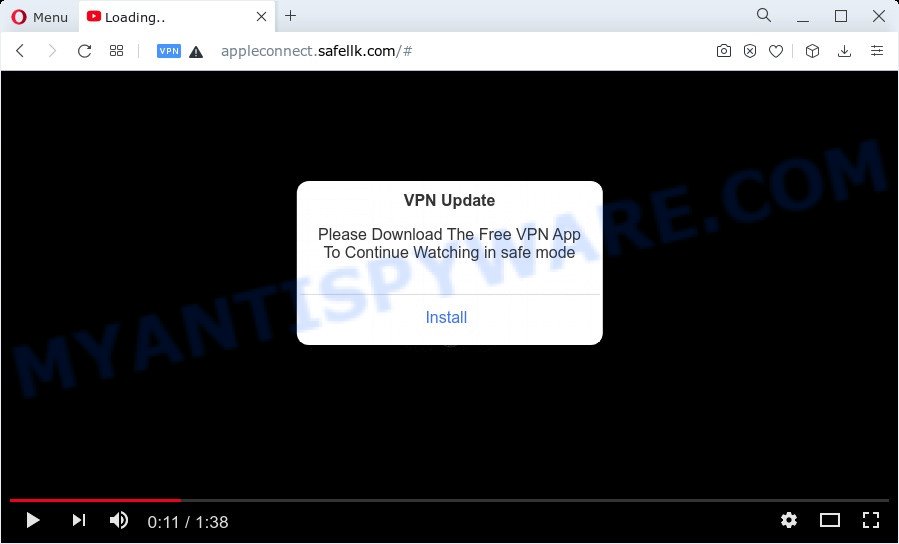
What does Adware mean? Adware is something which created in order to provide third-party advertisements to the user without asking his permission. Adware takes control of web browsers and reroutes them to unwanted web pages like the Appleconnect.safellk.com every time you surf the Internet. Adware can end up on your MAC in various methods. In most cases is when you download free applications and forget to uncheck the box for the additional apps installation.
Another reason why you need to remove adware is its online data-tracking activity. Adware has the ability to collect privacy information such as what web sites you are opening, what you are looking for the Internet and so on. This personal information, afterwards, may be transferred third party companies.
Threat Summary
| Name | Appleconnect.safellk.com |
| Type | adware software, potentially unwanted application (PUA), pop-ups, popup virus, pop up advertisements |
| Symptoms |
|
| Removal | Appleconnect.safellk.com removal guide |
How does Adware get on your computer
Probably adware get installed onto your computer when you have installed some free software like E-Mail checker, PDF creator, video codec, etc. Because, in many cases, adware software may be bundled within the setup packages from Softonic, Cnet, Soft32, Brothersoft or other similar webpages. So, you should launch any files downloaded from the Net with great caution! Always carefully read the ‘User agreement’, ‘Software license’ and ‘Terms of use’. In the Setup wizard, you should select the Advanced, Custom or Manual installation method to control what components and bundled applications to be installed, otherwise you run the risk of infecting your computer with adware or PUP (potentially unwanted program)
In this blog post we will discuss how can you remove Appleconnect.safellk.com scam from the Safari, Mozilla Firefox and Chrome manually or with free adware software removal utilities compatible with Microsoft Windows 10 (8, 7 and XP).
How to remove Appleconnect.safellk.com pop up scam
The following step-by-step instructions will help you to remove Appleconnect.safellk.com scam from the Safari, Mozilla Firefox and Chrome. Moreover, the steps below will help you to remove malicious software, browser hijackers, potentially unwanted apps and toolbars that your machine may be infected. Please do the tutorial step by step. If you need assist or have any questions, then ask for our assistance or type a comment below. Read it once, after doing so, please bookmark this page (or open it on your smartphone) as you may need to exit your browser or reboot your MAC.
To remove Appleconnect.safellk.com, use the steps below:
- Remove unwanted profiles on Mac device
- Remove Appleconnect.safellk.com associated software by using the Finder
- Remove Appleconnect.safellk.com related files and folders
- Scan your Mac with MalwareBytes
- Remove Appleconnect.safellk.com from Safari, Chrome, Firefox
- How to block Appleconnect.safellk.com pop ups
- To sum up
Remove unwanted profiles on Mac device
Appleconnect.safellk.com can install a configuration profile on the Mac system to block changes made to the browser settings. Therefore, you need to open system preferences, find and delete the profile installed by the adware.
Click the System Preferences icon ( ![]() ) in the Dock, or choose Apple menu (
) in the Dock, or choose Apple menu ( ![]() ) > System Preferences.
) > System Preferences.

In System Preferences, click Profiles, then select a profile related to Appleconnect.safellk.com.

Click the minus button ( – ) located at the bottom-left of the Profiles screen to remove the profile.
Note: if you do not see Profiles in the System Preferences, that means there are no profiles installed on your Mac computer, which is normal.
Remove Appleconnect.safellk.com associated software by using the Finder
Some PUPs, browser hijackers and adware can be deleted by uninstalling the free software they came with. If this way does not succeed, then looking them up in the list of installed applications in the Finder. Use the “Move to Trash” command in order to get rid of them.
Open Finder and click “Applications”.

Very carefully look around the entire list of apps installed on your machine. Most likely, one of them is the adware that causes the Appleconnect.safellk.com popups. Once you’ve found a dubious, unwanted or unused program, right click to it and choose “Move to Trash”. Another solution is drag the program from the Applications folder to the Trash.
Don’t forget, choose Finder -> “Empty Trash”.
Remove Appleconnect.safellk.com related files and folders
Now you need to try to find Appleconnect.safellk.com related files and folders, and then delete them manually. You need to look for these files in certain directories. To quickly open them, we recommend using the “Go to Folder…” command.
Click on the Finder icon. From the menu bar, select Go and click “Go to Folder…”. As a result, a small window opens that allows you to quickly open a specific directory.

Check for Appleconnect.safellk.com generated files in the /Library/LaunchAgents folder

In the “Go to Folder…” window, type the following text and press Go:
/Library/LaunchAgents

This will open the contents of the “/Library/LaunchAgents” folder. Look carefully at it and pay special attention to recently created files, as well as files that have a suspicious name. Move all suspicious files to the Trash. A few examples of files: com.machelper.plist, Appleconnect.safellk.plist, installapp.plist, search.plist and macsearch.plist. Most often, potentially unwanted programs, browser hijackers and adware create several files with similar names.
Check for Appleconnect.safellk.com generated files in the /Library/Application Support folder

In the “Go to Folder…” window, type the following text and press Go:
/Library/Application Support

This will open the contents of the “Application Support” folder. Look carefully at its contents, pay special attention to recently added/changed folder. Move all suspicious folders to the Trash.
Check for Appleconnect.safellk.com generated files in the “~/Library/LaunchAgents” folder

In the “Go to Folder…” window, type the following text and press Go:
~/Library/LaunchAgents

Proceed in the same way as with the “/Library/LaunchAgents” and “/Library/Application Support” folders. Look for suspicious and recently added files. Move all suspicious files to the Trash.
Check for Appleconnect.safellk.com generated files in the /Library/LaunchDaemons folder
In the “Go to Folder…” window, type the following text and press Go:
/Library/LaunchDaemons

Carefully browse the entire list of files and pay special attention to recently created files, as well as files that have a suspicious name. Move all suspicious files to the Trash. A few examples of files to be deleted: com.Appleconnect.safellk.plist, com.macsearch.plist, com.installapp.plist, com.machelper.plist and com.search.plist. In most cases, browser hijackers, adware and potentially unwanted programs create several files with similar names.
Scan your Mac with MalwareBytes
We suggest using MalwareBytes Anti Malware (MBAM) to scan the Mac for potentially unwanted programs, adware and browser hijackers. This free tool is an advanced malicious software removal program designed by (c) Malwarebytes lab. This program uses the world’s most popular antimalware technology. It’s able to help you get rid of ransomware and other security threats from your Mac device for free.
Installing the MalwareBytes Anti Malware (MBAM) is simple. First you’ll need to download MalwareBytes Anti Malware on your machine from the following link.
21008 downloads
Author: Malwarebytes
Category: Security tools
Update: September 10, 2020
Once the download is done, close all windows on your MAC. Further, start the saved file. Follow the prompts.
The MalwareBytes will automatically start and you may see its main window as shown in the following example.

Next, click the “Scan Now” button to perform a system scan with this utility for the adware that causes Appleconnect.safellk.com pop up scam in your browser. This process can take quite a while, so please be patient. When a malicious software, adware or potentially unwanted programs are found, the count of the security threats will change accordingly.

When MalwareBytes has completed scanning your MAC, you can check all items found on your MAC system. When you’re ready, press the “Quarantine” button.

The MalwareBytes Free will delete adware that causes multiple intrusive popups and move the selected items to the Quarantine.
Remove Appleconnect.safellk.com from Safari, Chrome, Firefox
If you’re still seeing Appleconnect.safellk.com pop up scam that won’t go away, you might have harmful add-ons installed on your web-browser. Check your browser for unwanted extensions using the steps below.
You can also try to delete Appleconnect.safellk.com pop-ups by reset Google Chrome settings. |
If you are still experiencing issues with Appleconnect.safellk.com pop-up scam removal, you need to reset Mozilla Firefox browser. |
|
How to block Appleconnect.safellk.com pop ups
Use ad-blocking application like AdGuard in order to block ads, malvertisements, pop-ups and online trackers, avoid having to install malicious and adware browser plug-ins and add-ons that affect your MAC performance and impact your MAC system security. Browse the Internet anonymously and stay safe online!

Installing the AdGuard is simple. First you’ll need to download AdGuard by clicking on the following link.
3779 downloads
Author: © Adguard
Category: Security tools
Update: January 17, 2018
After the downloading process is finished, launch the downloaded file. You will see the “Setup Wizard” screen. Follow the prompts.
Each time, when you start your MAC system, AdGuard will start automatically and stop unwanted pop ups, block Appleconnect.safellk.com scam, as well as other malicious or misleading web-sites.
To sum up
Now your machine should be free of the adware which causes the Appleconnect.safellk.com popup scam. We suggest that you keep AdGuard (to help you stop unwanted popup advertisements and annoying malicious web pages) and MalwareBytes Anti Malware (MBAM) (to periodically scan your MAC for new adwares and other malicious software).
If you are still having problems while trying to remove Appleconnect.safellk.com popups from the Safari, Firefox and Chrome, then ask for help here here.


















